How to Factory Reset Windows Vista/XP Without Password
Unlike the newer version of Windows, the procedure of Windows Vista factory reset without password is a bit different and technical. But don’t worry, if you have lost that password, you can use a Windows installation CD or Safe Mode to factory reset Windows Vista/XP without password. Or you can reset or remove Windows XP/Vista password by using a Windows password reset software.
Your search comes to an end if you are looking for how to factory reset Windows XP without password. Read the complete article to know various techniques to factory reset Windows XP/Vista.
- Method 1. Factory Reset Windows Vista/XP with an Installation CD
- Method 2. Factory Reset Windows Vista/XP in Safe Mode
- Tips: How to Reset Windows Vista/XP Password
Method 1. Factory Reset Windows Vista/XP with an Installation CD
If you have a Windows XP/Vista installation disk then you can factory reset your Windows using that CD. The method is a little tricky but carefully follows the article guideline to successfully implement it on your Windows.
Let’s see how to factory reset Windows XP/Vista using an installation disk.
Turn on your computer and insert the installation CD into the CD-ROM, in case, if you are preferring a bootable USB drive, then insert the USB drive into a 3.0 port.
Press the Windows “Boot key” according to your laptop or computer and it will initiate the installation process.
From the main GUI, select “English” as your basic language and click on the “Next” button.
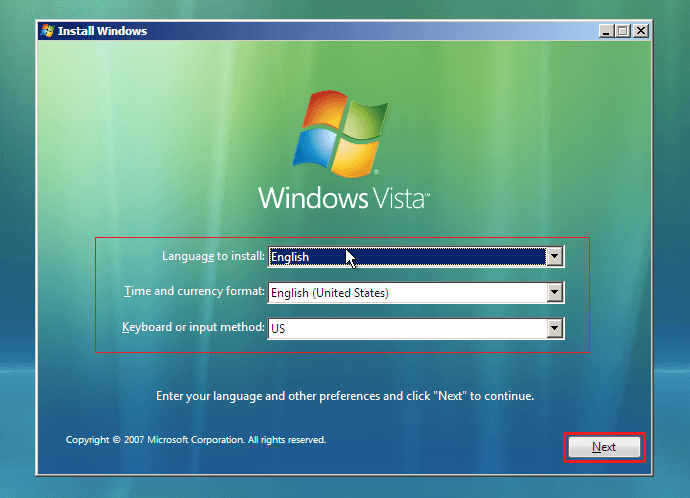
From the next screen, click on the “Repair Your Computer” option instead of choosing the “Install Now” button directly.
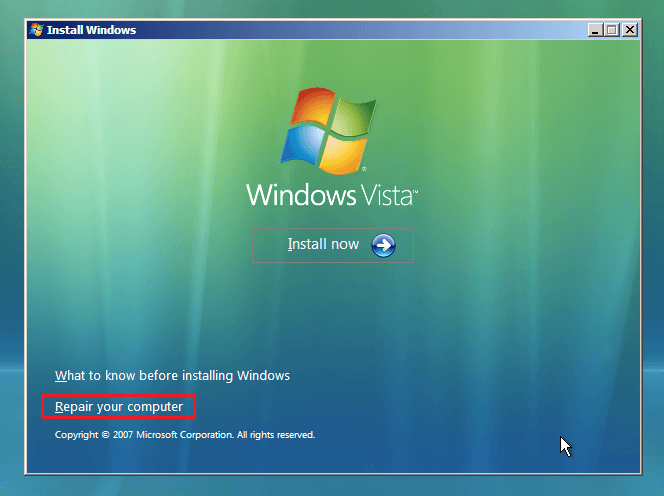
The next screen will come up with options:
- Recover your Windows XP/Vista computer
- Restore your computer
Choose the first one and it will immediately display you the operating system that you are currently using. Click on it and then press the “Next” button.
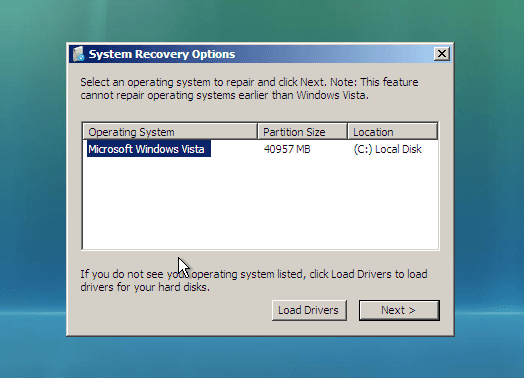
As soon as you click on the “Next” button, a list of actions appears in front of you. While we are discussing Windows XP/Vista factory reset so we will go with the startup repair options.
Wait for the operation to be completed, first, it will check the corrupt files and system issues. Otherwise, it will remove the whole data from your system and factory reset Windows Vista/XP.
Only try this method if you have already done this before or know much about system files otherwise use the below methods.
That’s all, your Windows XP/Vista have been reset to its factory settings.
Method 2. Factory Reset Windows Vista/XP in Safe Mode
If the above method seems to be difficult, no problem, you can perform Windows XP/Vista factory reset without password using Safe Mode. Basically, Safe Mode deactivates all the services and programs to allow you to troubleshoot your operating system. So if you are feeling uncomfortable with other factory reset methods and also you don’t have the password so that you can factory reset the Windows Vista/XP through system settings, you can use the Safe Mode to reset Windows XP/Vista to its factory settings without password. Safe Mode is considered the easiest way to factory reset Windows if you don’t have access to the system anymore.
Let’s see how to factory reset Windows Vista/XP in Safe Mode if you come to know that you have forgotten Windows Vista password. To do this, simply go to the Windows login screen and click on “Turn off computer” option.
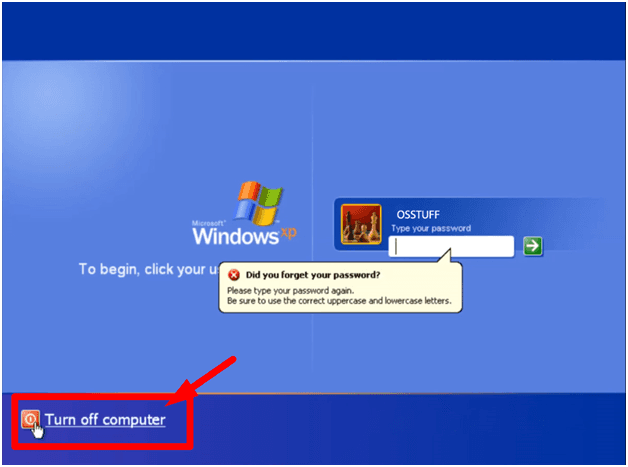
From the different options, click on the “Restart.”
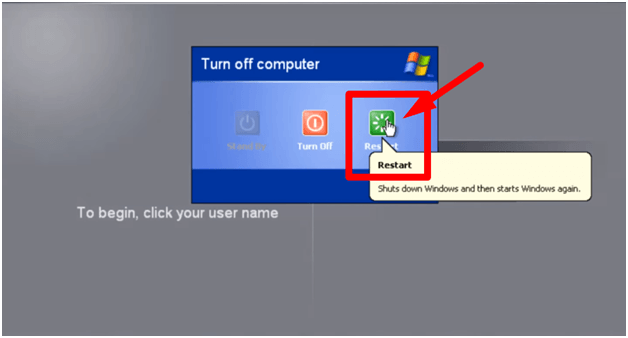
Immediately press the “F8” button after the computer reboots to enter into Safe Mode.
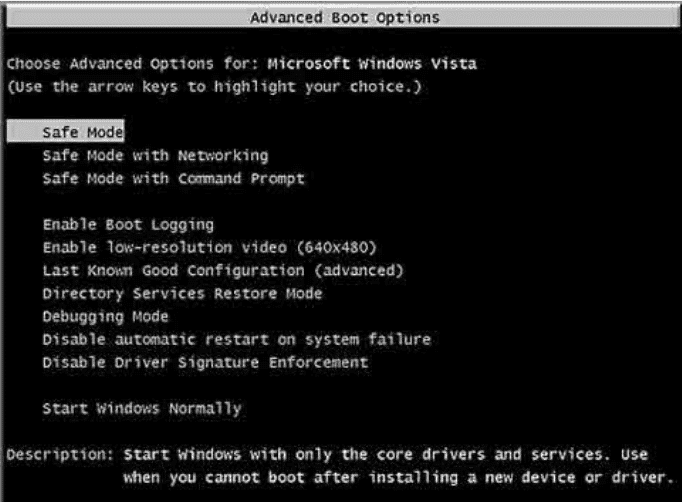
Although, Windows will automatically retrieve the installed Windows on that system if, you have installed multiple Windows then choose an operating system and press “Enter.”
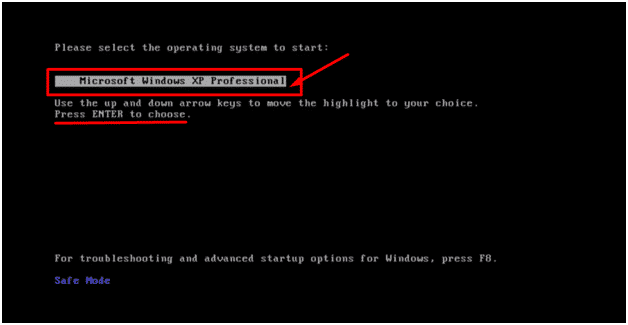
Let Windows do his tasks and in the meanwhile, you have to do nothing but wait for the process to end.
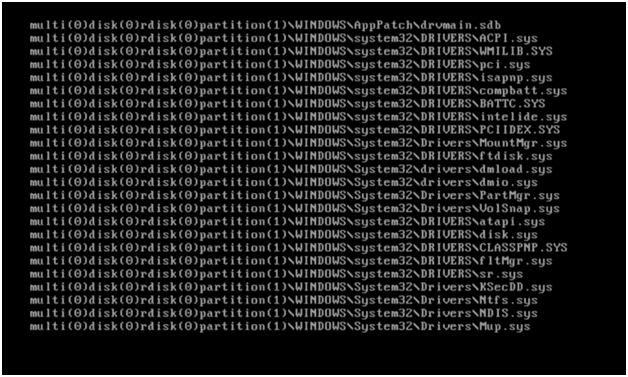
That’s it, after the reboot, you will see an additional account with your admin account, This is supposed as the Default user account. Click on that account.
Now, you will be entered to a command prompt, type the below command to reset your Windows XP/Vista to its factory settings and then press “Enter.”
rstrui.exe
The Windows by default admin account will appear through which you can do the factory reset process. Also from this point, you can choose a specific restore point but it is additional, you can continue to factory reset using system settings.
After that, your Windows computer will be restarted and after the restart you can edit system settings and passwords. That’s how you can use Safe Mode to factory reset Windows XP/Vista without password.
Tips: How to Reset Windows Vista/XP Password
If you still think the techniques above are very complexed and not suitable for a beginner, no problem, then a third-party software will be the perfect solution if you just want to reset Windows Vista/XP password. Windows password recovery software are highly recommended when you want to solve forgot Windows XP password problems with some clicks. These tools can truly help you to recover/reset Windows XP/Vista forgot password with a simple interface.
Among many recovery tools, I highly recommend the Windows Password Reset that is really a fantastic software regarding resetting Windows passwords. It works not just for bypassing Windows passwords, you can also make use of this tool for recovering lost passwords on all versions of Windows except Windows XP/Vista.
Free Download Buy Now(Pro)Key Features:
- Not only limited to Windows Vista/XP password reset, but this tool is equally compatible with the newer version of Windows 10/8/8.1/7/Vista/XP/2016/2012/2008/2003/2000.
- This tool allows you to delete user accounts even if you don’t have access to the computer.
- Moreover, if you are using the latest version of Windows, it can also reset Microsoft account password.
- Only four steps and you get rid of the forgotten password.
- Equally, work on all PC’s brands.
How does it Work:
Simply, download Windows Password Reset and then install in on a computer.
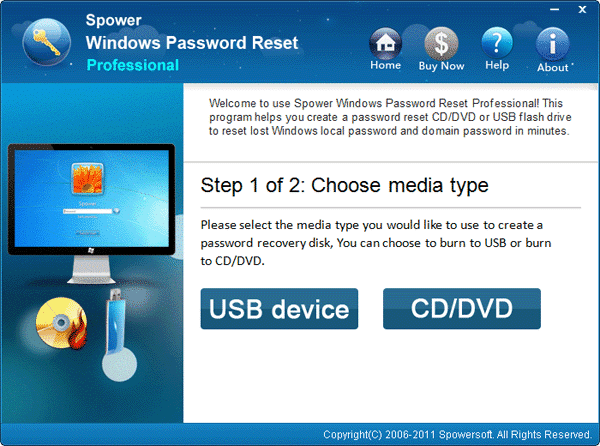
To create the bootable reset disk, choose any of the media drives from the given ones and then click on the “Begin burning.” It will burn the Windows Password Reset into a bootable USB or CD/DVD drive.

After the completion, insert the bootable media drive into the computer whose password is going to be reset.
Now, do some quick actions, choose the user account from the menu screen, select the installed operating system and click on the “Reset” option.
When the reset process finishes, the password status should be blank instead of the unknown.
Click on “Reboot.”

Use your Windows XP/Vista computer without entering any password and enjoy very easy access to your data again.
Conclusion:
In this article, we saw the different methods to factory reset Windows XP/Vista without password and in case, you need recovery software to reset your Windows XP/Vista password that is also mentioned as a tip.
Free Download Buy Now(Pro)Related posts
Laptop Password Tips
- Acer Laptop Password Reset
- Reset Password On Hp Laptop
- Forgot Laptop Password Windows 10
- Dell Laptop Password Reset
- Lenovo Laptop Forgot Password
- Toshiba Laptop Password Reset
- Factory Reset Hp Laptop Without Password
- Unlock Laptop Password
- Asus Laptop Password Reset
- Factory Reset Lenovo Thinkpad Without Password
- Unlock Hp Laptop Forgot Password
- Factory Reset Acer Laptop Without Password
- Unlock Dell Laptop
- Unlock Asus Laptop Without Password
- Asus Tablet Reset
- Forgot Surface Password