How to Reset Forgotten Computer Password in Windows 10/8/7
No one can deny the importance of a password that is used for Windows so that it can be protected from unwanted access. We all know, nowadays, we prefer to store out whole significant data on our computers because we know that it is protected by a password and no one can access it without permission. But there are chances that you can forgot computer password. However, the advancements in technology have made this very easy and now, you can reset or create an entirely new password even you are locked out of your computer or Windows 7/8/10/. Even if your computer was associated with a Microsoft account then it will be the quickest and easiest way to reset the Windows password because reset forgotten computer password via Microsoft Account hardly takes more than 2 minutes to reset the Windows password.
Well, In this article, we will be discussing some authentic and latest techniques to reset forgot computer password in Windows 7/8/10 that I usually use when I forgot my computer password. So without wasting further time, let’s see how these recovery methods work to computer password reset in Windows 10/8/7
- Method 1. Reset Forgotten Computer Password via Microsoft Account(Windows 10/8.1/8)
- Method 2. Reset Forgotten Computer Password with Super Admin Accountt
- Method 3. Reset Forgotten Computer Password with Windows Password Reset
- Method 4. Reset Forgotten Computer Password with an Installation CD
Method 1. Reset Forgotten Computer Password via Microsoft Account(Windows 10/8.1/8)
If you were signed in through Microsoft administrator account and unluckily, forgot the Windows computer password, don’t worry at all. You can reset it just within a minute. But the thing to remember is it won’t work for local user’s accounts and Windows 7. Because the Microsoft supported the sign through its own account feature after the Windows 8. Well, in that case, you use a password reset to unlock the computer.
Let’s see how to reset computer password via Microsoft Account in Windows 8/8.1/10.
First of all, you must have access to another PC and good internet and if so then visit the Microsoft account reset link. Click here to go to the password reset page.
Enter the email that is associated with your Microsoft account so that you can get the password reset link. After you have done this, click on the “Next” button.
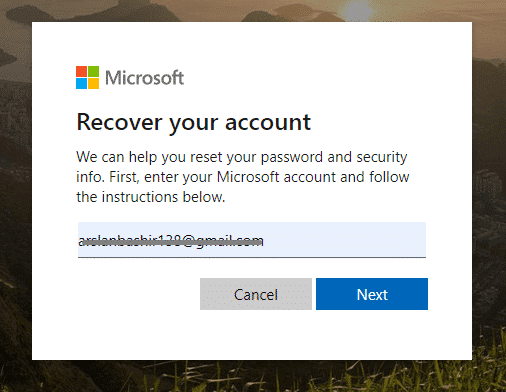
For security reasons, it is necessary for you to clarify your identity before further proceeding. You can use different ways to do so. Either using a valid and original email address or choosing your own phone number to get the verification code.
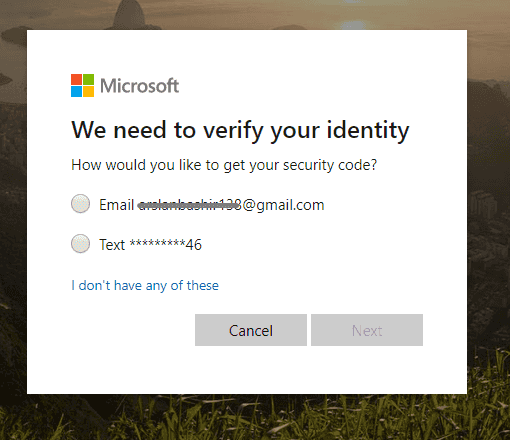
However, make a decision and click any of both and then hit on the “Get the Code” button to receive a validation code on the selected source.
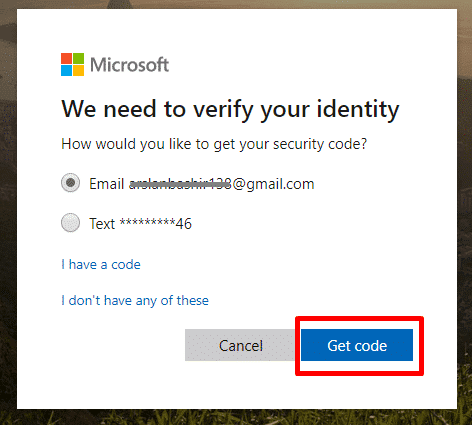
As you can see, I have selected my email. If you have also chosen the email option then check your mailbox and there will be an email from the Microsoft team. If there is, open the mail and you will see a verification code in it.
In case, if you have chosen the phone number as an identification option then check your phone message box and there will be a message with verification code.
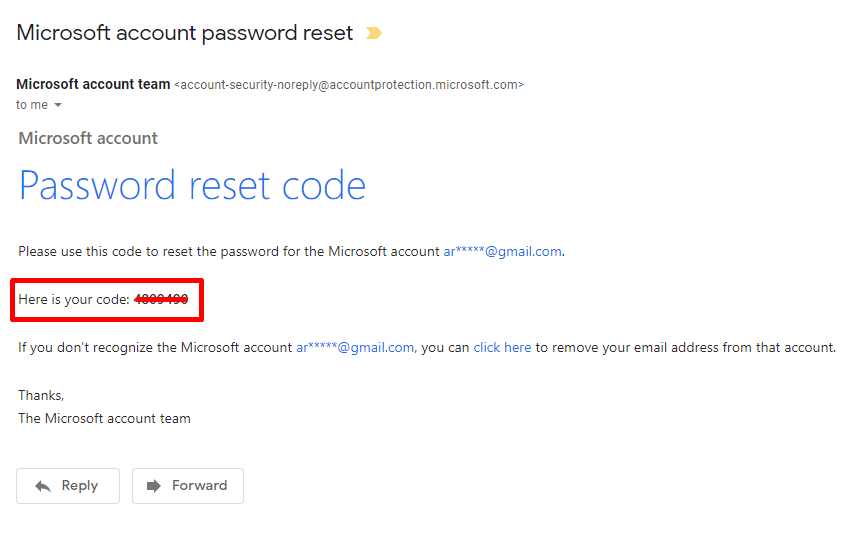
In both scenarios, copy or remember the code and go back to the Microsoft password reset page. Paste or Enter the verification code and click on the “Next” button.
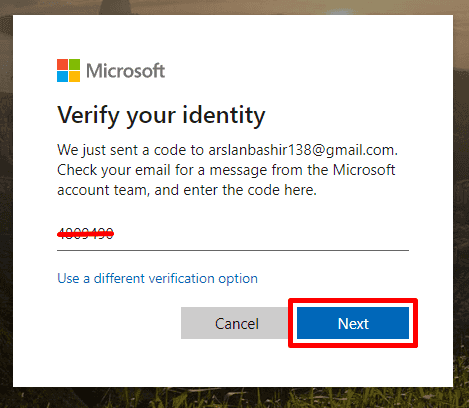
If the entered code matches the sent code then you will be brought to the password reset page. Here, you can make changes to your Microsoft account password.
Enter the new password twice to make sure you are confirmed about your password. After that, click on the “Next” button.

That’s it. Your Microsoft account password has been successfully changed. You can sign in to your Windows 8/10 computer by using this password.
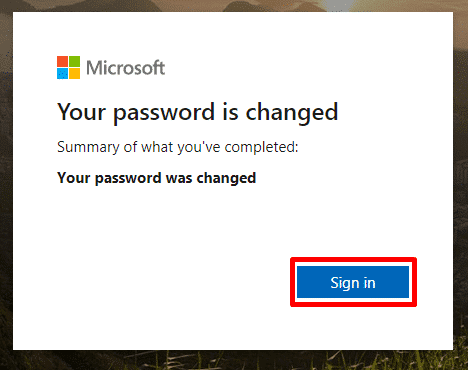
Method 2. Reset Forgotten Computer Password with Super Admin Account
Windows Super Admin account is an ultimate solution for those who have completely forgot computer password and don’t have any source to sign in to Windows again.
The method only requires that you must have enabled the Windows by default or super account before getting locked out of the system.
As a Windows user, you may know that every Window OS even Windows 10 comes up with default and hidden admin account which requires no password even if you have set the password for the main account and it can take you to the inside of the Windows even without asking the password.
In normal routines, it can be very risky when you live around many people but if you are sure there is no one who can access your Windows in your absence then you can turn on this feature.
However, if you are confirmed that you have enabled the feature before getting locked out of your computer then you are in luck. Using this super admin account you can crack your computer password.
Let’s see how to Reset forgotten computer password with Super Admin Account.
Turn on your locked computer and at the very bottom-left of the Start screen, you will see an additional administrator account below the main user account. The main user account will ask for a password that you have lost but you can log in through using that super admin account.
Click on it and it will take you to the Windows. In case, if it asks for Windows, simply, press “Enter” without any password.
From the super admin account, find the This PC option from the search bar and right-click on it. At third, you will see the “Manage” option and the icon with it shows that the option requires admin privilege to work. However, click on it.
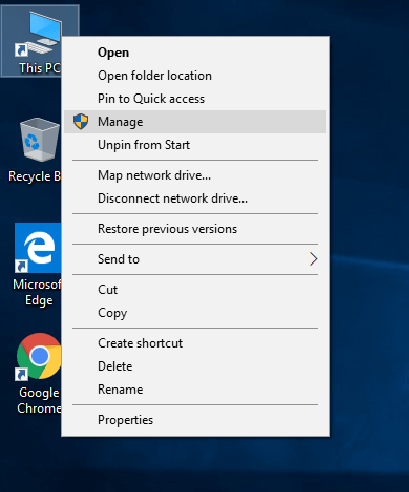
The “Manage” option will take you to the Computer Management menu where you can make any changes in the main user account and that’s what we are looking for.
You are very closer so hold patience and follow the step by step guide to accomplish the computer password reset job.
From that screen, follow the action pattern to reach the target option.
Go to “System Tools”
Then, “Local Users and Groups”
After that, double click the “Users”
From the users, choose the target user account name which is to be unlocked and right-click on it.
You will see the “Set password” option at the top. Click on it.
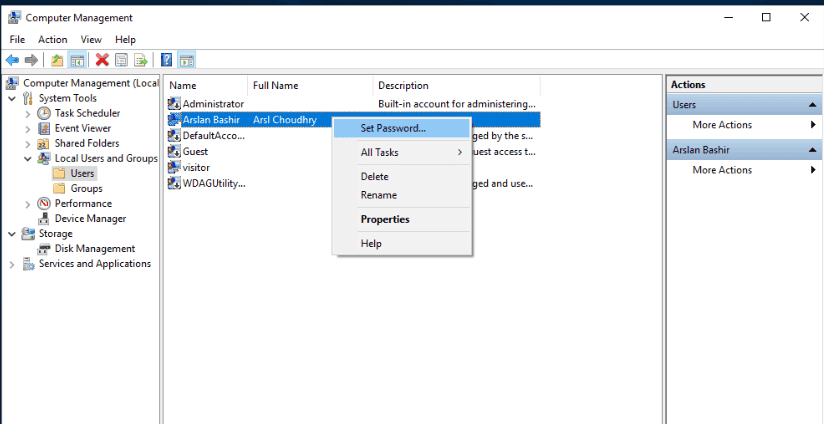
Definitely, Windows will get a surprise by this call, so it would like to confirm again about are you really want to make changes in the main user account or is this some kind of mistake.
Well, click on the “Proceed” option because you need a new password for the admin account.
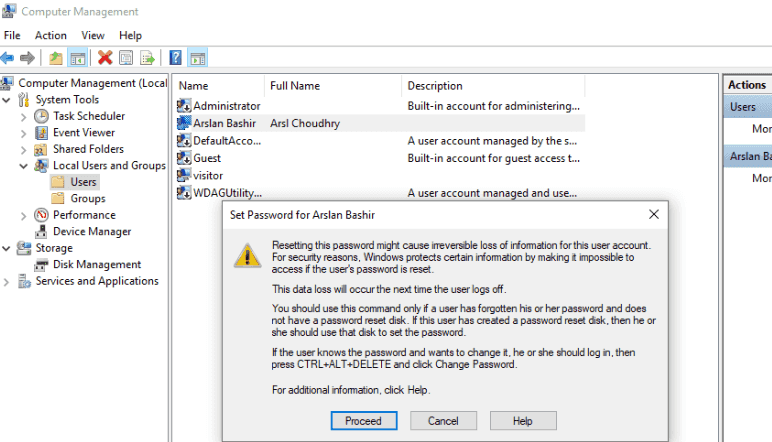
Here we go, enter the new password twice that you would want to use for future login. Type the password and click on “OK”.
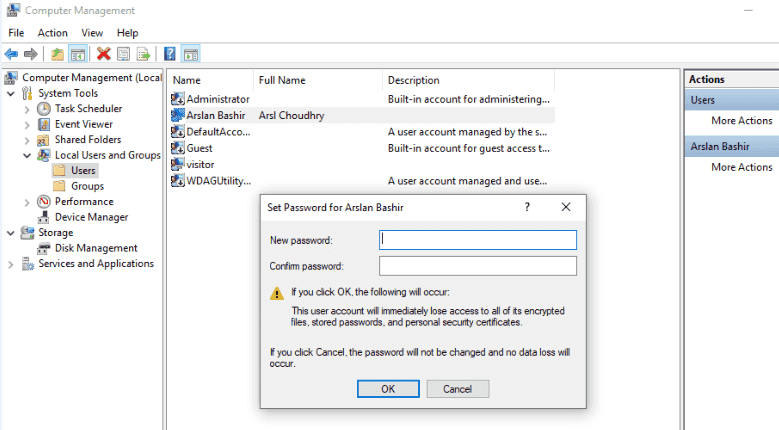
You will simply get a success prompt indicating that your Windows 7/8/10 computer password has been successfully changed.
Method 3. Reset Forgotten Computer Password with Windows Password Reset
If you are the one who doesn’t have ever created the password reset disk nor linked your computer to the Microsoft account. Also, don’t have access to the Windows 7/8/10 super account then there is no way for you except choosing a third-party Windows password recovery software.
When it comes to the Windows password recovery software, Windows Password Reset comes at the top allowing you to reset/remove/ create a new admin account even if you are locked out the computer and have no password.
Windows Password Reset is a robust and comprehensive approach to unlock the locked computer without requiring any password. It can reset Windows password for both local user account as well as administrator account. So there is nothing to worry about the forgot password problem. Windows Password Reset is here to help you.
Let’s see how to reset computer password with Windows Password Reset.
Download the full version to get started with the password recovery(or free trial version to have a try). Insert a bootable media drive into an accessible computer where you have installed the software so that you can create a password reset disk.
Free Download Buy Now(Pro)It can be either a “USB device” or “CD/DVD” drive depending on your ease. Both bring the same results so don’t worry at all.

After you have properly inserted the device, choose it from the drop-down and click on the “Begin burning” option.
Just to make things clear, in case if you choose the CD/DVD drive then the tool’s screen will look like this.

Else, if you choose the USB drive then the tool’s screen is also similar like this. When the burning process will be finished, a success prompt will appear on the screen which indicates that the password reset disk has been prepared and can be used to reset any Windows password.
Attach the burned media drive into the locked computer and start up the boot menu by press the specific key per your computer brand.
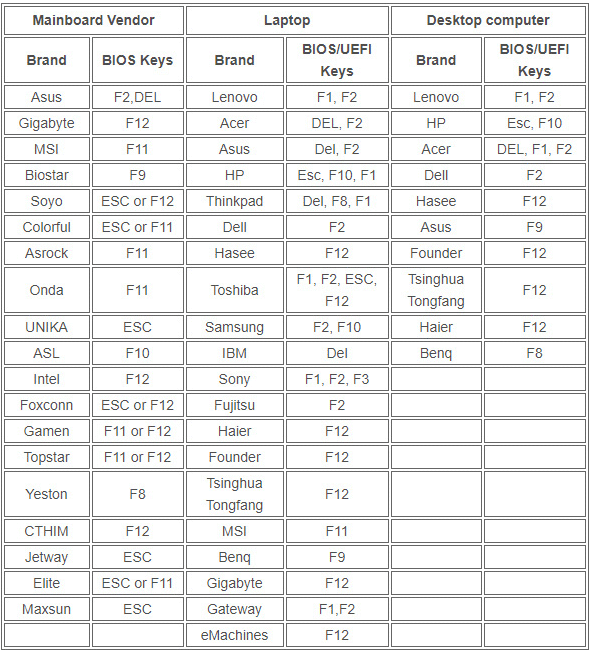
Select the burned media drive from the boot menu when you are asked to select a bootable media device.
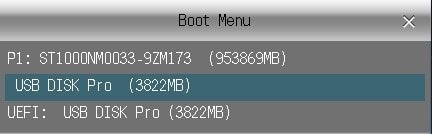
You have done your part now, Windows Password Reset will manage everything itself t recover your lost Windows password.
Choose the Windows operating system that is currently installed on the locked computer.
Select the “user account” who wants to be unlocked.
Click on the reset option and Windows Password Reset Tool will instantly remove the Windows password.
Reboot the computer so that you can again access to your computer without password.

Confirm the action by clicking on the “Yes” and wait for the reboot.

Method 4. Reset Forgotten Computer Password with an Installation CD
If you are an expert computer user and know much about the system files then the most suitable method for you is to reset forgotten computer password with an installation disk. Because it takes no cost and brings the 100% guaranteed results but only if you followed the recovery process very carefully and you are sure about that you have never skipped any step.
Let’s see how to reset computer password if forget with an installation disk.
First of all, turn your computer off and insert the Windows installation CD into the locked computer. Now, turn it on and wait for the Windows to boot up. Select the respective installation disk from the boot options and press Enter to further proceed.
Windows will load system files so wait for a while until you don’t see the screen like this. From here, choose the default language and press the “Next” button.
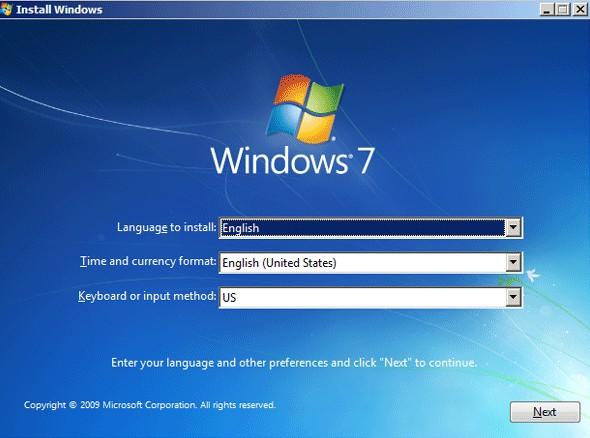
From the installation screen, Click on the “Repair Your Computer” option instead of clicking on the Install Now button.
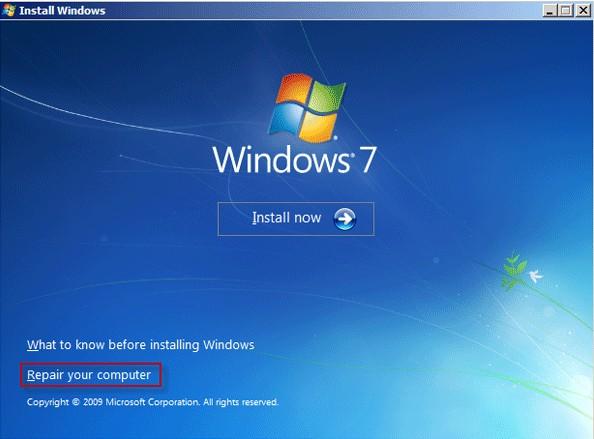
The Windows will bring the system recovery options on the screen with two radio buttons. Choose the installed Windows and click on the “Next”.
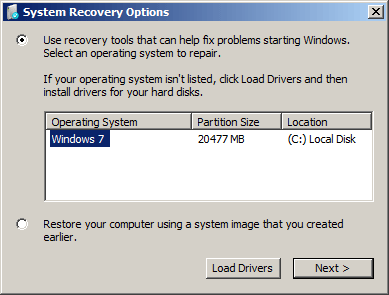
From the list of actions, choose the “Command Prompt” feature and click on the “Restart” button.
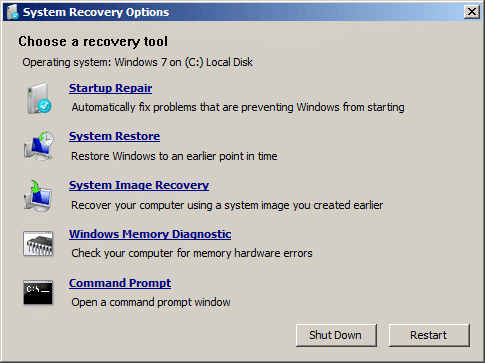
After the restart, Windows will appear with a command prompt. Now, carefully follow the steps.
To copy the sethc.exe system file, type the following command.
copy c:\Windows\system32\sethc.exe c:\
After you have typed the command, press the “Enter” key. And as a result, you will see the output as “1 file copied.”
Now, type the following command and you will see the same result.
copy /y c:\Windows\system32\cmd.exe c:\Windows\system32\sethc.exe
Press “Enter” to see the output.
That’s it, you have done with system changes now type the exit command to quit.
Remove the installation CD from the computer and press the “restart” button.
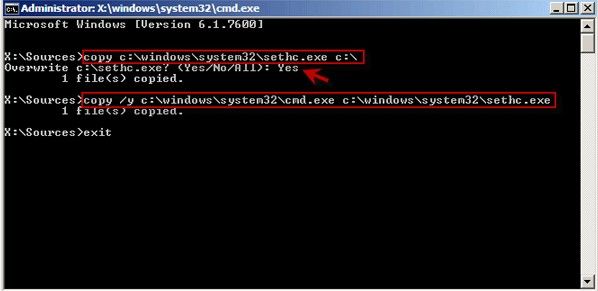
This time, Windows will start normally and take you to the login screen. PRESS THE “SHIFT” KEY FIVE TIMES to reopen the sethc.exe window.
Type the following command to reset the Windows password.
net user
Press the “Enter” to confirm the action and this will replace the new password with the old one.
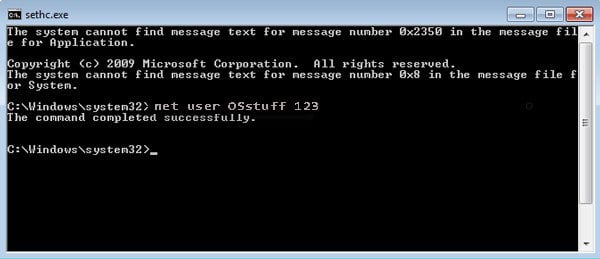
Now, you can log in to your Windows with this new password.
Conclusion:
I hope, the article truly helped you to know how to reset computer password in Windows 7/8/10. In case if you have still something to learn or any question regarding this post then write a comment in the comment box and we will get back to you as soon as we can.
Free Download Buy Now(Pro)Related posts
Recent Posts
- How to Turn Off Samsung Tablet without Password
- How to Make A Password Reset Disk for Another Computer
- How to Reset Password on Sony Vaio Laptop Windows 7/8/10
- How to Print A Secured PDF without Password
- How to Remove Read-Only from Excel
- How to Hack or Crack Password Protected PDF File
- How to Fix Windows 10’s Defaultuser0 Password Issue
- How to Disable Windows Hello Pin
- How to Make A Word Document Read Only
Related Posts
- How to Make A Password Reset Disk for Another Computer
- How to Upgrade Windows Vista to Windows 10
- How to Reset/Change Microsoft Account Password
- How to Factory Reset Asus Tablet if Forgot Password
- Top 10 Best Windows Password Recovery Tools in 2024
- How to Use Offline NT Password & Registry Editor for Password Reset
- How to Log into Windows 10/8.1/8/7/XP/Vista without Password
- How to Create Password Reset Disk for Windows 10/8.1/8/7
- How to Use Ophcrack for Windows 10/8/7 Password Reset