How To Bypass Login Password On HP Laptop
Nowadays’ using computers and laptops at workplaces or homes is quite common. Whether a student or an employee, a job seeker, or a homemaker, computers are just everywhere. The user can be a person who may or may not be an engineer but understands and can work around with technology well. But when it comes to rectifying certain user operational problems that need technical assistance, we find it hard to get a relevant solution.
One such issue is how to bypass password on HP laptop. At times there are situations when you want to avoid the password option when the system has to take several restarts. You may even forget the password of the user account or lose it by chance. Still, you forgot the password, or you gave your HP Laptop to a friend, and he accidentally changed the user account password.
In such a case, no matter what you do but you cannot enter the system until and unless you are aware of the way of hp laptop password bypass. There can be many different solutions to this, but here I am going to discuss a few simple methods to bypass user account password on HP Laptop.
Before coming to the methods, let us understand the variations to the problem. Forgetting the user account password can be faced in two different scenarios. First is while using the system, you want the HP laptop password bypass for some reason. Skipping the Login password during restarts can be achieved by following a few simple steps and commands that I have given below. The second is when you cannot access your computer due to the HP Laptop login password issue. The best solution to this and the above problem is by using the Windows Password Reset software. It is capable of HP Laptop login password bypass, and Administrator Account password reset on HP Laptop or Microsoft Account password reset.
So to resolve the issue regarding HP Laptop login password bypass, follow the instruction given below to re-gain access to the applicable User Account.
- Option 1. Bypass Password on HP Laptop If Accessible
- Option 2. Bypass Password on HP Laptop If Locked Out
Option 1. Bypass Password on HP Laptop If Accessible
There are times when, while installation of software or system upgrades, your HP laptop restarts many times. During this, if the User Account has a Login password, it becomes quite irritating to enter the same over and over again. That is when you wish to the HP laptop password bypass or any other computer. Another complication can occur when you may not be able to login to one of the User Accounts on your HP Laptop but can have way into the system through Administrator Account. If one of the above is your concern, then follow the steps are given in the following two ways.
1.1. Bypass HP Laptop Password with Netplwiz
If you have complete access to your computer but for unknown reasons, want to omit the password step on every restart of your HP Laptop, then here is your way. The most suitable process to directly login to the laptop after a system restart is using Netplwiz command. It will remove the login password temporarily, which means it is going to save your time and energy consumed in entering a login password while it will not remove the password altogether. The User Account password will be re-activated once your HP Laptop is Shutdown and then turned on. The process is the same in all the Windows operating systems, irrespective of whether you are using Windows 10, 8, 7, or any other; go on without worrying.
To know how to bypass login password on HP laptop with Netplwiz, follow these simple steps.
Step 1. Login to your HP Laptop and click on the Start option given on the left bottom of the task bar (with four squares), and type “run“.
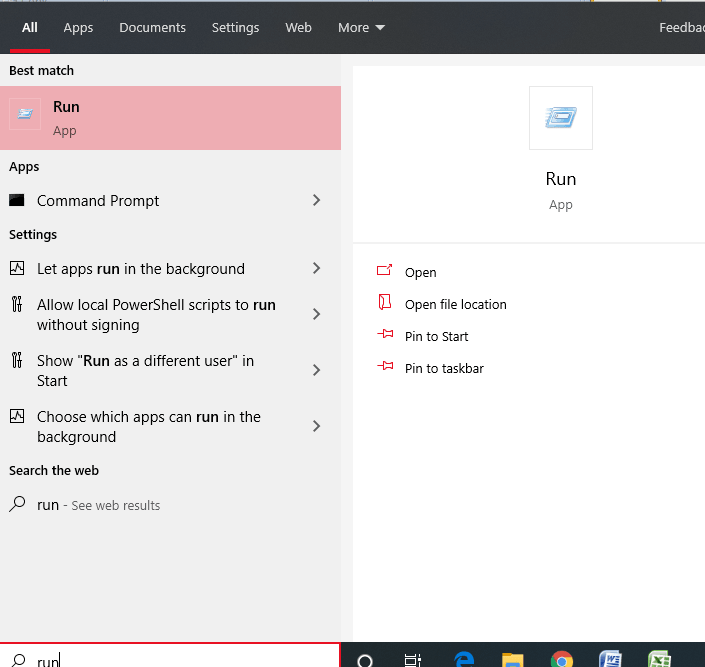
Step 2. Click on the “Run app” shown on the top to open it as a new window. A short key to open the “Run” app without going through the “Start” button is by using “Windows + R” together.
Step 3. In the dialog box given in the “Run” app type “netplwiz” and click “ok” button or press the Enter key. A new wizard under the head “User Accounts” opens up in few seconds.
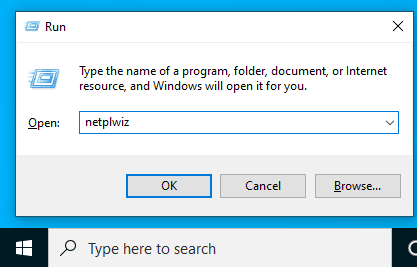
Step 4. In the new window that appeared, you can see a list of user accounts created on your HP Laptop in a rectangular box. You need to select the particular User Account name as a blue bar, for which you want to bypass the login password step. With a single User Account, it is auto select.
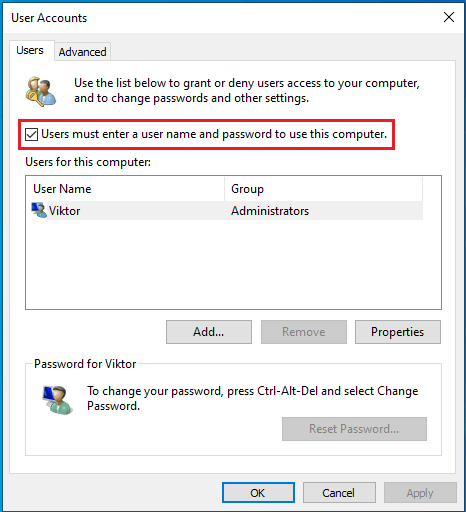
Step 5. Now uncheck the option which says, “Users must enter a username and password to use this computer”. You can find it located above the rectangular box. Now click on the “Apply” button.
Following the above instructions, you can easily bypass the user account password with netplwiz for successive restart until it is shutdown.
1.2. Bypass HP Laptop Password with Command Line
If your problem is a bit different than above where you can log in to the computer through Administrator Account but having trouble logging in through some other user account, the above mechanism is not applicable. In such a situation, you can use your HP Laptop ideally but certainly cannot check out the installations and downloads saved on a locked user account. Go through the techniques given below to understand how to bypass the login password on Hp Laptop with the command line.
Step 1. Switch on your HP Laptop or any other computer that you use and log in using the Administrator Account.
Step 2. Click on the “Start” button or the search bar and type “cmd.” In the search window, the “Command Prompt” app appears as the top search result.
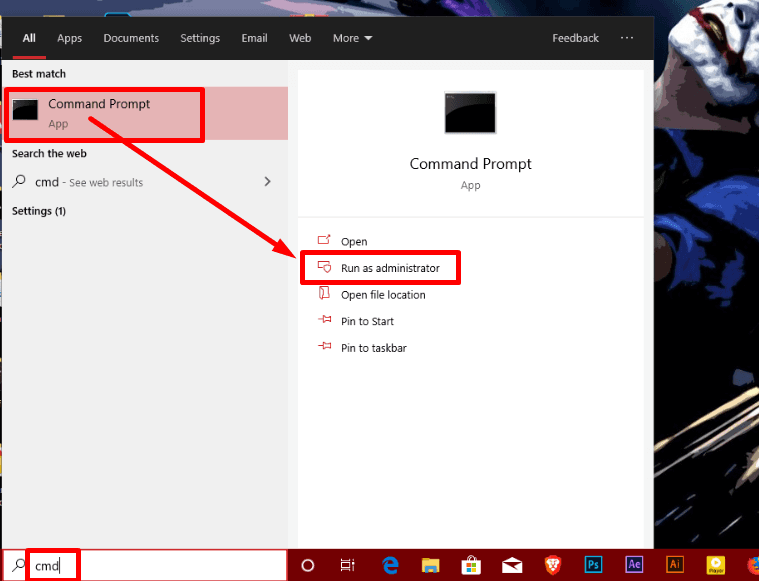
Step 3. Right-click on the “Command Prompt” and among the options, choose “Run as Administrator”. Windows 10 users can get the option “Run as Administrator” given in the right section of the window.
Step 4. Windows command processor requests for verification first where you need to click on the “yes” button, which lets you access the “Administrator Command Prompt” section as a rectangular black box.
Step 5. The cursor blinks next to “C: \Windows\System32>” in the window. Here you have to write the command net user username "" and hit the Enter key. Replace the word “username” with the name of the User Account on your HP Laptop.
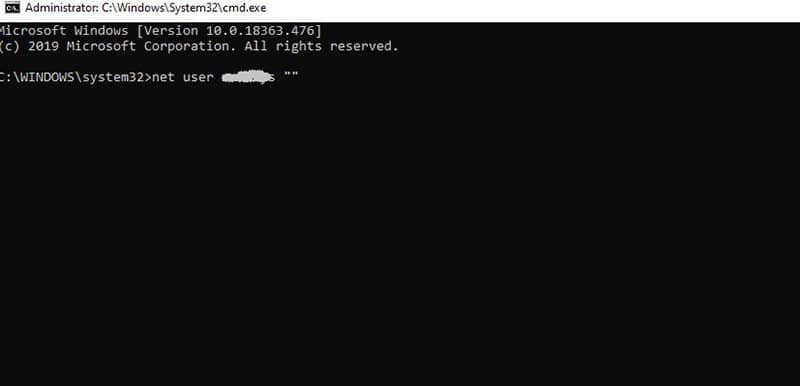
The above steps will instantly remove or bypass the password of the User Account on HP Laptop using the Command Line option.
Option 2. Bypass Password on HP Laptop If Locked Out
Many people knowingly or unknowingly use the main Administrator account as the only login user to the system, maybe because the laptop is of personal use, and they find it convenient with one admin account. Everything goes well till your HP Laptop rejects the password you enter and requests for the correct password. You might have forgotten the password, or someone has mischievously got access to your system and changed the password.
With a locked computer, you definitely cannot perform the techniques that you can only deliver on an accessible system for HP Laptop password bypass. The methods given in the option 1 will not work even if you can log in to the laptop via user Account other than the Administrator account.
Given below are detailed steps of two methods that you can apply to simply bypass login password on HP Laptop. One of them is by using a Windows Password Recovery Tool, and the other is by Windows reinstall on HP Laptop.
2.1. Bypass HP Laptop Password with Windows Password Reset
If the HP Laptop main Administrator Account is locked out, then do not worry as with Windows Password Reset, you can safely unlock the account without losing any files on the desktop screen or hard disk. You can also perform the actions given below if you have yet not made a USB flash drive or CD/DVD with the Windows Password Reset tool. Go through the simple steps below to resolve the problem.
Free Download Buy Now(Pro)Step 1. If you do not have a USB or CD/DVD with tool, then as an initial step, you need to download and install the Windows Password Reset on the HP Laptop or any other computer system.

Step 2. From the two options given in the new screen, choose one of them to create a password reset disk either with CD/DVD or a USB.

Step 3. Insert a USB Flash drive or a CD/DVD disc on the computer and as per your choice, select the trip in the dialog box and the button “Burn to CD/DVD” or “Burn to USB”.
Step 4. After the process completes, take out the USB or CD/DVD and insert it into the troubled HP Laptop. If you are using the same laptop, then let it be there and restart the system.
Step 5. Switch on or restart the HP laptop and boot it with USB Flash drive or CD/DVD. For this, you need to hit the F9 or ESC key instantly after the system restarts and before the HP logo appears. You reach the boot menu where you can select the option to boot from USB Flash drive or CD/DVD.
Step 6. A new window of Windows Password Reset software appears on the screen. You can see the list of User Accounts on your HP Laptop. Select the User Account of which you wish to reset the password and click the “Reset” button.

Step 7. Now click the “Reboot” button and click “yes” on the pop-up window. The system will start rebooting. You can remove the USB or CD/DVD, and after the system reboots, you can log in to that particular account without a password.

2.2. Reinstall Windows on Your HP Laptop
If the above method does not suit you at the moment for some reason, then you can rectify the problem by a system reinstall. It is not a recommended method as you have the risk of losing some important files on the system. But if nothing helps and you want to know the steps of Windows reinstall on HP Laptop, then follow the guidelines given below to bypass password on HP Laptop computers.
To reinstall Windows 10/ 8 or any of the Windows operating system, you will require a bootable DVD or a USB Flash drive, which you can create from a different HP Laptop or any computer working on Windows OS.
Step 1. After arranging a bootable flash drive with Windows OS, insert that disc or USB into the locked HP Laptop and Power on or restart the system.
Step 2. You need to enter the BIOS mode, and in case you do not know how to reach there, press the “F10” key instantly after the power on and before the operating system loads showing the HP logo.
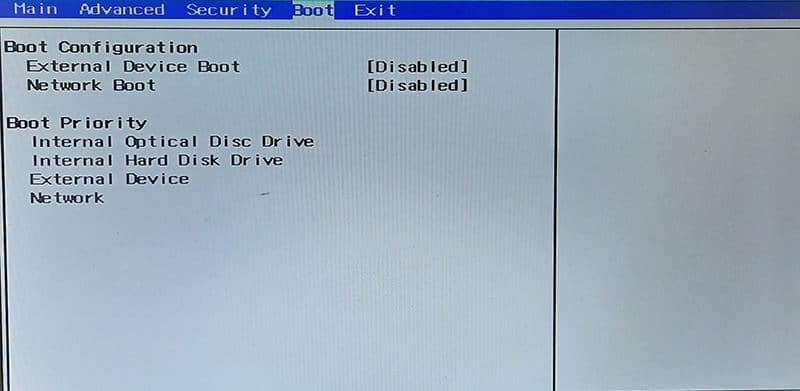
Step 3. In the Bios, mode, look for the “Boot” section and enter it with the help of arrow keys. Under “Boot Priority” head, choose USB or DVD drive using “down” arrow keys and press Enter.
Step 4. The system reboot will start in a moment as it takes some time for file loading.
Step 5. During the installation process, the Windows asks for a system Upgrade or a Custom install. The Upgrade will restore the same settings and passwords. So to bypass the HP Laptop login password, you need to select “Custom” install and click the “Next” button.
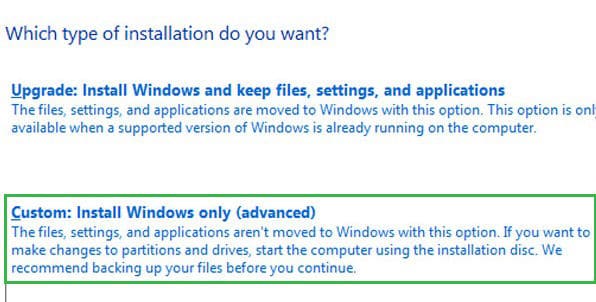
Step 6. A new Windows screen shows up as an indication Windows reinstallation. After selecting the information from the dropdown list, click the “Next” button.

Step 7. The Windows may ask you to click the “Next” button several times on different screens of installation, which is a customary process. After the installation completes, the system will automatically be logged in.
By a fresh installation on the drive, the system will bypass login password on HP Laptop and you will have access to the locked computer or unlocking Administrator Account.
Conclusion
There can be different requirements of a user in respect of the issues relating of how to bypass password on hp laptop.
For resolving HP Laptop password bypass issues, you can apply several methods. If it is bypass password on HP laptop for a few system restarts, you can change some settings on your computer by following the ways carefully. It can be complicated to some as you need to remember the commands and to write them appropriately. But if the system or the Administrator Account gets locked, things become much messier than expected.
You can apply the above Windows command settings or complete Windows reinstallation on the HP Laptop process in the scenarios. Still, the one-stop solution to all the problems or, instead, sometimes just technical assistance can be achieved by employing the Windows Password Reset tool. This software is a quick fix to all the password related issues in your computer system. It is not only useful in resolving local user account password problems on your HP Laptop; but is equally helpful in letting you gain access to the locked Microsoft Account or creating a new Administrator Account without system Log-in.
Free Download Buy Now(Pro)