How to Reset Windows 7 Password Using Command Prompt
If you unremembered Windows 7 administrator password and there is no other user account for login to your Windows 7, it is a typical issue that happens with numerous kinds of accounts, individuals forgot the password that they use, or they want to access their computer without password. But they don’t know a clue how to reset password of Windows 7 using Command Prompt. The most ideal approach to reset the Windows forgotten password is utilizing password reset disk yet a large number of clients don’t have the foggiest idea about the component existed. And think that they never however really forgot your personal computer password or they have a situation to access the computer without using password.
In any case, most clients didn’t set up that ahead of time. Is there any other good method to reset the forgotten administrator or local Windows7 password? The appropriate response is yes, you can utilize Command Prompt for resetting the password with no disturbance. In spite of the fact that it might appear to be muddled, Command Prompt is a valuable tool for an assortment of assignments, one of which is resetting the password of a client account. It merits referencing that you also can pick how to utilize this technique as indicated by your very own circumstance.
While this password reset method for Windows 7 would group as a “hack” of sorts, there’s no product to download or unprecedented PC abilities required. In the event that you can pursue directions, to find how to bypass Windows 7 password with command prompt.
- Part 1. Reset Windows 7 Password Using Command Prompt on an Accessible Computer
- Part 2. Reset Windows 7 Password with Command Prompt in Safe Mode
- Part 3. Reset Windows 7 Password with Command Prompt on Login Screen
- Part 4. Reset Windows 7 Password with Windows Password Reset
Part 1. Reset Windows 7 Password Using Command Prompt on an Accessible Computer
The first and most easy way to reset Windows 7 password or access your computer without using password is Command Prompt on an accessible computer. It means that if you have two user accounts on your computer then you can access your computer using Command Prompt. Firstly, log in to your account which password you remembered. After that, you can reset forgotten password of other accounts by using the Command Prompt. Follow the beneath steps of how to break Windows 7 password using command prompt.
Step 1: Tap on the “Start” button or press the “Windows” key on your keyboard. Now type cmd in the search area. The cmd shows in the program list, right-click the cmd and choose “Run as administrator”.
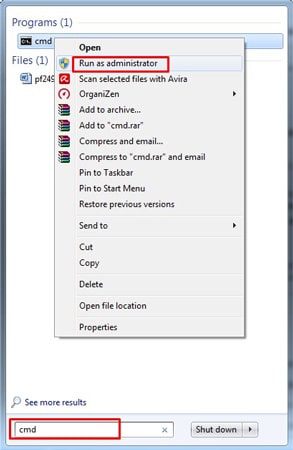
Step 2: After that, a pop-up will come into view and asked: “Do you want to allow the following program to make changes to this computer?”. Tap on the Yes button to run the Command Prompt.
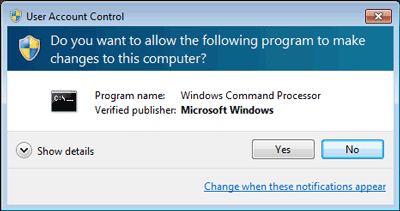
Step 3: Now on cmd screen type “net user” for viewing the list of all clients’ accounts i.e. Administration or Guest account.
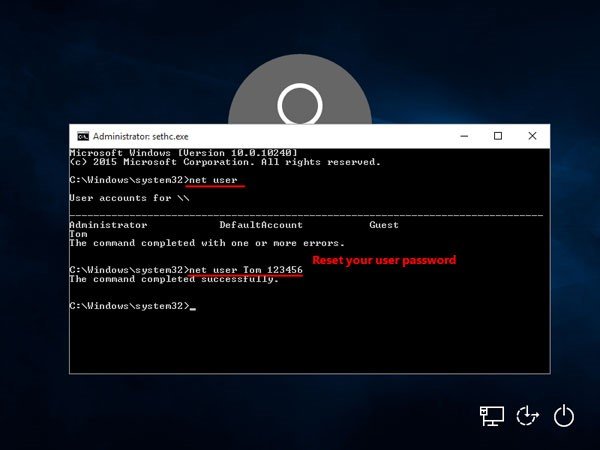
Step 4: After seeing the list of accounts, type “net user user_name new_password” to reset the password . The first part of the command “user_name” means to enter the user account name that you want to reset and the second part “new_password” means that reset the password of pre mention user account.
Now restart your Windows 7 computer and type the new reseted password.
Part 2. Reset Windows 7 Password with Command Prompt in Safe Mode
If you can not access your computer then you can run Command Prompt in the Safe Mode to reset the Windows 7 password. Fundamentally, by default built-in Admin account with no password set in the Windows 7 and former editions. If you did not have two accounts on your computer then you can reset the password by accessing this admin account by using cmd in the Safe Mode. Follow the steps to use cmd by clicking the option “Command Prompt in Safe Mode”.
Step 1: To enter Safe Mode turn-on your computer and press the “F8” key. It will bring you to “Advanced Boot Options”. Choose the option “Safe Mode with Command Prompt”. Now your computer starts in the safe mode.
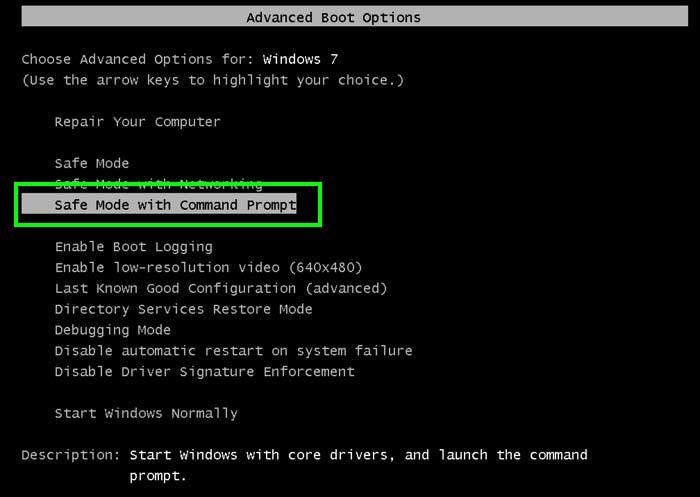
Step 2: Now the built-in admin account shows on the login window and it has no password protection. You can enter this by just clicking the enter button. After logged in the cmd is automatically open with administrator privileges.

Step 3: After this, you can use the command that uses in the first part that is “net user” to see the list of accounts.
After seeing the list of accounts, type “net user user_name new_password” (This command is explained in first part) to reset the password.
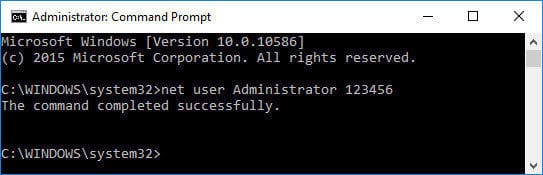
Now it is completed process of how to reset Windows 7 password using cmd in safe mode.
Part 3. Reset Windows 7 Password with Command Prompt on Login Screen
The third solution for how to reset Windows 7 password using command prompt is on the login screen. Command Prompt also runs on the login screen. For this purpose, a utility manager uses as cmd. Track the below instructions to reset Windows 7 password with cmd on the login screen.
Steps of How to unlock Windows 7 password using cmd:
Step 1: Firstly, make a Windows 7 bootable CD/DVD or USB. Insert it that disk into your computer and boot your personal computer from it.
Step 2: After the Windows Installation screen will appear, press the “shift + F10” keys. This will open the cmd on the screen.
Step 3: Now type the below commands in the cmd;
C:
cd Windows\system32
ren Utilman.exe Utilman.exe.bak
copy cmd.exe Utilman.exe
If your Windows installed in other then C drive then type that drive character instead of C.
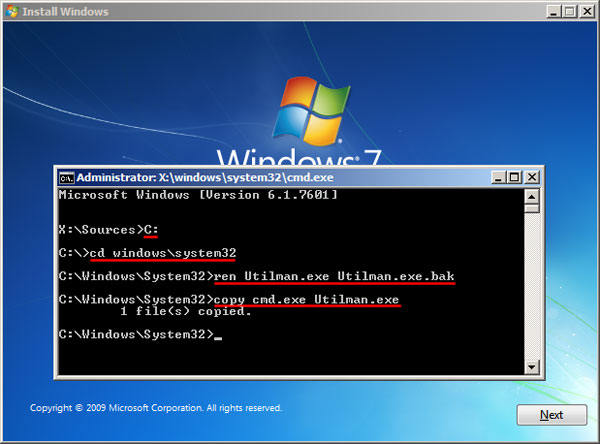
Step 4: After that close the cmd and also close Windows Installation. Reboot your computer and eject the bootable disk.
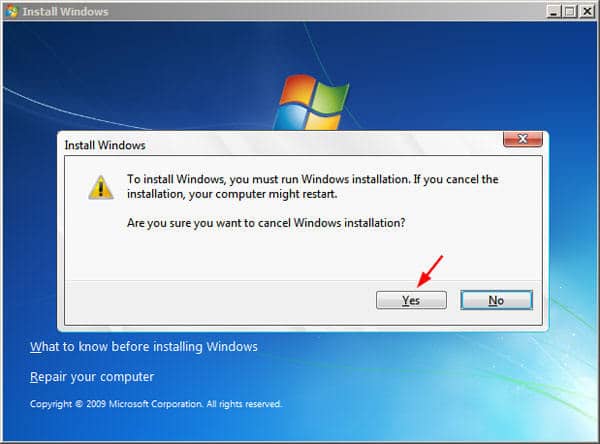
Step 5: After rebooting your computer login screen will be displayed. Now tap the Shift key 5 time or tap on the “Ease of Access” icon. The cmd will be run as administration rights. Now type the beneath commands to reorganize your Windows 7 password.
- net user
- net user user_name new_password
And reboot your computer to login with a new password.
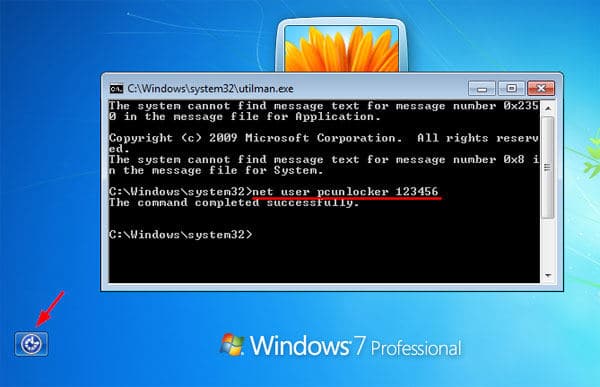
Part 4. Reset Windows 7 Password with Windows Password Reset
Apart from the above mention solutions, there are also some tools are available in the market to reset the Windows 7 password. At the top, the third-party software list is Windows Password Reset. It is a well-organized Windows reset tool to reset all types of Windows passwords like user, admin, Microsoft account and domain password of all versions of Windows 10/8.1/8/7/vista/XP/2016/2012/2008/2003 and 2000. You can also create a new password for all types of accounts with the help of this tool. It has different five editions, check the specification of all editions from its official website before buying it. Because different editions work on different types of accounts and Windows versions.
Its user interface is very convenient and simple. It has some very simple steps to reset the Windows 7 password. Follow the beneath instructions to reset your Windows 7 password within minutes.
Step 1: First is to download Windows Password Reset and complete its installation on your PC. It works on bootable disk either its CD/DVD or USB.
Free Download Buy Now(Pro)Step 2: The home page of the tool shows two options of the bootable disk.
In the first grid, you can choose a CD/DVD to burn the password reset disk.
In the second grid, you can choose a USB drive to burn the password reset disk.

Step 3: Now change the bootable selections from BIOS settings from Hard disk to USB drive or CD/DVD (which disk type you can use to make bootable). Then insert the disk and start your computer.
Step 4: After rebooting, now your computer with a boot the disk that you inserted and Windows Password Reset tool will be run. It has four steps to reset the password;
- Step 1: In the first grid your Windows version will shows in a list, choose yours.
- Step 2: In the second grid, your user accounts type (admin, guest) will be listed, select your required user.
- Step 3: In this step, three buttons are listed, tap on “Reset”.
- Step 4: After completing these three steps restart your computer by tapping on “Reboot” key.
Note: A Blank password set in all types of Windows versions and in servers editions Spower@2011 will be set as a password.

Step 5: Now a pop-up shows for rebooting your computer, proceed with the yes button. Also, remove the bootable disk.

Now you done with breaking windows 7 password and can use your computer without a password.
Conclusion
We describe all the methods of how to bypass windows 7 password with command prompt. If you have two accounts on your Windows 7 then it is very easy to reset the password using cmd. But if you don’t have then using Command Prompt is a very lengthy and annoying procedure. Therefore, use Windows password Reset tool that is very simple and easy to unlock the Windows password and also you can generate a new password through this tool. It is compatible with all the versions of Windows and servers.
Free Download Buy Now(Pro)
2 Comments
After putting it in safe mode with the command prompt and typing in my username and new password do I just hit enter and proceed to signing in as normal, or would I have to restart the computer and proceed as normal?
You need to restart the computer