How to Open Password Protected Word Document?
Sometimes, it may happen that you forget the password of your word file. In such situations, you start looking for random tools and methods available online. But, one thing you should keep in mind that following random methods won’t help you. You need to go with a reliable method to open password protected word Docx easily.
You can see that there are so many methods available for recovering word file passwords, but you need to select the right one. In this detailed guide, we have shared four different methods through which you can open password protected word document without hassle.
Here are the four best methods for opening the password-protected word file. You would be able to recover your word file’s password through any of these four methods.
- Method 1. Open Password Protected Word Document Via XML
- Method 2. Open Password Protected Word Document Via PassFab for Word
- Method 3. Open Password Protected Word Document with iSunshare Word Password Genius
- Method 4. Open Password Protected Word Document Online
Method 1. Open Password Protected Word Document Via XML
The first method in our list to open password-protected Word document is using XML. Here are some steps you need to follow to unlock the password-protected docx file:
STEP 1: First of all, if you can, open your password-protected file in word. You would be able to open the file in most cases, but you won’t be able to make any changes like editing it, modifying the styles, applying different formatting, etc.
STEP 2: As we have said, after opening the word file, you won’t be able to make any changes. You need to click on “File” and then click on the “Save As” option, and it will ask you how you want to save. There you need to select Save as type as “Word XML Document (*.xml).”
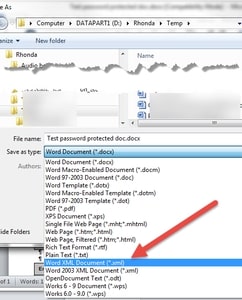
STEP 3: Now, click on the “Save” button
STEP 4: After saving, now you can close your word document.
STEP 5: Now, right-click on your XML that you have saved and select the “Open with” option. Then, you need to choose any text editing program to open the file. You can open it with Notepad, WordPad, or any other text editing program.
STEP 6: After opening with any text editing program, you need to find some text in your file. To find the text, click on the “Ctrl + F” keys. Doing this will open a dialog box that will allow you to find anything from the file.
STEP 7: In the Find dialog box, you need to type in “enforcement” and click on the Enter key. There you will find either w:enforcement=”1” or w:enforcement=“on”.
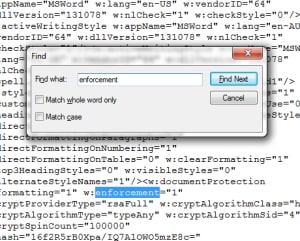
STEP 8: If you see w:enforcement=”1″, replace “1” with “0”. Similarly, if you see w:enforcement=”on”, replace “on” with “off”. Doing this will disable the enforcement of your word document file.
STEP 9: Save the document within the text editing program you have used. After saving, close that.
STEP 10: Now, right-click to the XML file you have saved and click on the “Open with” option. Then, click on the “Microsoft Word” option.
STEP 11: Once you open the file with Microsoft Word, go to the “File” section and under that, click on “Save As.” Now, you need to save the file as “Word Document (*.docx).”
STEP 12: That’s how to open password protected Word file! Now, you would be able to access your password-protected word file without any issues.
Important Note: In the first step of the procedure, if you cannot open the password-protected file in word document or if the word file has been full protected, then you probably won’t be able to implement this method.
Method 2. Open Password Protected Word Document Via PassFab for Word
PassFab for Word is another method using which you can open your password-protected word document file. Unlike other tools & methods out there, this one is the most reliable and quick method for Word password recovery. Here are some key features of PassFab for Word:
Free Trial- Recover passwords without hassle
- Easily remove editing & formatting restrictions
- Three methods to recover your word file password
- Easy to use
- Compatible with the majority of Windows OS
- .docx & .doc both are supported
Here are the steps on how to open password protected word file using PassFab for Word:
STEP 1: The first step is to download and install the password recovery tool PassFab for Word
STEP 2: Then, click on the “Add” button to select your password-protected word document file and import that on PassFab for Word.
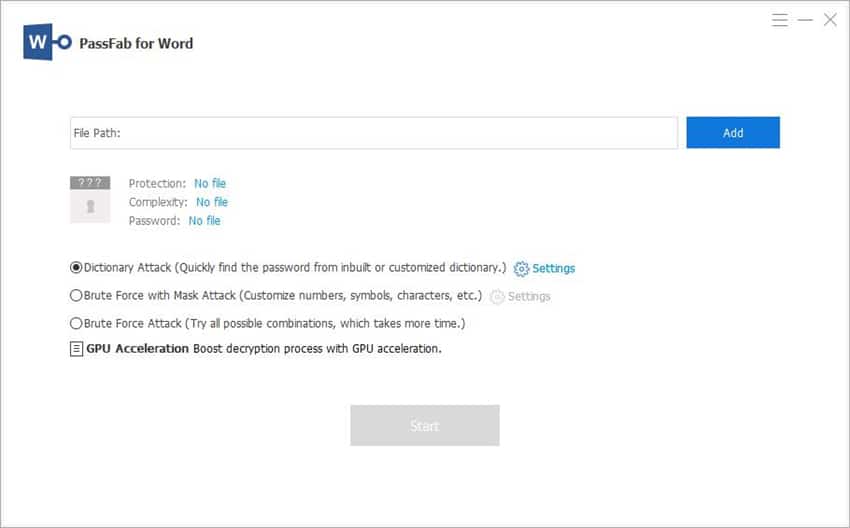
STEP 3: Now, you will be asked to select from three different attack modes: Dictionary Attack, Mask Attack, and Brute Force Attack.
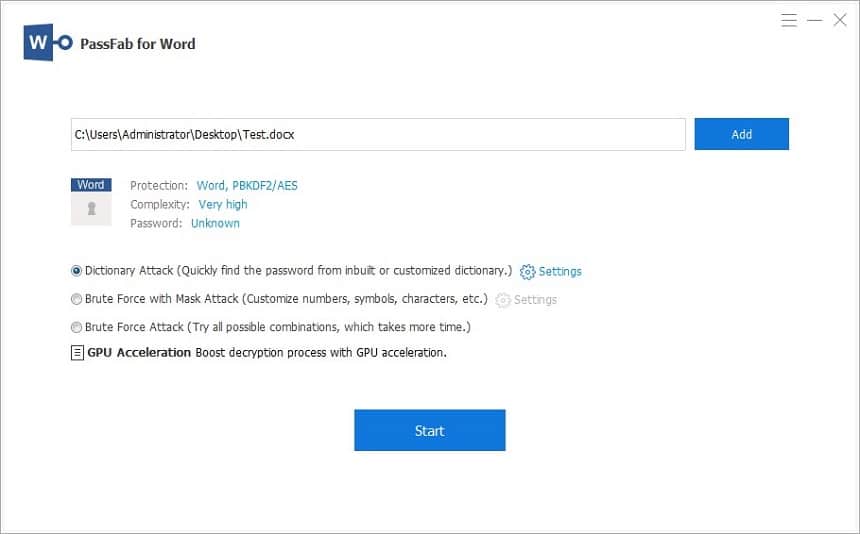
Understanding Recovery Methods for PassFab for Word:
- The dictionary attack is a recovery method that uses its dictionary library to try out all the possible passwords.
- If you have some idea about your file’s password (like length, characters, etc.), you should use the mask attack method. This method can add the maximum or minimum length of your password, the prefix or suffix characters, and special characters.
- If you have no clue about your password regarding its length, prefix or suffix characters, or special characters, go with the brute force attack method. This method will help you open your word file document by trying so many possibilities randomly.
Now, let’s move to the next step of our process:
STEP 4: After selecting the correct recovery method type and finishing all the settings, click on the “Recover” button. Now, wait for some time until your word file’s password gets recovered. Depending upon the type of attack you have selected, the time it will take may vary.
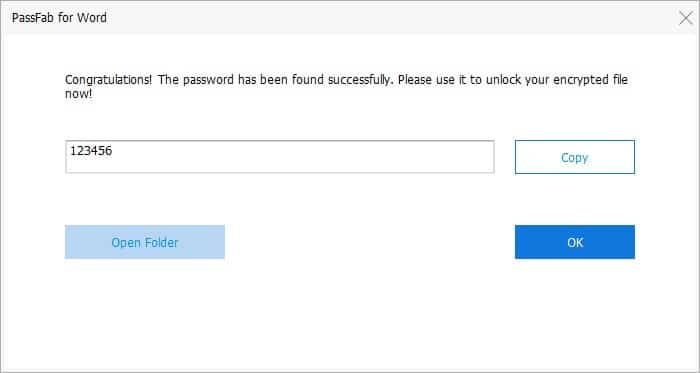
After getting the password, copy that and paste where it is asking to enter the password.
Method 3. Open Password Protected Word Document with iSunshare Word Password Genius
iSunshare is another popular tool in the market through which you can recover your word file’s password. iSunshare has so many password tools, office tools, data tools, product key tools, and boot tools. Among different tools by iSunshare, iSunshare Word Password Genius is used to recover Microsoft Word’s (*.docx or .*doc) passwords.
With this tool, you can recover passwords of MS Word 97, 2000, 2003, 2007, 2010, 2013, 2016, and 2019 documents. Here’s the step by step guide on how to open a protected word file through iSunshare Word Password Genius:
STEP 1: First of all, install and open iSunshare Word Password Genius.
STEP 2: The next step is to click on the “Open” button and import your password-protected word file document.
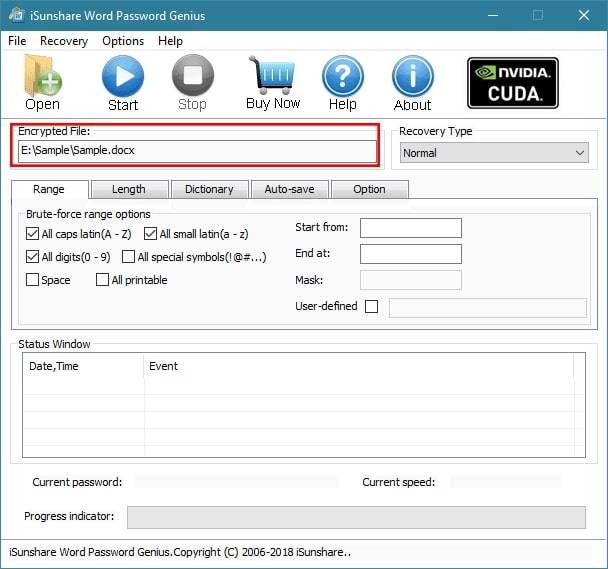
STEP 3: Now, you need to choose the “Recovery Type” from the dropdown menu list. You will find four recovery types in the drop-down list – Normal, Mask, Dictionary, and Smart. Depending upon the type of recovery you have selected, the configuration settings may vary.
Here we have set the recovery type as “Normal.”
Under the “Normal” recovery type, you will be asked to set Range, Length, Option, etc., settings. You can select the “Normal” recovery type when you have somewhat idea about your word file password’s length, range, etc. Depending upon your situation, you may select “Mask,” “Dictionary,” or “Smart” as the recovery type.
STEP 4: Once you are all done with the recovery type and its configuration settings, click on the “Start” button. After that, the software will run depending upon the type of recovery method you have selected and how you have added details.
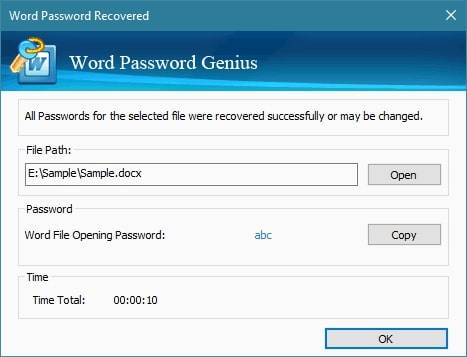
The password recovery time will vary depending upon the attack method you have selected and the information you have added during configuration. Now, you can copy that password and unprotect the word document.
Method 4. Open Password Protected Word Document Online
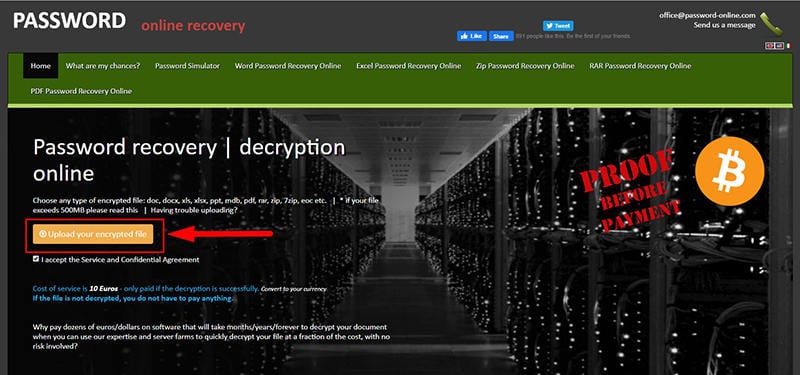
Another method you can use for opening your password-protected Word document is through the help of the Password Online tool. There are so many online tools and methods available for password recovery. Password Online is one of those methods. Most of the password recovery tools you will see online do not provide much accuracy.
Through this online tool, you can open password-protected word docx. It also allows to recover passwords of different types of files such as word, zip, excel, rar, pdf, odt, eoc, ods, etc. This tool can recover the password without the installation of any software or tool. Password Online is the tool that takes place the recovery procedure on their servers.
The cost of service stated on their website is 10 euros. They have mentioned that you will be charged 10 euros only when the decryption is successful. If this tool fails to reset your word document password, you do not have to pay anything. Using this tool might seem great because you have to pay only when the decryption becomes successful. But, there are some limitations to online tools like this one. Here are some points you need to keep in mind:
- It is not recommended to use this tool for recovering your file’s password if your file contains very crucial or confidential information.
- The tool does not guarantee the file’s password recovery.
- It does not offer any trial version or free plan to the users.
If you are aware of the factors mentioned above and still want to know how to open a locked word document using the Password Online tool, check out the steps given below:
STEP 1: First of all, head over to the Password Online website
STEP 2: Now, click on the “Word Password Recovery Online” button
STEP 3: There, you will see the option of “Upload your encrypted file.” Click on that button and import your password-protected word file. There you can upload any word document that is password protected. You need to upload the one that you want to recover the password of.
STEP 4: Once you import your file, it will ask for your email and verify you. You need to make sure that you verify using email. The decryption process will start only when you verify the email you have provided.
STEP 5: Now, you need to wait for the process. Depending upon your file’s password strength, the time may vary.
STEP 6: Once your word file’s password has been recovered, you will be asked to make the payment.
Conclusion
At present, there are so many tools and methods available for word file’s password recovering. You need to select a method that is easy, safe, secure, and quick. Here, we have mentioned about four best methods available to open password-protected Word document.
Among the four methods we have explained, we recommend using PassFab for Word. Because it is the best and reliable method out there on the web. We don’t recommend using unreliable and untrusted online tools like Password Online.
Free TrialRelated posts
Recent Posts
- How to Turn Off Samsung Tablet without Password
- How to Make A Password Reset Disk for Another Computer
- How to Reset Password on Sony Vaio Laptop Windows 7/8/10
- How to Print A Secured PDF without Password
- How to Remove Read-Only from Excel
- How to Hack or Crack Password Protected PDF File
- How to Fix Windows 10’s Defaultuser0 Password Issue
- How to Disable Windows Hello Pin
- How to Make A Word Document Read Only
Related Posts
- How to Make A Word Document Read Only
- How to Unlock Encrypted Word Document without Password
- Forgot Word Document Password? Here’s How to Recover
- How to Edit A Protected Word Document without Password
- How To Unprotect Word Document Without Password
- How to Unlock Microsoft Word Document with/without Password
- Top 8 Best Word Password Recovery Software/Online 2024
- How to Remove Password from Word Document without Password