How to Unlock ZIP File Without Password?
Passwords play a crucial role in the safety and security of our data. Whether it is our laptop, computer, smartphone, or any other device, we always set the password. Adding a password to a particular file or device ensures that our data or information is safe, and no one can access that without our permission.
Hence, adding a strong password is very important. It makes sure your files are secure. Sometimes, you have set a strong password to your ZIP file, and later you forget the password. In such situations, “how do I unlock a ZIP file?”. Don’t worry; we will show you how to unlock ZIP file without password.
Here are three reliable, safe, easy, and fast methods to unlock ZIP file without password:
- Method 1: Unlock ZIP File Using John the Ripper
- Method 2: Unlock ZIP File Using PassFab for ZIP
- Method 3. Unlock ZIP Password Online(Not Recommended)
Method 1: Unlock ZIP File Using John the Ripper
Before we get into the step-by-step procedure to unlock ZIP file through John the Ripper method, let’s understand what John the Ripper is and how it actually works first. John the Ripper is a free cracking tool to crack the password of different file formats.
Though it is a free and open-source tool, it can be somewhat complex to install and use. Don’t worry, here we have elaborated step by step procedure on how to unlock ZIP file through John the Ripper.
STEP 1: First of all, head over to the official website of John the Ripper tool (openwall.com/john) and click on the link of “1.9.0-jumbo-1 sources”. After you click on the link, it will download the JTR software.
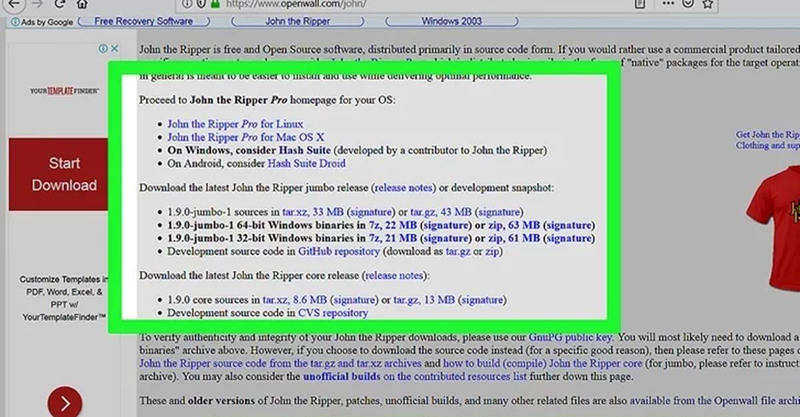
STEP 2: After you download the file, the next step is to extract it. Right-click on the file you have downloaded and then select the “Extract all” option. It will start extracting the file.
STEP 3: In the extracted window, you need to copy the “john180j1w” folder and paste it to your desktop. And rename that folder to “john.”
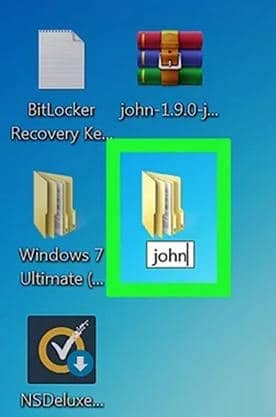
STEP 4: Now, you need to paste your locked ZIP file to the “run” folder of “john.”
STEP 5: To unlock your ZIP file using this method, you will need the help of Command. Hence, open the Command Prompt.
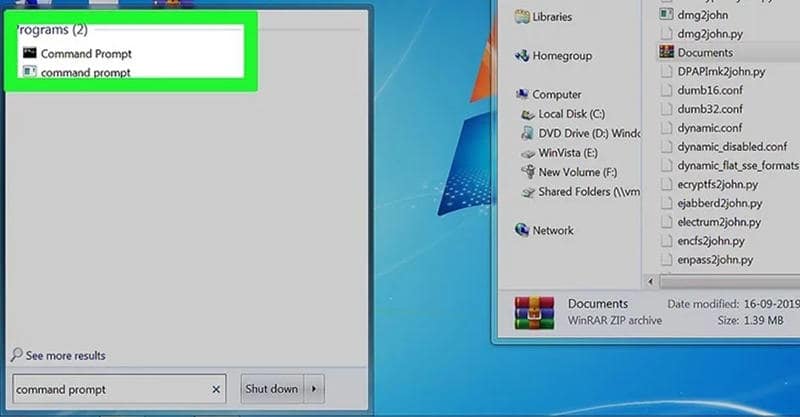
STEP 6: Now, you need to change the directory to John the Ripper’s “run” folder. To do that, type cd desktop/john/run and hit the “Enter” button.
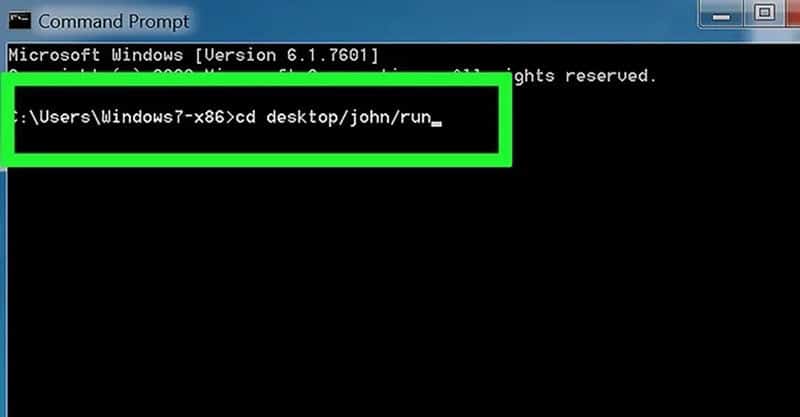
STEP 7: Now, you have to enter the “run” command. Type in zip2john.exe name.zip > name.hash Make sure you replace the word “name” with the name of your zip folder.
For example, the name of our zip folder is “Documents,” so we have typed zip2john.exe Documents.zip > Documents.hash
After typing in the command, hit the “Enter” button.
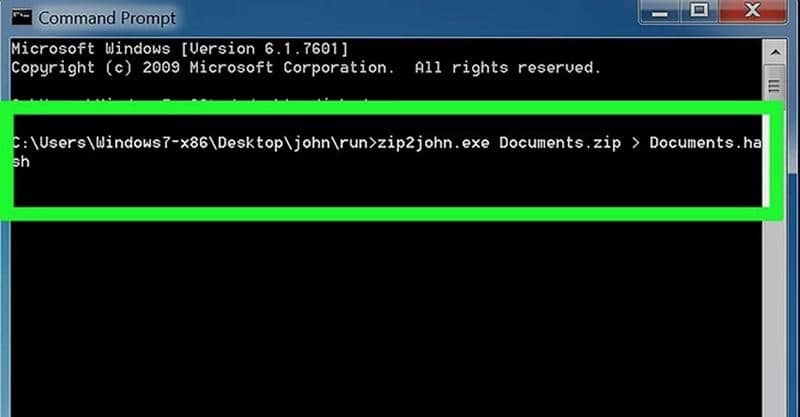
STEP 8: Type name.hash (here, the word “name” is the name of your zip folder) and hit the “Enter” button. In our case, our zip folder’s name is Documents, so will type in Documents.hash
Check the image below to get a more clear idea:
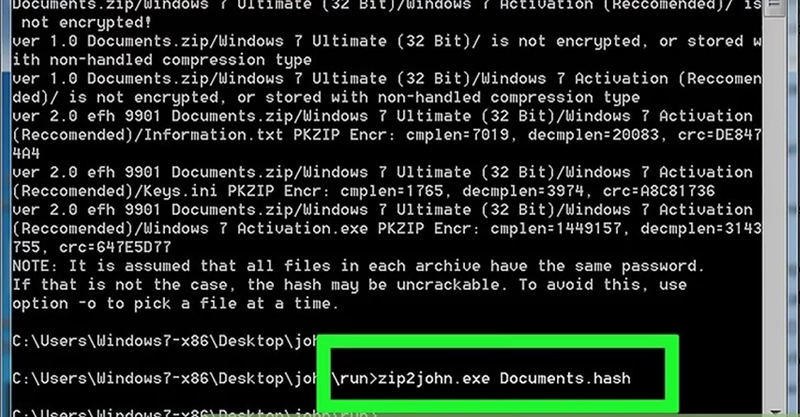
STEP 9: Now, you are ready to unlock your ZIP file’s password. Type in john.exe –pot=name.pot –wordlist=john/run/password.lst name.hash (here, the word “name” denotes the name of your zip file) and press “Enter.”
In our case, our ZIP file’s name is Documents so have typed john.exe –pot=Documents.pot –wordlist=john/run/password.lst Documents.hash
After you complete all the above-explained steps properly, John the Ripper will start comparing your zip file’s password to its database of passwords.
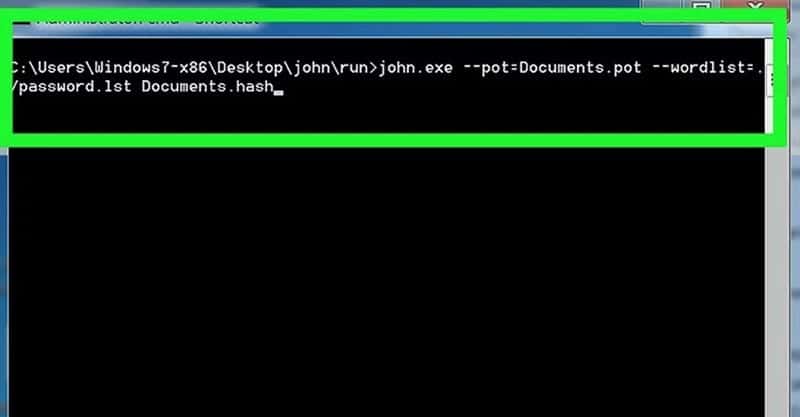
STEP 10: After your ZIP file’s password has been determined, you will see the “Session complete” message. After that, you need to type in type name.pot (here, the word “name” means the name of your zip file).
In our case, our zip file name is “Documents” so we have typed in type Documents.pot
Once you will type that and press the “Enter” button, you will see the password of your password-protected zip file. See the below image, we have recovered our password “abc”.
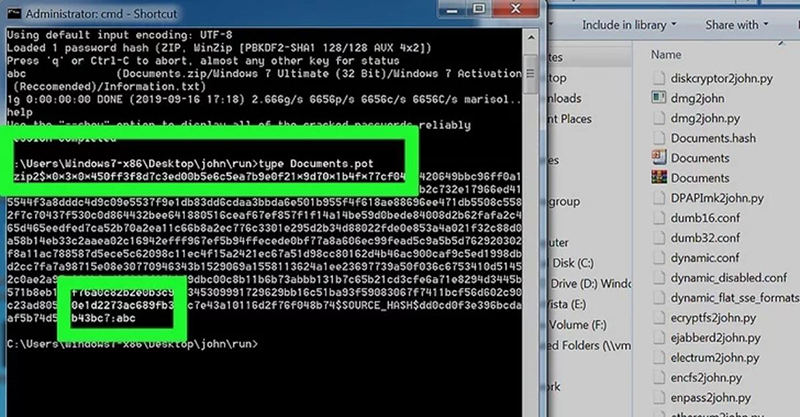
This way, you can unlock your ZIP file without password through this method. Though this method is completely free, the only downside is that it is time-consuming and somewhat complex to understand.
Method 2: Unlock ZIP File Using PassFab for ZIP
If you don’t want to mess with coding or complex procedure for recovering the ZIP file password, then PassFab for ZIP is for you. Through this best Zip password cracker, you can recover your lost or forgotten password of WinZIP or 7ZIP with easy steps. Here are steps on how to unlock ZIP password using PassFab for ZIP:
Free TrialSTEP 1: First of all, download and install the PassFab for ZIP. Once the installation process finishes, open the tool.
STEP 2: Now, you need to import your password-protected ZIP file.
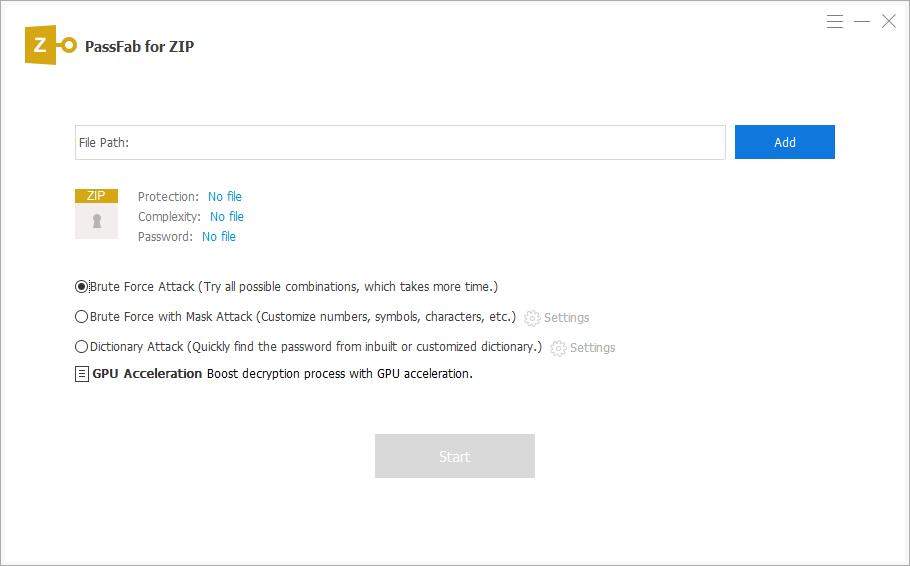
STEP 3: Once you import your ZIP file to the PassFab for ZIP, the next step is to select the right recovery method. You will see three recovery methods – Dictionary Attack, Mask Attack, and Brute Force Attack.
To understand which attack type is right for you, let’s understand all of them:
- The dictionary attack is the method that makes use of an available dictionary for password recovery.
- You should use the mask attack method when you have some idea about your ZIP file’s password. It allows you to set maximum length, the initial & ending character of the password, etc.
- Use the brute force method for password recovery when you do have any idea about the password. The brute force method uses every probable letter, number, and symbol for your ZIP file password recovery.
STEP 4: After selecting the right password recovery method, click on the “Next” button. Depending upon the recovery method you have selected, the time to recover the password will vary. Once the process gets completed, the password will be displayed on your desktop screen.
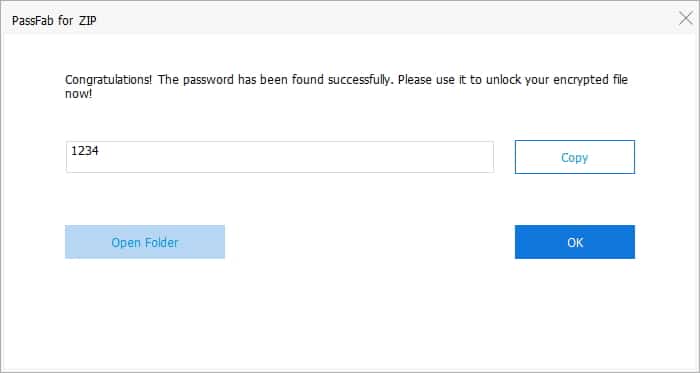
STEP 5: Now, you can copy the recovered password to your ZIP file.
This is the easiest, reliable, and hassle-free method of unlocking the ZIP file password. Instead of using non-trusted and time-consuming online tools, we recommend using PassFab for ZIP.
Method 3. Unlock ZIP Password Online(Not Recommended)
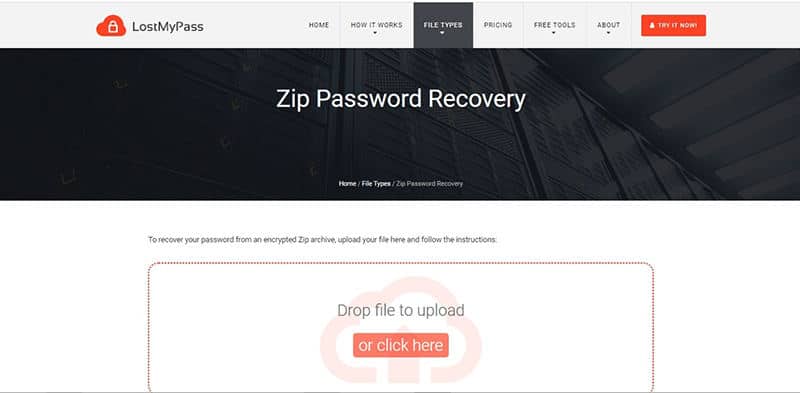
Another method for hacking the password of your ZIP file is through online tools. There are so many tools for ZIP file password cracking out there in the market. You need to make sure that you select a reliable and easy tool. Here we will explain how to unlock ZIP file without password using an online tool called LostMyPass.
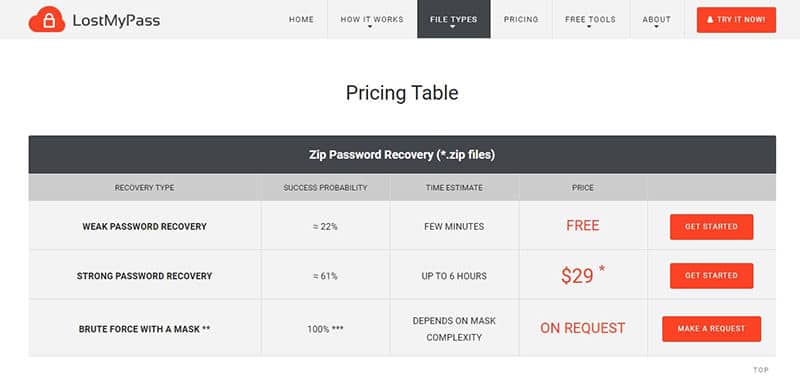
This tool has a free and paid plan. The free plan will help you recover the weak password, while the paid plan will help you recover the strong password. The free plan has a success probability of less than 22%, and the paid plan has a success probability of less than 61%. Before we get into the actual steps, take a look at some limitations of this tool:
- Using third-party online tools like “Lost My Pass” may harm the information included in the file.
- The free plan has a very low success rate (less than or equal to 22%)
- The paid plan does not guarantee password recovery, too.
- The paid plan of “Lost My Pass” is really time-consuming.
STEP 1: First of all, head over to the website of “Lost My Pass.”
STEP 2: Now, hover your mouse to the “File Types” section. You need to click on the “WinZIP” option, which is under the “Archive Files” sub-section.
STEP 3: You need to verify that you are not a robot. So, check on the box of “I’m not a robot.”
STEP 4: Once you will do that, you will see the option of “Drop file to upload.” You need to click on that section.
STEP 5: Now, choose the ZIP file that you want to unlock.
STEP 6: After that, it will start the process. Once the process is completed, you will be informed.
Unlocking ZIP file password through the “Lost My Pass” online tool may vary depending upon whether you are using the free plan or the paid plan.
Conclusion:
Among different methods for unlocking the ZIP file, we have shared the most reliable ones in this article. Depending on your situation, you can select the right method for you. Among the three methods we have explained here, the best one is to unlock ZIP file through PassFab for ZIP. It is one of the most popular and trustable tools out there.
Free TrialRelated posts
Recent Posts
- How to Turn Off Samsung Tablet without Password
- How to Make A Password Reset Disk for Another Computer
- How to Reset Password on Sony Vaio Laptop Windows 7/8/10
- How to Print A Secured PDF without Password
- How to Remove Read-Only from Excel
- How to Hack or Crack Password Protected PDF File
- How to Fix Windows 10’s Defaultuser0 Password Issue
- How to Disable Windows Hello Pin
- How to Make A Word Document Read Only