How to Edit A Protected Word Document without Password
Often, we open the word document, and we get to see pop-ups like, ‘This is a Read-Only file’ or a protected file. In such files, how to edit a protected Word document without a password? Microsoft Word needs a password to unlock and edit these files. However, there are specific ways to edit a word document that is locked.
Passwords in word files may not seem an essential feature at once. When people share a document, it must be made sure that the originality of the content is maintained, and still, the data is shared with everyone.
However, it is essential to make changes to the password-protected or locked Word document in some cases. Whatever the reason be, unlocking the Word file can be the only solution. Following the three methods below to edit a locked Word document.
- Method 1. Edit a Protected Word Document by Changing File Extension
- Method 2. Edit A Protected Word Document Using Passper for Word
- Method 3. Edit A Word Document that is Locked Online (Not Recommended)
Method 1. Edit a Protected Word Document by Changing File Extension
This method is an answer to how to edit a protected Word document without password and allows you to make changes in your word file as per your choice. Changing file extension is a free-of-cost method to edit a locked word document. It involves changing the extension of the protected Word file (its Copy) from .doc or .docx to .zip then re-save it with the old (.doc or .docx) extension.
Step 1. First, it is better to make a copy of the file and rename it from .docx to .zip. Doing so will lead to a pop-up of a warning message saying that the user will not be able to edit it. However, to proceed, click “Yes.”
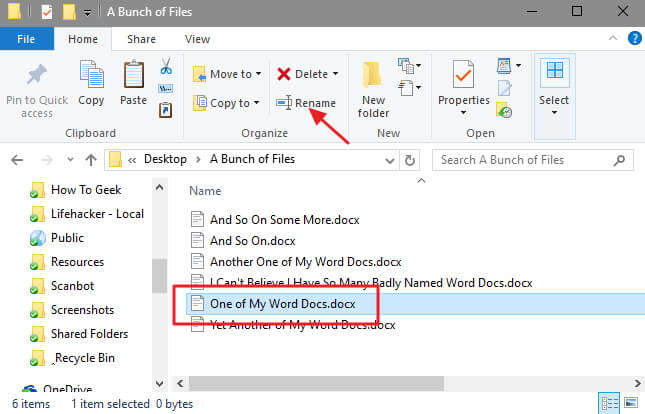
Step 2. Open the .zip file, which should be in the current directory. Click on the “Word” folder inside the directory to open it. Next, delete the “settings.xml” file inside this folder.
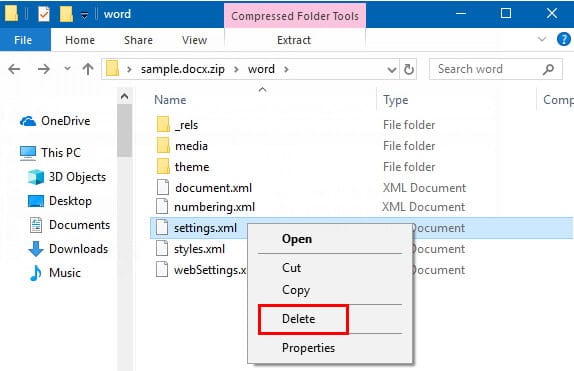
Step 3. Close the window and rename the file from .zip to.docx. After this, the protected word file can be edited.
Method 2. Edit A Protected Word Document Using Passper for Word
One common question amongst computer newbies is: how to edit a locked word document? So, the simple answer is, you cannot edit, delete, or modify the text without password. Other than changing the file extension and its type, there is another way of editing through Passper for Word.
It is a software application that allows editing a protected Word document without password. If you have forgotten your Word document password wholly or partially, this software is for you.
Free TrialThe first method is to recover opening passwords for word files.
Step 1. First of all, install Passper for Word, and after it has been successfully installed, run it. Select the option ‘Recover Passwords.’ To add the locked word file into Passper for Word, click on the “Add” button, and then select the file.
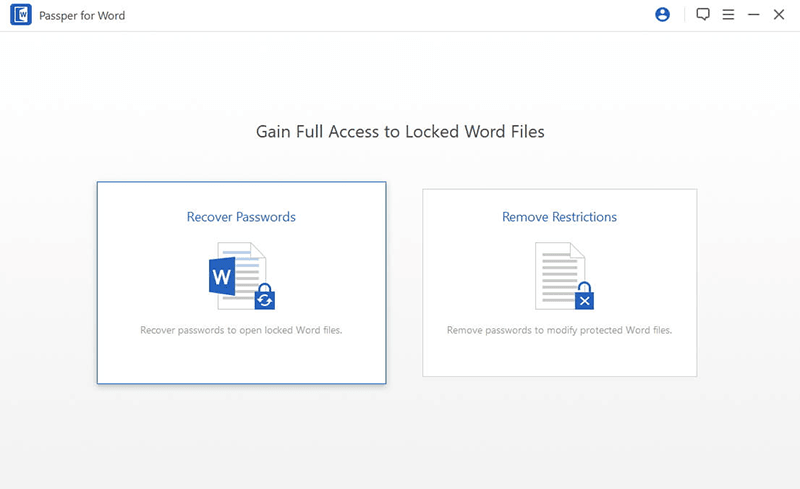
Step 2. After adding the protected Word file, you get to see four attack modes. You have to select one out of those. The selection of attack mode depends on what details like the length and special characters you remember about the password.
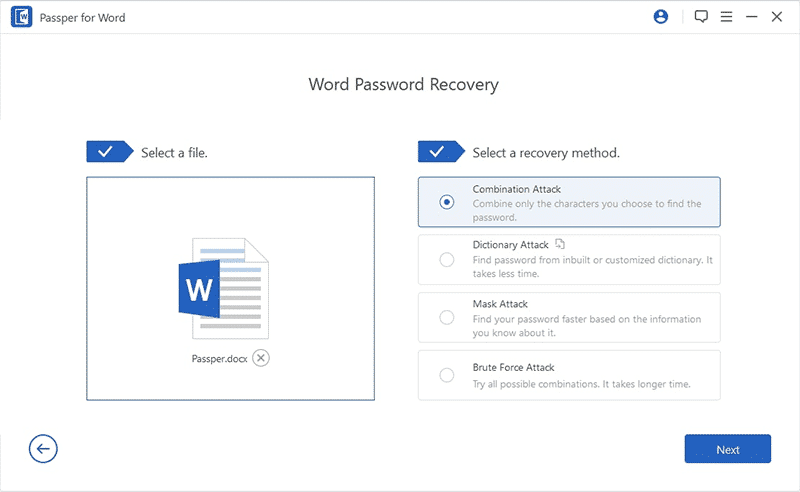
- Dictionary attack: Uses a dictionary library that makes different combinations of passwords. The software generates various combinations and uses those to try to open the word file with a recovering password.
- Combination attack: Combines the characters that you enter. It asks you to enter all the characters of the password that you remember. The software then generates various passwords to find the correct one.
- Mask attack: This is a more precise form of combination attack. For instance, if you remember the specific characters of your password, like the first or last one. You enter the characters in their particular positions, and this attack randomly adds the characters in missing places to create a possible password.
- Brute Force attack: This is suitable when everything about the password is unknown. It will allow you to edit the locked word file by generating various random passwords without any specifications. Thus, it takes a longer time than any other attack.
Step 3. After selecting the attack, click on the “Recover” button. The time taken to recover a word file password depends on the type of attack chosen and the password’s complexity. A unique key generates once you retrieve the password. This password can then unlock the Word document and enables editing.
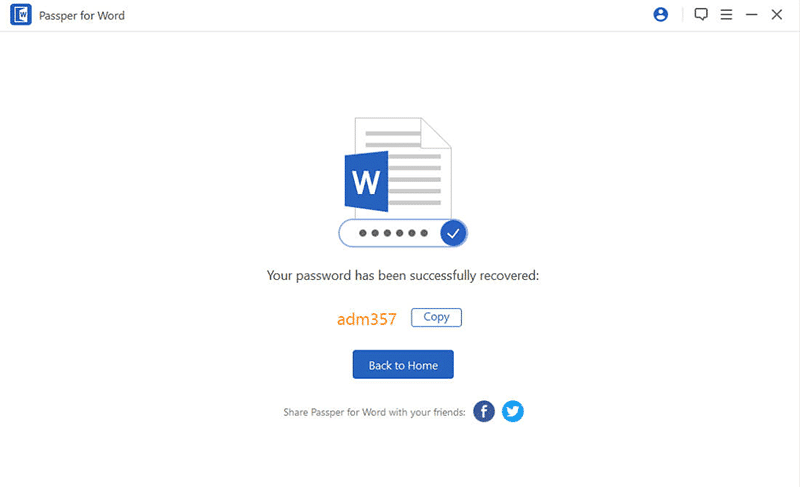
This was one way to enable editing a protected word document without password. The second method is Remove Editing and Formatting Restriction. It does not recover any password but removes all sorts of restrictions that do not allow you to edit your Word document.
Following are the steps for how to edit a Word document that is locked:
Step 1. The initial steps are the same as the first method, as you need to have the Passper for Word in your system. Therefore, install Passper for Word, and then click on the ‘Run’ to make the program functional.
Step 2. Once the installation of the application is complete, open it. There will be an option of ‘Remove Restrictions’; click on this option.
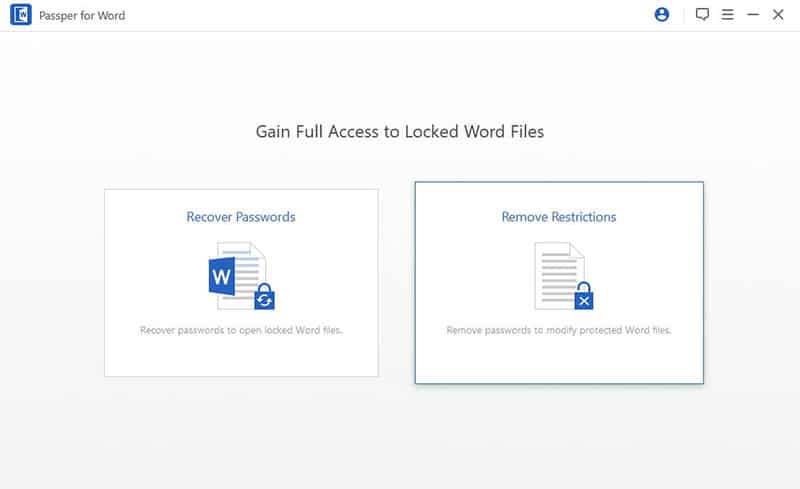
Step 3. Now, click on the ‘Import File’ option and select the locked word file. Once you upload the file successfully, click on the ‘Remove’ button. Doing so will remove all the restrictions from your file, and the Word document can be edited easily.
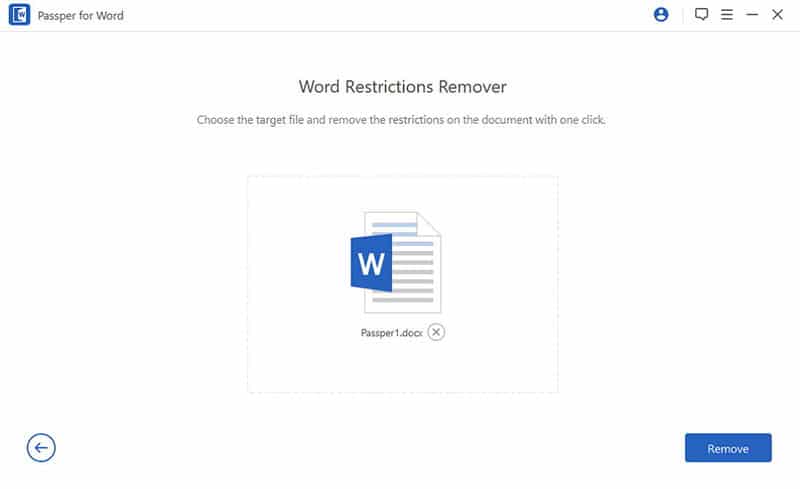
Method 3. Edit A Word Document that is Locked Online (Not Recommended)
If you wonder how to edit a protected document without password, this is the method, using the website Lostmypass. It is entirely different from the above-mentioned two methods. This method does not recover the password but removes it.
When you have no clue about the password, this method is the one for you. All it requires you is to upload the protected word file on LostMyPass and start the Word password recovery. It checks all the passwords from the word database to unlock the word document.
After the recovery has been successful, it generates a new password. The user receives an email that contains a word file and a new password. You can use this password to access and edit your word document.
The method is least recommended because the file has to be uploaded to a server. And if the file contains highly confidential or personal information, uploading it to a server would be a great risk.
Conclusion:
Microsoft Word is the most used application featuring a wide range of fonts and text styles. It offers lots of options for editing and formatting. However, if the word document is password protected, you cannot do the edits without unlocking it. Word’s document protection feature is great, but what if the password is lost, or the document needs to be encrypted for any reason?
Thanks to the methods, like changing the file extension, using Passper for Word, and doing it online (not recommended, though), it is possible to edit a protected word document without password.
Comparatively, Passper for Word is the quickest and the most suitable one. Not that it’s free makes it a go-to solution, the Passper for Word saves a lot of time. It requires less human effort compared to the first method.
Free TrialRelated posts
Recent Posts
- How to Turn Off Samsung Tablet without Password
- How to Make A Password Reset Disk for Another Computer
- How to Reset Password on Sony Vaio Laptop Windows 7/8/10
- How to Print A Secured PDF without Password
- How to Remove Read-Only from Excel
- How to Hack or Crack Password Protected PDF File
- How to Fix Windows 10’s Defaultuser0 Password Issue
- How to Disable Windows Hello Pin
- How to Make A Word Document Read Only
Related Posts
- How to Make A Word Document Read Only
- How to Unlock Encrypted Word Document without Password
- Forgot Word Document Password? Here’s How to Recover
- How To Unprotect Word Document Without Password
- How to Unlock Microsoft Word Document with/without Password
- How to Open Password Protected Word Document?
- Top 8 Best Word Password Recovery Software/Online 2024
- How to Remove Password from Word Document without Password
1 Comment
Thanks – the zip method worked perfectly for me