Forgot Word Document Password? Here’s How to Recover
Around the globe, people use Microsoft Office Word to store their document data. It is a commonly used document type. Word has the ability to protect your data from strangers. For that purpose, the user has to provide a password. That’s how the user can protect their word file from any unwanted hands and have to give the password to unlock the protected file. It means that the protected file will be openable to those who know the exact password of that particular file. If the user somehow in any situation forgot Word document password then, he can not open the protected file. That’s where many individuals got a headache as they do not know how to recover lost word document password.
Scan the whole content to perceive how to recover a password for a word document.
- Part 1. I Forgot My Word Document Password – Can I recover?
- Part 2. Methods to Recover Forgotten Word Password
Part 1. I Forgot My Word Document Password – Can I recover?
It becomes a panicking moment when you forgot Microsoft Word password. Take a deep breath as we are going to tell you a piece of good news. Nowadays, you can recover lost word document password. There are many tools in the market to recovers your lost password. In this article, you will look at some word password recovery tools that have worked for many users.
Part 2. Methods to Recover Forgotten Word Password
You can recover the forgotten word password by following these methods.
Method 1. Recover Forgotten Word Document Password with VBA code
This is an effective method to recover the lost Word document password. You can easily tackle this problem with the help of VBA code if the forgotten password contains only three characters. It is a quick method to recover any three characters password. If the forgotten password is more than three characters, it may take some time to recover the lost password. This method is not useful when the lost password is too complicated. However, you can try this method if you forgot the Microsoft word password.
Follow these simple steps to recover your Word file password easily.
Step 1. Open the blank page of the Word document.
Step 2. Open Microsoft VBA by pressing the “Alt+F11” buttons.
Step 3. Now, click the Insert button and select Module.
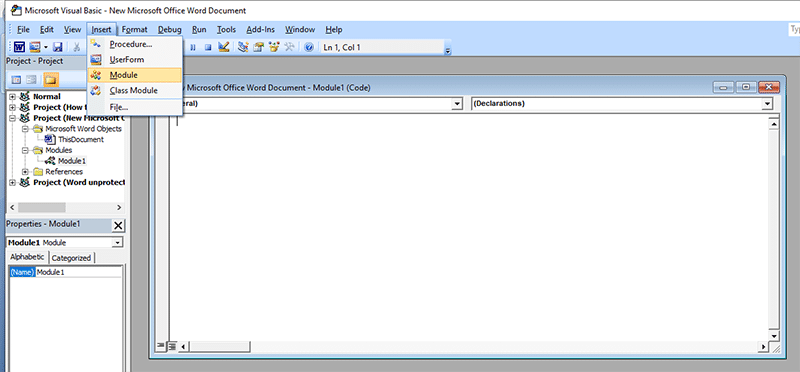
Step 4. Now, press the F5 button after entering the VBA code to run it.
Sub test()
Dim i As Long
i = 0
Dim FileName As String
Application.FileDialog(msoFileDialogOpen).Show
FileName = Application.FileDialog(msoFileDialogOpen).SelectedItems(1)
ScreenUpdating = False
Line2: On Error GoTo Line1
Documents.Open FileName, , True, , i &""
MsgBox "Password is "& i
Application.ScreenUpdating = True
Exit Sub
Line1: i = i + 1
Resume Line2
ScreenUpdating = True
End Sub
Step 5. Then, select the protected word file to open when the dialogue of File Open appears.
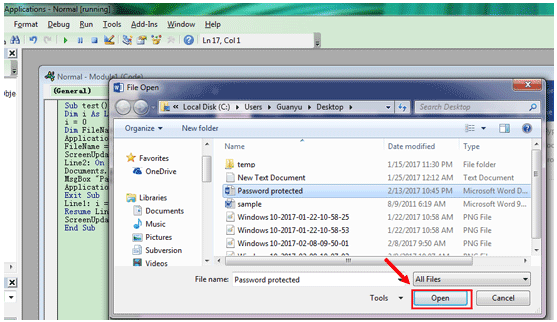
After a while, a small screen will pop up in front of you with the recovered password. You can use that password to open the protected word document file.
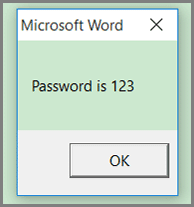
Limitations
- It is a complex method to recover lost Word document password.
- It supports only the outdated versions of Microsoft Word.
Method 2. Recover Forgotten Word Document Password with PassFab for Word
PassFab for Word is working exceptionally well in the field of technology. They offer you to recover the password of different Word file types. Their main concern is to provide Innovation, Quality, and Simplicity in the field of technology.
If you forgot Word document password and didn’t know the unlocking procedure? The good news is that you can recover the Word password with the help of this Word password recovery software: PassFab for Word.
Free Trial- PassFab for Word is compatible with all Windows from Vista to Windows 10.
- It has the highest recovery rate with advanced algorithms.
- You will have access to pause and start the recovery process without any risk.
- It removes the password from Word document in just a few seconds.
- It uses various scenarios to unlock your word file.
3 Smart Techniques of Attack
- Dictionary Attack. It uses all possible integration of characters to recover the lost or protected Word password from its dictionary.
- Mask Attack. It works very fast when you enter some details of the previous password. This attack recovers the word password quickly.
- Brute-Force Attack. It works rather slow when the password is lengthy. It can take days to recover the word document password.
Steps for Recovering Word Document Password with PassFab for Word
Step 1. Install and Run PassFab for Word
First of all, download the PassFab for Word. Now install and run the software.
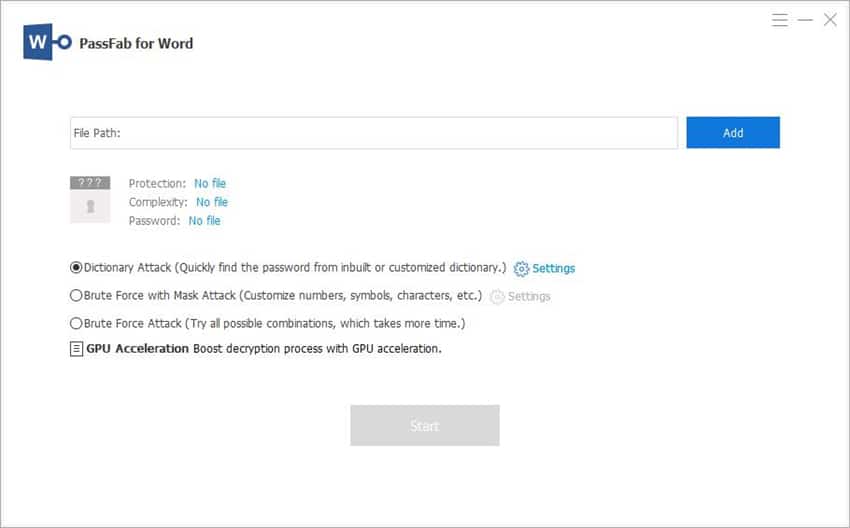
Step 2. Choose the Type of Attack
Import the protected word file by clicking the “Add” button. Now, select the method of attack depending on the password complexity and length.
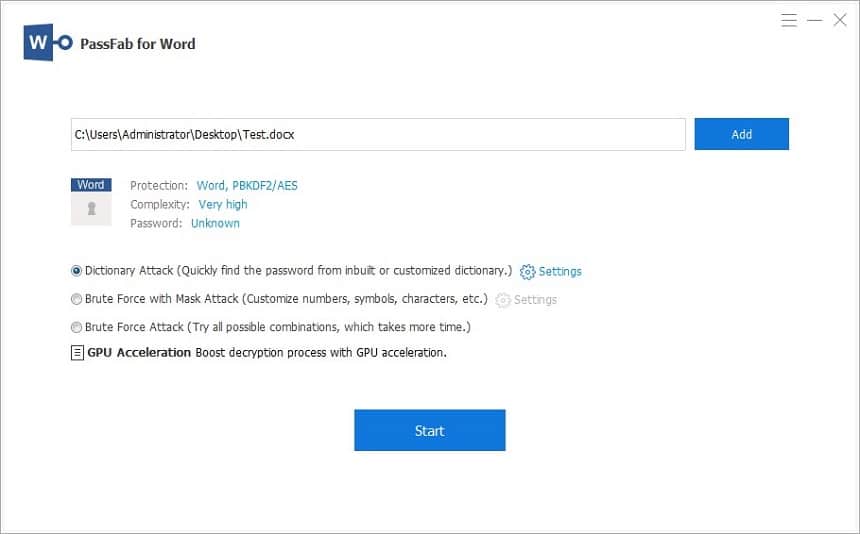
Step 3. Recover the Password
After selecting the attack type, now press the “Start” key to start the recovery process. A few moments later, the password will be successfully recovered. Use the given key to get access to the word file.
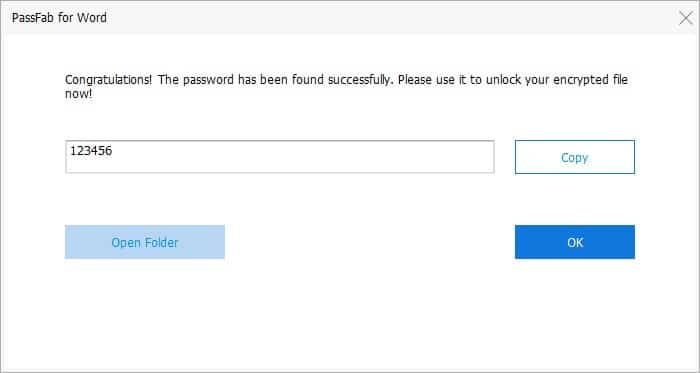
Method 3. Recover Forgotten Word Document Password with GuaWord
If you forgot Word document password, it is easy to tackle this problem with a free tool named Guaword. You can get the best results if you are still running the older or previous version of the word. It does not have a user interface; instead, it employs a command-line method to recover Word document password.
After installing the program, you will learn how to run a command prompt after reading the file “readme.txt.”
Limitations
- It cannot guarantee successful decryption.
- It takes days and even weeks to recover a password.
- Only suitable for earlier versions of Microsoft Word document.
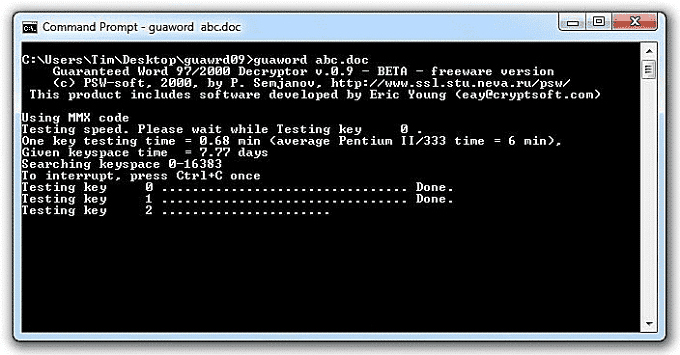
Steps of password recovery
How to start the program:
Step 1. Unzip the archive to any folder, e.g., c:\Guaword
Step 2. Copy your .doc file (e.g. your.doc) to this folder
Step 3. Start Programs -> Accessories -> Command prompt
Step 4. Type exactly after ‘>’ prompt:
C: [press Enter]
cd \Guaword [press Enter]
Step 5. Now you should see the prompt C:\Guaword>
Type:
guaword your.doc [press Enter]
Step 6. Press Ctrl+Break if you need to stop the program
Step 7. Type guaword test.doc [press Enter] to test guaword on the included test file.
Use the File Manager like Total Commander or FAR to get a more convenient result.
The command prompt may confuse you, but you just need to follow the instructions to remove Word file password. In a few steps, you will be able to unlock your word file. Keep in mind that the recovery process can take time.
Method 4. Recover Forgotten Word Document Password Online
Nowadays, many software tools are in the market that can recover lost Word document password online. These tools charge a large amount of your money but do not promise a fast recovery of lost passwords. If the password is lengthy, it may take years to recover the password.
Here we are discussing Word Password Recovery Online. You don’t have to install any additional software because the whole process occurs on its server.
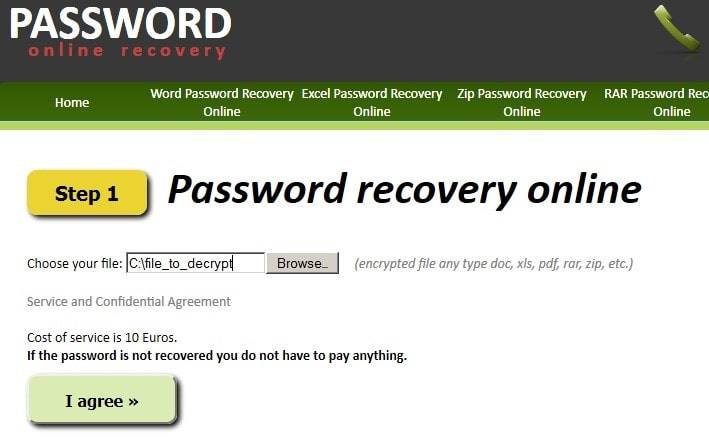
Limitations
- This process takes some weeks to recover the lost Word password.
- Information can be shared.
- It can not promise a guaranteed recovery.
Step 1. It is easy to use for any user. Choose and upload the Word file that you want to unlock.
Step 2. It is also the last step. In this step, you have to provide the email address and then click the “send” button. You will receive an email after the successful recovery process.
Methods of password recovery
Word Password Recovery Online uses different techniques to recover any word document file password.
- Instant Recovery of Password
- Reset Password
- Brute-Force Attack
- Dictionary Attack
- Password variation
- Attack of plain text password
Conclusion
Above, we mentioned some methods to recover lost word document password. By adopting any method, you can easily access your protected word file. If you want more satisfaction and security, then use PassFab for Word. It is the best password recovery tool by any method. I bet you would get amused after using this utility. I am sure after reading this piece of article you will definitely know how to recover if you forgot Microsoft Word password.
Free TrialRelated posts
Recent Posts
- How to Turn Off Samsung Tablet without Password
- How to Make A Password Reset Disk for Another Computer
- How to Reset Password on Sony Vaio Laptop Windows 7/8/10
- How to Print A Secured PDF without Password
- How to Remove Read-Only from Excel
- How to Hack or Crack Password Protected PDF File
- How to Fix Windows 10’s Defaultuser0 Password Issue
- How to Disable Windows Hello Pin
- How to Make A Word Document Read Only
Related Posts
- How to Make A Word Document Read Only
- How to Unlock Encrypted Word Document without Password
- How to Edit A Protected Word Document without Password
- How To Unprotect Word Document Without Password
- How to Unlock Microsoft Word Document with/without Password
- How to Open Password Protected Word Document?
- Top 8 Best Word Password Recovery Software/Online 2024
- How to Remove Password from Word Document without Password
2 Comments
VBA mode takes way too longer if the password is even slightly more complex than mere ‘123’ or ‘321’
Would it eventually crack after a few minutes or hours?
The fastest way is to use a Word password recovery in Method 2.