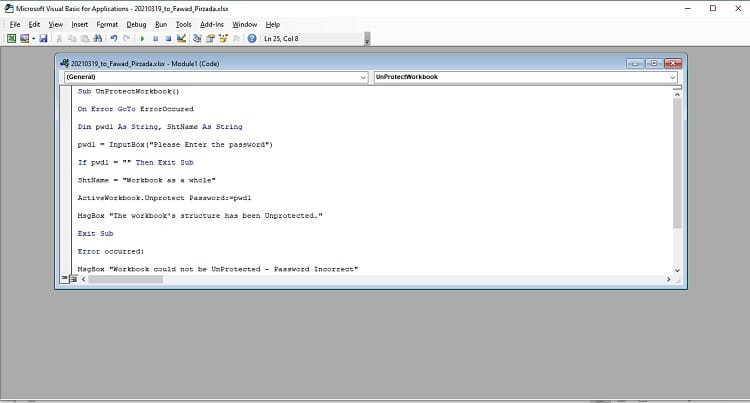How to Open Password Protected Excel File? Solved!
Want to know how to open password protected Excel file? We will share the most useful techniques to open a locked Excel document with password protection.
“How to open a password-protected Excel file? I have rarely used an Excel spreadsheet, and recently, my colleague shared a password-protected file, which he was also unable to access. Is there any technique that I can apply to view or open a locked Excel file without entering its password?”
If you intend to share your PDF, Word, or Excel documents online, it is vital to keep them encrypted. It is a handy practice to prevent irrelevant personnel from accessing the contents of the document. However, it could cause an issue, especially when you forget the password to open the password-protected Excel file.
Still, there is no need to panic. There are a few methods you can apply to open password-protected Excel files online for free. We will discuss all of them in this post.
- Method 1. Open Password Protected Excel File with PassFab for Excel
- Method 2. Open Password Protected Excel File by VBA Code
- Method 3. Open Password Protected Excel File Online
- Tips. Open Password Protected Excel File with Known Password
Method 1. Open Password Protected Excel File with PassFab for Excel
When you aim to remove Excel document encryption, it is better to use a reliable and trusted Excel password recovery, such as PassFab for Excel. The software works on all modern Windows versions, including Windows Server 2019/2016/2012/2011/2008.
Moreover, PassFab for Excel lets you open the password-protected Excel file at a quick rate. Additionally, it supports the .xls and .xlsx format of the worksheet. The tool doesn’t require a high-end PC to function. You can operate PassFab for Excel to open a password-protected document on a PC with 512MB RAM.
Free TrialHere are the top features of PassFab for Excel:
- You can recover the lost password of an Excel workbook.
- It can remove the Read-Only protocol from the Excel file.
- After removing password protection, PassFab for Excel preserves the original data available on the worksheet.
Please follow the step-by-step guide on how to open a locked Excel file:
Step 1: Run PassFab for Excel
The first step is to download and install the software on your Windows PC. Once you do that, launch the tool by double-clicking on its icon.
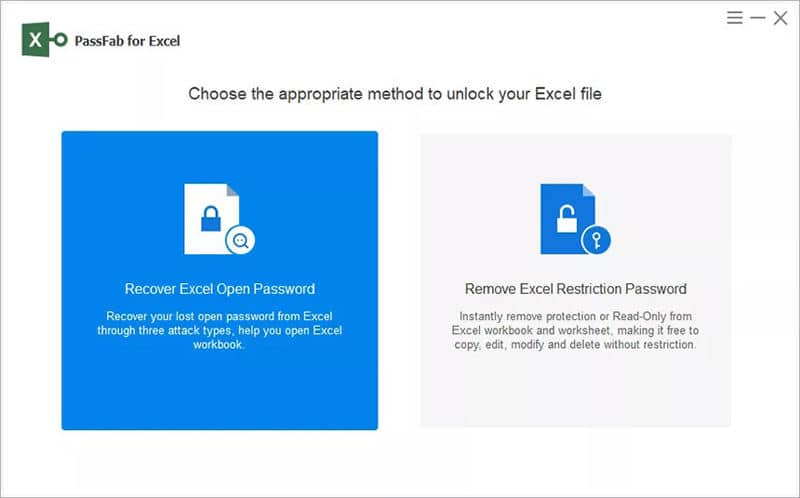
Step 2: Upload the Excel file to the Interface
Click the “+” button on the interface to add the encrypted Excel file to start the process. Select the Excel file from the new dialogue box, as it will detect the password complexity instantly. After that, proceed to the next step.
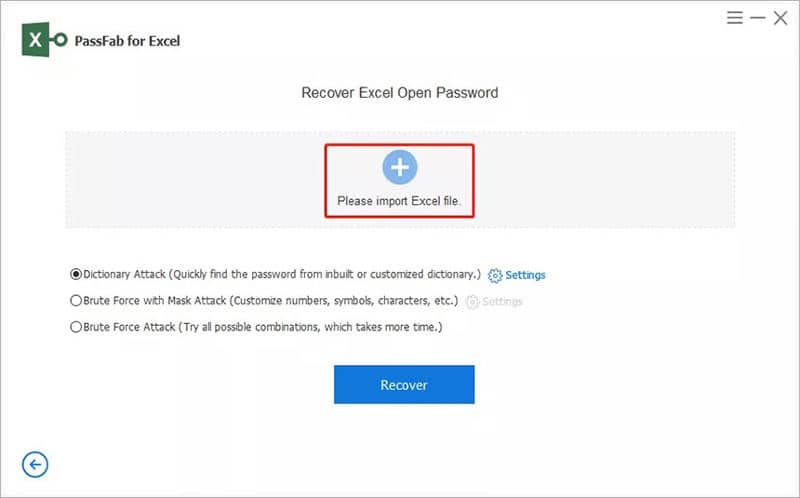
Step 3: Choose Any Password Recovery Mode and Initiate the Recovery Process
PassFab for Excel offers three different recovery modes:
- Dictionary Attack: If you know the type of password you have used before. Please put them in a text file, and the mode will find the correct one automatically.
- Brute Force with Mask Attack: When you only have a slight clue on the password, such as identifying the prefix or suffix.
- Brute Force Attack: You can apply this mode when you have no clue regarding the lost Excel password.
Simply select one of those modes, and click on Recover. The tool will display the password in a few minutes.
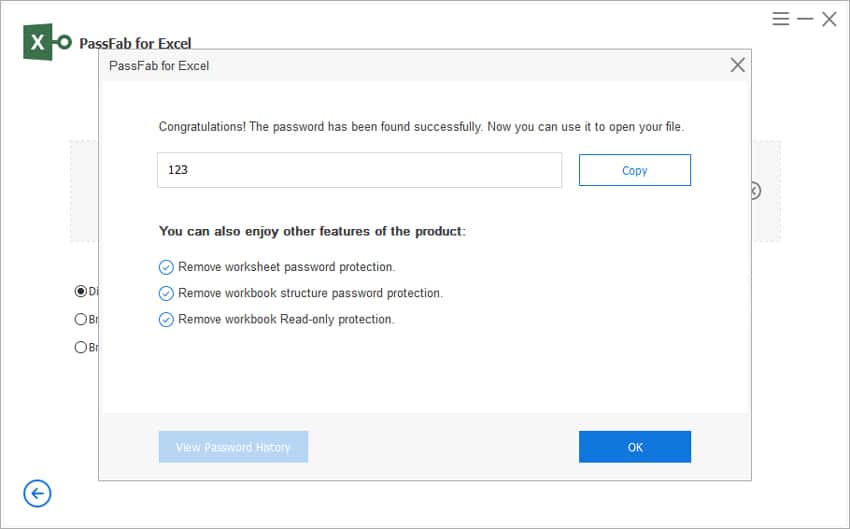
Lastly, enter the recovered password to access the Excel workbook!
Method 2. Open Password Protected Excel File by VBA Code
Microsoft has developed its own programming language, which users can apply to MS Excel to conveniently manage data and spreadsheets. The language is called VBA or Visual Basic for Applications.
The language is essential for users as it can assist in quickly analyzing the data, forecasting, and budgeting. Moreover, you can implement a specific VBA code to open a password-protected Excel file.
The solution is as follows:
- Open the password-protected Excel file.
- Press the Alt and F11 keys simultaneously to open the VBA Editor.
- From the toolbar, click on the Insert tab and select Module.
- Enter the following VBA code to recover the password of the Excel file:
Sub UnProtectWorkbook()
On Error GoTo ErrorOccured
Dim pwd1 As String, ShtName As String
pwd1 = InputBox("Please Enter the password")
If pwd1 = "" Then Exit Sub
ShtName = "Workbook as a whole"
ActiveWorkbook.Unprotect Password:=pwd1
MsgBox “The workbook’s structure has been Unprotected.”
Exit Sub
Error occurred:
MsgBox “Workbook could not be UnProtected - Password Incorrect”
Exit Sub
End Sub - Press the F5 key from the keyboard to execute the VBA code. A new pop-up window will appear. Simply click on OK to cancel the password.
Method 3. Open Password Protected Excel File Online
Some users do not prefer installing third-party tools to remove Excel file encryption. Moreover, they might find applying the VBA code a bit too complicated. For such users, the best option is to access online tools such as LostMyPass to open password-protected Excel files for free.
The platform is easy to use and accessible on all devices. Furthermore, it supports both .xls and .xlsx file formats. However, you will be exposing your data on the internet, which could be a bit risky.
However, you can only decrypt an Excel file under 100MB for free on LostMyPass. Furthermore, the efficiency is only 22%, which is low compared to other methods like PassFab for Excel.
You can learn how to open a locked Excel file using the online LostMyPass tool by following the steps mentioned below:
- Access LostMyPass from your system’s browser.
- Hit the Click Here button to upload the protected Excel file.
- The tool will figure out the encryption through its database of 3 million of the most popular passwords.
- Note down the password. That’s it!
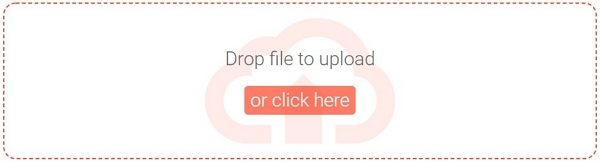
Tips. Open Password Protected Excel File with Known Password
If you happen to know the password, then it will save you a significant amount of time. You will not need to apply any of the methods mentioned above. The steps are as follows:
- Open the encrypted Excel file on your Windows PC.
- A dialogue box will pop up, asking you to enter the correct password to access the file.
- Type the password and click on OK.
- That’s it!
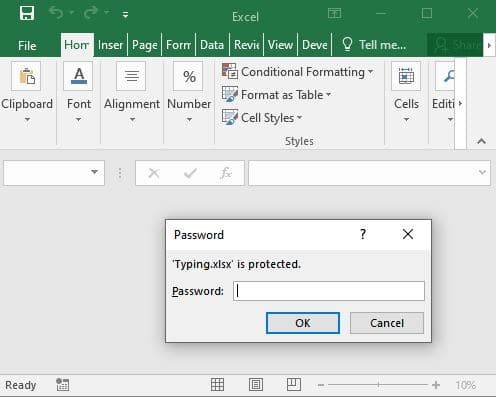
Conclusion:
Now you know all about how to open a protected Excel sheet. We have discussed all the simple applying techniques without acquiring technical knowledge. You can apply each one without any issues to get the result quickly.
Still, it is vital to remember the password to your encrypted Excel file. You can write them down in a notebook or a separate text file. However, if you somehow manage to forget it, then you know all the tricks in the book to open a password-protected Excel file.
Free TrialRelated posts
Recent Posts
- How to Turn Off Samsung Tablet without Password
- How to Make A Password Reset Disk for Another Computer
- How to Reset Password on Sony Vaio Laptop Windows 7/8/10
- How to Print A Secured PDF without Password
- How to Remove Read-Only from Excel
- How to Hack or Crack Password Protected PDF File
- How to Fix Windows 10’s Defaultuser0 Password Issue
- How to Disable Windows Hello Pin
- How to Make A Word Document Read Only
Related Posts
- How to Remove Read-Only from Excel
- How to Unprotect Excel Sheet without Password 2013
- Best Microsoft Excel Password Remover Software
- Best Excel Sheet Password Breaker
- How to Unprotect Excel Sheet 2010 without Password
- Microsoft Excel Won’t Open At All? Here Is The Real Fix!
- How to Make an Excel Document Read Only
- How to Unprotect Excel 2016 Without Password
- How to Remove Password from Excel 2018/2016/2013/2010/2007