How to Get Into A Locked iPhone 11/X/8/7/6/5S without Password
The most common reason your iPhone locks you out is when you enter too many incorrect passcodes while unlocking the device. It happens when you forget the passcode or purchase a second-hand iPhone without knowing the correct passcode.
Other security features such as Face ID and fingerprint can also malfunction and prevent you from using your dear iPhone. For many more reasons, you can have a working iPhone which you are unable to access, and there is not too many worse feeling when it comes to your devices.
If any of the situations above is you and you are looking for how to get into a locked iPhone, then your search ends here. In this detailed guide, we bring you five reliable methods of unlocking your iPhone without knowing the passcode. For some techniques, you unlock the phone and lose everything saved on the device; for some others, you experience no data loss.
The first method we will treat is how to get into a locked iPhone without passcode or using Siri.
- Method 1. Best Way to Get Into A Locked iPhone without Password or Siri
- Method 2. Get Into A Locked iPhone without the Password By Using Siri
- Method 3. Get Into A Locked iPhone without the Password By Using iTunes
- Method 4. Get Into A Locked iPhone without the Password via iCloud
- Method 5. Get Into A Locked iPhone without the Password By Using Recovery Mode
Method 1. Best Way to Get Into A Locked iPhone without Password or Siri
If you ever get locked out of iPhone, you do not have to worry since you are here already. Here is an iPhone passcode unlock software that caters for all kinds of unlocking, be it a forgotten passcode, damaged touchscreen, etc. iMyFone LockWiper was built for users of all technical abilities, from novice to the tech-savvy. So, it is particularly straightforward with lots of on-screen guides.
Free TrialKey Features
- LockWiper allows you to set up a new Apple ID or use an existing one with the iPhone after removing the password.
- You could be locked out of iPhone for several reasons, such as multiple incorrect passcode attempts, malfunctioning touchscreen, biometrics not working, etc. The application can get you back into your iPhone no matter the scenario.
- iMyFone LockWiper is compatible with all iOS devices – iPhones, iPods, iPads, etc., as well as all the iOS versions (refer to the Limitations for more details).
- The unlocking process is easy and works in only three steps – select mode, connect the iPhone, and unlock.
- LockWiper will give you back access to your iPhone even if you have never unlocked a smartphone before.
Limitations
- Your iPhone must be set up, and you should be able to access the settings app. LockWiper only removes the Apple ID off of iPhones that are unlocked and activated.
- This program only unlocks your Apple devices if Find My iPhone is disabled. However, if the Find My iPhone service is enabled, LockWiper can work, but it supports only devices running on iOS 10.2 to iOS 11.4.
- If the Find My iPhone service is disabled, LockWiper can work on all iPhones, despite the iOS version.
Note:
- While unlocking the iPhone, LockWiper will update your iOS to the latest version.
- After removing the passcode, you may lose all the data saved on the device, depending on your iOS version.
- Make sure that the iPhone stays connected to your computer throughout the unlocking process.
Steps to use iMyFone LockWiper to get into a locked iPhone
Step 1: Open the tool
First, install iMyFone on the computer you wish to use for the unlocking and choose the “Unlock Screen Passcode” mode. Hit the “Start” button to start unlocking the iPhone now.
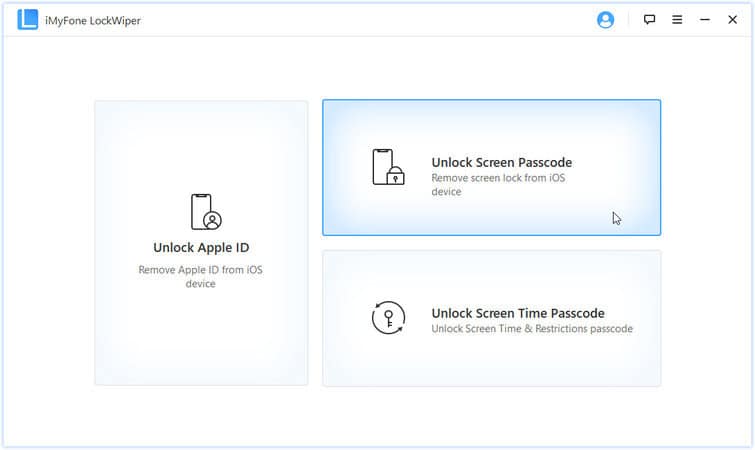
Next, connect the locked iPhone to the PC using a reliable USB cable. Keep the device connected until you complete the operation.
Hit the “Next” button to load information about your iPhone. If you click Next and nothing happens, put the iPhone in DFU or Recovery Mode manually and retry.
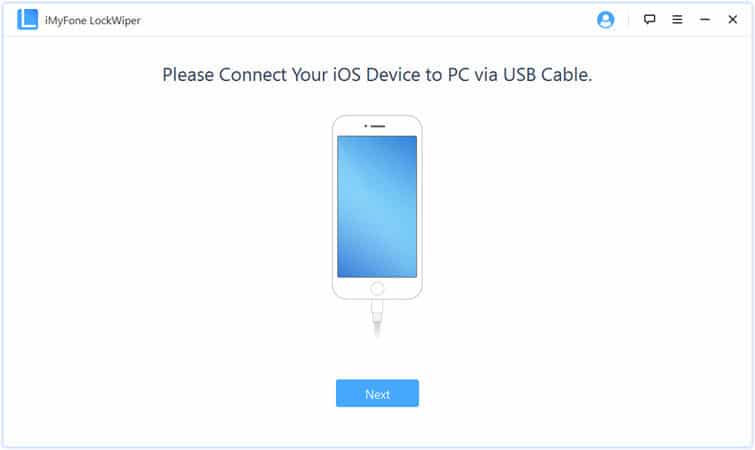
Step 2: Get the firmware package
iMyFone LockWiper automatically detects your iPhone details in the previous step and recommends the firmware version most suitable for you. To download it, click on the “Download” button or click “Copy” to use the link to download the firmware externally. If you download it on your browser or have it saved on your PC, for instance, hit “Select” to import it.
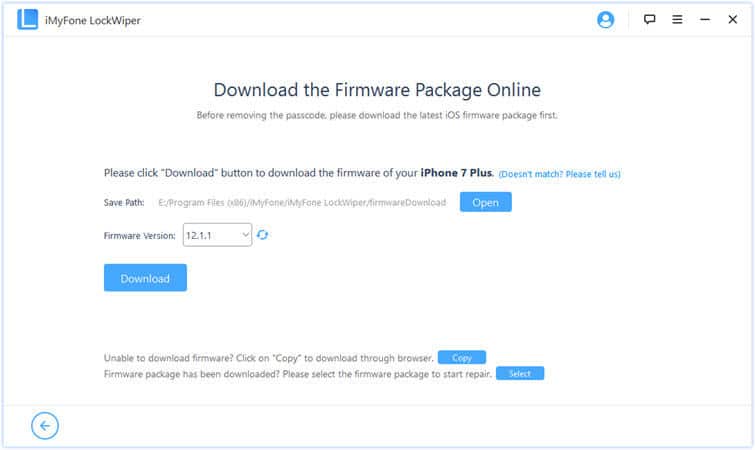
Give LockWiper a couple of minutes to complete the requested download. After the download, it verifies the package. Following the completed verification, click “Start to Extract” and wait for LockWiper to extract the downloaded package.
Step 3: Start to unlock
On completion of the extraction, you will get a new window saying “Extraction Completed.” Below the prompt is a button labeled “Start Unlock.” LockWiper will now initiate the unlock operation.
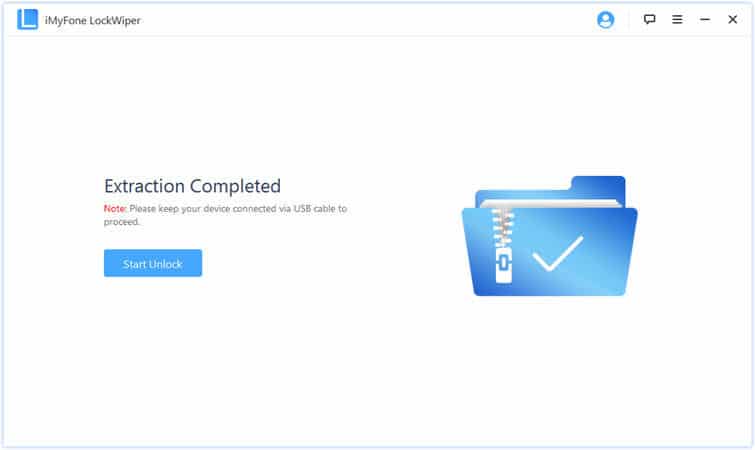
When asked to enter the “000000” to confirm, do that and hit “Unlock.” This puts the iPhone in Recovery Mode and unlocks it within minutes. If you do these and the iPhone still refuses to enter into Recovery Mode, you can force it manually following the on-screen instructions. After entering Recovery Mode, the unlocking will begin.
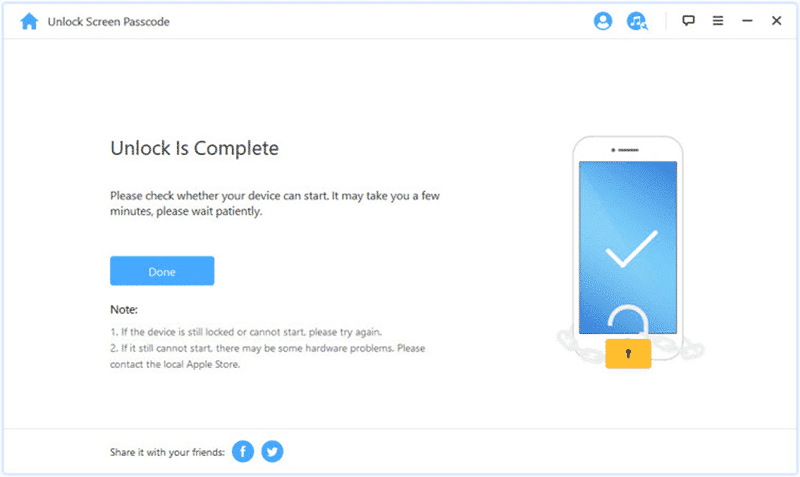
Method 2. Get Into A Locked iPhone without the Password By Using Siri
Siri is your virtual personal assistant that is built into your iPhone. It lets you control the device using voice commands in a natural language. If your iPhone runs on iOS 8 to iOS 10, you can exploit a loophole in the system and unlock it using Siri. The great thing about this method of unlocking iPhones is that you will not lose your data in unlocking. Please follow the guide below to learn how to get into a locked iPhone without passcode.
Step 1: Activate Siri by pressing and holding the iPhone Home button.
Step 2: Ask Siri for the current time while holding down the Home button. You can say, “What time is it, Siri.” Now, wait for Siri to respond to your query.
Step 3: Tap the clock icon on the screen. This opens the world clock interface.
Step 4: The next step is to add another clock. Do so by tapping the “+” sign at the top right-hand corner of your iPhone screen.
Step 5: Next, on the search tab, enter a random string. Highlight what you typed and tap “Select All.”
Step 6: When the mini menu extends to show more options, select “Share.”
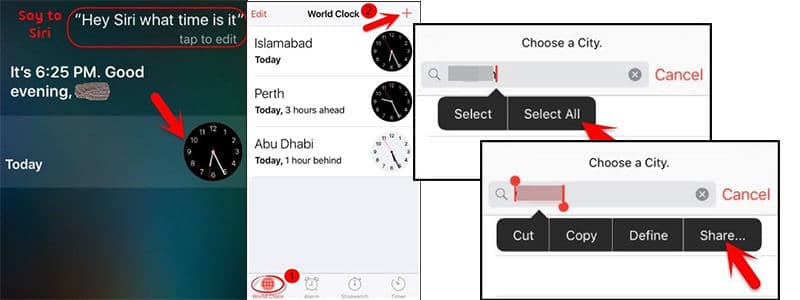
Step 7:Several sharing options will show up now, but you only have to choose the Message app.
Step 8: When the Message app launches, enter a random string in the “To” field and hit “Return” on your soft keyboard.
Step 9: On hitting Return, the iPhone highlights the string you just entered. Next, tap the “+” icon to save it as a contact.
Step 10: Tap “Create New Contact.”
Step 11: On the form for creating the new contact, tap “add photo” and select “Choose Photo.”
Step 12: From your camera roll, open one of the albums and pause for a minute.
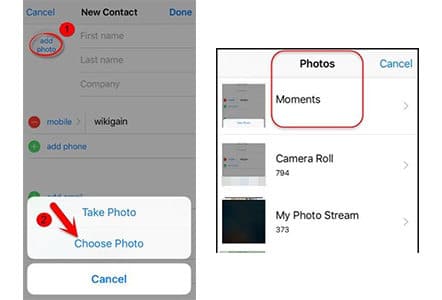
Step 13: Finally, press the Home button. In an ideal scenario, you will now be able to access your home screen again, and you have successfully unlocked the iPhone using Siri.
Method 3. Get Into A Locked iPhone without the Password By Using iTunes
The first and second methods will most likely give you access if you are locked out of the iPhone. However, if both fail or you opt not to use them, iTunes presents another solution for iPhone unlocking.
Note that using iTunes to unlock your iPhone is easy and fast, but be prepared to lose everything on the device after the operation. Without further ado, below is how to get into a locked iPhone without Siri using iTunes.
Step 1: Get a computer with iTunes installed on it and connect your iPhone to this machine.
Step 2: On connecting the iPhone, iTunes immediately attempts to identify the device and give you details about it.
Step 3: Navigate to the “Summary” link on the left sidebar and hit “Restore Backup” in the Backup area.
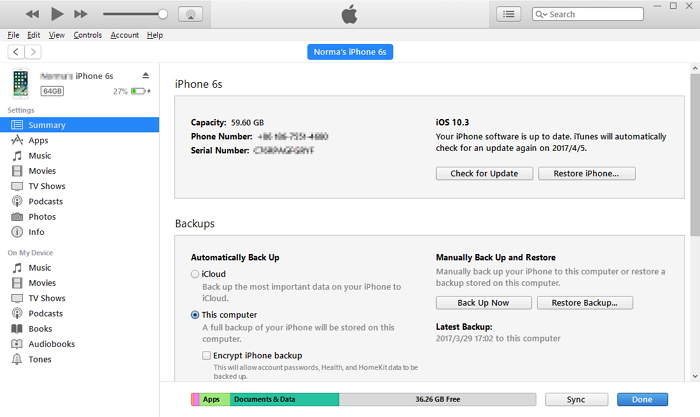
Step 4: Next, click “Restore” on the prompt to confirm the action.
Congratulations, you now know how to get into a locked iPhone without password using LockWiper, Siri, and iTunes. Next, we will show you how to unlock iPhone passcode without Siri via iCloud.
Method 4. Get Into A Locked iPhone without the Password via iCloud
To unlock your iPhone via iCloud, you have to make use of the iCloud website. On iCloud, the service we will make use of is Find My iPhone. This service lets you unlock your iPhone remotely, as well as wipe it and ring it. For this method, we will use the remote wiping function to regain access to the locked iPhone.
Step 1: On an internet browser, visit the iCloud website on icloud.com.
Step 2: From the home page, enter your Apple ID and password to sign in. These credentials must be of the Apple ID you linked with the iPhone.
Step 3: Next, from the various services and applications shown on the dashboard, select “Find iPhone.”
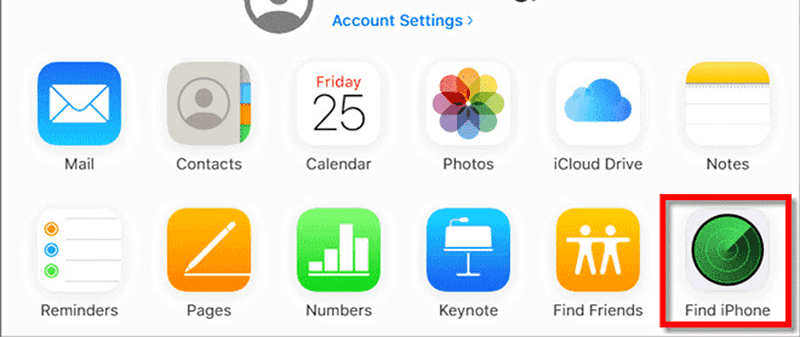
Step 4: On signing in, the Find My iPhone service attempts to locate the device. Hit the “All Devices” button on the top bar to reveal a dropdown menu.
Step 5: From this dropdown, select the locked iPhone.
Step 6: Click “Erase iPhone” to begin the unlocking job. After a while, the iPhone will restart without a lock screen, and you will now have complete access to the iPhone.
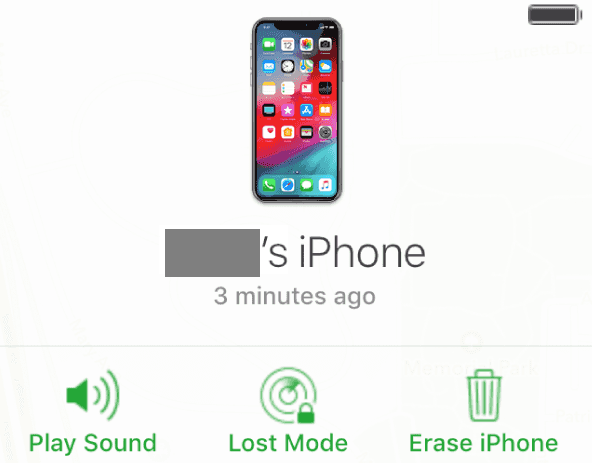
Limitation
This method will not work if you have the two-factor authentication enabled on the iPhone. That is because it will text you a verification code which you must enter to sign in to iCloud. The device is locked, and so you cannot access the verification code.
Method 5. Get Into A Locked iPhone without the Password By Using Recovery Mode
To perform many delicate operations on iOS devices such as resetting, updating, etc., you need to get into the DFU or Recovery Mode. This last method on how to get into a locked iPhone without Siri is also fast, and all you need is a computer.
Step 1: Connect the iPhone to a computer on which iTunes is installed. Launch iTunes next.
Step 2: For the iPhones with a Home button, press and hold the Home button and Power button simultaneously to get into the Recovery Mode.
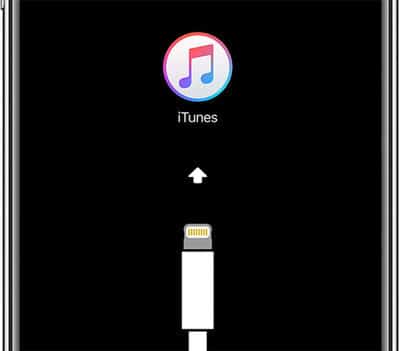
Devices without a Home button can enter the Recovery Mode by pressing the Volume Up button and then the Volume Down button. Next, hold down the Power button until the Recovery Mode screen appears.
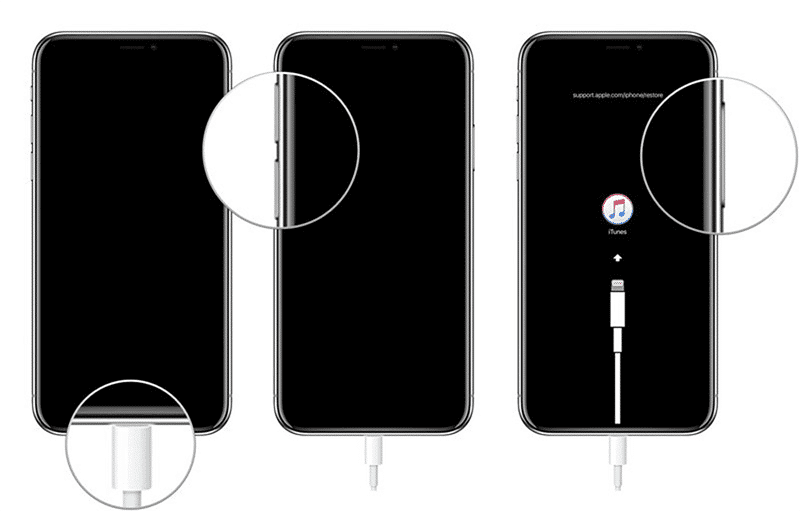
Step 3: With the iPhone now in Recovery Mode and connected to the computer, iTunes will show you an error saying that the device must be updated or restored. Click on “Restore” for iTunes to automatically start to download the relevant firmware for your iPhone.
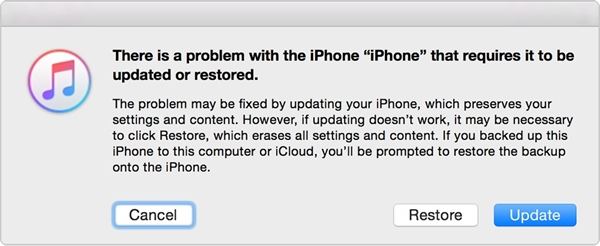
When the download completes, it wipes the iPhone, installs the newly downloaded firmware, and then restarts it. This unlocks your device, and you are no longer locked out of iPhone.
Conclusion
This guide began by letting you know the best method for unlocking your iPhone without using the password or Siri. In this method, we made use of a robust tool called LockWiper. After that, we went on to show you how to get into a locked iPhone without the password using Siri. The Siri method is also great because it does not wipe off your data. However, it is an exploit that only works on select iOS versions when you are locked out of iPhone.
From the Siri method, we then continued to explore how to get into a locked iPhone without passcode with Apple’s recommended solutions – unlocking the device via the iCloud website, iTunes, and the iPhone Recovery Mode. Usually, the first solution should be sufficient and work correctly for most cases, but you can also try others, too.
Free TrialRelated posts
Recent Posts
- How to Turn Off Samsung Tablet without Password
- How to Make A Password Reset Disk for Another Computer
- How to Reset Password on Sony Vaio Laptop Windows 7/8/10
- How to Print A Secured PDF without Password
- How to Remove Read-Only from Excel
- How to Hack or Crack Password Protected PDF File
- How to Fix Windows 10’s Defaultuser0 Password Issue
- How to Disable Windows Hello Pin
- How to Make A Word Document Read Only
Related Posts
- How to Reset Screen Time Passcode on iPhone If You Forgot It
- How to Unlock iPhone 12/11/X/8/7/6/5S Passcode without Computer
- iPad is disabled? Why and How to Unlock Disabled iPad
- How to Unlock iPad Mini/Air/Pro without Passcode
- Locked Out of iPad? How to Reset A Locked iPad
- iPod is Disabled Connect to iTunes: How to Undisable an iPod?
- How To Turn Off Screen Lock On iPhone Without Password
- How To Unlock A Disabled iPhone 12/11/X/8/7/6/5S Without iTunes
- How to Bypass iPhone 12/11/X/8/7/6/5S Passcode