How to Unlock iPhone 12/11/X/8/7/6/5S Passcode without Computer
We have all been there! Every person has gotten locked out of his or her iPhone and iCloud at least once in their lifetime. This is quite natural because human memory is not perfect, and there are too many things to remember.
But hey, don’t worry. We have got your back. If you are locked out of your iPhone and forgot the password, read this article. We have listed several methods for you to unlock your iPhone without passcode.
There are many different methods of how to unlock iPhone passcode without computer quite easily. Some ways require a computer or a laptop, but if you keep on reading, we have carefully and in detail, explaining ways to get out of such unfortunate situations. Let’s be real! You do not have a computer with you at all times, especially if you are on vacation or a road trip or stuck somewhere in the middle of absolutely nowhere. For such miserable times, getting stuck out of your iPhone can be devastating. Here are some simple, quick, and easy fixes to unlock iPhone without iTunes or computer:
- Part 1. Unlock iPhone Passcode without Computer by Using iCloud
- Part 2. Unlock iPhone Passcode without Computer by Using Siri Bug
- Extra Tips
Part 1. Unlock iPhone Passcode without Computer by Using iCloud
Having to remember your iCloud credentials can come in handy if you want to learn how to unlock iPhone without computer.
I assume that you have set different passcodes for both. In fact, it is always advisable to have a variety of passcodes, so that if you forget one, you don’t lose access to other accounts.
Coming back to the topic, with iCloud credentials, you can easily find a way to get through this passcode loss. However, it isn’t that simple, and it comes with a catch. It’s because Apple doesn’t offer a straightforward way to reset your password through iCloud.
First off, you need to delete your device from its database. This way, it will then reset your device’s passcode, erasing all your data.
Hence, you need to make sure you keep a backup of your device already. This will allow you to restore the backup, and you will save yourself from suffering from any such data loss. In a bid to learn how to hack iPhone passcode without computer, follow the steps below:
Step 1. To begin with, sign in to your iCloud’s official website right here:
https://www.icloud.com/. This can be done using any other handheld device.
Step 2. Enter the iCloud credentials of your account, which already sync your iPhone device.
Step 3. This home page will then redirect you to different options. You need to click the “Find iPhone” option to proceed further.
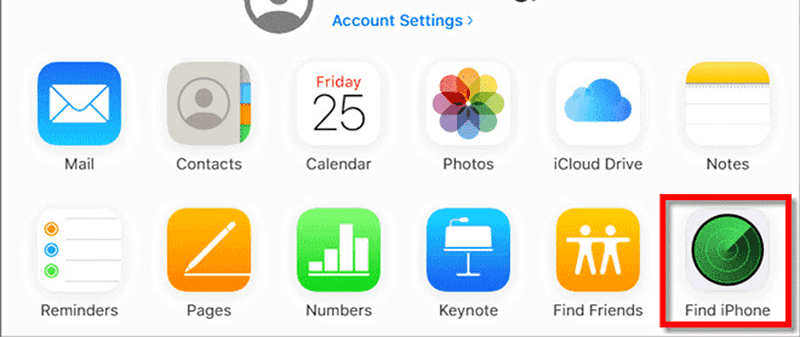
Step 4. Now, the Find my iPhone interface will pop right on your screen. To choose your iPhone, click the “All Devices” option, then click the iPhone that you’re trying to unlock.
Step 5. You will see different options once you select the iPhone.
Step 6. Click “Erase iPhone” and confirm your action.
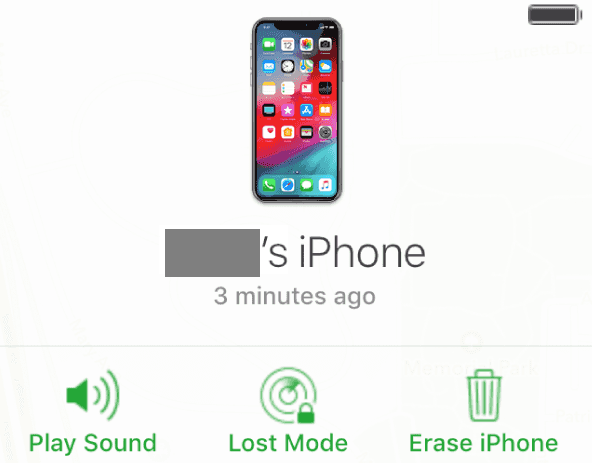
Step 7. Now, wait for some time as it takes the system some time to unlock iPhone without iTunes or computer remotely.
We can safely say that the Find my iPhone service was primarily created to locate the lost or stolen iOS device. But, you can use this feature to ring your phone or erase the data remotely as well. This technique can be used to unlock iPhone passcode without computer.
Note: Remember all your data will be erased once you choose to reset your device through iCloud.
Part 2. Unlock iPhone Passcode without Computer by Using Siri Bug
Siri, Apple’s intelligent voice assistant, is hands down a very interesting feature. It allows users to perform a plethora of various tasks while being on the go. However, this seemingly smart feature has its dark side too. It saw a lot of flaws throughout its journey of development.
On the brighter side, some of its bugs come in handy for many users. One such glitch becomes very useful as it helps users use Siri for learning how to unlock iPhone without iTunes or computer. All you need to do is to follow the steps below and get your iPhone unlocked:
- Activate Siri by pressing and holding the Home button on a locked iPhone device.
- Once activated, ask Siri, “What time is it?” Siri will then show you a Clock on the screen.
- Click this click and tap the World Clock tab. Click the “+” icon to add a new clock. Now type in any city in the search bar and then “Select All” the text by double-tapping. This will show you a few options, including a Share button.
- From the share menu, choose the Message box and create a new message. In “To” field, type anything and press Enter or Return key on the keyboard, the text will then be turned green.
- Now, press the “+” icon to add a new contact. This will direct you to the “Create New Contact” screen. Press this button.
- Now tap Add photo option. This will take you to the Photo Library.
Wait for a while, and then tap the Home button. You’ll be taken to the home screen and will be successfully able to hack iPhone passcode without computer.
Isn’t it a jaw-breaking trick?
However, it is worth mentioning that this method, using which you can unlock iPhone through Siri, isn’t universal. It is because it remains just a glitch by nature, which works for some users. Furthermore, it predominantly works for iPhones with iOS 10.1 and below. In the latter version of the iPhone, these bugs are reportedly fixed and won’t help you tricking Siri into unlocking your iPhone.
Extra Tips
There are more tips and tricks that you can use to unlock iPhone 12/11/X/8/7/6/5S without a passcode.
Tip 1. Best Way to Unlock iPhone Passcode
When you upgrade to a newer iPhone, your old iPhone never gets old enough for you to dump. People prefer to give it to friends or sell it to firms that refurbish it for resale.
Not everyone is wary enough to turn off Find My iPhone and reset the phone before selling. This is why third-party software to unlock iphone passcode like iMyFone LockWiper come in handy. You need to purchase this app for Windows or Mac, connect your iPhone, and it will do the rest. In short, it is an easier way to unlock iPhone passcode.
Free TrialWhy Would I Need iMyFone LockWiper?
There are five everyday situations where iMyFone LockWiper can save the day for you:
- You’ve forgotten your iPhone passcode.
- You botched unlocking your device numerous times that it is now disabled.
- You have got a second-hand phone with a lock screen.
- Your screen got somehow damaged, and now it no longer accepts the passcode.
- You are locked out because of the Face ID or Touch ID issue.
What Does iMyFone LockWiper Do?
To get your iPhone back to the condition when you can operate it as before, iMyFone LockWiper reinstalls the system firmware. Usually, this is something that needs some technical skills, but iMyFone LockWiper walks you through the process and makes it hassle-free.
Moreover, iMyFone LockWiper also provides some safety features:
- After you unlock iPhone without iTunes, no one can track it using your old Apple ID.
- It removes the device from your previous iCloud account.
- The former owner will no longer be able to block your device remotely.
Is it Safe to Use?
Right when you decide to buy iMyFone LockWiper, it will be rest assured that you are in good hands. Still, if you don’t feel satisfied, it offers you a money-back guarantee of 30-days. Your buying details and transaction information are completely protected and confidential.
There are already over 2 million satisfied users of iMyFone; this tells a lot about its credibility.
There is no need to worry that all your data will be lost once the passcode is removed. Having a backup of your data will save you from the stress of losing all the valuable data. You won’t need to start from scratch with a new device. Furthermore, it updates your device to the latest version, which may stop some of your favorite apps unusable.
Now download and install LockWiper for Mac or Windows on your computer. I have given a few of the needfuls below to use this app and unlock iPhone without passcode:
Step 1: Launch the iMyFone LockWiper and select the “Unlock Screen Lock mode.”
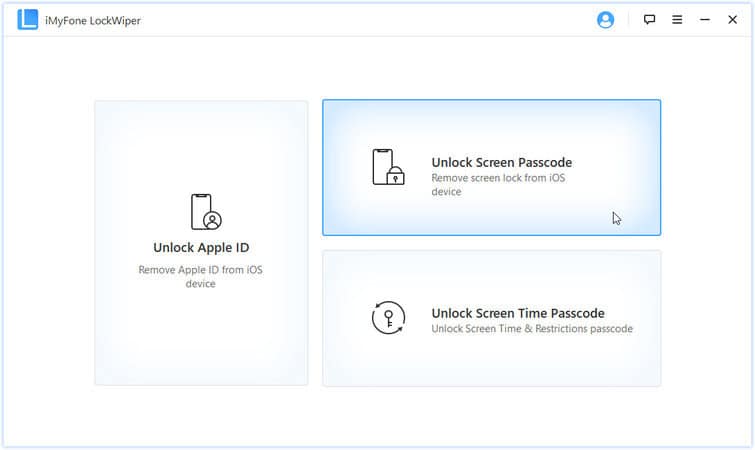
Step 2: Now click “Start” and connect the iPhone to a USB cable.
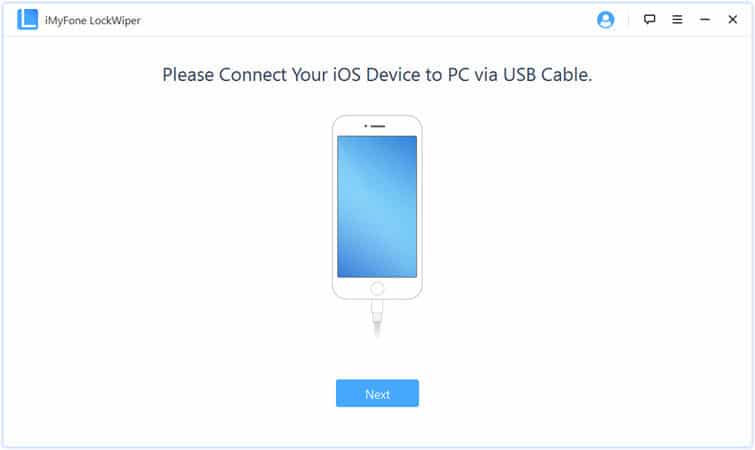
Step 3: Make sure you double-check your auto-detected device information. Click on “Download” to continue.
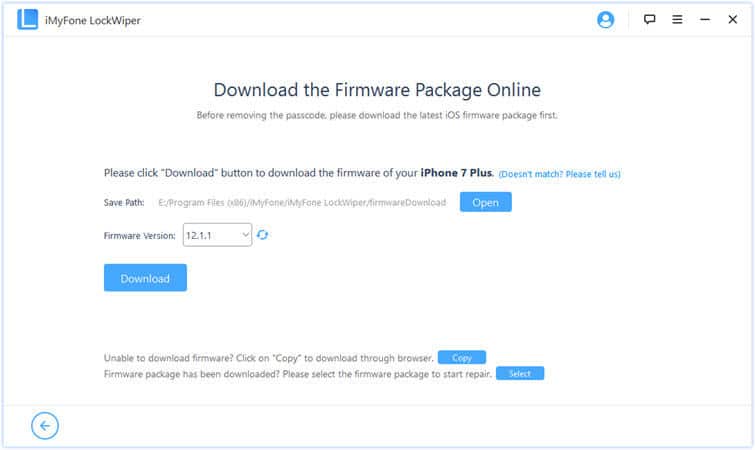
Step 4: Now, click “Start to Extract” to extract the system firmware. Once you have done that, click on “Start Unlock.”
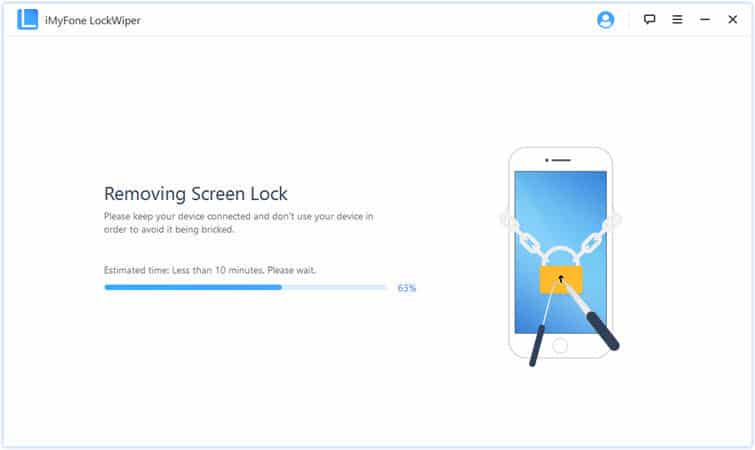
Step 5: Now, enter “000000” to reconfirm and click on Unlock. This will get the process started.
Step 6: Wait for a while; it removes the passcode successfully and makes your iPhone ready to use.
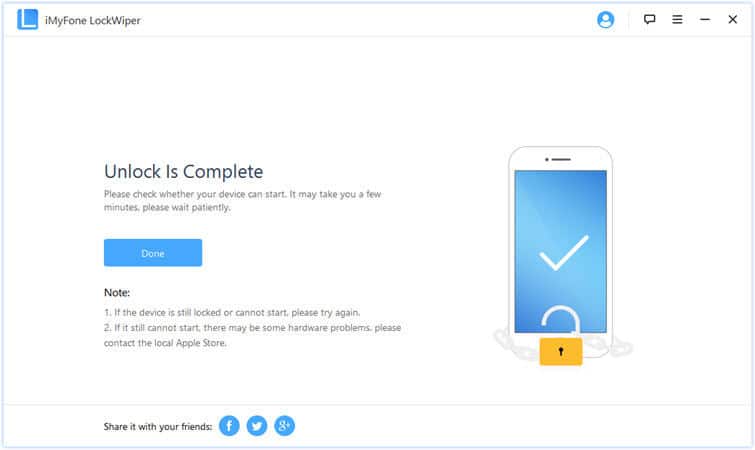
This process will wipe off all the iPhone data and update it. So, wait for the whole process to finish, as it may take some time. Once it is done, the iPhone will be unlocked without using iTunes.
Tip 2. Unlock iPhone Passcode Using iTunes
This solution is workable for those who have used the iTunes program, and their phone is synced with Apple iTunes. In this method, you can restore your iPhone by using the iTunes backup. It is needless to say that this process would ultimately result in data loss, and you will have to reconfigure your phone settings once you unlock it.
Here is the in-depth guide on how to unlock iPhone with iTunes.
- You need to update your iTunes to the most recent version and launch it on your computer. Now connect your computer to your iPhone using a lightning cable.
- Select the device icon from the top left corner in the iTunes interface. Click “Summary” later and press the “Restore iPhone.” To confirm your choice, click the “Restore” button again.
- iTunes will erase your device data while updating the OS to the latest iOS and restore your device to its factory settings. All you have to do is to set up the iPhone again once you restart your phone.
Note:
The above method is only valid for those users who have synced their devices to the Apple iTunes program. If you have never used iTunes, I would recommend using iMyFone to unlock iPhone without iTunes and passcode.
Conclusion
The passcode that you set on your phone is a security layer to provide you with easy access and safety to your device data. However, if you somehow forget the passcode, it can lead you to great distress since you will not access your data and phone apps. As we have mentioned, some useful methods on how to unlock iPhone passcode without computer or Siri can successfully bypass the passcode security layer. This way, you can unlock iPhone passcode without computer in case you’ve lost or forgotten it.
Have your say on this guide. Also, let us know your feedback or query in the comments section below.
Free TrialRelated posts
Recent Posts
- How to Turn Off Samsung Tablet without Password
- How to Make A Password Reset Disk for Another Computer
- How to Reset Password on Sony Vaio Laptop Windows 7/8/10
- How to Print A Secured PDF without Password
- How to Remove Read-Only from Excel
- How to Hack or Crack Password Protected PDF File
- How to Fix Windows 10’s Defaultuser0 Password Issue
- How to Disable Windows Hello Pin
- How to Make A Word Document Read Only
Related Posts
- How to Reset Screen Time Passcode on iPhone If You Forgot It
- iPad is disabled? Why and How to Unlock Disabled iPad
- How to Unlock iPad Mini/Air/Pro without Passcode
- Locked Out of iPad? How to Reset A Locked iPad
- iPod is Disabled Connect to iTunes: How to Undisable an iPod?
- How to Get Into A Locked iPhone 11/X/8/7/6/5S without Password
- How To Turn Off Screen Lock On iPhone Without Password
- How To Unlock A Disabled iPhone 12/11/X/8/7/6/5S Without iTunes
- How to Bypass iPhone 12/11/X/8/7/6/5S Passcode
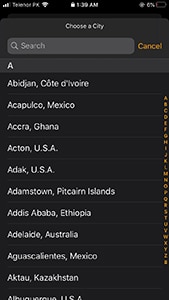
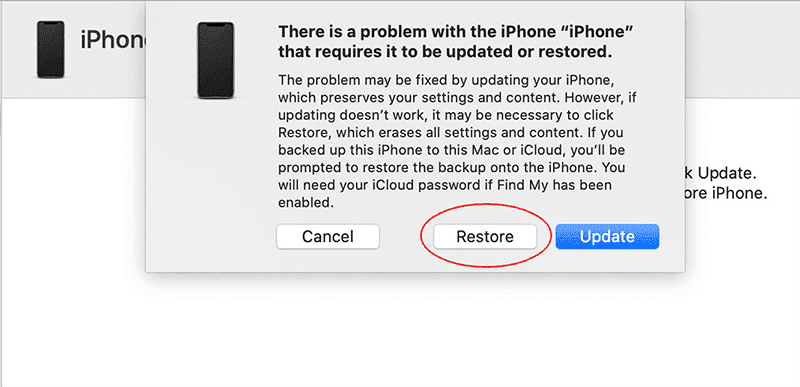
1 Comment
You can also try this tool – TunesKit iPhone Unlocker – to bypass iPhone screen passcode or reset Apple ID password.