How to Make an Excel Document Read Only
The Excel document is used for professional and personal purposes and mostly contains crucial information, and most of the time, you may resist being changed by someone else. Thus, if you have to share a particular Excel Sheet or document with someone, it is better to convert it to read-only format. Now the question here is how to make an Excel document read-only?
To prevent unauthorized alteration, we have discussed the accurate methods and techniques for making Excel sheets read-only.
So, let us now talk about the method for how to make an Excel file read-only in detail.
Part 1. Save an Excel Document as Read Only
Using the read-only mode, you can protect our Excel file from unauthorized changes and editing. A powerful way to make your Excel workbook read-only is to add password protection that prevents manipulating the Excel files from unapproved persons. So here, let’s see how to make an Excel Spreadsheet read-only by deploying this method:
Step 1: Open the Excel document on which you want to deploy the read-only format.
Step 2: Click on the “File” or “Office Button” given at the top-left corner of the screen. A list of various options opens at the side panel. Click on “Save As” to save the file in your selective format.
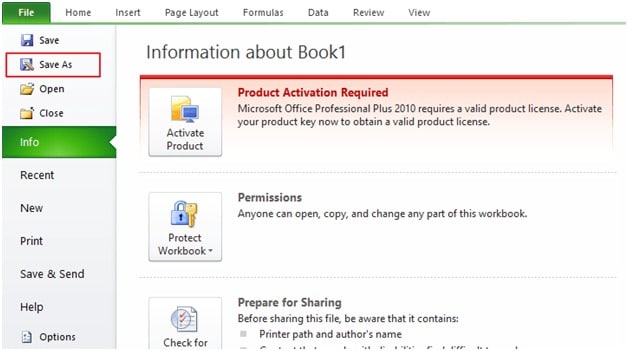
Step 3: The “Save As” box instantly appears on the screen. At the bottom of it, click on the “Tools” button, then select “General Options.”
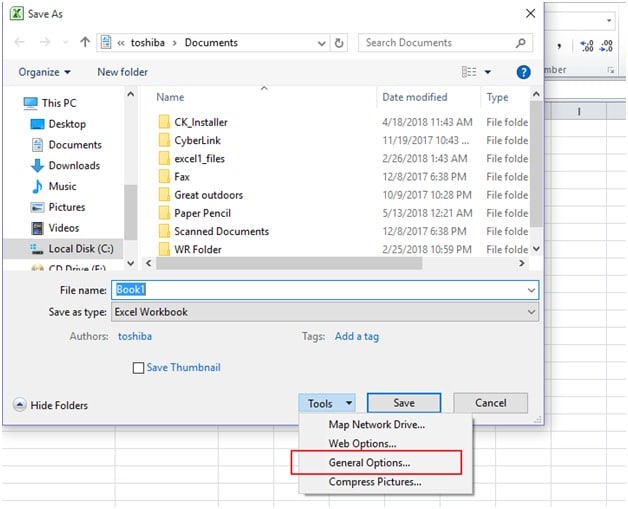
Step 4: On clicking the General Options, a new dialogue box appears, which will let you create a password for the Excel file. Enter your password in “Password to modify.”
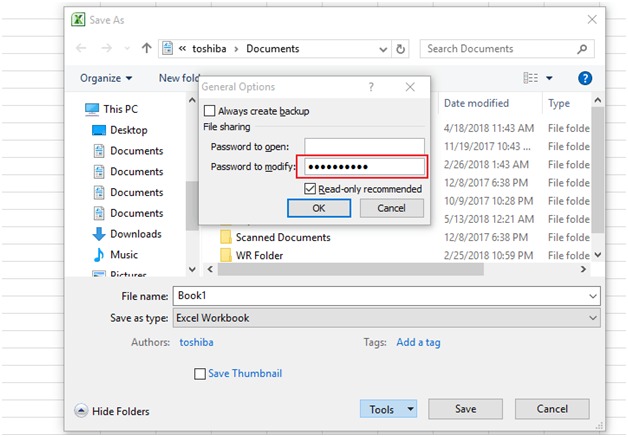
Step 5: Check on the box beside the “Read only recommended” option. Click on the “OK” button when done with everything.
Step 6: Retype the same password you just created in the next pop-up box for confirmation and finally tap on the “OK” button to shield your Excel document with password protection and make it read-only for others.
Step 7: Click on the “Save” option. Your Excel Sheet is now protected. For anyone who would attempt to make changes, a dialogue box will appear, asking to provide password.
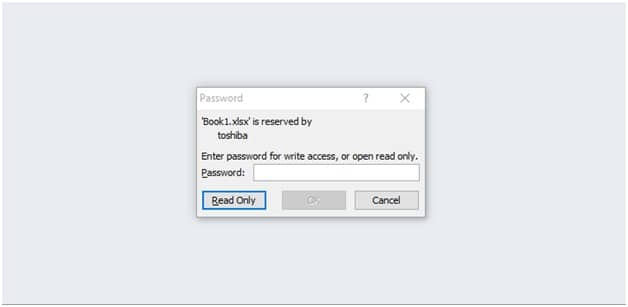
On completion of the above steps, your Excel document is turned into the read-only format and is now safe against any unauthorized modification or alteration by unwanted persons. This method is the simplest way to make an Excel file read-only and is regarded as the outright method to encrypt your vital records and secure your data.
Part 2. How to Decrypt an Excel File (Bonus Tip)
Once you have learned how to make an Excel document read-only, you should also know the most descriptive way to decrypt the workbook if you have lost or forgotten the password. There could be instances when you have misplaced the password set by you or might have received the encrypted file that urgently needs editing.
Under any of the situations mentioned above, the best tool to provide a solution for unlocking the Excel Spreadsheet is Passper for Excel. This tool offers a one-click solution to combat all the restrictions created to prevent editing or modifications in the Excel Sheet. Passper for Excel can easily crack any password with speed more than ten times as compared to others.
Passper for Excel uses four robust attack modes, i.e., Dictionary Attack, Mask Attack, Combination Attack, and Brute Force Attack, to decode the opening password for Excel. It can easily remove the editing and formatting restrictions in just three simple steps for which you might have earlier search the solutions for how to make an Excel file read-only.
With the recovery rate as high as 95%, this Excel Password Recovery is the highly recommended tool to provide a guaranteed solution. This tool supports all the file formats on Excel, for example, .xlsb, .xltm, .xlsm, .xlsx, .xls, etc. and offers the guaranteed solution even if you have mistakenly locked your worksheets while putting the solutions get on how to make Excel Spreadsheets read-only.
Free TrialRemove Editing/ Formatting Restrictions on Excel using Passper for Excel
Step 1: On your computer, download and launch the Passper for Excel program. Click on the option “Remove Restriction” on the main interface.
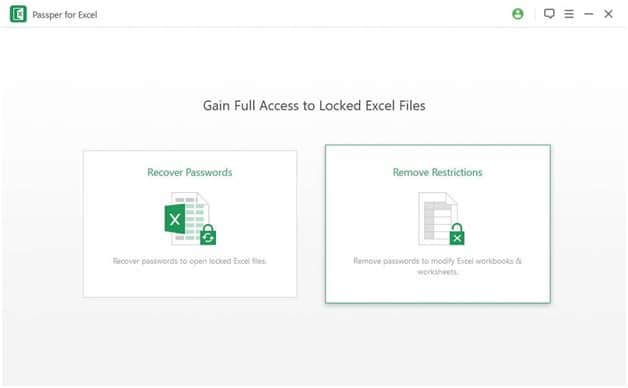
Step 2: Add the password-restricted Excel File by clicking on the “Select a File” option. Once the file adds, click on the “Remove” button to discard the password from the workbook.
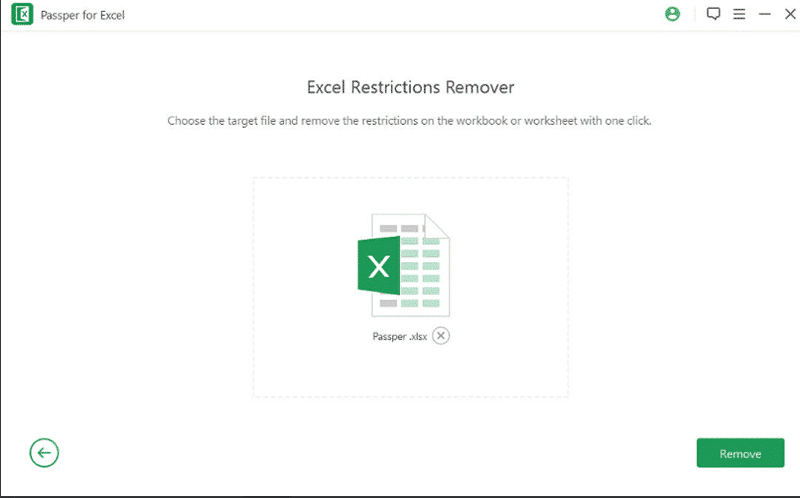
Step 3: Within a few seconds, the program will display the message stating all the editing and modification restrictions on the Excel File removed successfully.
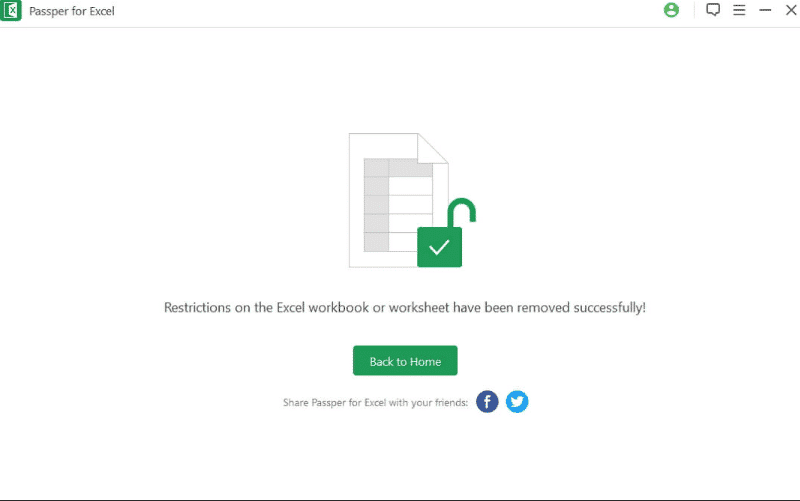
Once the steps are completed, you can easily do modifications and formatting on the Excel sheet without a password.
Conclusion
The Excel documents have vital importance on numerous stages for various firms and individuals. We have discussed the assured solution for how to make Excel Sheet read-only in detail that will prevent your Excel Spreadsheet from unwanted and unauthorized modifications.
But you might have received an encrypted file that needs decryption at once. Passper for Excel is the highly recommended tool that can sort out such issues within a few seconds.
Free TrialRelated posts
Recent Posts
- How to Turn Off Samsung Tablet without Password
- How to Make A Password Reset Disk for Another Computer
- How to Reset Password on Sony Vaio Laptop Windows 7/8/10
- How to Print A Secured PDF without Password
- How to Remove Read-Only from Excel
- How to Hack or Crack Password Protected PDF File
- How to Fix Windows 10’s Defaultuser0 Password Issue
- How to Disable Windows Hello Pin
- How to Make A Word Document Read Only
Related Posts
- How to Remove Read-Only from Excel
- How to Unprotect Excel Sheet without Password 2013
- Best Microsoft Excel Password Remover Software
- Best Excel Sheet Password Breaker
- How to Unprotect Excel Sheet 2010 without Password
- Microsoft Excel Won’t Open At All? Here Is The Real Fix!
- How to Unprotect Excel 2016 Without Password
- How to Remove Password from Excel 2018/2016/2013/2010/2007
- How to Bypass or Hack Excel File Password