How to Create A New User on Windows 10 without Logging In
Have you forgotten your Windows 10 login password? If so, don’t panic, as there are a variety of Windows 10 password recovery methods. You’ll lose data if you reinstall Windows when you’ve forgotten a password. So, reinstalling the platform should only ever be a very last resort when you can’t log in to user account.
You can recover forgotten Windows 10 passwords with password reset disks. A password reset disk is a bootable media device, either a USB stick or DVD, that enables you to recover a forgotten password when you boot from it. You can set up a reset disk with Windows 10’s built-in reset disk tool and third-party password recovery software. Note. however, that reset disks set up with Windows 10’s built-in reset disk utility can only recover passwords for the PCs they’ve been created on. So, you’ll need to set up a reset disk with third-party software on another PC when you can’t log in to Windows.
The best third-party Windows 10 password recovery software packages include a variety of potential recovery options. Most of them enable you to reset your account password (or delete it). However, some of them also include options for adding new user accounts. By establishing a new admin user account, you can log into the new account and then change the password for the one you can’t sign in to. Thus, setting up a new user account helps you to recover forgotten Windows password. Following up we will show you a detailed guide on how to create a new user on Windows 10 without logging in.
- Part 1. How to Create A New User on Windows 10 from Login Screen
- Part 2. How to Create A New User on Windows 10 with Windows Password Reset Special
Part 1. How to Create A New User on Windows 10 from Login Screen
Yet, you don’t even need a password reset disk to set up a new user account outside of Windows 10. You can also create a new user on Windows 10 without logging in with the Command Prompt, which you can open outside of Windows with an installation disc. This is how to create a new user on Windows 10 without logging in with the Command Prompt.
Step 1: If you have a bootable Windows 10 install disc, on either USB flash drive or DVD, insert the recovery disc into your PC.
Step 2: Turn on the PC, which should then boot from the bootable media (if you’ve configured it to boot from bootable media devices).
Step 3: When you see the Windows 10 Setup window, shown directly below, press the Shift + F10 hotkey. Thereafter, the Command Prompt will open.

Step 4: Enter move d:\windows\system32\utilman.exe d:\ into the Command Prompt, and press the Enter keyboard key.
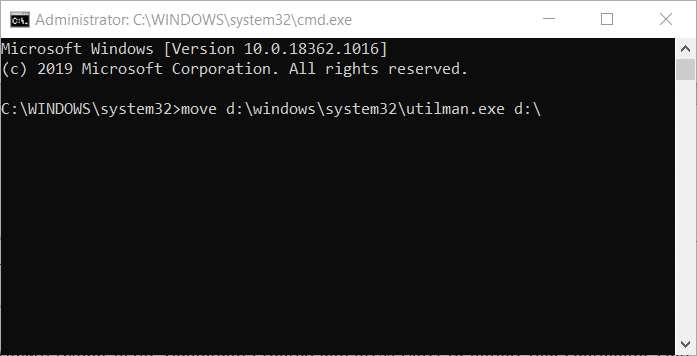
Step 5: Input copy d:\windows\system32\cmd.exe d:\windows\system32\utilman.exe in the Prompt, as in the shot directly below, and press the Enter key.
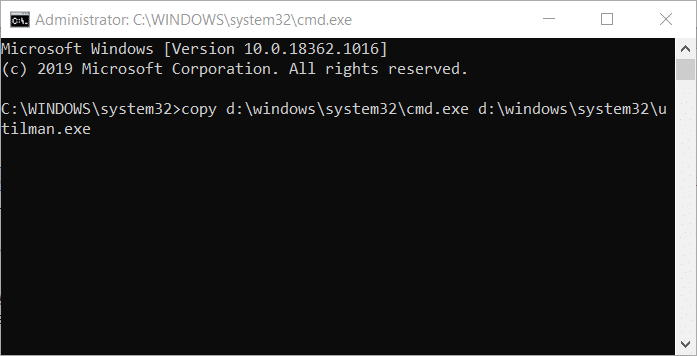
Step 6: Next, remove your installation disc from the PC.
Step 7: Enter wpeutil reboot in the Command Prompt, and press Enter to initiate that command. Your PC will then reboot.
Step 8: Now you can click the Utility Manager button on Windows 10’s login screen to open the Command Prompt.
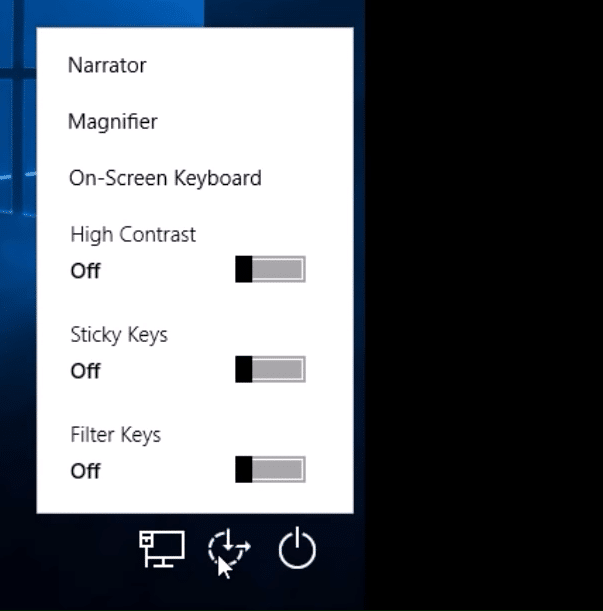
Step 9: Type net user account name account password /add in the Prompt’s window, and press the Enter key. You’ll need to replace account name and account password within that command with a user account name and password of your preference.
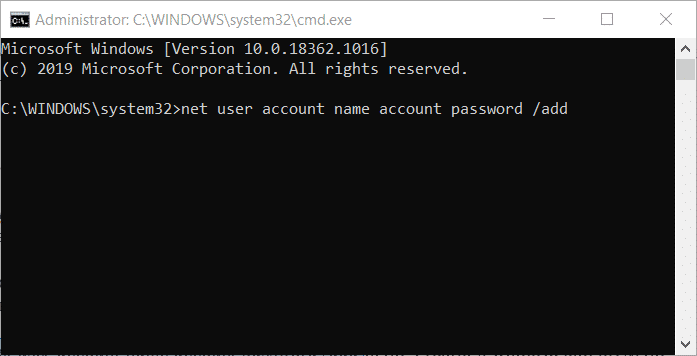
Step 10: Next, input net localgroup administrators account name /add; and remember to press the Enter key. Replace account name in that command with the actual account name you entered in the first command.
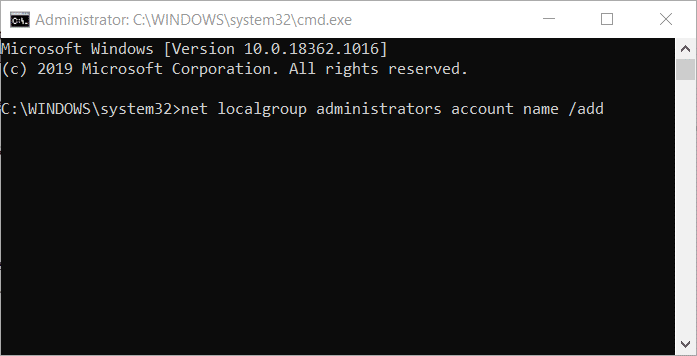
The login screen will then include your new admin account. Note that steps three to seven are optional ones that will change the login screen’s Utility Manager button to one that opens the Command Prompt. You can skip those steps to set up a new user account with the commands included within steps eight and nine. However, it’s worth having a Command Prompt button on the login screen, as it will come in handy whenever you want to crack Windows 10 password.
If you followed all the above steps and want to restore the original Utility Manager button, open the Command Prompt as outlined within steps one to three. Then input move d:\utilman.exe d:\windows\system32\utilman.exe into the Prompt’s window, and press the Enter key.
Part 2. How to Create A New User on Windows 10 with Windows Password Reset Special
You can also set up new user accounts with Windows Password Reset Special edition. That’s a software package with which you can set up a password reset disk. The Special edition is currently retailing at a discounted $45.95. This is how to create a new user on Windows 10 without logging in with Windows Password Reset.
Free Download Buy Now(Pro)Step 1: First, download and install Windows Password Reset on an alternative PC.
Step 2: Next, open the Windows Password Reset window.

Step 3: Insert a DVD or a USB stick into the PC’s disc drive or USB port.
Step 4: Press the “CD/DVD” or “USB device” button to select the bootable media you’re going to set up the reset disk on.
Step 5: Click the “Begin burning” button.
Step 6: When you’ve set up the reset disk, you’ll need to insert the bootable media into the PC you’ve forgotten an account password for.
Step 7: Turn the desktop or laptop on. Press the Boot Key to enter Boot Menu and then choose to boot from the newly created bootable device.
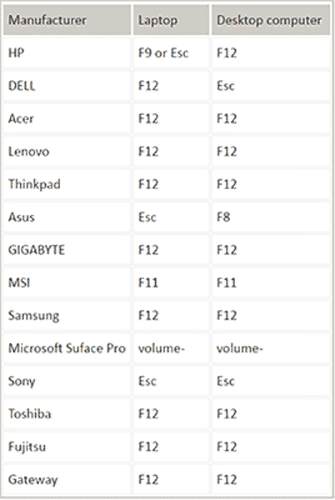

Step 8: Thereafter, the Windows 10 password reset tool will open.
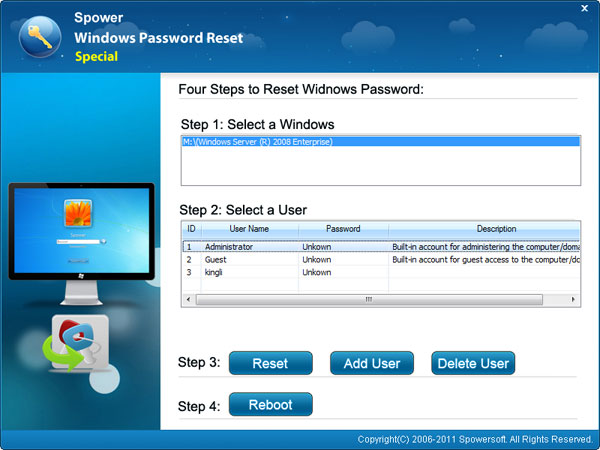
Step 9: Select your Windows platform.
Step 10: Press the “Add User” button.
Step 11: Enter the login details for the new account within the text boxes.
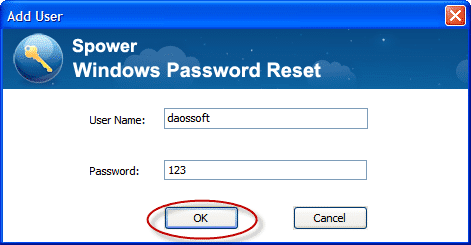
Step 12: Select the “OK” option.
Step 13: Click “Yes” on the confirmation dialog box that opens to restart Windows.
Note that your PC won’t boot from the reset disk’s bootable media unless you’ve configured it to do so. Thus, you might also need to do that from the BIOS menu. You can enter the BIOS setup menu on most PCs by pressing the F1, F2, F10, F11, or F12 key during system startup (check what the BIOS key is for your desktop or laptop). Then you’ll need to select “Removable Devices” (for USB sticks) or “CD-ROM Drive” (for DVDs) on the Boot tab.
Conclusion
So, that’s how to create a new user account on Windows 10 without logging in with an installation disc and a password reset disk. Then you can log in to your PC with the new user account to recover passwords from there. As you can set up a Windows 10 install disc without purchasing software, some users might prefer to set up a new account with the Command Prompt method.
Free Download Buy Now(Pro)