How To Factory Reset Android Phone When Locked Out
Android technology covers approximately 70% of the mobile industry. Most of the big and small brands are delivering Android-based phones in different categories and prices. These advance devices with standardized functionalities and rigorous usage become vulnerable to malfunctioning. To refresh and re-achieve proper working, “factory reset” option from the settings menu can be directly applied. The same is even useful when the mobile gets locked. But the underlying question is “how to factory reset Android phone when locked out.”
There can be various reasons when an Android requires a factory reset, which can be malfunctioning of the device or its slow working, etc. But when the user is deliberately searching “how to factory reset Android phone when locked,” it indicates the severity of the problem. Your device may not be accepting the password as someone has played a prank with you by changing it without your knowledge. No matter what is hampering you but reopen a locked Android phone without applying the factory reset, if you are unable to guess the correct password.
Many Android phones specifically have an in-built function that the user can apply to directly reset the device, although they are a bit complex and unsafe. There are few third-party tools available on the internet that claim to offer similar service with better output. So do not worry if you are still looking out how to reset android phone when locked. We will provide the best possible solution to all your queries related to factory reset locked Android. But first, read below what few popular brands have for you regarding this issue.
- Method 1. Manually Hard Reset a Locked Android Phone
- Method 2. Best Way To Reset A Locked Android Device
- Method 3. Using Android Device Manager To Reset A Locked Phone
- Method 4. Reset A Locked Phone With Find My Mobile (Samsung Phone Only)
Method 1. Manually Hard Reset a Locked Android Phone
Android mobiles are designed in a way that they can be made to factory reset in a locked state. There are specific pre-defined steps in each mobile Brand and model that can factory reset locked Android, if followed accurately. The process is commonly known as manually hard reset and is useful, but it will erase all your data and files on your phone. Because it is unable to secure the data, the hard reset method is never recommended by developers. Read below to know how to reset a locked android for some particular brands of popularly purchased models.
Factory Reset Locked HTC Mobile

When resetting or unlocking the locked HTC Android phone, you have to long-press the Volume down button and Power button simultaneously. After a moment, you will see the Android images. You have to release then holding the Volume down button and Power button afterwards you have to follow the Volume down button to open factory reset option. Now you have to select the Power button.
Factory Reset Locked Samsung Mobile

Press “Volume up button+ Power button+ Home key” together and hold it for a while until you see the Samsung logo on the phone screen. Now you can go down to factory reset by just pressing the “Volume key button”. After that, you have to select the “Yes” option, and then you can erase all your phone data by pressing “Volume down key”. Now your Android phone will be rebooted.
Factory Reset Locked LG Mobile

For manually hard reset your LG Android phone and unlock it you have to press “Volume button+ Power button” simultaneously and release it when you see the LG logo on the phone screen. Now you have to long-press the power button again and release it when you know the factory hard reset option on the screen.
Factory Reset Locked Sony Mobile
In Sony Android phone you have to press “Volume up key+ Power+ Home keys” simultaneously when it switches off. Release it when you see the Sony logo on the phone screen. Now scroll down by using Volume down button and use the Power button to choose factory reset or wipe data option to unlock the Sony phone.
Factory Reset Locked Motorola Mobile
In Motorola, press the “Home button+ Power button+ Volume Up button” together in the switch-off condition. After a moment you will see the Motorola logo on the phone screen. Now release holding the buttons and use Volume down key for scrolling down. Now select factory reset/wipe data option by using power or home button.
Factory Reset Locked Huawei Mobile
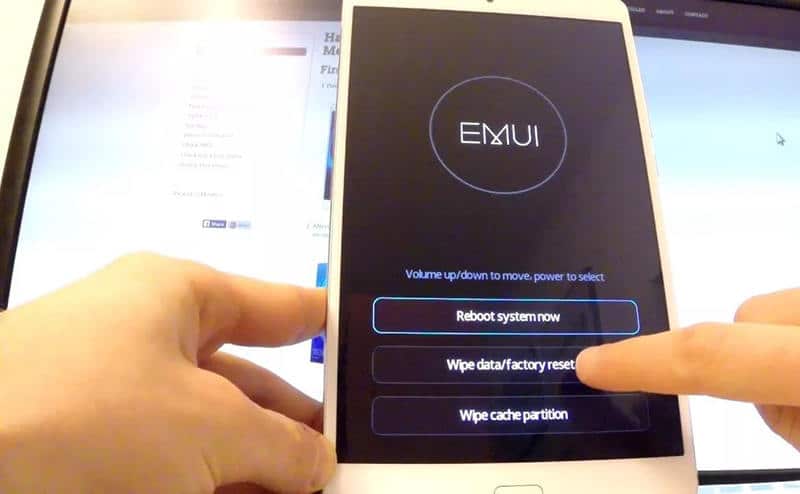
In Huawei Phone, you have to press “Volume down button+ up keys+ Power button” simultaneously when it switches off. After a moment you have to press the “Volume down button”, and select “Wipe/Factory reset” option and again press the “Volume down button” and select “Yes-Delete all user data” option. Now you can restart your Huawei phone by using the power button.
Method 2. Best Way To Reset A Locked Android Device
There are multiple options available online regarding factory reset locked Android, but dr.fone is one such software development organization, that has brought the most convenient and highly efficient tool. More than five crore customers standing by its side proves it is a reliable and preferred tool by Android users.
dr.fone is a combined toolkit which has a variety of modules for specific technical solutions. dr.fone – Screen Unlock (Android) is an excellent android unlocking software that can resolve all the queries regarding how to reset locked Android device. It is a secure program which you can trust on and hand over your device, as it takes the guarantee to give you access to your device without any data loss.
Irrespective of which brand mobile and model you have, dr.fone – Screen Unlock (Android) is compatible with all of them. Do not worry about applying the factory reset locked Android phenomenon on your device, because dr.fone’s unique application will remove the lock instantly without putting it into the risk of losing data, apps, and settings.
The demo version of dr.fone – Screen Unlock (Android) can be downloaded on any computer system having Operating System of Windows or Mac. The configuration required is 1 GHz processor with 512 MB RAM. The pro versions can be purchased on 1 Year, Lifetime, or 1 Year Business License basis.
Free Download Free DownloadFeatures
- It supports almost all the Android mobiles having an Android version of 2.1 or above.
- It supports all the Operating Systems of Windows & Mac.
- It works best on 512 MB RAM and 1 GHz of the processor.
- It can remove any screen lock type whether, password, pattern, or fingerprints.
- It takes the guarantee to secure the data while removing the lock.
- The interface is user-friendly and straightforward.
- The demo version is available for free download on the website.
- The Pro version, which can work on five mobile devices can be purchased on Yearly or lifetime license.
- The license for a commercial purpose is for 1 Year, providing for more than five device access, and installation over multiple PCs.
- There is a money refund policy if claimed within seven days.
How To Use dr.fone – Screen Unlock (Android)
dr.fone – Screen Unlock (Android) is an efficient tool for removing screen locks on Android devices. If you face a locked phone situation, and preparing find how to reset locked Android device, then instead of going that way and connect your mobile with this tool. Using dr.fone – Screen Unlock (Android) is secure and provides two methodologies to open the mobile. The first is Standard Mode which works if the mobile model number gets detected. If detection is not possible, then you can apply the Advanced Mode, which removes the lock but data may get erased.
Download the dr.fone app on your laptop or computer, and read the steps below to re-access your mobile.
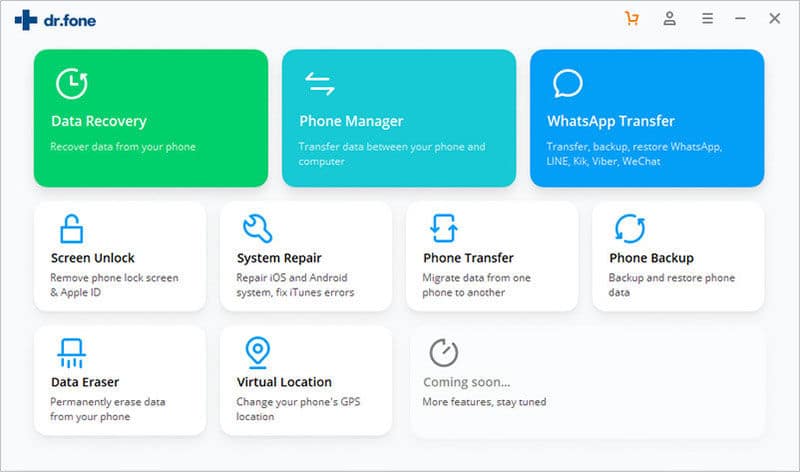
Step 1. Start the program by hitting the dr.fone icon on the home screen on your PC, and connect the target device with the help of a USB.
Step 2. On the home page of the tool, choose the “Screen Unlock” option.
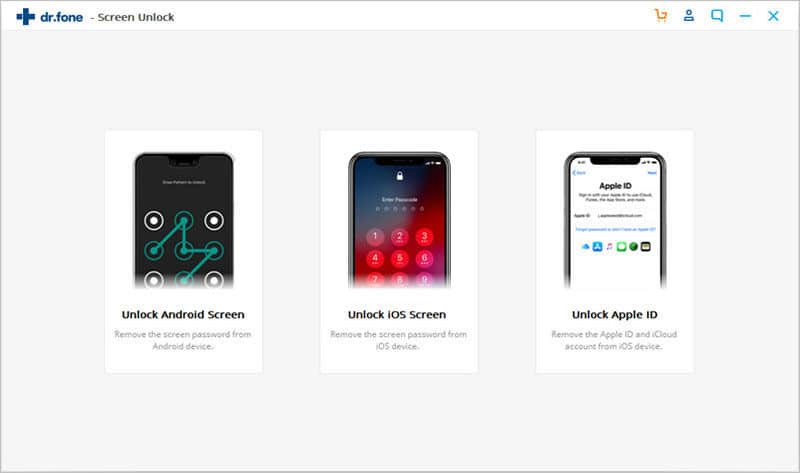
Step 3. Click on the “Unlock Android Screen” icon to proceed.
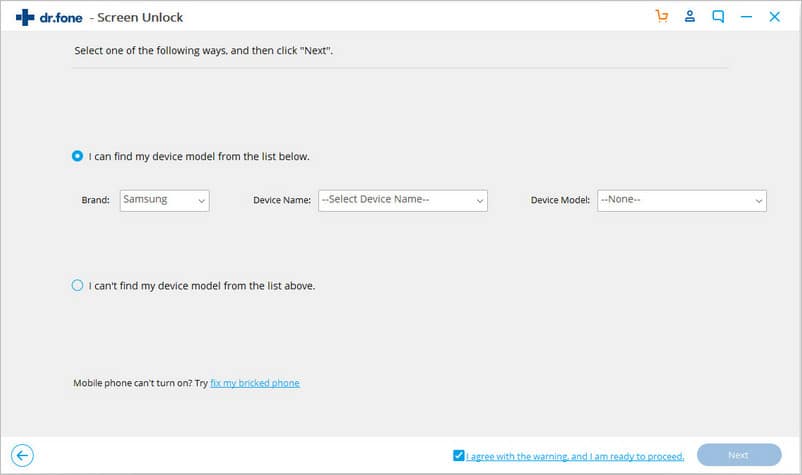
Step 4. On the next page, there is a drop-down list for mobile Brand, model, and name. Choose the appropriate option from it, and click “Next”.
Step 5a. If your device is found in the list, follow the process on the next page for “Download Mode”.
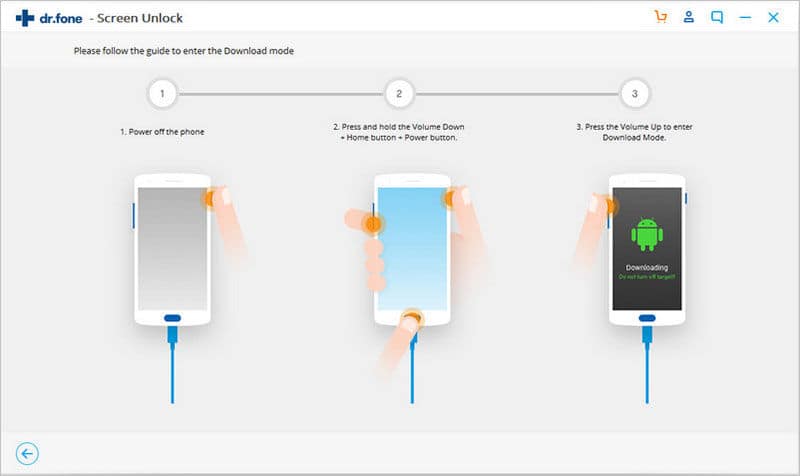
1.Switch off your phone.
2.Hold the “Volume Down” button, “Home” button, and the “Power” button.
3.Press the “Volume Up” button now.
Wait for few seconds to finish the process.
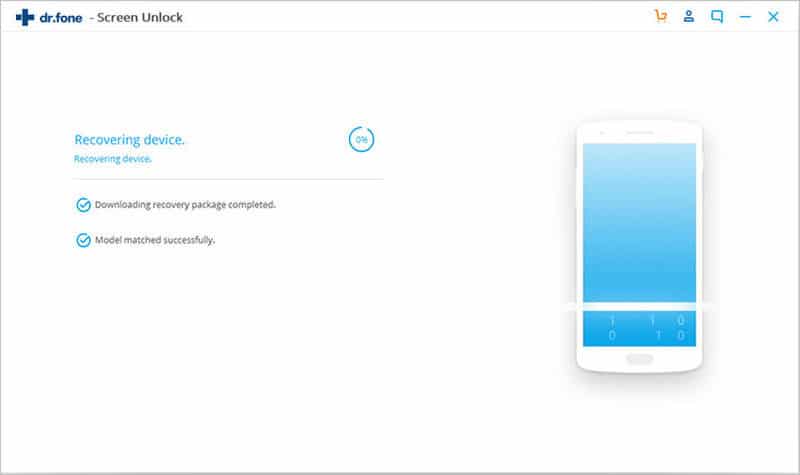
Step 6. After clicking on “Remove Now” on the next page, a confirmation code appears. Enter the code in the column provided, and click on confirm.
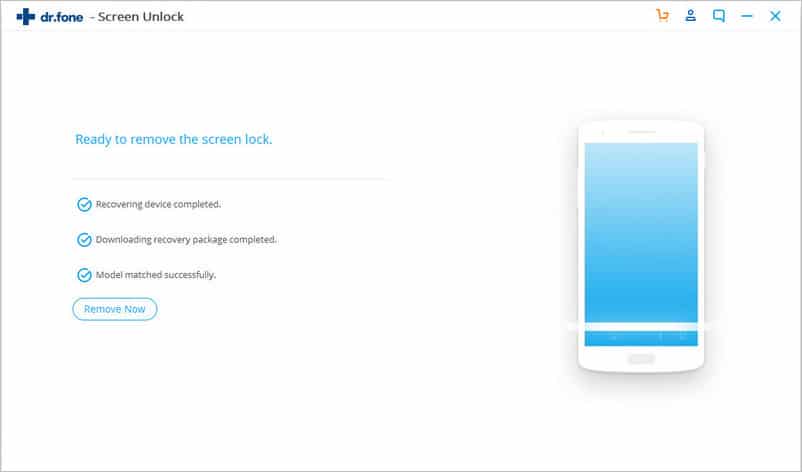
The process completes in a few seconds, and your device is accessible without going through any factory reset locked Android procedure.
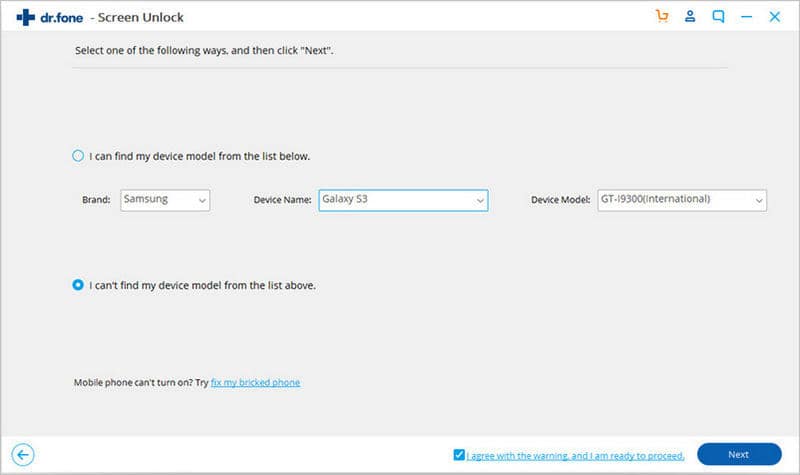
Advanced Mode:- Read the process given below to get the device unlocked using the Advanced Mode. For this click over the link “I can’t find my device model from the list above”, given below to find the detailed steps to use it on the subsequent page.
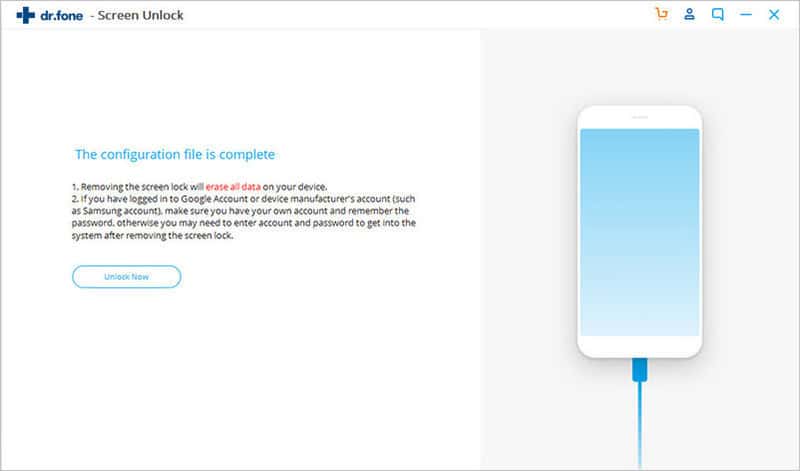
Step 5b. Hit the “Unlock Now” button to begin the process.
Step 6. The way for recovery mode is shown next. Follow the process as per your device details.
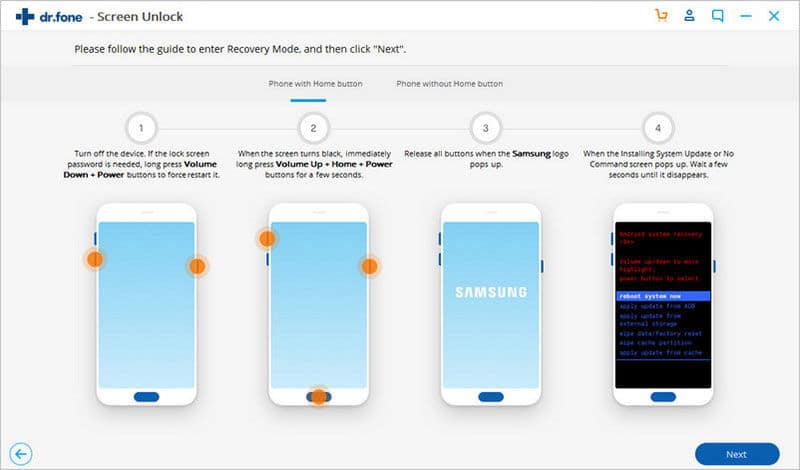
If the device has Home Button:
1.Put off the machine.
2.Restart the Android device by pressing together the “Power,” and “Volume Down” button.
3.Now long-press the “Home” button, “Volume Up,” & “Power” button.
4.As the logo appears, leave the buttons and click “Next.”
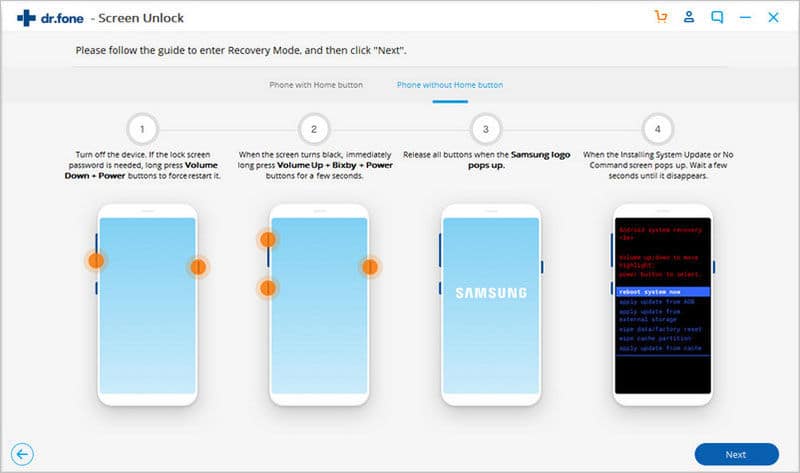
If the device does not has Home Button:
1.Hold the “Power” button, and “Volume Down” button together.
2.Press & hold the “Bixby” button along with the “Power” button, and “Volume Up” button.
3.Asthe logo appears, leave the buttons and click “Next”.
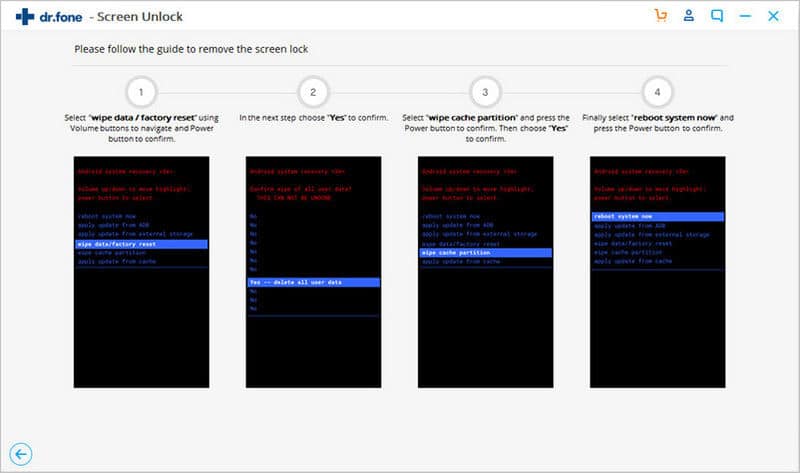
Step 7. Recovery mode activates soon. Follow the given method shown for the factory reset of your locked Android, and click “Done” with disconnecting the device.
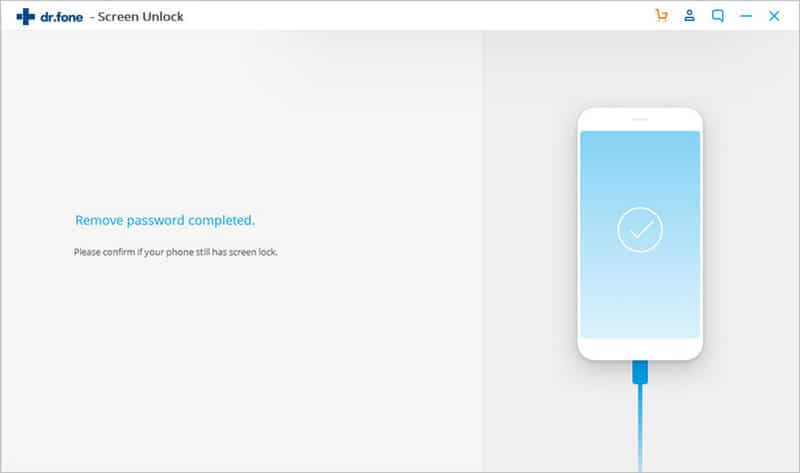
Your Android is accessible without any password or PIN. Go to the settings menu and activate a new password.
Method 3. Using Android Device Manager To Reset A Locked Phone
Android Device Manager is not mainly devised for factory reset locked Android; however, there is a feature in it which can help is the same manner. The primary function of it is to help to find the lost Android devices. It has services like “Ring your phone”, “Lock your phone,” or “Erase your phone,” and these functions are of great use when your phone has been lost or stolen. The prerequisite of using this method for how to factory reset Android phone when locked is that you have to enable Android Device Manager on your phone beforehand. So let’s see the steps to factory reset locked Android by using this method.
Step 1: Open the browser on your computer and go to www.google.com/Android/devicemanager and sign in with your Google email address and password.
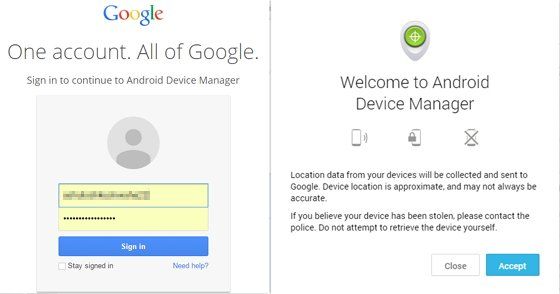
Step 2: When you have logged in your Google account, you have to select the Android phone for which you desire to change the password. After choosing the Android phone, you have to click on the “Lock” option from the given three choices of “Ring,” “Lock” and “Erase.”
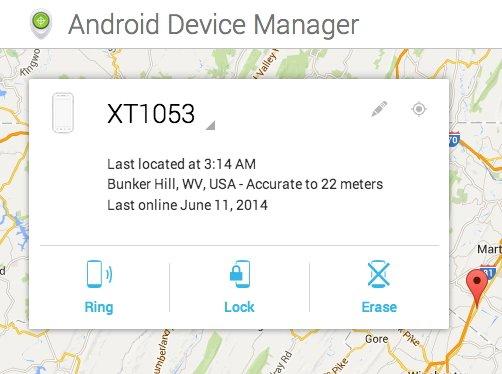
Step 3: In A new window that appears type the new password and confirm it again. Now click on the “Lock” option.
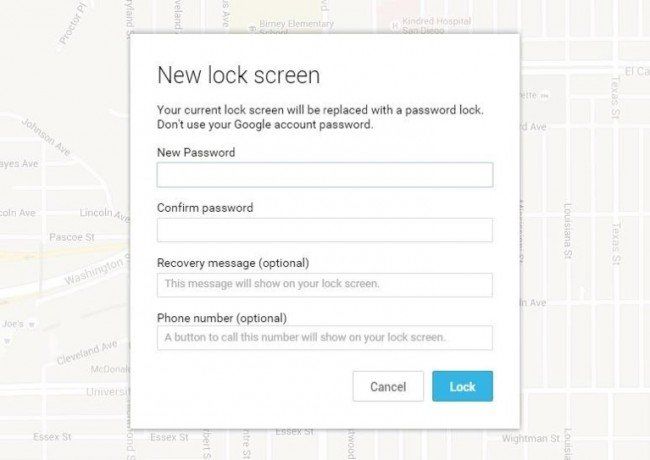
With this new temporary password, you can unlock your Android phone and then go to the settings option in the phone to reset the password for your Android device.
Method 4. Reset A Locked Phone With Find My Mobile (Samsung Phone Only)
Resetting the password for the locked Samsung phone using “Find my Device” application is an effective and secure method instead of searching out how to factory reset the Android phone when locked. Samsung phones own this feature which is used for various purposes like locating your Samsung phones; erasing all your files and data, ring the phone, etc. To factory reset locked Android, which is of Samsung brand, the Samsung account should be pre-activated, and the locked device should connect to a Wi-Fi network or mobile data. So if you don’t have a SIM card or your phone is not wirelessly connected to the internet you cannot use this method. But if every condition is fulfilled, then follow the steps to check how to reset a locked Samsung device using Find My Mobile feature.
Step 1: Open your browser in the computer and go to findmymobile.samsung.com
Step 2: Sign in with your email id and password.
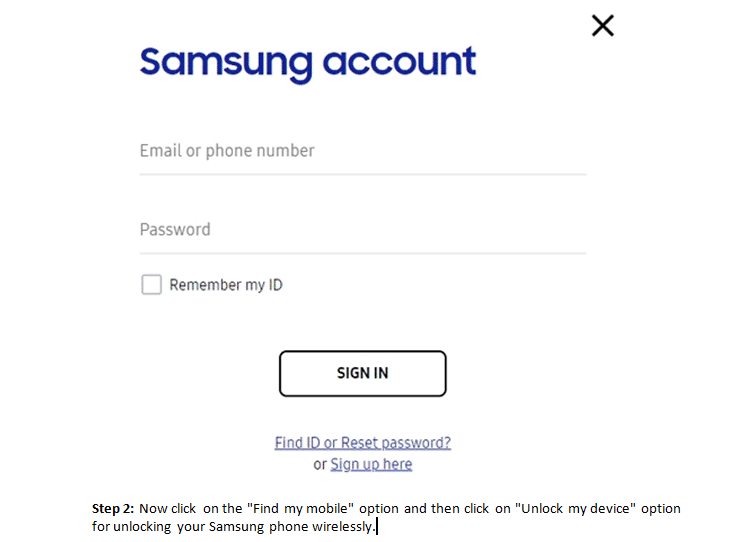
Step 3: Now click on the “Find my mobile” option and later “Unlock my device” option for unlocking your Samsung phone wirelessly.
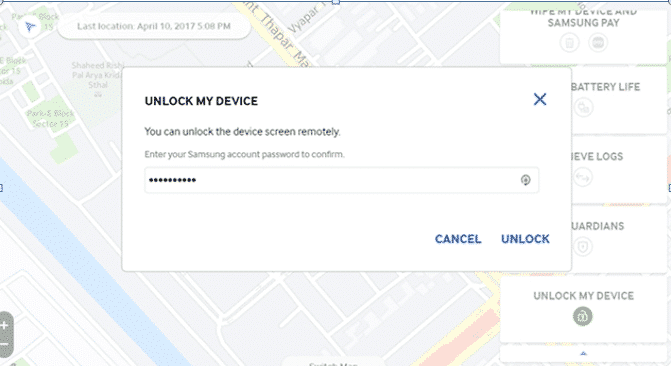
Now enter the Samsung Account password and click on “Unlock” tab to open your locked Samsung mobile.
Conclusion
Forgetting the Android password is a widespread problem, yet it is very frustrating and troublesome also. Most of the people end up finding how to factory reset Android phone when locked out and ultimately lose their data and files. Some of them go to the service centres, which results in the same problem of losing the data, files, photos, videos, etc.
dr.fone- Screen Unlock (Android) has come out as the best way to factory reset locked Android mobile. It guarantees to remove any type of lock over the mobile screens and takes the responsibility to secure the data on the device during the process. dr.fone is a reputed brand and millions of downloads from customers around the world.
Free Download Free DownloadRelated posts
Recent Posts
- How to Turn Off Samsung Tablet without Password
- How to Make A Password Reset Disk for Another Computer
- How to Reset Password on Sony Vaio Laptop Windows 7/8/10
- How to Print A Secured PDF without Password
- How to Remove Read-Only from Excel
- How to Hack or Crack Password Protected PDF File
- How to Fix Windows 10’s Defaultuser0 Password Issue
- How to Disable Windows Hello Pin
- How to Make A Word Document Read Only
Related Posts
- How to Turn Off Samsung Tablet without Password
- How to Bypass Android Lock Screen Using Emergency Call
- Locked out of Android phone? Here is the Real Fix!
- How to Unlock LG Phone Forgot Password, PIN, Pattern
- How to Unlock Android Phone Password without Factory Reset
- Best Android Phone Unlocking Software Of 2024
2 Comments
Thank you this was very useful. It worked.
You are welcome!