How to Factory Reset HP Laptop without Password
All security measures seem very great but if you are using a very complex password and often change it, then it is possible that one day when you enter your password, you see a message on the screen indicating that the password you entered isn’t correct. This might be a very irritating moment since without typing the right password, you won’t be able to access your operating system. Definitely, you will look for how to factory reset HP laptop and in result, you get a number of solutions. So, if you are looking for factory reset HP laptop without password, this is the article when can truly guide you through restoring your HP laptop to factory setting.
- Method 1. Factory Reset HP Laptop From Startup
- Method 2. Factory Reset HP Laptop by HP Recovery Manager
- Method 3. Reset HP Laptop Password and Factory Reset HP Laptop After Logging Into the System
Method 1. Factory Reset HP Laptop From Startup(through Windows Recovery Environment)
Basically, factory reset HP laptop means that you have access to your HP laptop, and if you really want to factory reset, you can perform the action through Settings. However, if you are locked out of the system and unable to access your HP laptop and if removing your data is not a problem, then not worry at all; you can simply factory reset the HP laptop from Startup.
Steps to factory reset HP laptop from Startup:
If you find that you have forgotten your HP laptop password when turn on the system. Here is a simple solution to get rid of this situation. First of all, turn off your HP laptop and detach all external devices from your HP laptop. After making sure no external media is attached, click on the “Restart” button to reboot your HP laptop.
Note: Keep in mind, strictly hold the “Shift” button while clicking on the “Restart.”
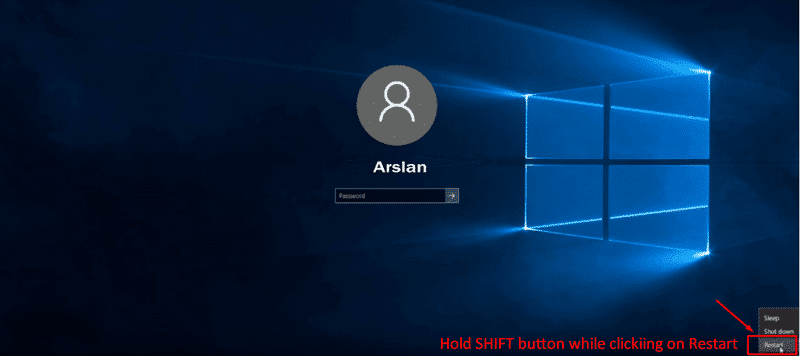
Select “Troubleshoot.”

Choose “Reset this PC.”
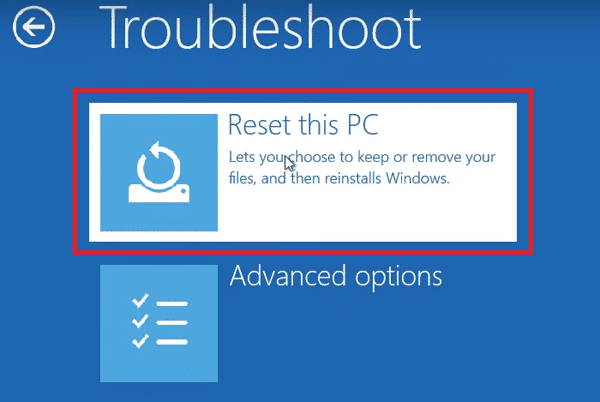
You can either go to “Keep my files” or to “Remove everything.”
I choose to “Remove Everything” option, but that’s not necessary; you can select it according to your ease.
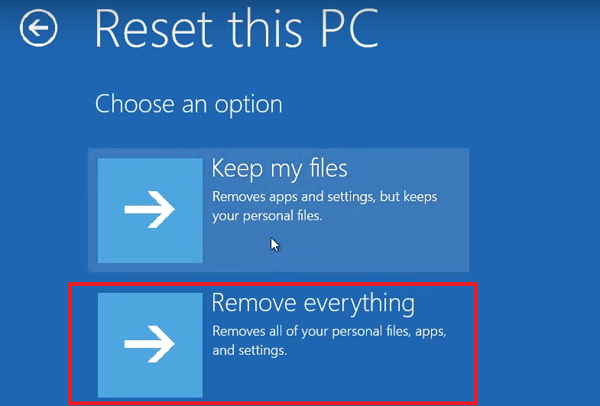
Choose what you really want to “Just remove my files” or want to “Fully clean the drive.” Choose either of both options. I am clicking on “Fully clean the drive” option; you can go with your wish.
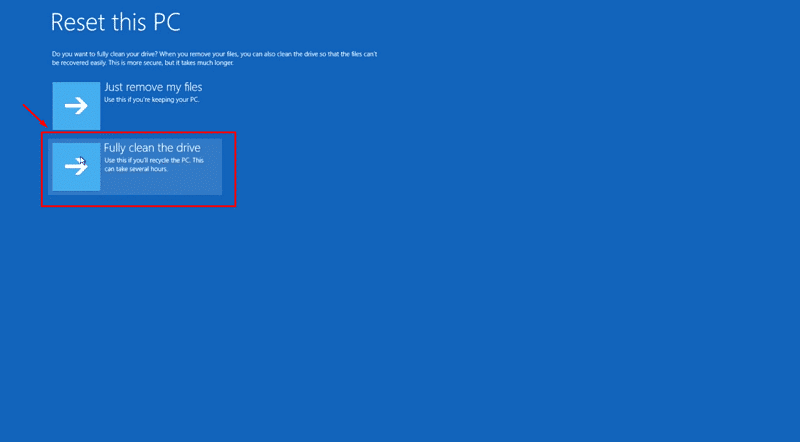
That’s it. Click “Reset.” And wait for the system to perform a factory reset on your HP laptop, and after the restart, you will be able to enter into the HP laptop without any password.
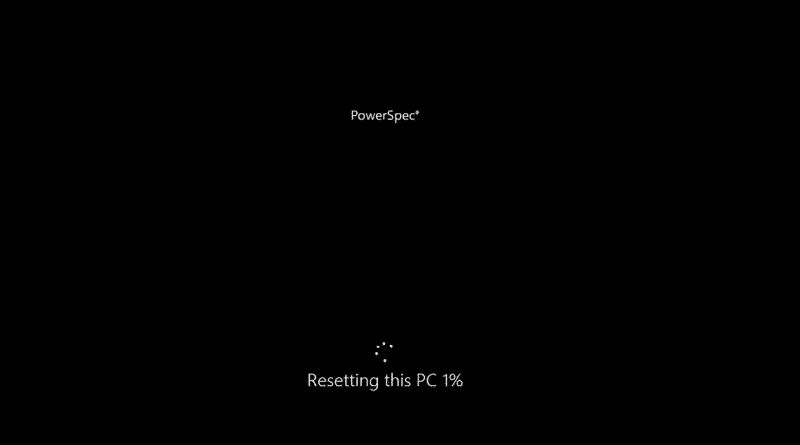
Method 2. Factory Reset HP Laptop by HP Recovery Manager
Here is another great feature only available to HP users. If you don’t like the factory reset via Windows environment, mo matter, you can also factory reset your HP laptop through HP Recovery Manager.
Follow the series of following steps to factory reset your HP laptop without any password using HP Recovery Manager.
Turn off your HP laptop and make sure that no external device such as monitor, keyboard, mouse, and power cord is attached to the system. In short, no internal or external media should be connected to the laptop.
After confirming that power on your laptop and immediately press the “F11” key repeatedly from your keyboard until you find the “Choose an option” on the screen. Hit the “Troubleshoot.”

From the Troubleshoot menu, choose the “Recovery Manager.”
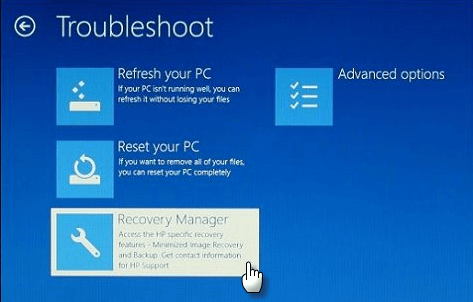
When the Manager program appears on the HP laptop screen, click on the “System Recovery” option.
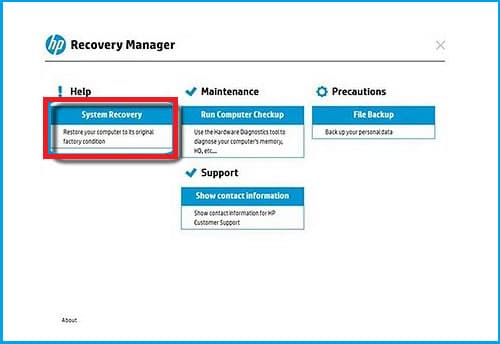
On the next screen, you can pick any one option to proceed:
- Back up your files first
- Recover without backing up your files
It would be great if you prefer to go with the “Back up your files first” option. I also recommend you make a backup before erasing the whole data so that you can copy your data again after the factory reset. However, click on the “Next” to proceed.
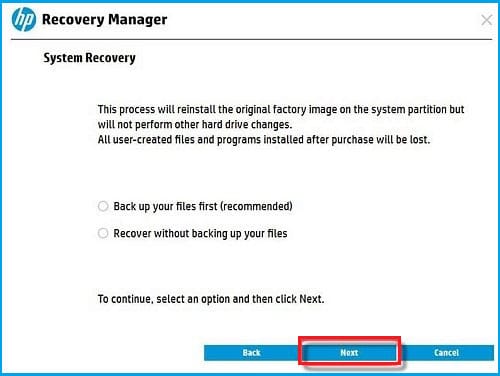
Further, hit the “Continue” to start the recovery process.
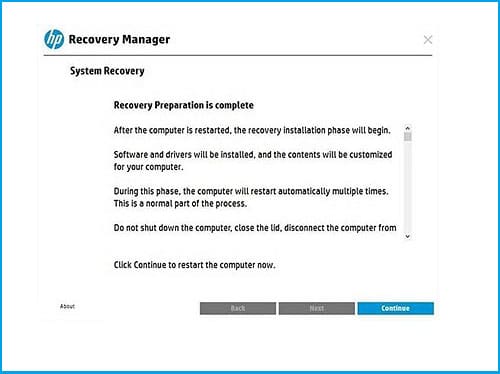
Wait here and as soon as it finishes, click on “Finish” button to reboot your HP laptop.
That’s it, sign in to your HP laptop without any password and do what you want to do.
Method 3. Reset HP Laptop Password and Factory Reset HP Laptop After Logging Into the System
Here we will see two significant steps to reset HP laptop password even if we don’t know the password, and then factory reset HP laptop from the Settings after login.
3.1. Reset HP Laptop Password with Windows Password Reset
According to the software description, Windows Password Reset is an all-in-one Windows password recovery tool to recover Windows 10/8/8.1/7/XP password. Without further discussing the details, let’s see how Windows Password Reset works for HP laptops.
Download the password recovery software, install it and then launch to make a bootable password reset disk from it.
Free Download Buy Now(Pro)Either you can reset HP laptop password using a USB disk or CD/DVD drive. However, whatever you choose, the results will be the same. This is just for your ease. Click on any of them through with you want to continue. Moreover, connect the USB or CD before clicking the option.

If you click on the “USB device” option, you will find a screen like that.

If you click on the “CD/DVD” device option, you will see a screen like that.

After clicking on “Begin Burning,” wait for the process to be finished and then insert the disk into the target HP laptop. Choose your operating system from the options. After that, choose a user account for which the password is to be removed. Then click on the “Reset” button, and you are done. Wait for the process to end.
In addition, if you are not willing to remove the password, you can also add a new user account to it.

After you have done with this, reboot your HP laptop, and you will be able to sign in to Windows without any password.
3.2. Factory Reset HP Laptop From Settings
Now you can log in to your HP laptop and access everything including system settings, you can normally factory reset your HP laptop through Windows Settings without doing anything.
Let’s see how easy it is to factory reset HP laptop using system settings.
First of all, log into your HP laptop, then go to the search bar and search for “Reset this pc.” From the results, choose the relevant subject and click on it.
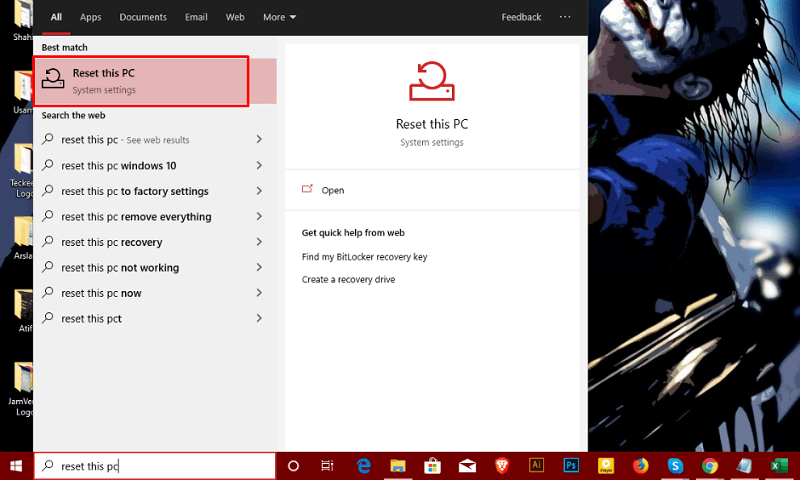
It will bring you to Windows settings. From the screen, click on the “Get Started” feature.
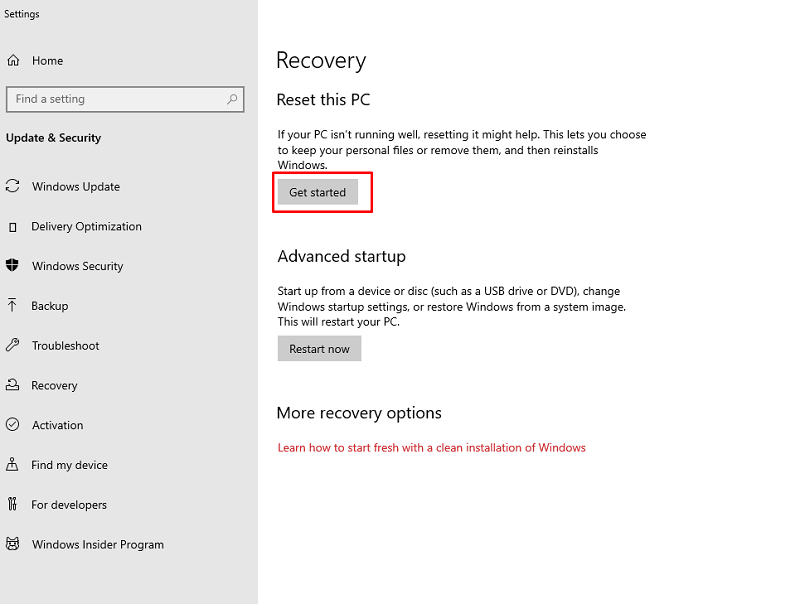
From the options, click on any of them that most suits your situation, “Keep my files” or “Remove everything.” The “Remove Everything” option would be great if you want to change the administrator account.
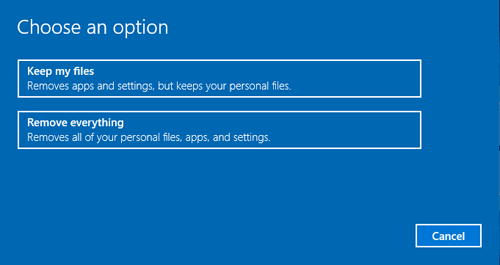
If you select the first one(“Keep my files”) so the next screen will be asking that all the applications will be removed. If you agree with it, click on the “Next” option.
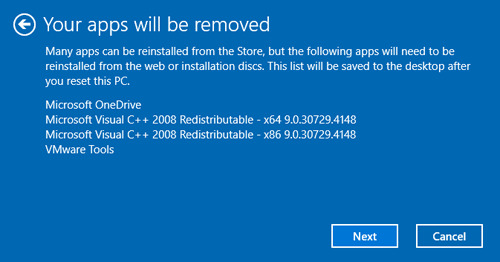
Hence, if you go with the second option (“Remove Everything”), the menu screen will look like this.
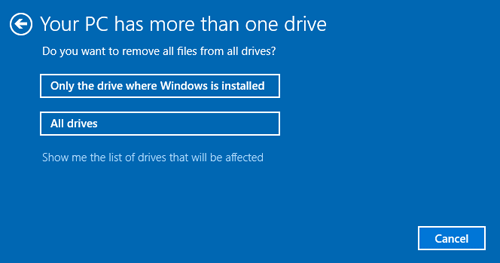
That’s important: either you only want to remove files from “Only the drive where Windows is installed” or “All drives” present on HP laptop.
Mark “Just remove my files,” if only willing to remove your files.
Else choose the “Remove files and clean the drive” option if you want to remove files and clean the drive.
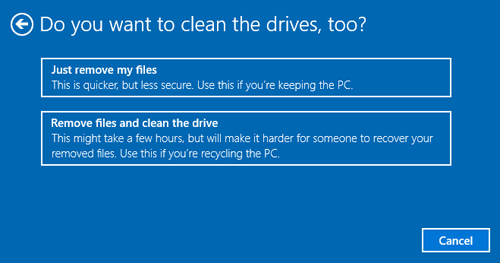
When you are done with selections, click on the “Reset” button to start the HP laptop factory reset process.
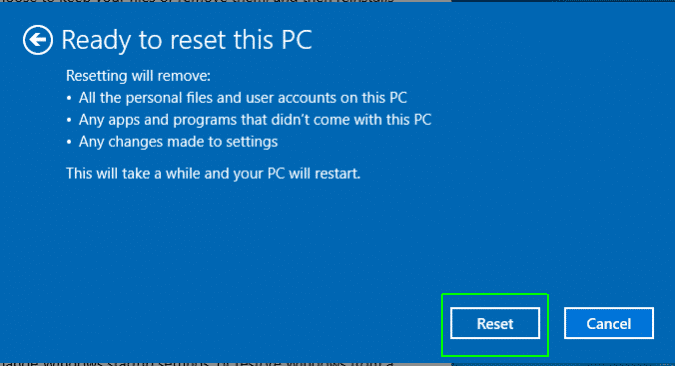
Wait for a while; it will take some time to complete the process.
Conclusion:
Well. Now you can factory reset your laptop even if you are locked out the HP laptop. Follow the methods and then let us know have you tried the recovery techniques we shared in this post? How was the experience reading this post? Share your opinions with us through the comment section.
Free Download Buy Now(Pro)
6 Comments
I reset my PC and it work wonderfully,thank you.
I tried to reset my pc laptop from HP, but it just says, “There was a problem resetting your PC”. Any other ideas?
Hi, which method do you use?
I keep hitting the same problem! I bought the laptop 2nd hand & the person used outlook & they are the administrator. I CAN’T DO ANYTHING. I can’t even remove any programs like Itunes. I definitely can’t factory reset.
Hi, you can try to reset the password: https://www.passcope.com/how-to-reset-password-on-hp-laptop-windows-10-8-7-without-disk/
Hi, you have to boot the HP laptop from the password reset disk, for more details, please check: https://www.passcope.com/how-to-use-windows-password-recovery-tool/