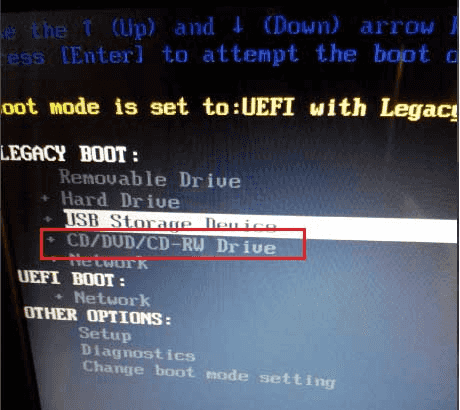How to Factory Reset the Dell Laptop without Password (All Windows)
There is no doubt that Dell is a household name amongst laptop users. This is due to its high level of reliability and sophisticated features that has made it to be ahead of most laptop brands over the years. However, despite being able to earn some positive reviews, there are lots of users who seem to be having issues when it comes to carrying out factory reset Dell laptop without password.
Here is the solution
Are you amongst the people who have been mentioned above? Are you struggling for how to factory reset Dell laptop without password? Do you know that not being able to carry out this process very well can make your Dell laptop not to function as expected? Don’t forget that without this process, you may struggle for how to restore Dell laptop to factory settings without password. There is no need bothering about how to overcome this nightmare as you’ve come to the right place.
This is because the major aim of this post is to reveal how to do factory reset Dell laptop without password. There is no doubt that after reading its content from start to finish, you will be able to easily reset any Dell laptop today. In order to help you understand the process much better, there are pictures wherever necessary.
- Part 1. Factory Reset Dell Laptop Windows 10/8.1/8 without Password
- Part 2. Factory Reset Dell Laptop Windows 7/XP/Vista without Password Using Command Prompt
- Part 3. Reset Dell Laptop Forgotten Password
Part 1. Factory Reset Dell Laptop Windows 10/8.1/8 without Password
This section will be revealing details about how to carry out factory reset Dell laptop Windows 10 without password. Even if your Windows version is 8 and 8.1, it is still possible to follow the instructions in order to make your laptop start functioning again. The steps below should be followed to make this process very easy.
Step 1 – Ensure your Dell is booted from Windows setup disk
- Get the disk inserted into your system
- Get the Dell laptop restarted. Immediately press “F12” until Boot Menu box shows
- For CD/DVD/CD-RW Drive to be selected, “UP/Down” key should be pressed. Now press “Enter”.
Step 2 – “cmd.exe” should be used in replacing “magnify.exe”
2.1 Once Windows installation screen seems to be coming up, “Shift + F10” should be pressed for command prompt window to show
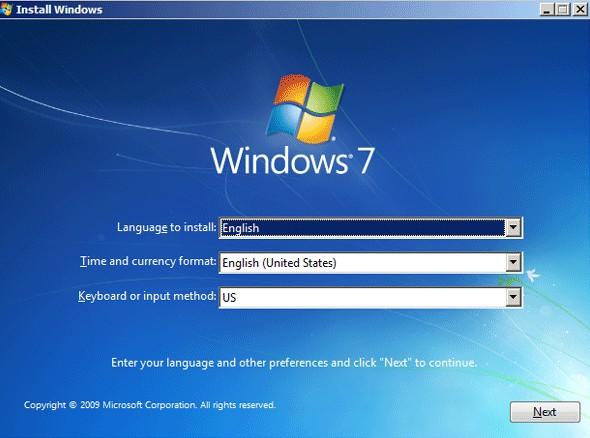
2.2 In order for “cmd.exe” to replace “magnify.exe” command prompt, the following command prompt should be inputted:
c:
cd Windows\system32
ren magnify.exe magnify1.exe
ren cmd.exe magnify.exe
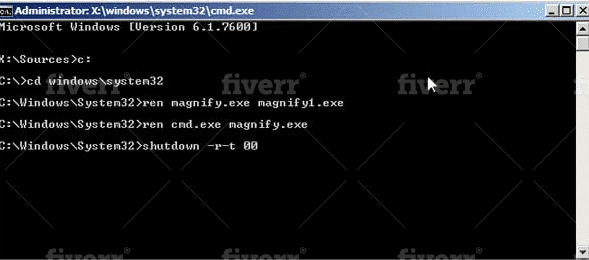
2.3 The installation disk should be ejected from the system. Now get wpeutil reboot typed in and press “Enter” for the Dell laptop to be restarted.
Step 3 – Using command to remove the password
3.1 Once the laptop begins to boot to Windows login screen, locate the icon which says “Ease of Access” and get it clicked on.
3.2 Locate the option which says “Make items on the screen larger (Magnifier)” and get it clicked on. Click on “OK” after this.
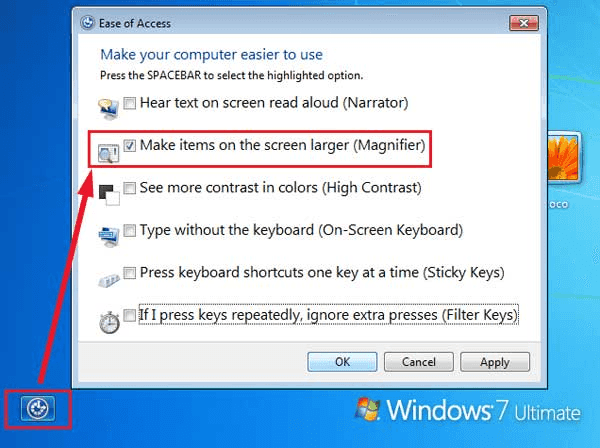
A Windows command prompt is going to pop up. It is simply because “cmd.exe” has been used earlier in replacing “magnify.exe”.
3.3 Get your Dell password removed using the command: net user coco "".
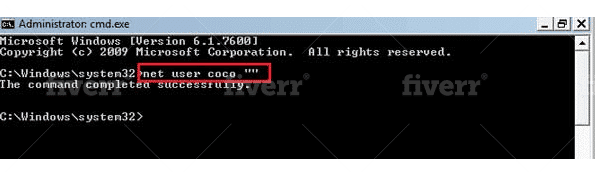
Note: please change coco to your user account name.
3.4 Get your system restarted again and head over to its logon screen. Have your user account clicked on and you will discover that the password has been removed.
Part 2. Factory Reset Dell Laptop Windows 7/XP/Vista without Password Using Command Prompt
Most Dell laptop users (Windows 7/XP/Vista) believe that it is not possible to carry out a process of factory reset Dell laptop without password. The truth is that even if you can’t remember your password, there is still a way to go about this problem in order to have it resolved in the best way. One of the most effective ways to get this done is through the use of command prompt.
This section will be showing you how to factory reset Dell laptop Windows 7 without password. The instructions below can also be used by users of Windows XP and Vista.
Step 1: Get your Dell laptop turned on. As the system begins to show Dell logo, press “F8”. You will be taken to a page showing as the Advanced Boot Options. Note that you will have to press the “F8” key over and over for the Advanced Boot Options to come up
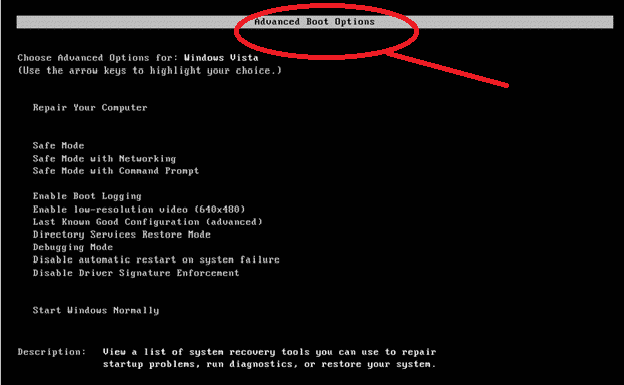
Step 2: Once this screen shows, locate the option which says “Safe Mode with Command Prompt” and get it selected. After that, “Enter” should be pressed.
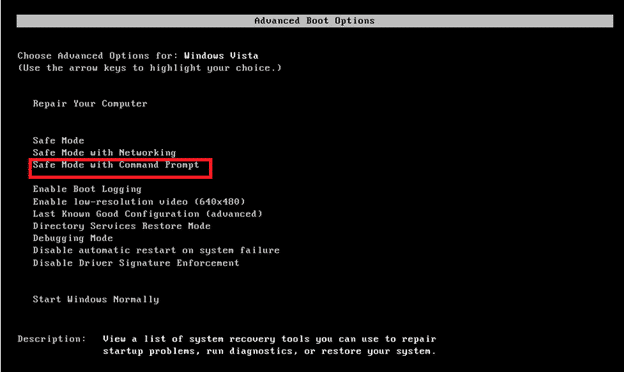
Step 3: Once the Command Prompt Mode shows, you will need to type in “cd restore” after which Enter should be pressed
Step 4: After following the instructions in Step 3, this command should be typed in: rstrui.exe. Now press “Enter”, a system restore Windows is going to pop up. “Next” should be clicked on in order to continue. There will be instructions on your screen that you will have to follow for your Windows 7 to be successfully reset
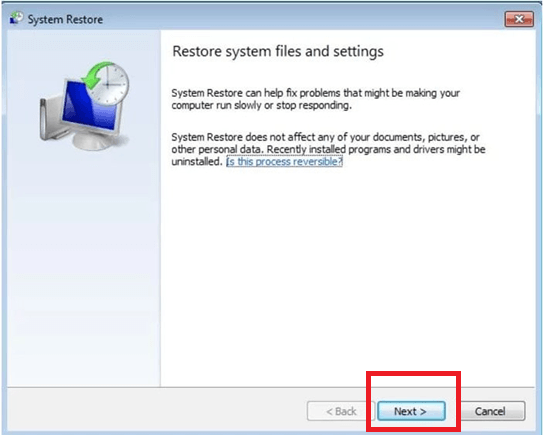
In case the menu for Advanced Boot Options doesn’t come up after trying out the above step, just wait for the Windows login prompt to show up. After that, get the Dell system restarted and try the process again.
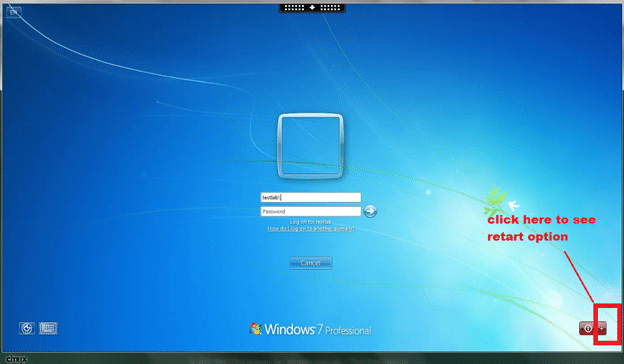
Part 3. Reset Dell Laptop Forgotten Password
Despite all of the methods that have been mentioned to help you in a process of factory reset Dell Inspiron without password, there is every chance that you may not be successful due to one reason or the other. The truth is that sometimes these processes are more complicated than you can imagine. For instance, if you are using Windows 7 and would like to carry out factory reset, you need to remember your administrator password. It can be very frustrating to find out that you can’t remember such details. Even though you may use other means later on, there is no doubt that precious time must have been wasted.
Here is the solution
Are you looking for how to carry reset Dell Inspiron without password? Do you know that you can use a tool to make the entire process super easy? This is where Windows Password Reset will prove to be very helpful. Through this application, you don’t have to bother about forgotten password or details as such can be easily deleted within seconds. It means that any process about how to reset the Dell Inspiron without password will be very straight forward.
Free Download Buy Now(Pro)Key features of Windows Password Reset
Windows Password Reset is a tool that has been outstanding amongst others in recent times when it comes to easy deletion of user accounts. This is due to some of its wonderful features like:
- Highly compatible with different versions of Windows like 10/ 7/ 8/ XP/ Vista/ 2000/ 2003/ 2016/ 2008/ 2012
- New administrator accounts can be easily created without login Windows
- User accounts can be deleted without login Windows
- Different laptop brands are supported like Fujitsu, Lenovo, IBM, HP and DELL
- Domain Administrator password can be easily reset for Windows server 2000/2003/2008/2012/2016
- Creation of USB password reset disk is fully supported
- Creation of CD/DVD password reset disc is supported
- And many others
How to Use Windows Password Reset
Windows Password Reset is a tool that can be used by anyone. It means that you don’t need any special knowledge to delete your existing user account today without login Windows. This only requires 3 simple steps to reset Dell laptop password. These are:
Step 1: Get the tool downloaded, installed and launched and on a Windows system.
Step 2: You will need to have Windows password reset disk created. For password reset disk type to be selected, you will need to get the option of “USB Device” clicked on. You can also use the option which says “CD/DVD” to carry out such process.

For DVD password disk to be created, you will have to get DVD/Disc inserted. Now click on “Begin Burning” for the process to commence.

For USB password reset disk to be created, get USB flash drive inserted. The “Begin Burning” option should be clicked on.
Step 3: The locked system should be booted from Windows password reset disk. Get the Dell laptop restarted. Immediately press “F12” until Boot Menu box shows. Choose USB drive to boot from.

Once the system has been set to either boot from USB drive or DVD/CD ROM, Windows Password Reset disk should be inserted to the locked system. Now get the locked Dell laptop restarted by following the software clear guide.

Conclusion
From the above, it is obvious that the problem of how to factory reset dell laptop without password isn’t difficult to resolve once you have the right tools at your disposal. This is perhaps why a tool like Windows Password Reset will be of great importance since it can help you delete any user account from your Dell laptop. This will make the factory reset process to be smooth.
Free Download Buy Now(Pro)