How to Get WiFi Password from iPhone
There is no way that you can see the password for the WiFi network on your Apple iPhone. To enhance customer convenience, iPhone provides the facility to save WiFi password automatically to prevent you from inconvenience of entering it again and again. But here the question arise, how to check WiFi password on iPhone if you need to share or connect more device with your network?
There is however no straightforward technique to view WiFi password on you iPhone. Thus, here we have compiled a list of most authentic and reliable methods, using which you can easily get the access of the same. So, let us now learn more about these methods using which you can quickly get WiFi password from iPhone:
- Method 1. Best Way to Get WiFi Password from iPhone
- Method 2. Get WiFi Password from iPhone with iCloud Keychain
- Method 3. Get Wi-Fi Password for Your Personal Hotspot
- Method 4. Check WiFi Password from iPhone via Router Settings
- Method 5. View WiFi Password through Cydia on A Jailbroken iPhone
Method 1. Best Way to Get WiFi Password from iPhone
Apple doesn’t define any direct method to view the WiFi password on your iPhone. Thus, the best method to see WiFi password on iPhone is using dedicated software, PassFab iOS Password Manager that is design to detect the hidden password within seconds. This program lets you view the WiFi password on your iPhone without jailbreak, by following a few simple steps.
The seven powerful features of PassFab iOS Password Manager let you detect the any kind of password on your iPhone with greater ease and higher success rate. So let’s come to the detailed steps to see WiFi password on iPhone using the robust iOS Password Manager:
Step 1: Download the PassFab iOS Password Manager program to your computer/Mac and run the program. Connect your iPhone with the PC once the software installed successfully.
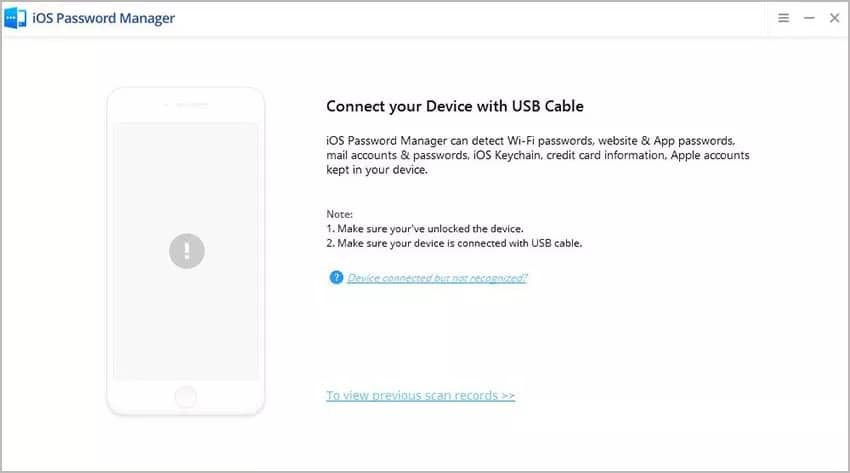
Step 2: The application will lead you to the next window where you need to press “Start Scan” to proceed further with the steps to detect the password. If you have a backup password in your iDevice, enter that as well. For the iOS 13 users, the program will show up a pop-up dialogue box to take confirmation to proceed with scanning the device. Click “Scan” in the box.
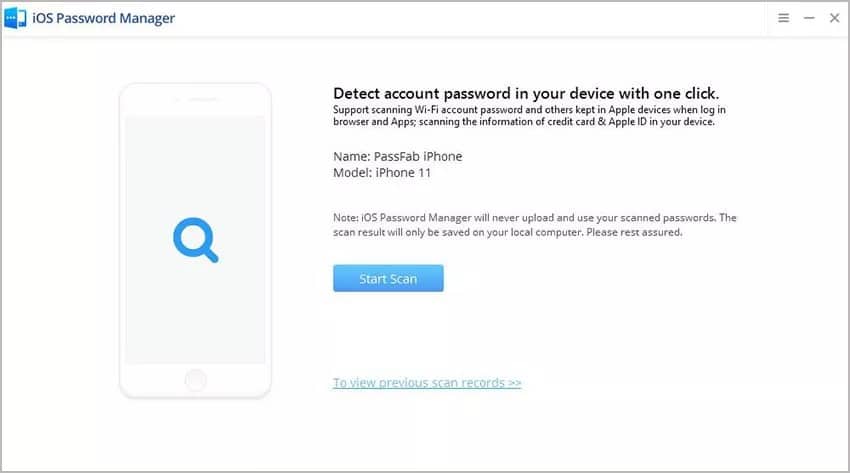
Step 3: It will take a few minutes for the iOS Manager to scan the iPhone thoroughly to detect/view WiFi password.
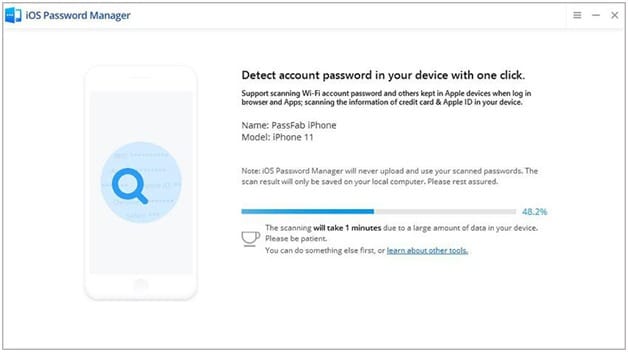
Step 4: Once the scanning process completes, the hidden WiFi password will show up on the program’s interface.
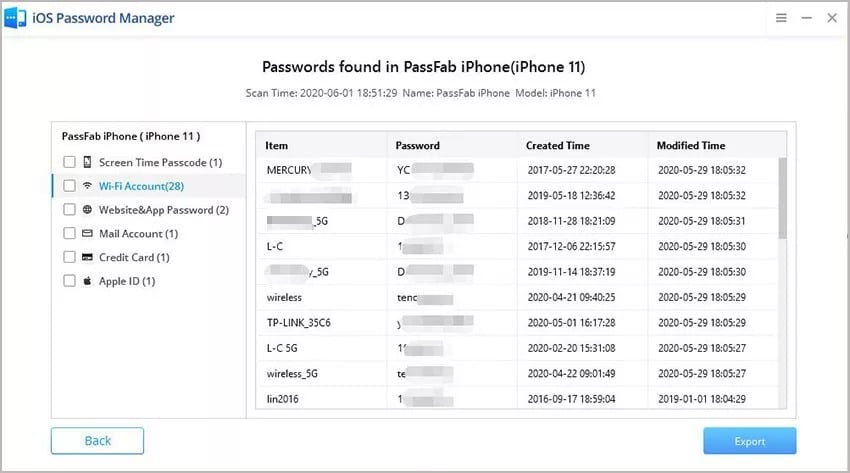
Step 5: You can now export the recovered WiFi password by pressing the “Export” button that is given at the bottom of the screen after selecting the preferred CVC format.
Once you get WiFi password from iPhone using PassFab iPhone Password Manager, you can easily use it to connect other devices from the same network or share the password to your known. This application offers the most extinguishing service and simple steps to recover the WiFi or any other password from your iOS device.
Method 2. Get WiFi Password from iPhone with iCloud Keychain
The iPhone offers an inbuilt application that lets you save all your device passwords in it. This method is called iCloud Keychain. There could be a password for apps, websites, WiFi network etc. that you may forget over some time. Thus to get the straightforward solution for how to check WiFi password on iPhone, the iCloud Keychain feature can be given a try.
If you use the iCloud synchronize feature on your iDevice, you can save as many passwords in the Keychain, including all the passwords for WiFi network with which your iPhone ever got connected. But if you want to search for how to see WiFi password on iPhone using this method, you should necessarily use Mac instead of Windows or any other OS.
So let us see the detailed steps for how to get WiFI password from iPhone using iCloud Keychain feature:
Step 1: Enable the iCloud Keychain on your iPhone first by opening the “Settings”. Navigate “iCloud” and tap to open the same.
Step 2: Now tap the “Keychain” and hit on the slider to turn Green that will enable this feature on your iPhone. It may take some time to turn it ON and uploading the data to the iCloud, depending upon the number of usernames and passwords you use for your iPhone.
Step 3: Open your Mac now and click on the Apple logo that is at the top left corner of the screen. Tap to select the System Preferences on display.
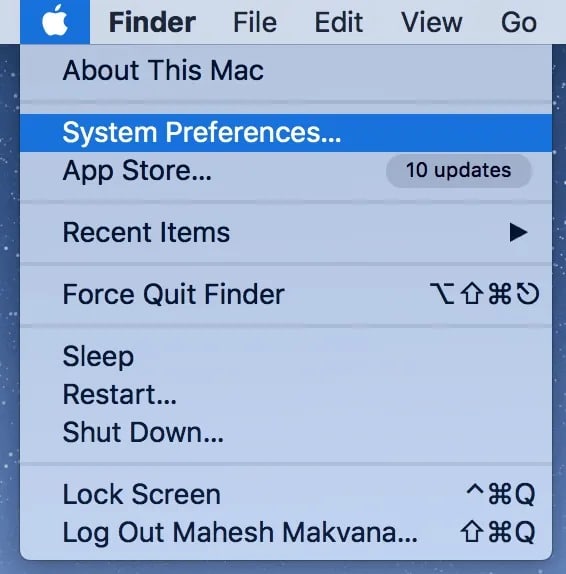
Step 4: From the given options, select and click on “iCloud” under which several options will show up. Search for the Keychain option and click to turn it ON over the Mac.
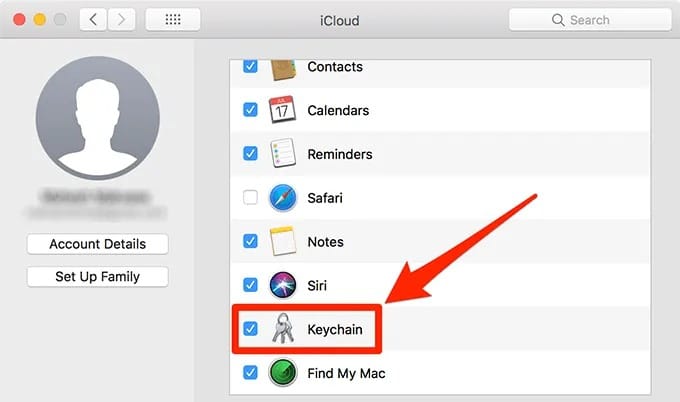
Step 5: Tap on Launchpad, under which navigate the option “Keychain Access” and click to open it.
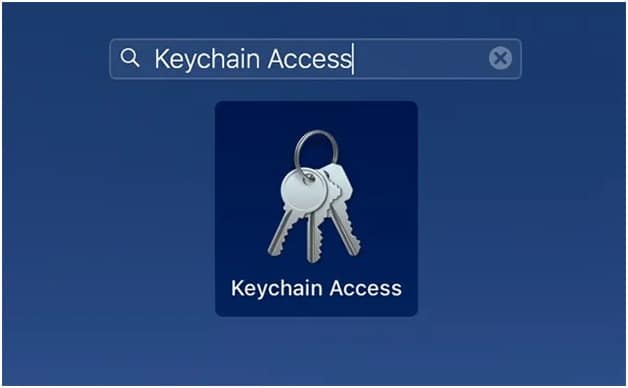
Step 6: As the Keychain opens, type in the name of the WiFi network in the search box, for which you want to see the password, and tap the Enter button.
Step 7: Double-tap on the name of the particular WiFi Network from the list and tap on the checkbox given to Show Password. You can now view the WiFi password on the screen.
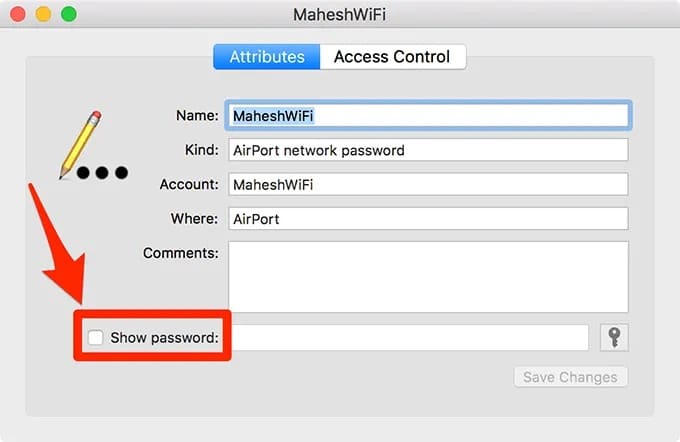
Step 8: Enter the Keychain password in the pop-up box and tap the “Ok” button.
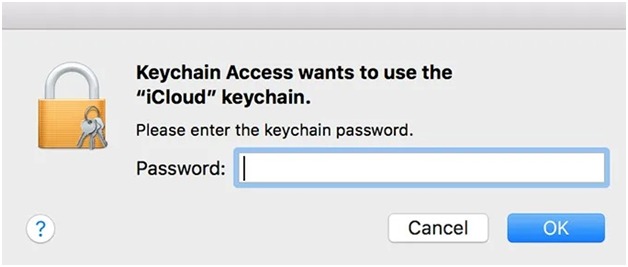
This is a simple method, although it may take some time, to view the WiFi password of the preferred network. Once performing the above steps, the WiFi password will show up on the screen that can use to share or connect other devices. However, to get WiFI password from iPhone using iCloud Keychain, you must have Mac OS or else this method is of no use to you.
Method 3. Get Wi-Fi Password for Your Personal Hotspot
If you use the Personal Hotspot of your iPhone, you have the straightforward option to see WiFi password on iPhone. The Personal Hotspot lets you share the mobile data of your iPhone with other devices. In that case, your iPhone will work as a WiFi router and enables us to share the network with other gadgets that connect to it.
It is quite simple to look out for how to see WiFi password on iPhone if you want to view it for the Personal Hotspot of your iOS device. Let us see the steps below:
Step 1: Power your iPhone on and go to the “Settings” option.
Step 2: Scroll down to find out Personal Hotspot. Tap to open the same.
Step 3: Under the Personal Hotspot option, tap on the WiFi Password option to view the passcode you used to secure the Hotspot Network of your iPhone. You can now use it to connect other devices with the cellular data of your iDevice.
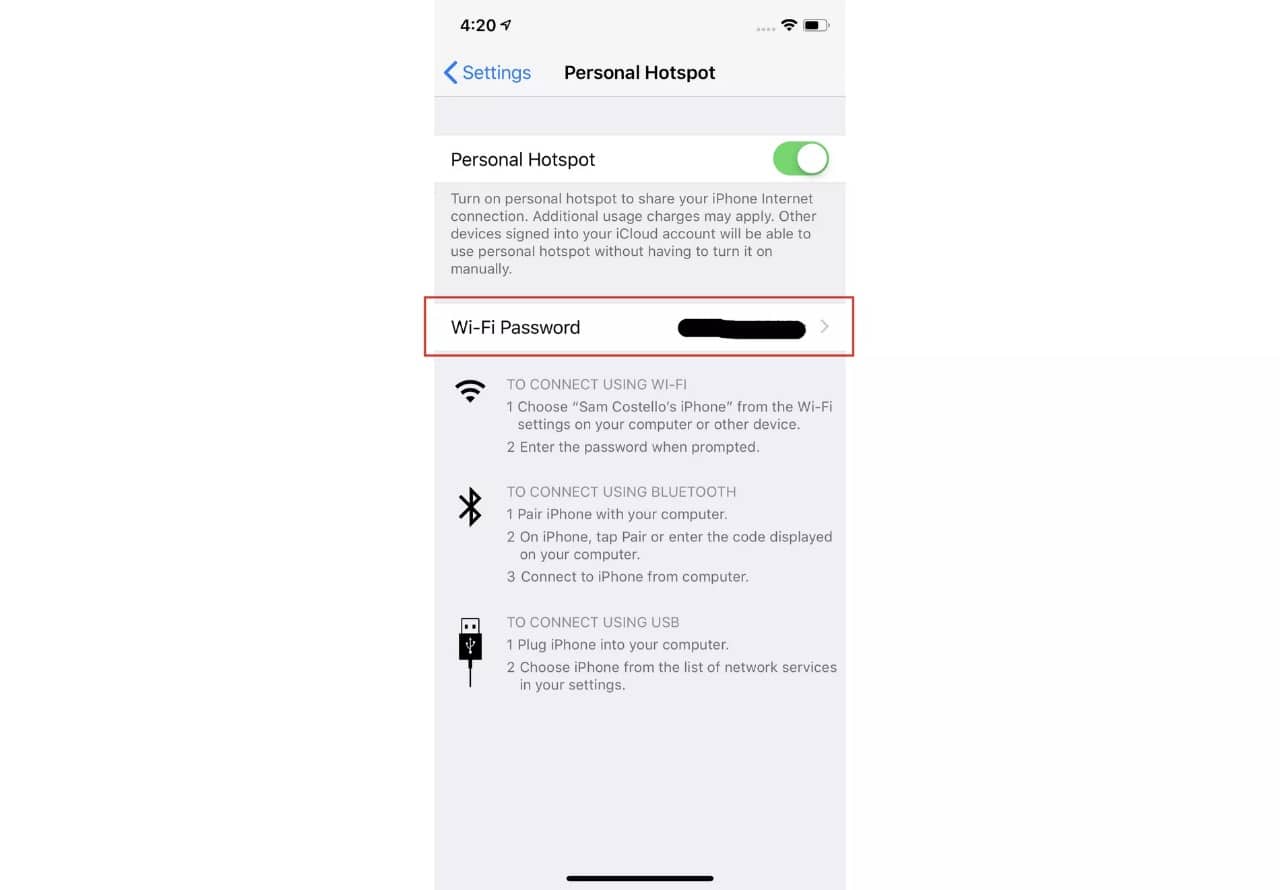
This method is useful if you are looking out for the ways to how to check WiFi password on iPhone for the Personal Hotspot only. For other WiFi network, this method is of no use because iPhone doesn’t provide any direct option for the same.
Method 4. Check WiFi Password from iPhone via Router Settings
Another way to see WiFi password on iPhone is via finding out the IP address of the WiFi router that serves as the source of the network for your iPhone. By following the correct procedure, you can access the IP address of the WiFi router, using which the password can be revealed. However, it is a situation-specific process and may not work at times, still worth giving a try.
So let us learn the detailed steps for how to view WiFi password on iPhone via Router Settings:
Step 1: Go to the “Settings” application of your iPhone and tap to open the WiFi settings on the screen.
Step 2: Hit on the icon “i” in front of the selected WiFi network to view the related information.
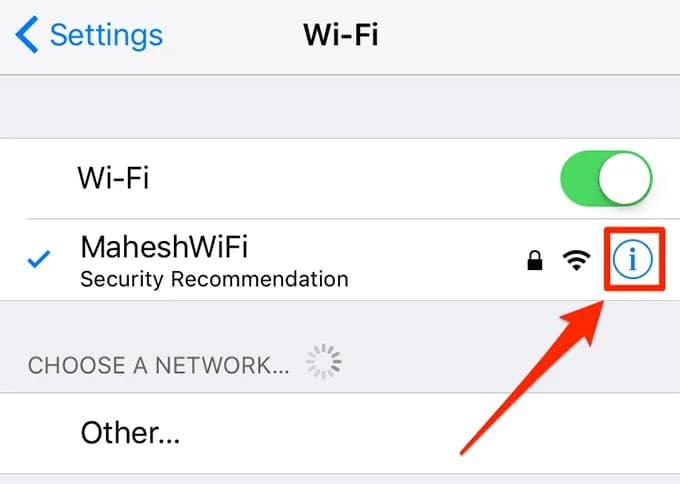
Step 3: Scroll down and select the DHCP tab from the given options. The IP address can be seen in front of the “Router”. Note it down to use it for further process.
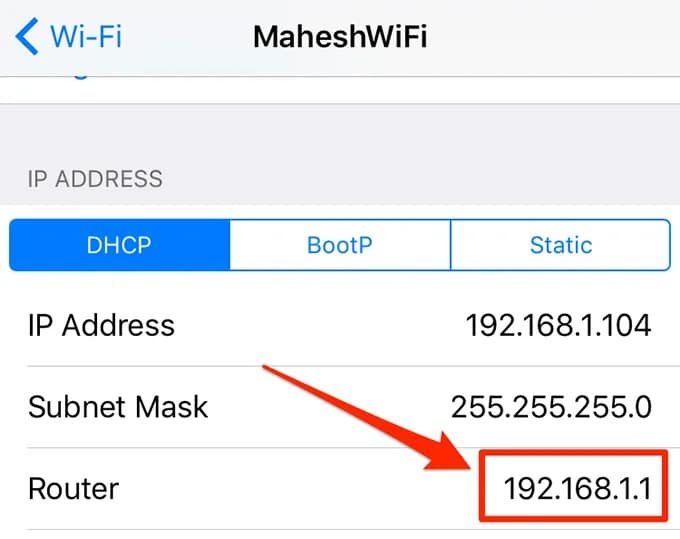
Step 4: Now coming on to the main screen of your iPhone again, launch Safari browser. Type in the jotted down IP address in the search bar and press Enter.
Step 5: Now, on the progressive screen, you have to produce the username and password to reach the router’s settings page. It is by default set to admin for both username and password unless you changed it earlier.
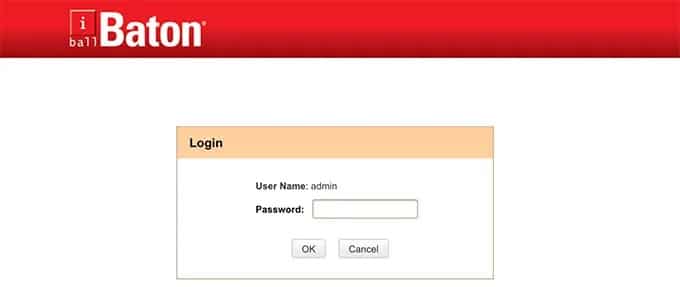
Step 6: After logging in, look out for the option Wireless Settings on the interface and tap on it, which will lead you to the other page.
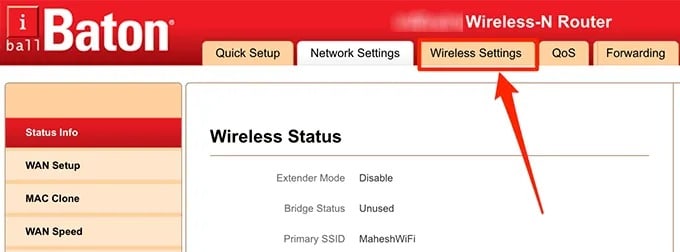
Step 7: Tap on “Wireless Security” on the next page and then the “Security Key”, that is the WiFi password of the router used.
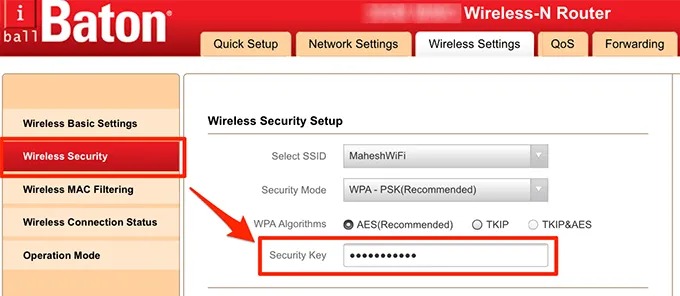
By following the above steps, the WiFi password can reveal that used for your WiFi router. However, if the default username and password is not set to “admin”, then, in that case, you would have to search for the default password for the particular WiFi router. This is a hit and trial method for how to see WiFi password on iPhone, but can give a try.
Method 5. View WiFi Password through Cydia on A Jailbroken iPhone
A jailbroken iPhone provides the open-source to download various applications and software without much security restrictions. However, Apple doesn’t offer any warranty on the jailbroken iPhone. Still, if you have one, you can easily use it to reveal the WiFi password by performing simple steps through Cydia. Let us thus see how to check WiFI password on iPhone using Cydia for a jailbroken device:
Step 1: On the jailbroken iPhone, open the Cydia application and enter “WiFi Password” in the search box.
Step 2: Hit on the “Install” button to start the installation process to reach the next level. Once done, tap on “Return to Cydia” option displaying on the iPhone screen.
Step 3: Get back to the Home Screen now by pressing the Home Button of your iPhone.
Step 4: Launch the WiFi password application on the device that shows the list of the WiFi networks that synchronized on your iPhone, with the passwords for each network.
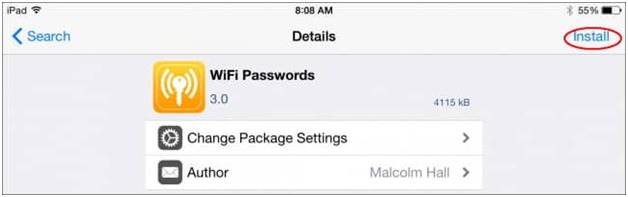
This is the simplest way to get WiFi password from iPhone without much effort. However, you must have your iPhone jailbroken to go ahead with Cydia, as the normal iPhone won’t allow this process due to security reasons.
Conclusion
Apple provides the robust security platform to its users, and for that reason, it bars the display of WiFi password on the device. However, it is challenging to remember every passcode if you have not explicitly written them somewhere. Thus, if you need to see WiFi password on iPhone, you can refer to the tested methods discussed in this article.
However, PassFab iOS Manager is perhaps the best method to reveal the password on any WiFi network that has ever associated with your device. This simple and straightforward application provides the user-friendly layout to get WiFi password from iPhone within just a few minutes.
Related posts
Recent Posts
- How to Turn Off Samsung Tablet without Password
- How to Make A Password Reset Disk for Another Computer
- How to Reset Password on Sony Vaio Laptop Windows 7/8/10
- How to Print A Secured PDF without Password
- How to Remove Read-Only from Excel
- How to Hack or Crack Password Protected PDF File
- How to Fix Windows 10’s Defaultuser0 Password Issue
- How to Disable Windows Hello Pin
- How to Make A Word Document Read Only