How to Log into Windows 10/8.1/8/7/XP/Vista without Password
Password protection is available on every version of Windows OS. This is the best way to increase the security of your Windows account. With the added security, it has also become quite impossible for the users to log in to their account if they forgot the password associated with their account. But not to worry, there are ways to enter the said locked account but only a handful of users knows, how to log into Windows without password. So, we are going to discuss the best possible ways to do that in detail in the article below. Here are the best 4 ways to login to your Windows 10/8.1/8/7/XP/Vista account without knowing its password.
- Method 1: Log into Windows By Creating a New User
- Method 2: Log into Windows in Safe Mode
- Method 3: Log into Windows with Windows Password Reset
- Method 4: Log into Windows with Ophcrack Tool
- Method 5: Log into Windows using Microsoft Account
Method 1: Log into Windows By Creating a New User
One of the best ways to log in to your Windows account without password is to create a new user and then add them to the new admin group. This is a very simple but effective procedure but it requires a Windows installation disk for success.
Sadly, most users these days update Windows via the internet. So, if you doing that, don’t worry just download the ISO files from the official Microsoft website and create the installation disk.
So, after you have created the disk, follow the steps below:
Step 1: Insert the installation disk for Windows and boot from it. You will be able to enter the boot menu by tapping “F2” continually.
Step 2: As you are going through this process, you need to press “Shift + F10” in order to launch Command Prompt.
Step 3: After the launch of Command Prompt, type the following 3 commands:
move d:\windows\system32\utilman.exe d:\windows\system32\utilman.exe.bak
copy d:windows\system32\cmd.exe d:\windows\system32\utilman.exe
wpeutil reboot
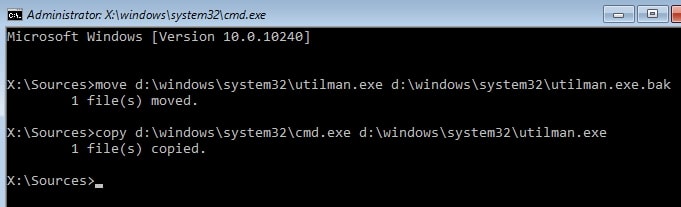
Step 4: After executing those commands, you will see a sign-in screen. Click on the “Ease of Access” icon and launch Command Prompt. And run the commands listed below:
net user /add [username] [password]
net localgroup administrators [username] /add
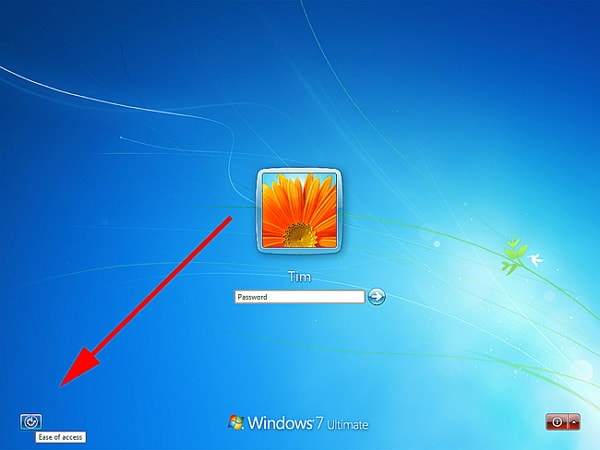
Step 5: After that, you need to reboot your computer and access the new account. But before that, you have to delete the original utilman.exe file. So, in order to do that, run Command Prompt and execute the following command:
copy d:\windows\system32\utilman.exe.bak d:\windows\system32\utilman.exe
Step 6: Now, you can access your Windows using this account, then you have to launch the Command Prompt again and reset the password for that locked account. So, type the following command in order to change the password:
net user user_name new_pwd (Replace the “user name” with the new user name you want to use and “new-pwd” with the new password for that account)
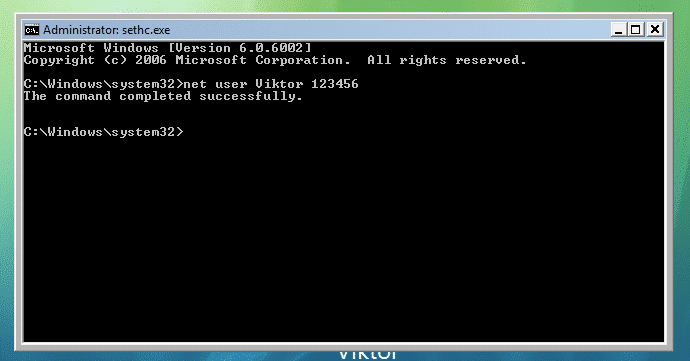
This is one of the best ways to log in to your Windows without knowing the password.
Method 2: Log into Windows in Safe Mode
The Safe Mode is a built-in feature for Windows 10 and also on the older version of Windows 8.1/8/7/XP/Vista. This is a powerful mode and you can use it to sign in Windows without password.
The procedure is very easy, but when you launch the Windows in Safe Mode, you will see that there are 3 variations of Safe Modes available. The first one is “Safe Mode”, the second one is “Safe Mode with Networking” and the third one is “Safe Mode with Command Prompt”. But you have to choose the first method for this procedure. So, here’s how to login to Windows without password in Safe Mode:
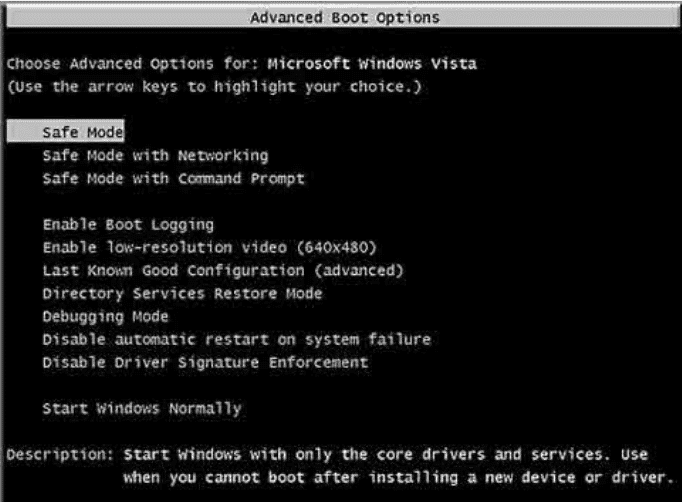
Step 1: When you are at the login screen, press and hold the “Shift” key and click on Power, followed by “Restart”.
Step 2: Then, you will be directed to a screen, there will be several options but you need to click on “Troubleshoot”. After that, go to “Advanced Options” and click on “Startup Settings” and click “Restart”.
Step 3: After the computer reboots, you can click “F4” in order to enter Safe Mode.
Step 4: Now, an Administrator account will be visible at the login screen. Click on it and launch Command Prompt, then type the following command and hit “Enter” to execute.
net user [user] [new password]
The above command creates a new password for your Windows account, by breaking the old password. This is the effective way to use Safe Mode to your advantage to reset the password for Windows 10/8.1/8/7/XP/Vista.
Method 3: Log into Windows with Windows Password Reset
Although the above procedures provide you with desired access to a locked Windows account, there are still better options available that are easier to use and comes with simplest execution.
But this method requires you to use a 3rd party professional password recovery program for the execution. There are numerous such programs available but we took the liberty to choose the best one for you. The software is called Windows Password Reset and it is a well-developed program. So, let’s have a look at how to enter Windows without password using Windows Password Reset:
Step 1: Download and install any of the 4 editions of Windows Password Reset on your computer.
Free Download Buy Now(Pro)Step 2: Then, launch the program and choose a media type.

Step 3: In order to create the password reset disk, select USB as the media type and after connecting a USB drive, then click “Begin Burning” to proceed.

Step 4: After creating the password reset disk, connect that USB drive to the locked computer and reboot. Then, access the Bios menu and choose USB to boot from it.

Step 5: Now, the program will load and after the loading is finished select Windows System and the username from the main interface.

Step 6: Lastly, click on the “Reset” button to reset the password.
Step 7: After the procedure is finished, you have to click on the “Reboot” button in order to restart the computer.
This password recovery software is very effective and it does an effective job to reset the password for your locked Windows account so that you can access it again.
Method 4: Log into Windows with Ophcrack Tool
Ophcrack tool is known for its effective password recovery method that works without installation. Ophcrack is one of the oldest Windows password recovery program ever to get launched and it does not even require installation.
Overall, it will be easier to log in to your Windows account using Ophcrack. So, let’s have a look how to sign in Windows without password with Ophcrack:
Step 1: Go to the official website of Ophcrack and click on the link that is compatible with your Windows. The link is provided below:
http://ophcrack.sourceforge.net/
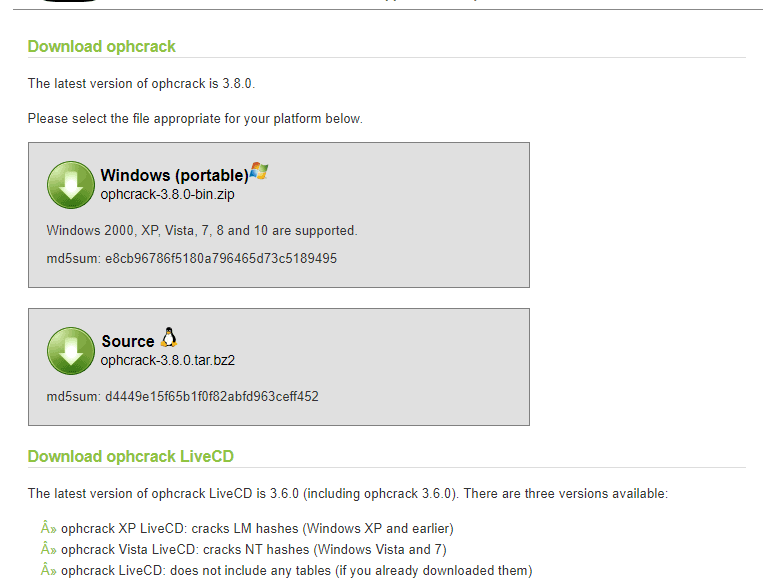
Step 2: It will take a few moments to download the file and after downloading it, burn the file onto a CD or USB.
Step 3: Assuming that you have burned the file onto a USB drive, connect that USB to the computer and run it.
Step 4: Now, Ophcrack Live CD will load on your computer and wait for the main interface to appear.
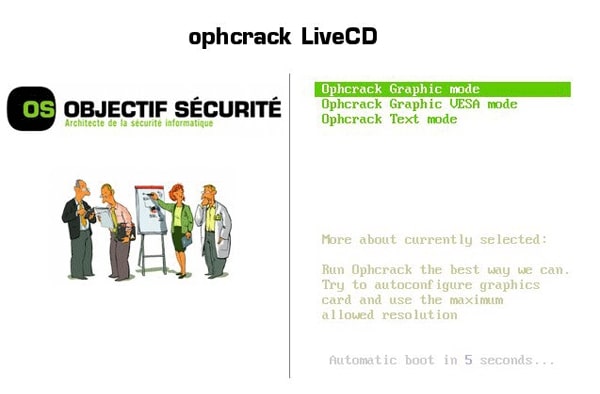
Step 5: The password cracking will start automatically, the following screen will show the progress of the procedure.
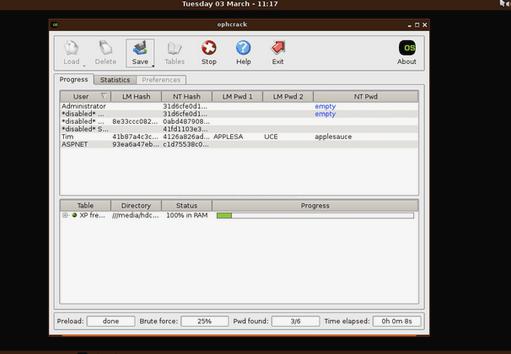
Step 6: Lastly, you will find the password for that specific user account under the “NT Pwd” column.
Now, you must note down the password, then disconnect the USB and restart your computer. You will be able to log into your Windows account using the recovered password.
Method 5: Log into Windows using Microsoft Account
If you are using the latest version of Windows OS like Windows 8 or the newest Windows 10, then you will be able to log in to Windows using Microsoft Account. The procedure is very simple:
Step 1: Go to another computer and visit Microsoft Account Password Reset Page on the official website of Microsoft. This is a very easy procedure that can be executed online.
Step 2: You just have to provide an alternate email ID or a phone number that you provided during the sign up to the Microsoft account and click on “I Forgot My Password” option on the page. And follow the wizard to continue.
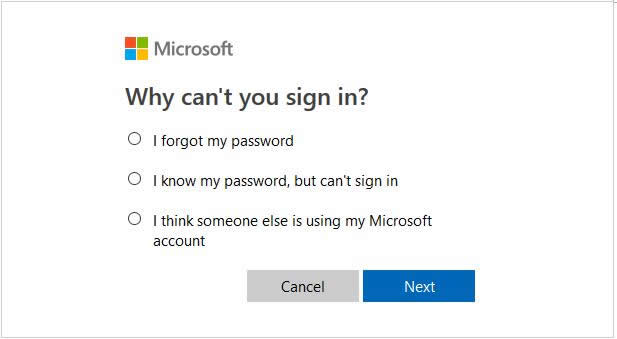
Using this procedure you will be able to log in to your Windows account without losing all your files.
Summary
Nonetheless, these are the most effective ways you can log in to Windows 10 or any other version of Windows like Windows 7/8/8.1/XP/Vista without password. But Ophcarck is too old and sometimes it does not work with Windows 10 properly and the other two methods also have their limitations. So, overall the best possible way of access is Windows Password Reset, a 3rd party but professional password recovery program.
Free Download Buy Now(Pro)Related posts
Recent Posts
- How to Turn Off Samsung Tablet without Password
- How to Make A Password Reset Disk for Another Computer
- How to Reset Password on Sony Vaio Laptop Windows 7/8/10
- How to Print A Secured PDF without Password
- How to Remove Read-Only from Excel
- How to Hack or Crack Password Protected PDF File
- How to Fix Windows 10’s Defaultuser0 Password Issue
- How to Disable Windows Hello Pin
- How to Make A Word Document Read Only
Related Posts
- How to Make A Password Reset Disk for Another Computer
- How to Upgrade Windows Vista to Windows 10
- How to Reset/Change Microsoft Account Password
- How to Reset Forgotten Computer Password in Windows 10/8/7
- How to Factory Reset Asus Tablet if Forgot Password
- Top 10 Best Windows Password Recovery Tools in 2024
- How to Use Offline NT Password & Registry Editor for Password Reset
- How to Create Password Reset Disk for Windows 10/8.1/8/7
- How to Use Ophcrack for Windows 10/8/7 Password Reset