How to Reset Microsoft Surface Pro Password If Forgot
Microsoft surface pro is a combination of tablet and laptop, it is a very helpful companion in travel. You don’t need to carry the whole laptop during travel and respond to important emails, also write some ideas that you think during travel. Also, Microsoft gives a default login option through its account services since the launching of Windows 8 and later as well as Microsoft Surface Pro. If you use the Microsoft account previously then you can use this account to login with the Microsoft Surface Pro. For the privacy of your important data, you set a password and locked out of surface pro but sometimes you forgot surface pro password, you remember your password but can’t login, someone changes it and did not tell you or someone hacks it. It is a very annoying situation when you want it for very important work.
If you forget surface password and want to surface password reset then you can get rid of this problem with some basic methods that are Microsoft surface password reset by Microsoft account, by Windows Password Reset, and by a factory reset. In this article, we will describe all the details and easy steps for using these methods.
- Method 1. Reset Microsoft Surface Pro Password via Microsoft Account
- 1.1 Reset Microsoft Surface Pro Password via Microsoft Account with another accessible computer
- 1.2 Reset Microsoft Surface Pro Password via Microsoft Account directly on locked computer
- Method 2. Reset Microsoft Surface Pro Password with Windows Password Reset
- Method 3. Reset Microsoft Surface Pro Password via Factory Reset
Method 1. Reset Microsoft Surface Pro Password via Microsoft Account
1.1 Reset Microsoft Surface Pro Password via Microsoft Account with another accessible computer
Microsoft gives an option to reset the password by using their online service and it is a very easy method to reset Microsoft Surface Pro forgotten password. When you forget your Microsoft Surface Pro password, you click on Microsoft account reset and it will take you to reset page. Follow the beneath steps to reset the Microsoft Surface password by using online service.
Step 1: Go to the Microsoft Reset Page. It will ask you three options, select the option “I forgot my password”.
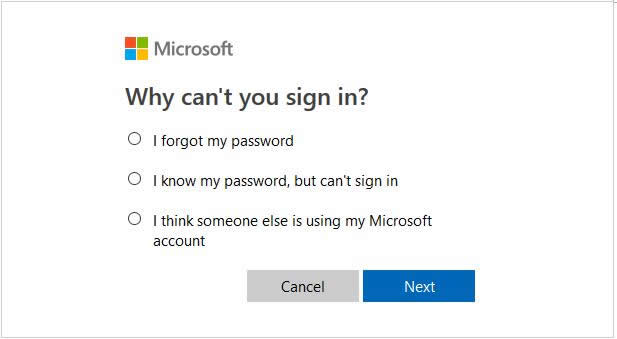
Step 2: After selecting your option, it will ask you to enter your email or phone number that is registered with your Microsoft account.
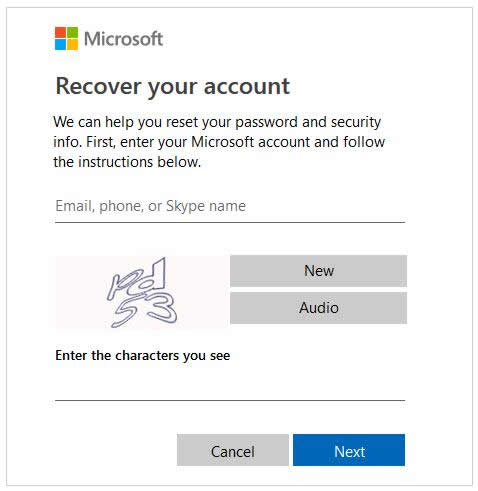
Step 3: It will send a code on your entered email or number, enter it and reset your password.
Step 4: Now enter your new password in the Microsoft Surface Pro login page.
1.2 Reset Microsoft Surface Pro Password via Microsoft Account directly on locked computer
The other option for resetting the password is directly reset the password on the Windows login screen. This option available in the latest versions of Windows and you can reset the Microsoft Surface Pro password directly on the login screen. This method has some easy steps and you can reset your Microsoft Surface Pro password by using your register email id or phone number because Microsoft sends you a code on your selected option. For this method follow the beneath steps:
Step 1: On login screen under the password section there is shown an option “I forgot my password”, click on it.
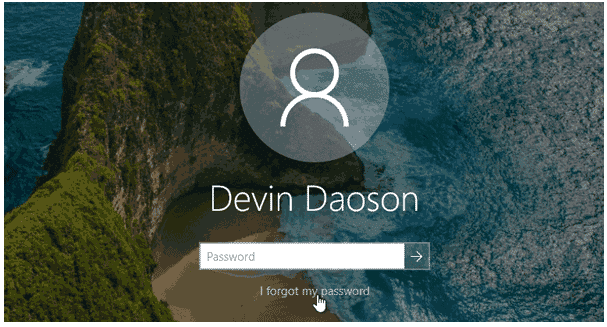
Step 2: Next it will show you two text input fields, in first enter your Microsoft Surface Pro login ID and in second enter the characters that shown on screen.
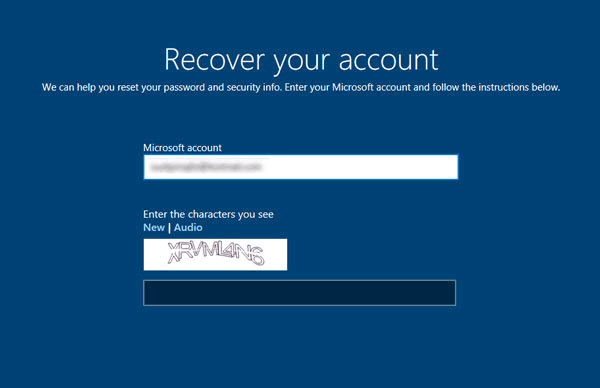
Step 3: After this, it will ask you where he sends you to code for your verification. Select the way of getting your security either on email id or on phone number.
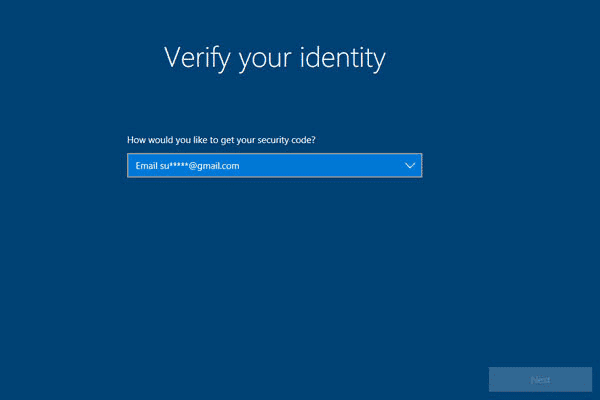
Step 4: You received a code on your chosen option. Enter code in the given field and click on the “Next” button. Then it will ask you a new password, enter it and login your id with the new password.
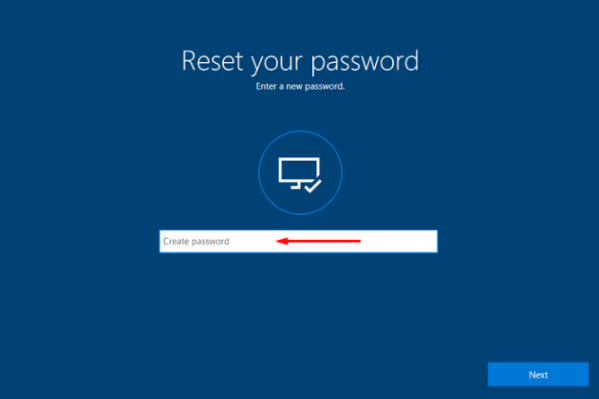
Method 2. Reset Microsoft Surface Pro Password with Windows Password Reset
Windows Password Reset is the best Windows password reset software in the market and it is very easy to use this tool for Microsoft surface password reset. It is proficient to reset the all user and administration accounts. With the help of Windows Password Reset you can create or delete a new account without logon to Windows. The best feature is to reset the password with the bootable USB or CD/DVD drive that secures your private data. It is a malware-free tool and gives 100% guarantee of your privacy. It is compatible with all the versions of Windows like 10, 8, 7, XP and servers including HP, Dell, Lenovo, IBM, and Fujitsu, etc.
Free Download Buy Now(Pro)To reset the password through Windows Password Reset follow the beneath steps:
Step 1: Download, install, and start it. It shows two options to make a Password Reset Disk.

Step 2: If you want to burn CD/DVD then choose the disk from the first option and click on the “Begin Burning” button.
And if you want to USB drive then choose USB from the second option and click on the “Begin Burning” button.

Step 3: Now start the boot menu of locked Microsoft surface and set boot from USB or CD/DVD which option you would choose.
Step 4: Now forward the steps, it boots from your inserted disk and starts the Windows Password Reset tool. It will show the main screen of tool with four short steps;
- Step1: “Select a Windows” from the given list
- Step2: “Select a user” (Administrator, Guest or any other)
- Step3: Choose the action, click on the “Reset” button.
- Step4: Now tap on the “Reboot” button.
Note: In Windows 10/8.1/8/7/Vista/XP/2016/2012/2008/2003/2000, the password will be set blank and in Windows Server 2000/2003/2008/2012/2016 the password will be set to Spower@2011.

Step 5: After clicking on the “Reboot” button it will ask you that “Your computer will be restart. Are you sure? “, now eject the disk and click on the “Yes” button.

Now Microsoft surface password is reset and you can login your Windows without password.
Method 3. Reset Microsoft Surface Pro Password via Factory Reset
Another option to reset Microsoft Surface Pro password is factory reset but remember that through this method all of your Microsoft Surface Pro data will be erased and your system will be set on default settings. If the above methods did not suit then use the factory reset method, this is a quick way to reset the password but before factory reset ensure that you have backed up the Microsoft Surface Pro data. To use this method please follow the beneath steps. Or you can learn from factory reset Windows 10 without password.
Step 1: Turn on your Microsoft Surface Pro and click on the “power-off icon”, it will show you options. Now press and hold “Shift” and “Alt” keys, then select the “Restore” option from them.
Step 2: Now it will show you the four different options, choose the option “Troubleshoot”.

Step 3: In the troubleshoot window it will show you three options, select the option “Reset this PC”.
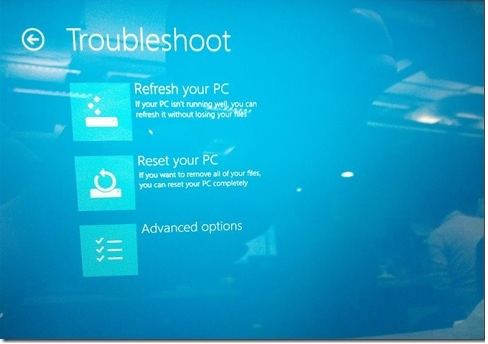
Step 4: From “Reset this PC” options, select “Keep my files” and click on the “Reset” button.
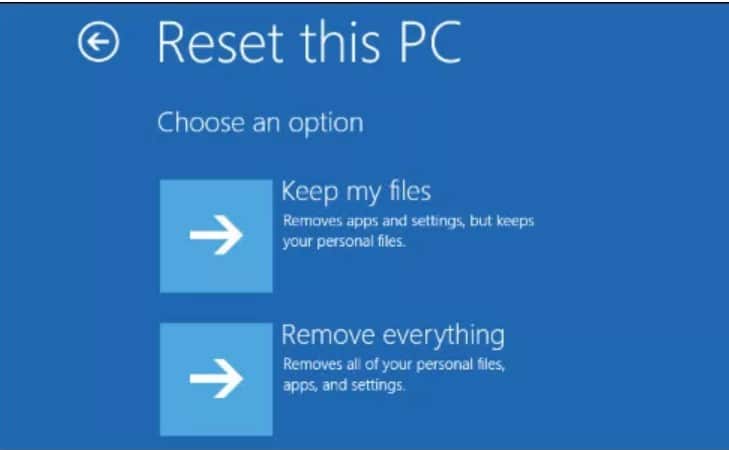
Conclusion
The main methods to reset the password of Microsoft Surface Pro are these via Microsoft account services, Windows Password Reset tool and factory reset. Above these methods, you can easily reset your Microsoft Surface Pro password but with the third option, factory reset the whole settings of your account is reset and erase all the data. If you don’t want to losing computer data and without Microsoft account to login, try use the Windows Password Reset tool with a few easy steps. So, now you could use wisely via one of these methods for Microsoft surface password reset successfully.
Free Download Buy Now(Pro)