How to Reset Screen Time Passcode on iPhone If You Forgot It
When you forget the Screen Time password of your iPhone, you lose the command over the device to some extent. Apple introduces the Screen Time as a parental control for the iOS 12 and above versions that meant to keep a track and control over the desired applications. But what if you forgot Screen Time passcode? Let us find out further in this article.
- Part 1. What is Screen Time Password
- Part 2. What Happens When You Forget your Screen Time or Restrictions Passcode?
- Part 3. Forgot Screen Time Passcode, What to Do?
- Method 1. Reset Forgotten Screen Time Passcode with iMyFone LockWiper
- Method 2. Reset Forgotten Screen Time Passcode with Tenorshare 4uKey – iTunes Backup
- Method 3. Recover Forgotten iPhone Screen Time Passcode on iOS 13.4+
- Method 4. Restore Your iPhone from an Encrypted Backup Using iTunes
- Method 5. Erase your iPhone or iPad And Set It Up As New
Part 1. What is Screen Time Password
With the software update, iOS 12/13 has come up with the new parental control feature to keep a hold over usage, interaction time and screen time spend on iPhone and iPad. This feature lets you restrict the unwanted content, reduce the screen time and provides a weekly report to the user. But can leave you stressed if you forgot Screen Time password of your iDevice.
The Screen Time feature is an upgraded version of Restrictions feature for the models below iOS 12. If you have updated your iOS 11 to iOS 12, the password for the Restrictions feature will be same as the password for Screen Time feature. But if you don’t remember it at all, you have to find solutions for how to reset Screen Time password
Part 2. What Happens When You Forget your Screen Time or Restrictions Passcode?
To have a better hold on the device, Apple offers this Privacy and Control feature to the users that let him have a better dominance over the activities on their iDevice. You require creating a separate password for the same. But when you accidentally lost or forgot Screen Time passcode, you cannot make any changes to the Screen Time settings and drop the control altogether.
If you don’t change the Screen Time password often, it is common that you may tend to forget it. This is a problematic situation as you cannot move ahead with changing or removing the settings you created.
Part 3. Forgot Screen Time Passcode, What to Do?
The solution given on the Apple official site for how to reset Screen Time password indulges into restoring the iDevice to set it up as new. But it also leads to the issue of deletion of all the internal data and settings that you might lose if you are not in the habit of creating the backup now and then.
But there are also ways and methods using which you may save the stored files and data while removing the Screen Time password instantly. So, here we discussed the specific techniques that are regarded as the most genuine and trusted way when you stuck with the question, I forgot my Screen Time passcode and how to recover it now.
Method 1. Reset Forgotten Screen Time Passcode with iMyFone LockWiper
When you observe that you have forgot Screen Time passcode of your iPhone, it can be easily handled with a trusted tool, iMyFone LockWiper. The iMyFone LockWiper is designed to easily bypass the password without the loss of any data from your iDevice. With a 100% success rate, this iPhone passcode unlock tool offers the prompt solution to recover Screen Time passcode of your iPhone.
This program also lets the removal of passcode from locked, broken or disabled iPhone within a few seconds. The excellent feature of iMyFone LockWiper is that you don’t need to present the Apple ID or the password that was used to set-up the Screen Time password. It supports all the iOS versions and compatible with both Windows and Mac OS. It provides the best result for how to reset Screen Time password by following quick and simple steps.
How To Use iMyFone LockWiper
Let us now learn about the detailed steps to use iMyFone Lock Wiper if you forgot Screen Time password or Restriction password of your Apple device:
Free TrialStep 1: Download the iMyFone LockWiper to your Mac or Windows computer and launch the program once installed.
Step 2: On the main interface, select and click on “Unlock Screen Time Passcode” from the given options.
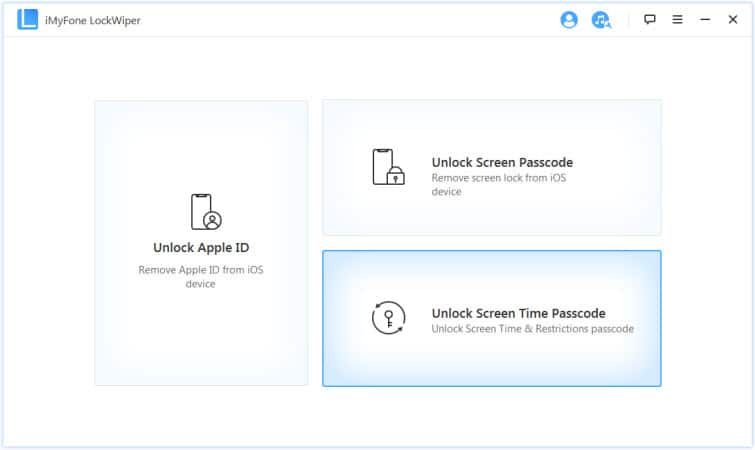
Step 3: Using the USB/lightning cable, connect your locked iPhone/iPad to the PC or Mac and wait for a moment until the program detects your device. If the software is still unable to recognize your iDevice, click on the option “Your iDevice can’t be recognized?” given at the bottom of the screen, and follow the instructions after that.
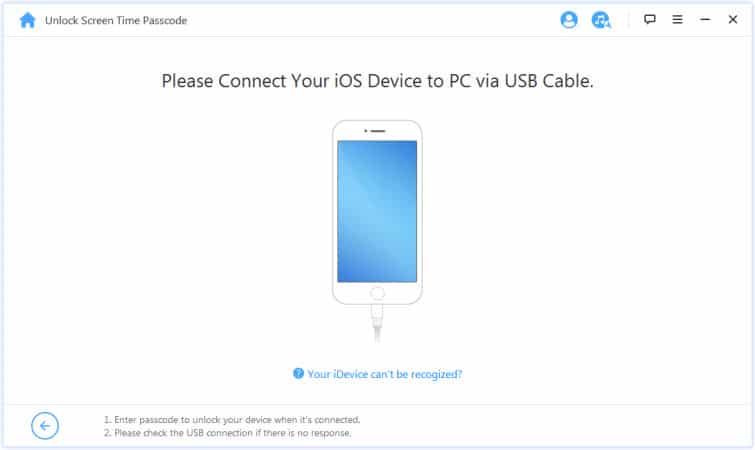
Step 4: Once the device is detected successfully, the program will lead you to the next Window instantly that states “Unlock Screen Time Passcode” if the device is iOS 12 or above version. If you are finding solutions to remove the Restriction password for iOS 11 or lower versions, the program’s interface will show the message “Recover Restrictions Passcode”.
Situation 1: For iOS 12 and above models
a. Under “Unlock Screen Time Passcode”, tap on the button “Start to Unlock” given at the bottom of the screen.
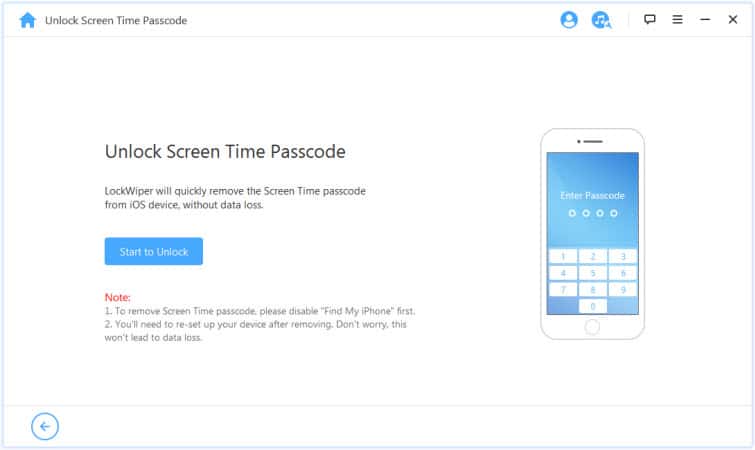
b. Make sure that the “Find My iPhone” feature is disabled already. If not, follow the instructions shown in the figure to disable it before proceeding. Once done, click on “Continue” to go to the next step.
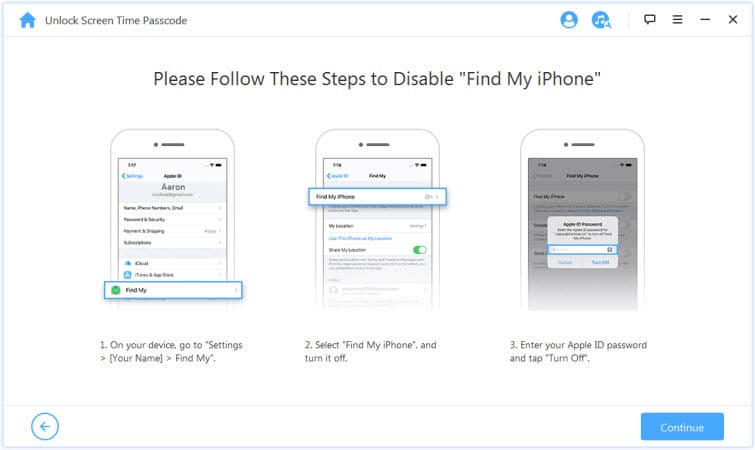
c. The software will start with the process of removal of the Screen Time passcode now. Wait for a few seconds until the process ends.
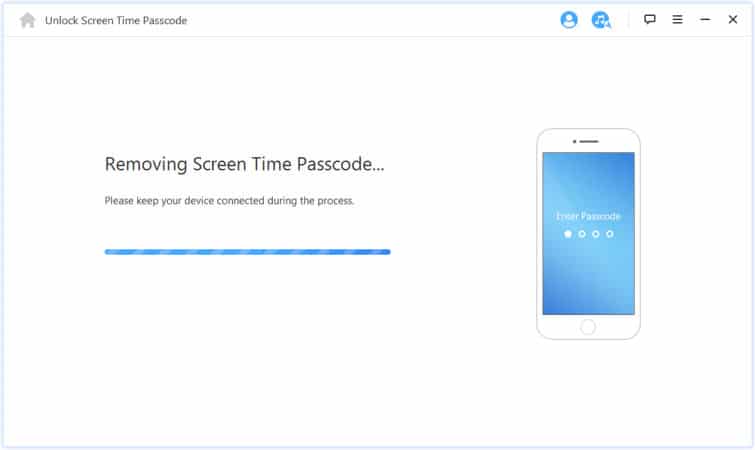
d. After the process completes, a message Window prompts with the message “Unlocked Successfully”. You are now required to set-up your iDevice and follow the instructions given on the screen for complete removal of Screen Time password.
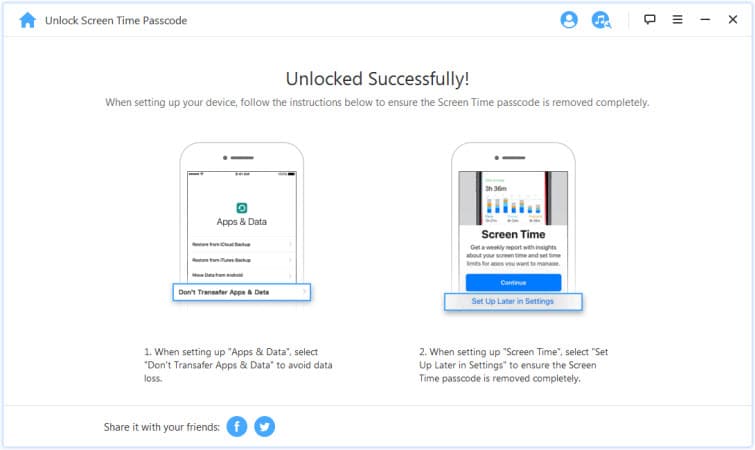
Situation 2: For iOS 11 and lower models
a. If you connect iOS 11 or lower version, the interface will automatically show the “Recover Restrictions Passcode” interface on the screen. Click on “Start to Unlock” button.
b. The program will take a while minutes to load the data of your device. Enter the password of the iTunes if it is encrypted or press on the button “click here” on the pop-up dialogue box that will appear on the screen if you don’t know the password to decrypt iTunes.
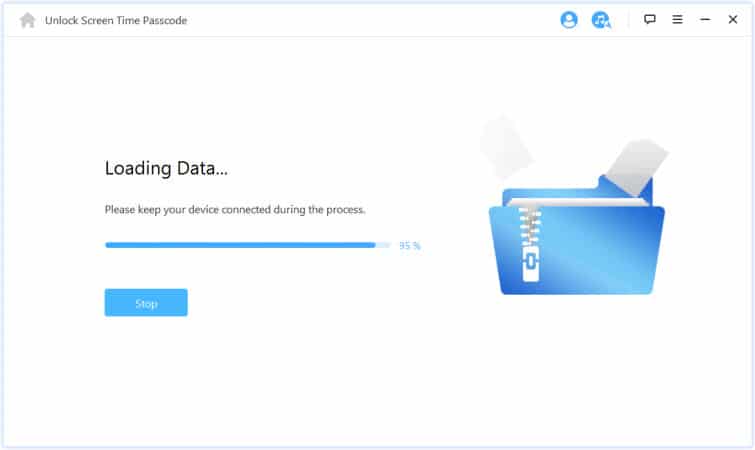
c. Once the data is successfully loaded, LockWiper will automatically move ahead with the process of recovering the Restrictions Passcode of your iDevice. Wait till the process completes.
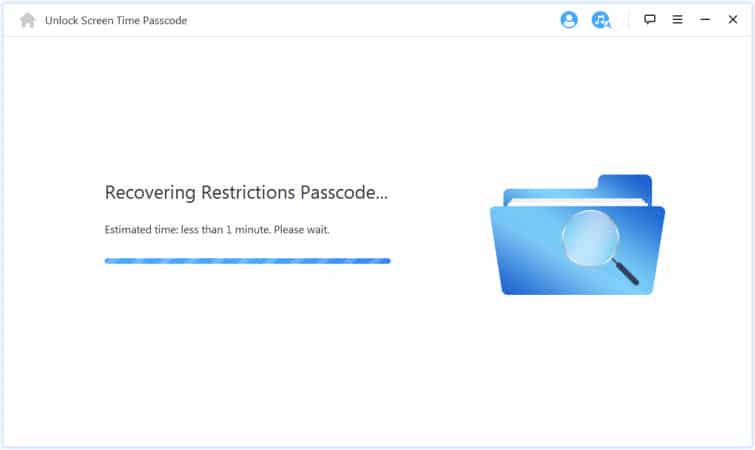
d. Within no time, iMyFone LockWiper will successfully recover the Restrictions passcode and display the same on the screen. Change the Restrictions Settings as per your choice using this passcode by following the instructions given on the program’s interface.
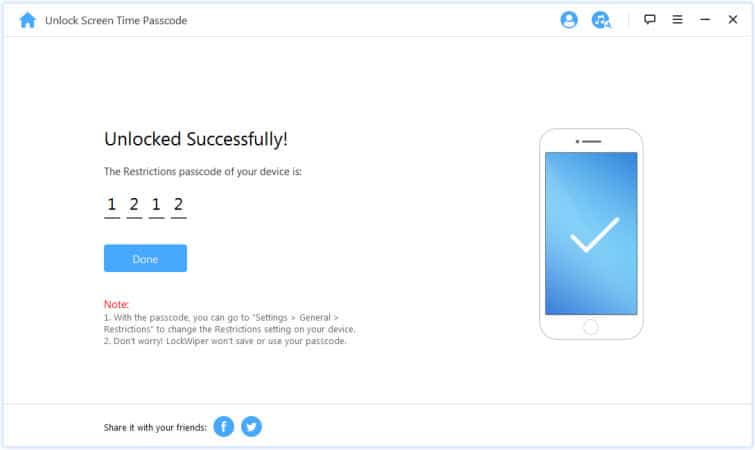
Once the Screen Time Passcode decoded, you can easily change the settings as per the current requirements. The iMyFone LockWiper is the most reliable toolkit that offers quick and successful service to recover Screen Time passcode, without the fear of losing data or need to provide Apple ID or password.
Method 2. Reset Forgotten Screen Time Passcode with Tenorshare 4uKey – iTunes Backup
Screen Time feature is a great help for the parents who want to keep an eye on their child’s digital activities and also to control the same. But since the Screen Time passcode is kept different from the other passwords of the iOS device, it is common that you may forgot Screen Time passcode. Thus, another successful tool to combat such issue is, Tenorshare 4uKey – iTunes Backup.
Tenorshare 4uKey cracks the Screen Time passcode quickly, without deletion of data. This iPhone Backup Unlocker is useful if you have never synchronized your iDevice with the iTunes. 4uKey is an ultimate program that offers a simple layout for the users and supports most of the iOS versions. So let us see how to reset Screen Time passcode using the 4uKey-iTunes Backup tool:
Step 1: Go to the website of Tenorshare 4uKey and download the toolkit. Launch the program to your PC or Mac OS once installed.
Step 2: On the home layout, click on the option “Remove Screen Time Passcode.”
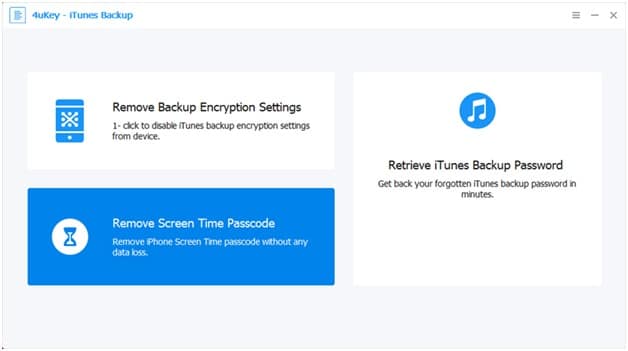
Step 3: Now you require connecting your locked iDevice using the USB cable or original lightning cable. The program will recognize the device within a few seconds automatically. Click on the “Start” button once the device information displayed on the screen. If 4uKey is unable to recognize your device, you will have to put it into the Recovery Mode first.
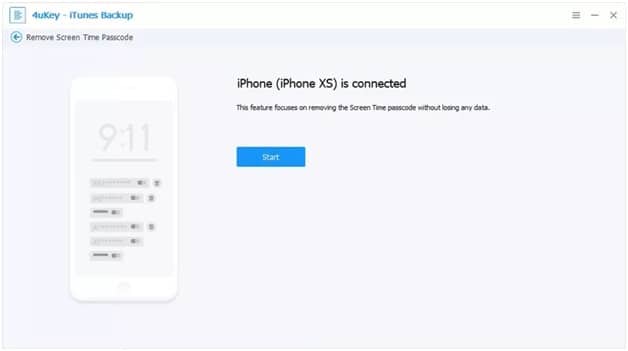
Step 4: As you click the Start button, the program will start processing the retrieval of Screen Time passcode. Wait until the process ends. Do not disconnect the device in between and once the tool successfully removes the password, click on “Done”. Now you can take back your iDevice that is free from Screen Time password.
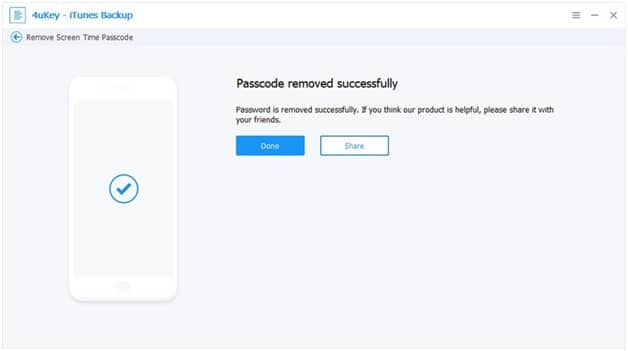
Tenorshare 4uKey offers the high success rate for the removal of Screen Time passcode of the iOS device, without any difficulty. Once you recover Screen Time passcode using 4uKey, you can easily use the device that is free from any restrictions. Using this toolkit, you are not required to present Apple ID or any password throughout the process.
Method 3. Recover Forgotten iPhone Screen Time Passcode on iOS 13.4+
If you forgot Screen Time password of your iOS 12 and above versions, or have bought a second-hand mobile that later you realize restricted with the Screen Time passcode, you can follow the simple steps by the Apple Support to get rid of it quickly. Before beginning with this, make sure to upgrade the device to the iOS 13.4/+ version. Let us now see the detailed steps:
Step 1: Power on your iPhone/iPad and go to the Settings option and then open the Screen Time feature.
Step 2: On the Screen Time interface, keep scrolling and tap on “Change Screen Time Passcode” twice.
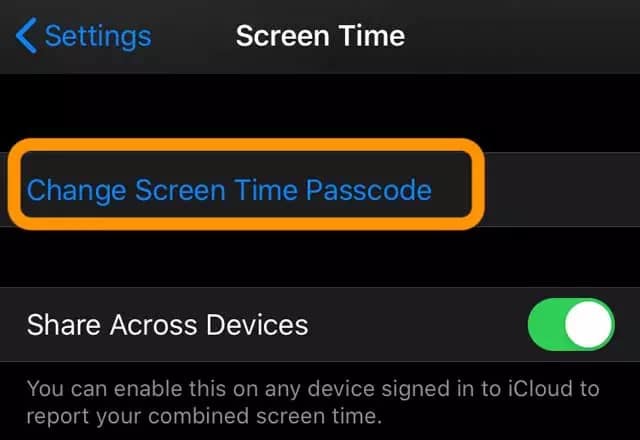
Step 3: Below the message to enter old Screen Time passcode, hit on the option “Forgot Passcode?”.
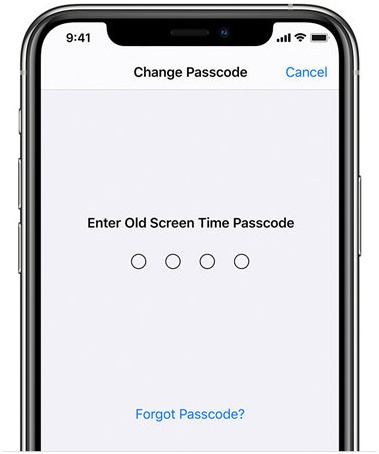
Step 4: You are now required to present Apple ID that used to create Screen Time passcode for the device.
Step 5: You will be head towards the next Window to create a new Screen Time passcode. Enter one of your choice and re-enter to confirm the same.
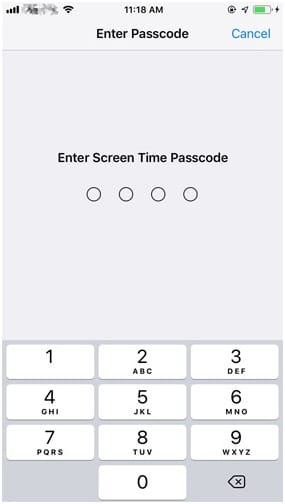
This is a legitimate and straightforward method provided by Apple Support if you want to recover Screen Time passcode of your iDevice. The only glitch while using this procedure is that you have to give Apple ID that was used to set-up Screen Time passcode. It may not be accessible to many users who might have bought second-hand mobile or have forgotten the Apple ID as well.
Method 4. Restore Your iPhone from an Encrypted Backup Using iTunes
Another solution for how to reset Screen Time passcode is restoring your iDevice from the encrypted backup via iTunes. While performing this process, you should take it into account that the data will be erased from the handset. If you have already created the encrypted backup, then resetting the Screen Time passcode using iTunes/Finder becomes possible.
Before proceeding, make a note that the Find my iPhone service is disabled in the device. So let us see the detailed steps to proceed with this method:
Step 1: Launch the iTunes/Finder on your PC or Mac and then connect the locked iPhone using the USB cable. For macOS Catalina, Apple has replaced iTunes with Finder.
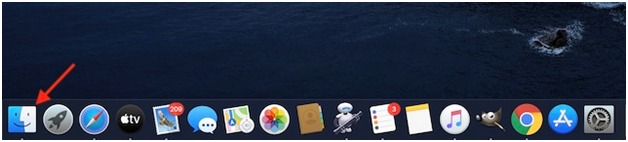
Step 2: Tap on your device displayed on the screen. Find the device name on the left corner of the screen for iTunes service and under the head Locations for Finder service.
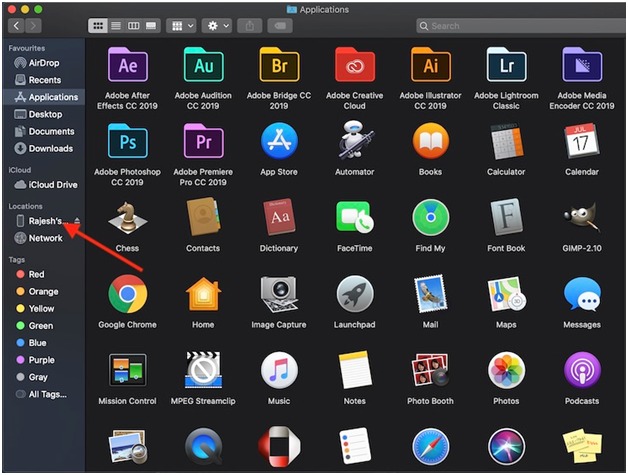
Step 3: On the next Window, click the option “Restore iPhone.”
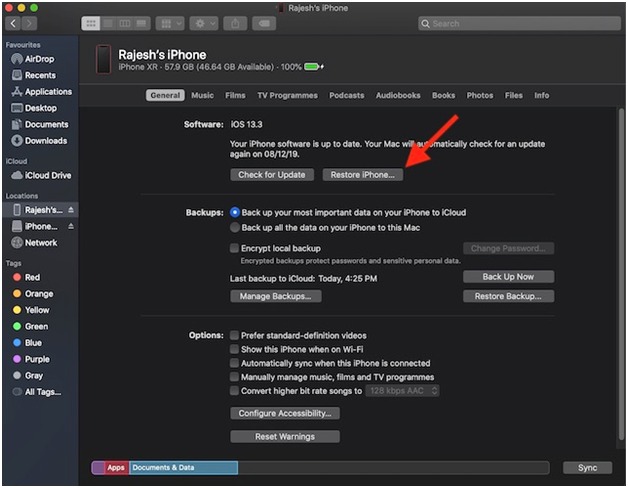
Step 4: A dialogue text box instantly appears, asking for backing up the device. Select and click “Back Up” option to proceed further.
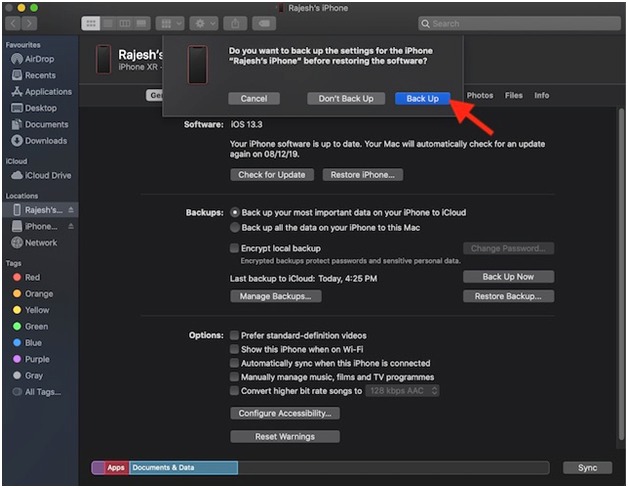
Once done with the above steps, make a selection for the preferred backup as the one which was done before you forgot the Screen Time password, to restore the device. Although this is one of the ways to sort out the issue if you forgot Screen Time password of your iPhone, all your vital data may wipe out during the process.
Method 5. Erase your iPhone or iPad And Set It Up As New
This method serves as a last resort when you are bewildered with the situation of I forgot my Screen Time passcode. Here, you have to completely wipe off your iDevice to set it up as new. So you will get rid of the passcode as well but will lose the entire data. Thus it is suggested to go for it only when you have created a backup file with iTunes/iCloud beforehand.
This procedure may turn out to be a lengthy and tedious process and may take a lot of time to erase the entire data and applications loaded in the device. So, if you forgot Screen Time passcode and want to follow this process, let us see the detailed steps below:
Step 1: Power on your iPhone/iPad and go to the Settings option.
Step 2: Scroll down to find the General settings option. Tap and open the same and then go to the Reset option.
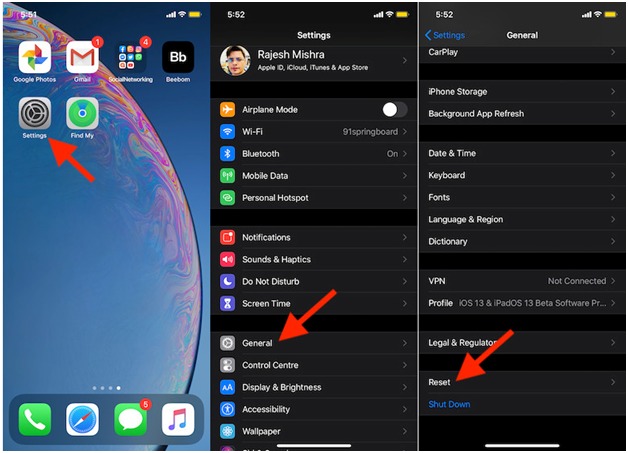
Step 3: As you open the Reset, tap on the “Erase All Content and Settings” option. Click on to confirm your selection on the pop-up box that instantly asks your permission to wipe off the device.
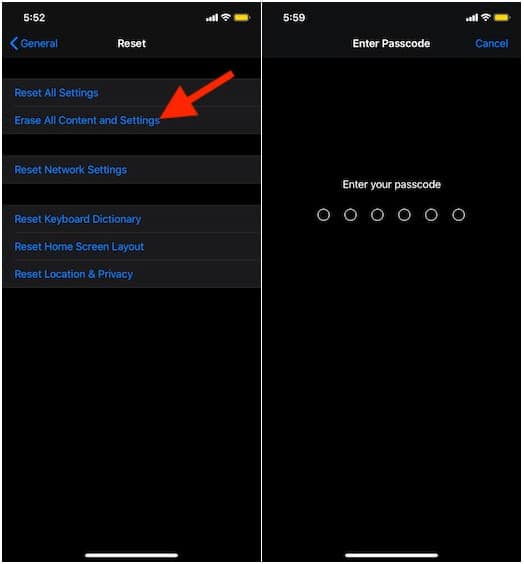
As you select to erase the device, it will take some time depending upon how loaded it is. Once done, the iPhone/iPad will restart, and now it is ready to set-up as a new device. This is, however, the assured solution if you forgot Screen Time password, but makes you forgo all the crucial data and files that may permanently erase after the process.
Conclusion
Forgetting the Screen Time passcode is not new among the users because of the reason it is a separate security code that is used by the user to create or change the settings to keep restrictions on the digital habits. So you may come up with the need to find solutions for how to reset Screen Time passcode with the assured and genuine solution.
Screen Time gives excellent control to parents to keep command over the screen time spends by their children and also to restrict to peep into specific applications. But while trying to recover Screen Time passcode, you may lose the entire data. Thus, iMyFone LockWiper and Tenorshare 4uKey are the best toolkits to prevent you from such a situation without any hassle.
Free TrialRelated posts
Recent Posts
- How to Turn Off Samsung Tablet without Password
- How to Make A Password Reset Disk for Another Computer
- How to Reset Password on Sony Vaio Laptop Windows 7/8/10
- How to Print A Secured PDF without Password
- How to Remove Read-Only from Excel
- How to Hack or Crack Password Protected PDF File
- How to Fix Windows 10’s Defaultuser0 Password Issue
- How to Disable Windows Hello Pin
- How to Make A Word Document Read Only
Related Posts
- How to Unlock iPhone 12/11/X/8/7/6/5S Passcode without Computer
- iPad is disabled? Why and How to Unlock Disabled iPad
- How to Unlock iPad Mini/Air/Pro without Passcode
- Locked Out of iPad? How to Reset A Locked iPad
- iPod is Disabled Connect to iTunes: How to Undisable an iPod?
- How to Get Into A Locked iPhone 11/X/8/7/6/5S without Password
- How To Turn Off Screen Lock On iPhone Without Password
- How To Unlock A Disabled iPhone 12/11/X/8/7/6/5S Without iTunes
- How to Bypass iPhone 12/11/X/8/7/6/5S Passcode