How to Unlock Android Phone Password without Factory Reset
Are you locked out of your Android phone and now wondering how to unlock your Android password without factory reset?
Like other operating systems, the Android phone password helps users to keep their information private and secure. The more complex password you create, the more chances to forget it. And if you forget it, attempting the wrong password many times can lock your Android phone forever. So, you need to be careful when you forgot your Android phone password.
The internet occupies a whirlpool of solutions on how to unlock an Android phone without resetting it. Though, be careful while looking for a solution on the internet. Because with any ease, there come many troubles. And the results can be far dangerous than you think; even they can rob your personal data from your Android phone.
In all of this, I have a comprehensive and authentic guide for you to find how to unlock Android phone password without factory reset. Immediately read the below methods and use the one that best suits your condition.
- Method 1. Best Way to Unlock Android Phone Password without Factory Reset(No Data Loss)
- Method 2. Unlock Android Phone Password without Resetting Using Google Account
- Method 3. Unlock Android Phone Password without Resetting Using Google Find My Device
- Method 4. Unlock Android Password without Factory Reset using ADB
Method 1. Best Way to Unlock Android Phone Password without Factory Reset(No Data Loss)
dr.fone – Screen Unlock (Android) is the best way to unlock Android phone passwords without factory reset, and the amazing thing about this software is that it doesn’t touch your personal data. Your data will be completely safe during the unlocking process. Dr.fone removes the Android password regardless of using a PIN, Touch ID, or Face ID. All you need to do is connect your Android phone with the computer and let the software unlock your phone within minutes.
Let’s see a step-by-step guide on how to unlock Android phone password without factory reset via dr.fone – Screen Unlock (Android).
Free Download Free DownloadSteps to Unlock Android Phone Password via dr.fone – Screen Unlock (Android)
Dr.fone offers two kinds of screen unlock methods.
- Standard Mode – If Android unlocking software automatically recognizes your Android phone.
- Advanced Mode – In case if the software couldn’t find your Android phone model.
It rarely happens when you need to go through the Advanced mode; otherwise, Standard Mode is good to unlock your Android device.
Download the software on your computer. After the successful installation, launch the program. You will find multiple features showing on the screen. Well, we need to unlock Android phones so, click on the “Screen Unlock” option.
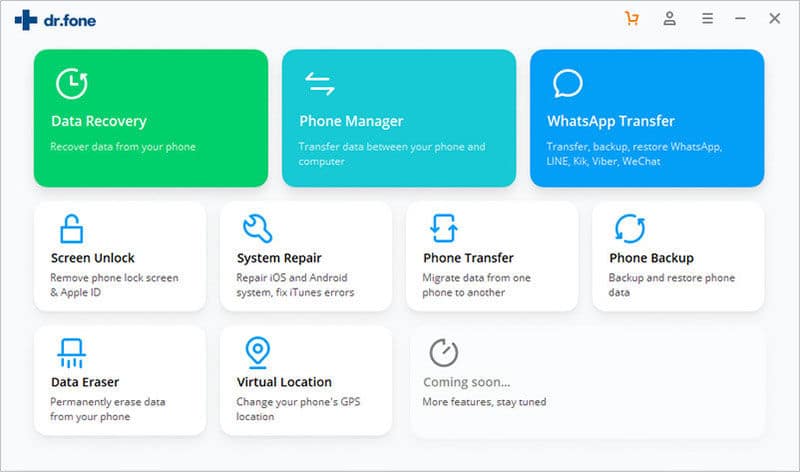
From the next screen, you will be required to connect your Android phone before further proceeding. After you have connected your phone, you are supposed to choose the “Unlock Android Screen” option among the other two options.
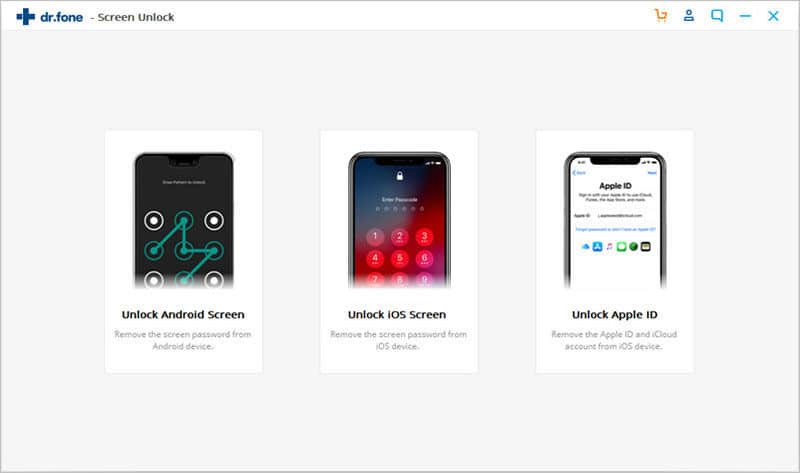
You will see two options listed on the next screen. Scroll down the drop-down and see if you can find your Android phone. For that, you need to click on the “I can find my device model from the list below.” Otherwise, if it doesn’t work and you cannot see your device model in the list, you can switch to the Advanced Mode. For that, you need to click on the “I can’t find my device model from the list below.”
Whatever option you choose, when you have chosen, click on the “Next” button.
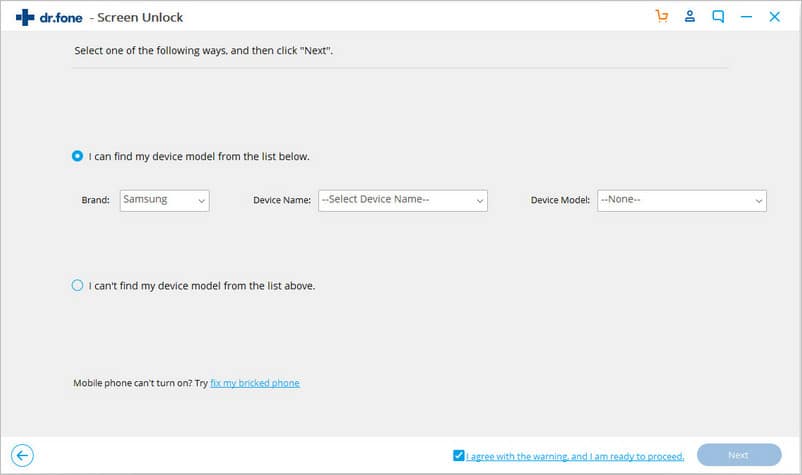
To enter your Android phone into the Download Mode, follow the on-screen instructions step by step, and at the end of it, your phone will be entered into the download mode.
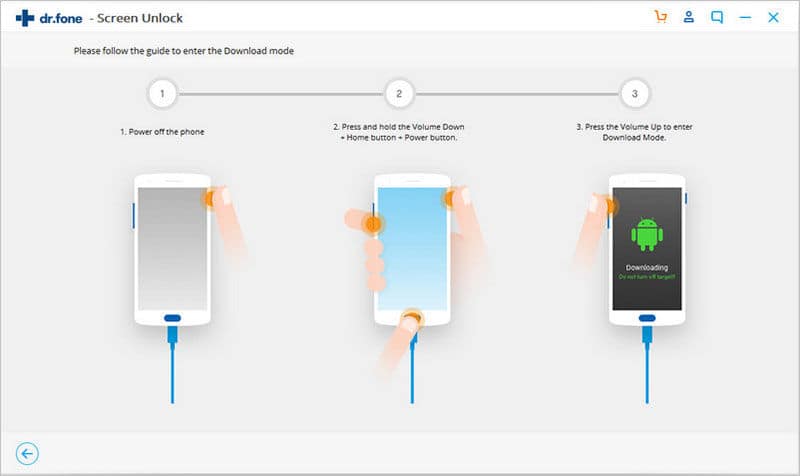
The software will download the Recovery package for your Android phone.
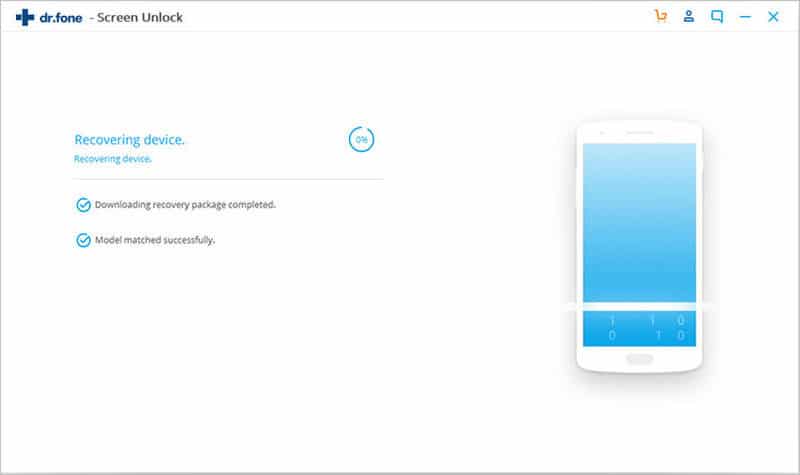
When you see Ready to remove the screen lock message on your screen, click on the “Remove Now” button.
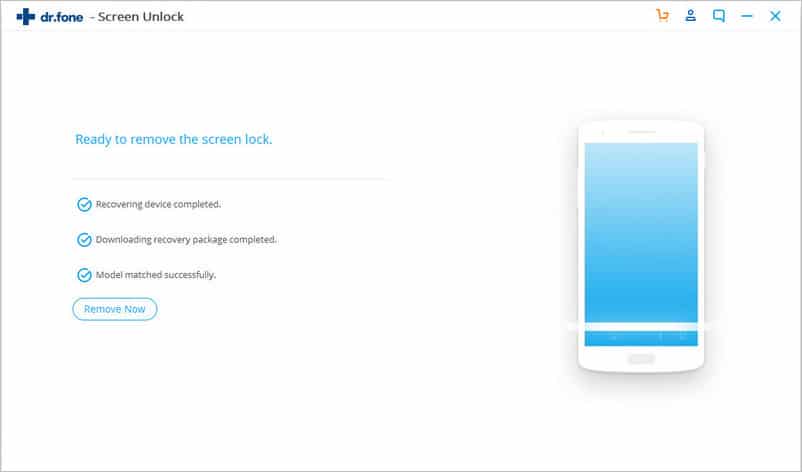
The “Remove password completed” message appears on the screen when the software has successfully removed the old password. Your Android phone is unlocked, and you are free to use it without a password.
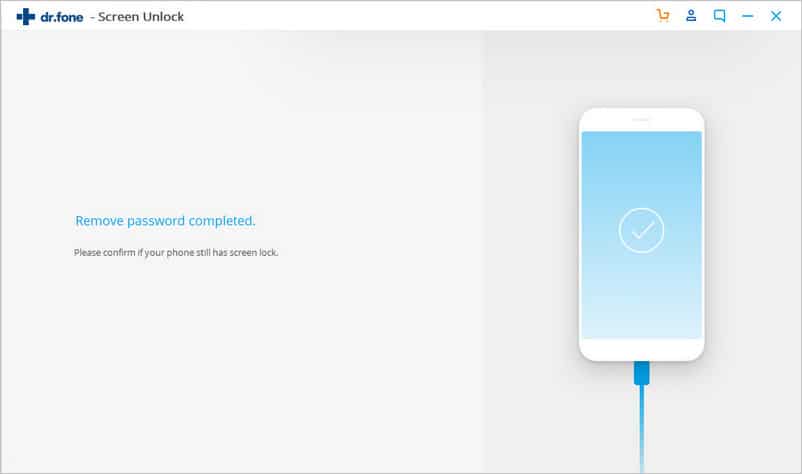
Method 2. Unlock Android Phone Password without Resetting Using Google Account
You got lucky if you are using an older version of the Android phone. Because Android provides a few different security options for its older versions, you can set up a Security Question or associate your phone with Google Account in this scenario.
If you are sure that you had synced your phone with your Google Account, you can unlock an Android phone password without resetting it using that Google Account.
Let’s see how to unlock Android phone password without losing data.
After forgetting your Android phone password, type any random numbers or patterns to get the password recovery options. When you have entered a wrong password up to 5 times, you will see an additional option of “forgot password,” click on it. Now, click on the “Next” button to unlock your Android phone.
By clicking on next, it will show you the recovery option. You are supposed to click on the second option, which is “Enter Google account details.” Click on the “Next.”
That’s it. Enter the email which is associated with your phone and password. If the credentials you entered are correct, you will be allowed to enter into your locked Android phone without a password.
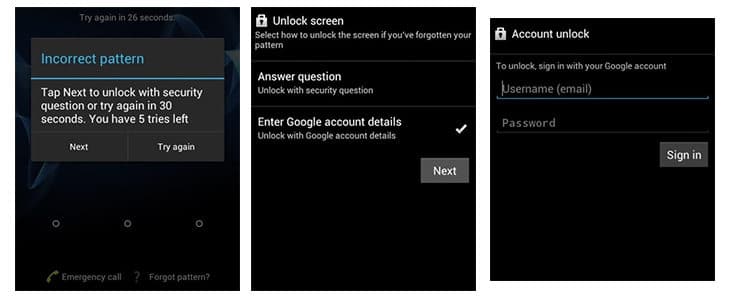
Method 3. Unlock Android Phone Password without Resetting Using Google Find My Device
Like the iPhone, Android also provides Google Find My Device option to its users. Though, it needs improvements, but it is still an option that you can try to unlock your Android phone. In this method, your Google account is used to unlock Android Phone password without resetting it.
Follow the below steps to perform the process successfully.
Make sure you have access to a computer and have a strong internet connection. After these, open the internet browser and sign in to your Google account linked with your Android phone. From the Google account, navigate to the Google Find My Device option.
Google would like to access and use your current location. To do that, press the “Allow” button. It will immediately find your device location and shows it on the Map.
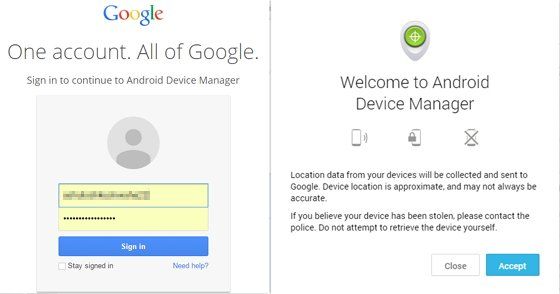
A pop-up will appear indicating the current address of the phone. Also, there will be other options as well. Choose the “Lock” option among all.
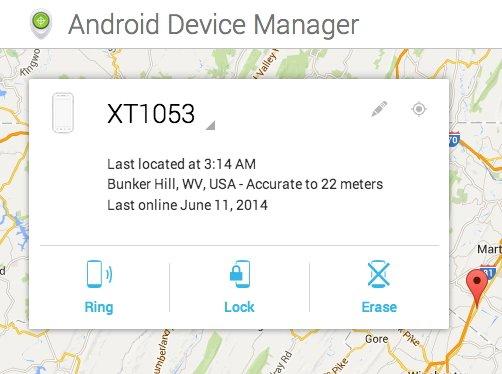
A new pop-up screen will arise where you will be asked to enter a new temporary password. Leave all the sections empty and again hit the “Lock” button.
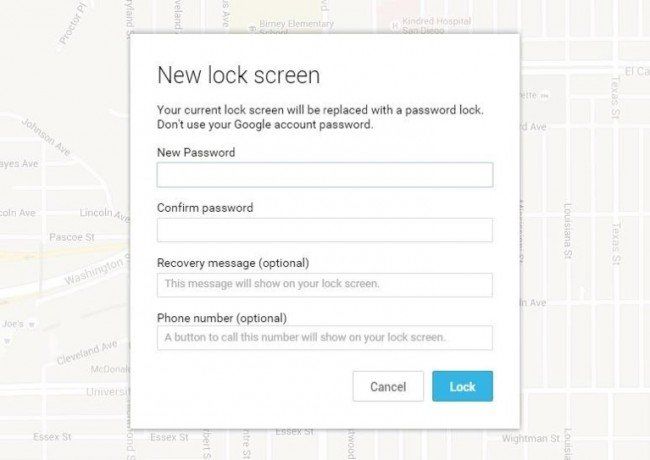
After a couple of seconds, it will ask you to enter your newly set password. Enter it, and it will immediately unlock your Android phone.
After that, you can change or set up a new password through Android phone settings.
Method 4. Unlock Android Password without Factory Reset using ADB
Android Debug Mode is another potential yet technical approach to unlock Android password without factory resetting. If you use this solution, your data will be saved from getting wiped out. Basically, it sends commands to your Android phone to allow the developer changes. These commands contain instructions that can help you to unlock your Android phone.
Let’s see how to unlock Android password without factory reset using ADB.
First off, you need to look for the Android SDK package. You can get it from the internet. Once found, download it. You can visit this Link as well.
Whatever Android device model you are using, visit your phone’s manufacturer website. From there, you are supposed to download the Android USB Drivers.
While installing the software, make sure all the important and necessary packages have been selected.
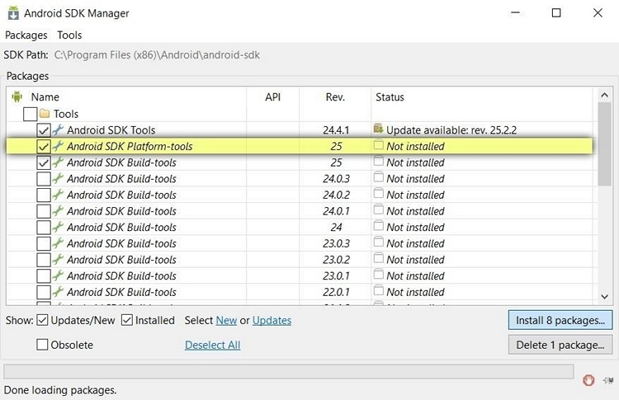
After the installation, connect your Android phone with the computer and run the CMD on it.
Navigate to the location where the ADB package locates and then run the following command:
adb shell rm /data/system/gesture.key
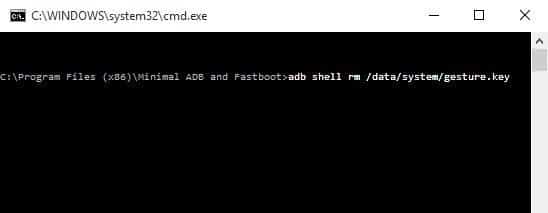
After a few minutes, you can disconnect your Android phone. Restart it, and you will see it has been unlocked.
Method 5. Unlock Samsung Password without Factory Reset
If you are specifically using a Samsung Android phone, there is a plus pint for you. We all know that Samsung is one of the top emerging brands when it comes to Android phones. That’s because they are continuously introducing exceptional and latest technologies to their customers for their ease.
Samsung phone password can be removed without factory reset because it provides its own Find My Mobile application, just like Google find my account application. The app also comes up with Ring, Lock, and Unlock my phone. Let’s see how Samsung Find My Mobile application unlock the Samsung Android phone password without factory reset.
Follow the below-listed steps.
Navigate to any web browser on your computer and go to the Samsung Official Find My Mobile website.
The next step is to sign in to your Samsung account. This account should be the same that is associated with your locked Samsung phone.
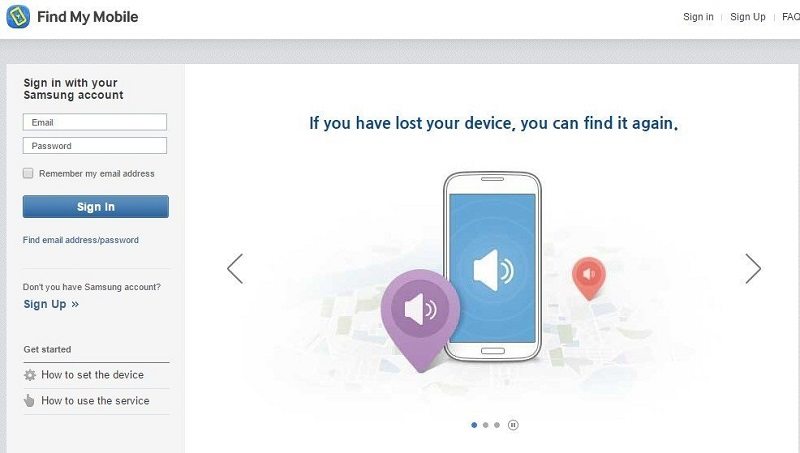
After the login, you will be forwarded to the Samsung dashboard, where you can find multiple options provided on the left pane. Look for the “Unlock my screen” feature and click on it.
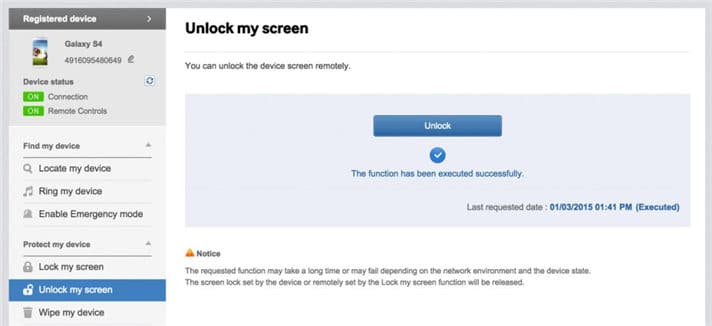
A confirmation message will appear, click on the “Unlock” button to confirm the action, and it will unlock your Samsung phone.
Conclusion:
I am quite sure that after reading this article, you would be able to get how to unlock Android phone password without factory reset or losing data. I have mentioned all possible and valid methods to unlock an Android phone. Though, dr.fone is most recommended because whatever the reason for the lock is, it removes the Android password. Is this article helped you to unlock your Android phone? Share your important words with us through the comment section.
Free Download Free DownloadRelated posts
Recent Posts
- How to Turn Off Samsung Tablet without Password
- How to Make A Password Reset Disk for Another Computer
- How to Reset Password on Sony Vaio Laptop Windows 7/8/10
- How to Print A Secured PDF without Password
- How to Remove Read-Only from Excel
- How to Hack or Crack Password Protected PDF File
- How to Fix Windows 10’s Defaultuser0 Password Issue
- How to Disable Windows Hello Pin
- How to Make A Word Document Read Only
Related Posts
- How to Turn Off Samsung Tablet without Password
- How To Factory Reset Android Phone When Locked Out
- How to Bypass Android Lock Screen Using Emergency Call
- Locked out of Android phone? Here is the Real Fix!
- How to Unlock LG Phone Forgot Password, PIN, Pattern
- Best Android Phone Unlocking Software Of 2024