How to Unlock HP Laptop Forgot Password
The first thing to do after getting knowing that you are locked out of HP laptop is don’t get confused, take it very easy and try to remember the forgotten HP laptop password peacefully. Unfortunately, if you are sure that the password has been bygone and there is no chance of getting back your password then it might be a stressful situation because it seems that you are going to lose all of the data.
Well, you didn’t lose it completely yet. There are some utilities or Windows password recovery methods that can help you if you are searching for “can’t log into my hp laptop forgot password” problem. It has been noticed that a great number of users google “how to unlock my hp laptop” query on a daily basis. So the internet is loaded with the answers to this question and provides you hundreds of solutions to get rid of the forgot HP laptop password state.
But our main concern is to find which method stands the best among all the available methods for password recovery and that’s what you are going to see in this article. The other question is how to unlock the HP laptop using third-party software if Windows password recovery methods don’t work. After a sequence of experiments, I am able to recommend Windows Password Recovery tool and we will also see how it works to unlock HP’s laptop when you don’t remember a password.
Without further delaying, let’s see how to get into HP laptop without password using different techniques.
- Method 1. Unlock HP Laptop Forgot Password with Password Reset Disk
- Method 2. Unlock HP Laptop Forgot Password with Windows installation DVD disk
- Method 3. Unlock HP Laptop Forgot Password with Windows Password Reset
- Method 4. Restore your HP Laptop to Factory Settings
Method 1. Unlock HP Laptop Forgot Password with Password Reset Disk
Unlocking Hp laptop password with password reset disk is by far the best and easiest way to reset the Windows password within minutes. You don’t have to pass through long steps, nothing has to be download, no installations are required, just put the reset disk into your USB port and you are done password recovery within a minute or two.
To unlock your HP laptop password using a reset disk, you have must have created a password reset disk before getting locked out of your HP laptop otherwise it will not work at all.
Basically, Windows provides a facility to its users where they can create a password reset disk when they are logged in, in order to use this reset disk in case if you ever forget the password but unfortunately, it can only be created when you are logged in not after losing the password.
However, if you are the one who already had created the password reset disk before forgetting the password then this method is just for you. Leaving the talks behind, let’s see how to unlock HP laptop forgot password with password reset disk.
How does it work?
Turn on your HP laptop and as mentioned above, try putting different passwords that you usually used for your logins. But if this way you get no output except the Wrong Password, then it is the time to reset your forgotten password and set a new one.
Exactly below the password field, Windows will appear with a “Reset Password” option which shows that the password you attempted is denied by the Windows and you can get assistance by using the Reset Password option. At this stage when you have no password and you need to enter into your HP laptop, obviously, it is the last option that can be used to reset the password.
Press the “Reset Password” button to make a start toward the password recovery process.

Insert the Password Reset Disk that contains the userkey.psw file before proceeding to the next step. Once, you are sure that the USB drive is properly inserted, click on the “Next” button from the Password Reset Wizard’s screen.
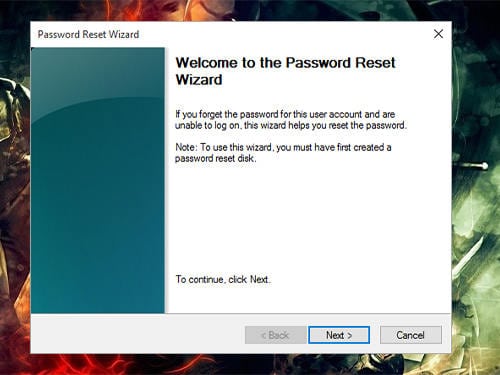
The Windows Password Reset Wizard will take you the screen where you have to choose the reset disk. Click on the dropdown and choose the target media device carefully otherwise the process will be aborted. Once, you found the reset disk, click on it to choose and click on the “Next” button.

If the inserted device contains the right reset password file then the Windows password reset screen will appear and ask you to enter the new password. See the below image for proper guidance. Simply, put the New Password twice into the Enter New Password field and Enter Password Again field.
Here is one more thing for you. In addition to resetting the password to a new one, you can also use the Password Hint option to set an indication or sign to remind you of the password.
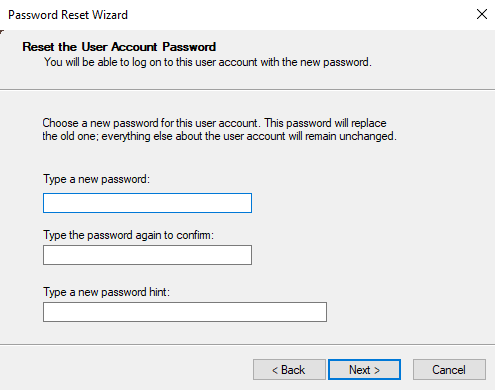
All is done, a screen with a success message will appear in front of you. Please, click on the “Next” button to complete the process.
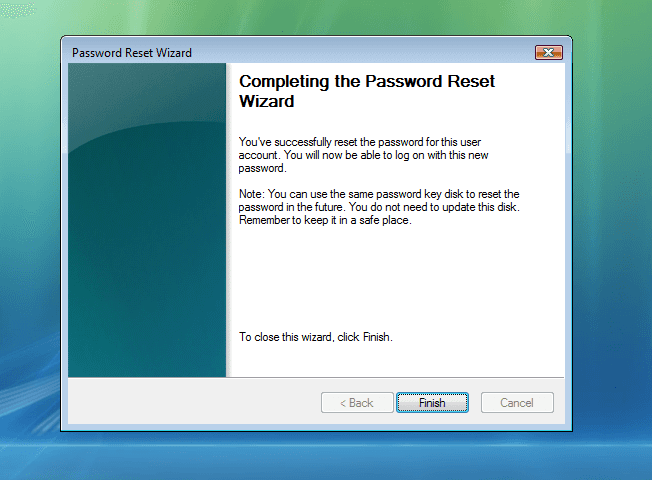
Method 2. Unlock HP Laptop Forgot Password with Windows installation DVD disk
For the latest versions of Windows, you can associate your Microsoft account with Windows because it is really easy to manage the Microsoft account and also to reset forgotten passwords. There are some articles on the internet relevant to this topic but they unlock HP laptop password using Windows installation CD/DVD only if the locked account was logged in through local admin account and they become fail if you try to unlock password for HP laptops who were signed in through Microsoft account.
But I want to clarify that the method I am going to explain work for both local accounts as well as Microsoft account.
Also, you should have to be very attentive while performing the recovery through installation disk because if you miss any single step or do something you wouldn’t be able to complete the recovery process. But nothing to worry, follow the guide step by step to efficiently perform HP laptop password reset on your own.
Let’s see how to unlock HP laptop forgotten password with the Windows installation DVD disk.
How does it work?
First of all, insert the bootable drive into your locked computer. Make sure you have downloaded the Windows installation media and burned it into a USB drive to make it bootable. Else, you can use the Installation CD to unlock your HP laptop.
For HP laptop, press the “F9” key to enter into the boot menu, select the bootable media to start the installation and press Enter.
From the installation screen, choose the language that you want to use as your default language and hit the Next button.

Choose the “Repair your computer” option instead of going for Windows installation.
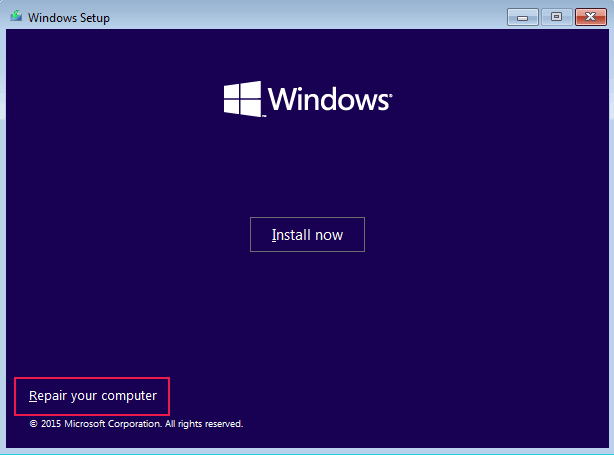
I hope, you would be using the latest version of Windows so from the menu choose the “Troubleshoot” option.
In case, if you are using Windows 7 then after clicking on “Repair your computer”, you will be directly taken to the repair options where you can select the command prompt option but for Windows 8/10 you must have to follow these steps.
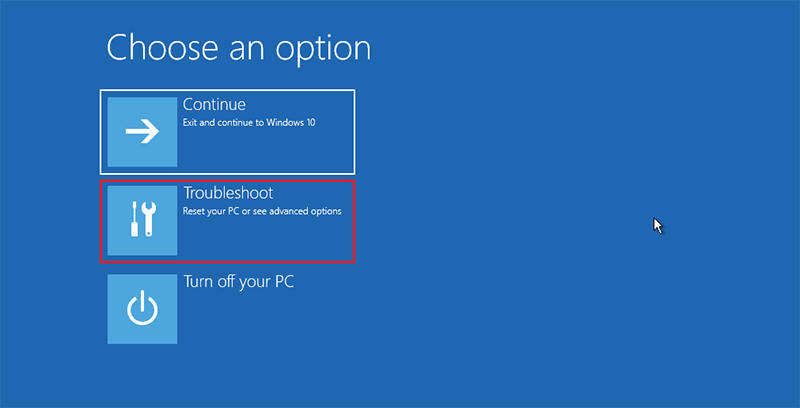
Hit the “Advanced options” tab.
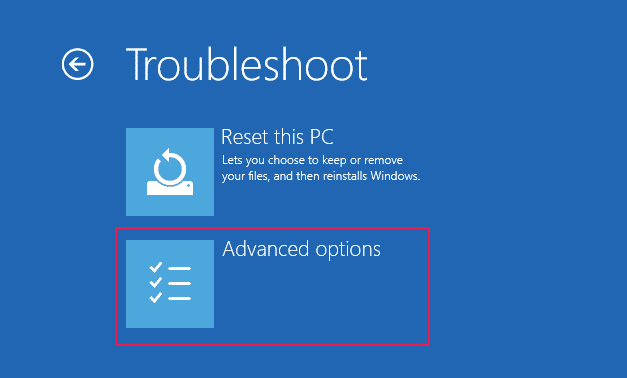
From the Advanced options, choose the “command prompt” to further proceed the recovery process.
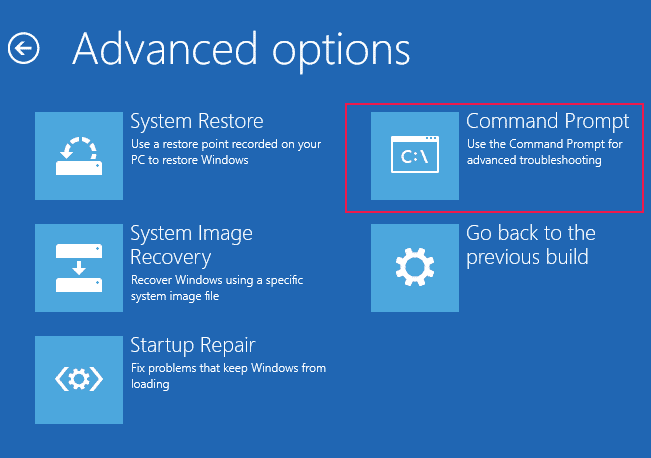
Now its time to do something complex but don’t worry and simply copy and paste the below commands.
First of all, you have to navigate to the drive on which the Windows is installed. In my case, is it on D drive so I will navigate to the D drive by typing this:
D:
Once you reached, now approach the system files by typing this command:
cd Windows\system32
Now, it’s time to replace the Utility Manager button. To do this, type this:
ren utilman.exe utilman.exe.bak
ren cmd.exe utilman.exe
This will create the backup of the Utility Manager’s file and replaced it with the cmd.exe file which can be restored afterward.
After you have done with these commands, run the following command on cmd to reboot your HP laptop.
wpeutil reboot
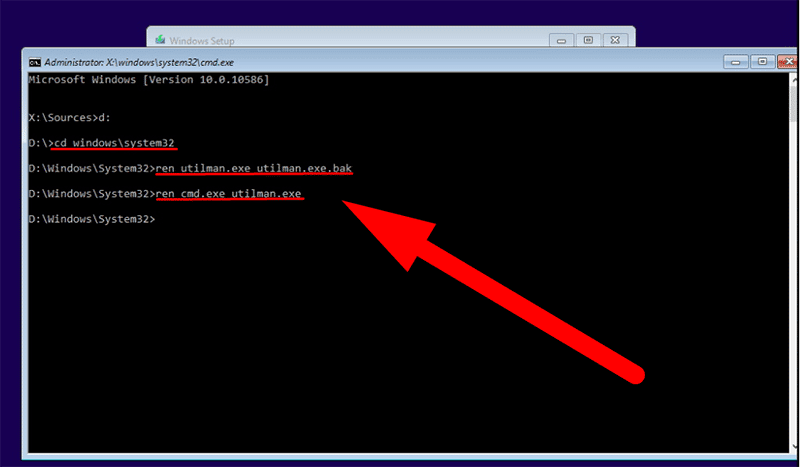
It will immediately restart your hp laptop and from the login screen, press the “Ease of Acess” option. See the image to get a clear idea.
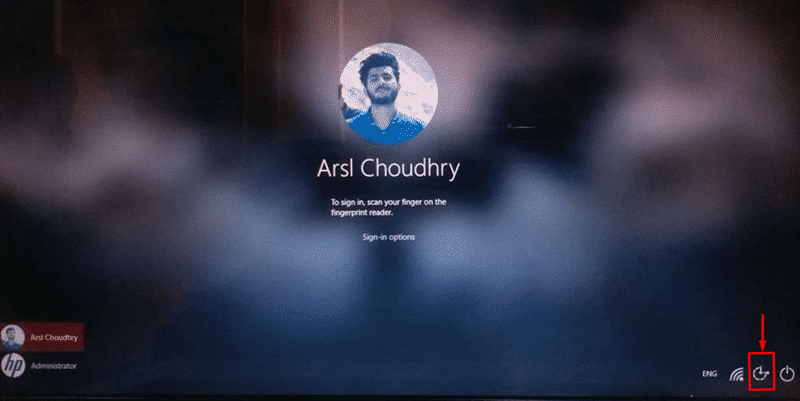
From the actions, use the command prompt option again to change the Windows password.
In case, if your default admin account is disabled then run this command first to activate it otherwise it will not work.
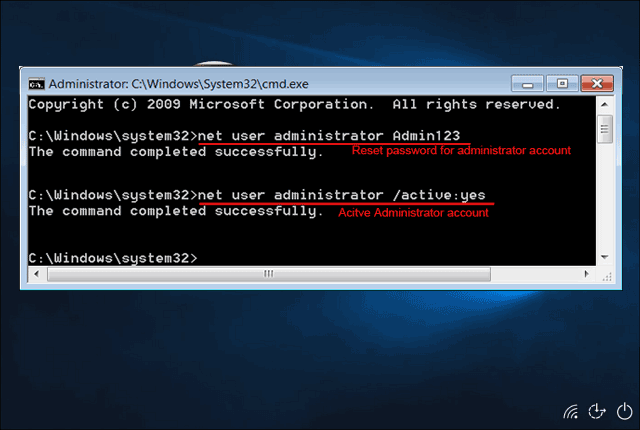
That’s it, you can log in to your HP laptop with the new password.
But don’t forget to replace the utilman.exe file that was copied during the recovery process. To do the reverse process, write down the following command:
ren utilman.exe cmd.exe
ren utilman.exe.bak utilman.exe
Run the exit command to close the cmd and you can use the laptop.
Method 3. Unlock HP Laptop Forgot Password with Windows Password Reset
Forgot your HP laptop password and don’t have a password reset disk in hand? On the other hand, don’t want to take any risk by using an installation disk then what might be the way that you can use to come out of the forgot password state?
Well, Windows Password Reset is an absolute solution to deal with this kind of situation because it is specially designed to remove or reset the Windows administrator as well as the local accounts password. In addition, you will find this method very easy to understand and perform compared to other described methods. Besides all these features, the most important one is your data will be kept safe during the whole process.
Free Download Buy Now(Pro)The leading features of Windows Password Recovery Tool are:
Features:
- Easy to operate and a very understandable appearance.
- 100% guaranteed password recovery.
- 90 days money-back guarantee.
- Support all new as well as old Windows versions.
How does it work?
Download the latest version of Windows Password Reset. After that, install it on another HP/other brand laptop password to create a password reset disk.
You can create a password reset disk either using a USB disk or CD/DVD drive. I am proceeding with the USB media drive, you can use any of them by looking at your ease.

You need to burn the media disk regardless of your selection, either it is the USB drive or CD/DVD disk to make it bootable so that you can use it for the password recovery purpose.
Currently, the status should be locked. However, choose the media drive from the dropdown.

After making a selection, hit the “Begin burning” button in order to make it bootable.
After the successful completion of the burning process, remove the recovery drive from the system and insert it into the locked HP laptop so that the password can be recovered.
To do so, switch on the laptop and press the boot key from the keyboard to get into the boot menu. The boot key for HP laptop is Esc, F9, F12.(Choose one key to get into the boot menu)
Then choose the burned media disk from the menu.

When you find the tool’s main interface on the screen, do the following steps:
- Select a target “Windows” operating system.
- Select a “User account“.
- Click on the “Reset” button to remove the previous password OR add a new user account (optional).
- Select the “Reboot” option to apply the changes.

As soon as, you click the reboot button, a confirmation prompt will appear,click “Yes” to allow the Windows Password Reset to make changes into your system. After that, you will be able to log into your HP laptop without any password.

Method 4. Restore your HP Laptop to Factory Settings
Restoring your HP laptop to its factory settings could be the best and easiest option if you don’t care about losing your whole data. The method is more appreciated only in the case if there is significant data and it will not impact your work, etc. Some simple steps and you will be able to get enter into your HP laptop again even without entering the password that you used the last time and now don’t remember anymore.
Let’s see how to restore your HP laptop to factory settings without password.
How does it work?
Go to your Windows sign-in screen or if you are already there and come to know that the password you are trying is not working and the only thing you can easily afford is to restore your HP laptop to factory settings.
To do this from your sign-in screen, move your cursor to the right-bottom of the screen where the “Shutdown” button is placed. Click on it and you will see further options, choose the “Restart” button among them.
Note: Make sure before pressing the Restart button, you have a finger on the “SHIFT” button because if you don’t press the “SHIFT” key with the “restart” button, it will not take you to the Windows repair options.
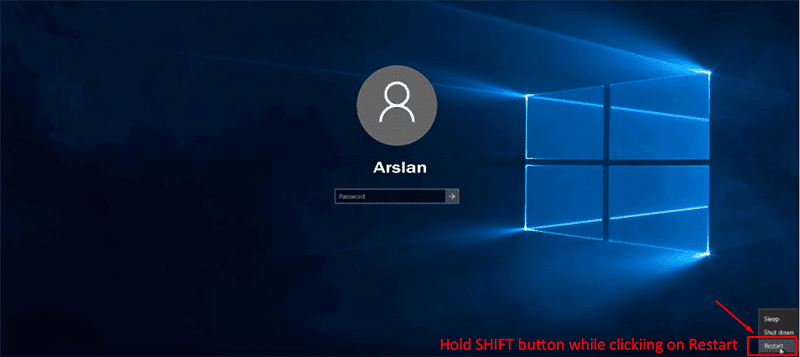
Among the different provided options, select the Troubleshoot feature.
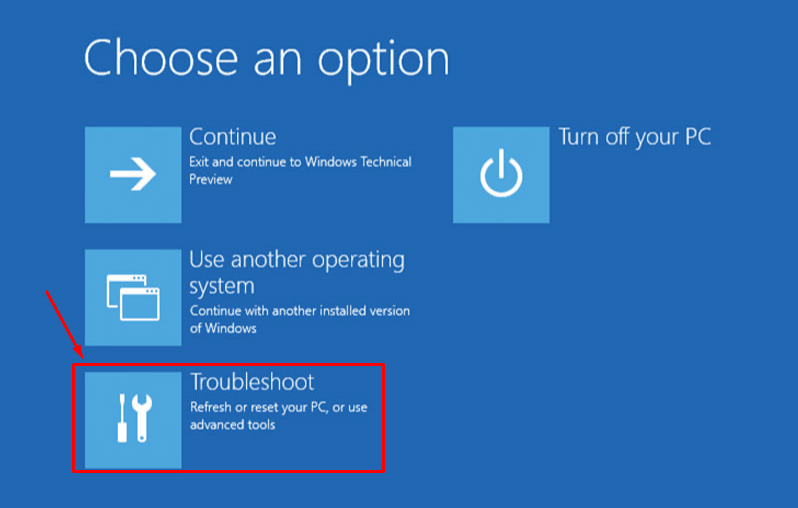
Now, select the “Reset this PC” option from the Troubleshoot’s menu.
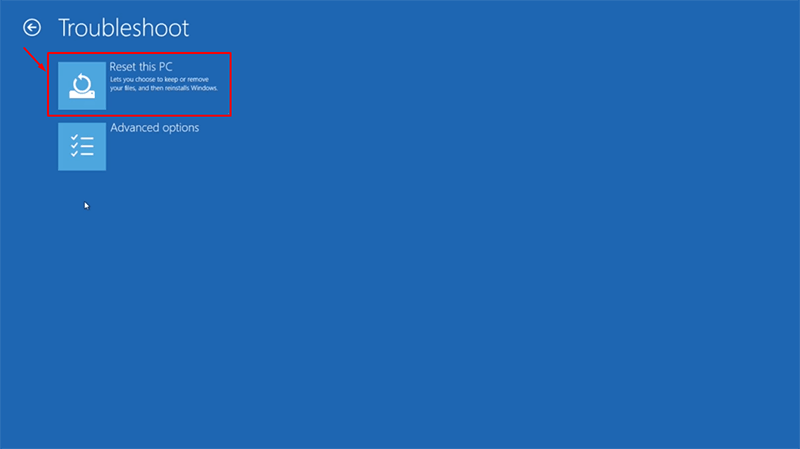
Choose either you want to “keep your files” or want to “Remove everything”. I would like to proceed with remove everything option, however, you can also choose the other one.
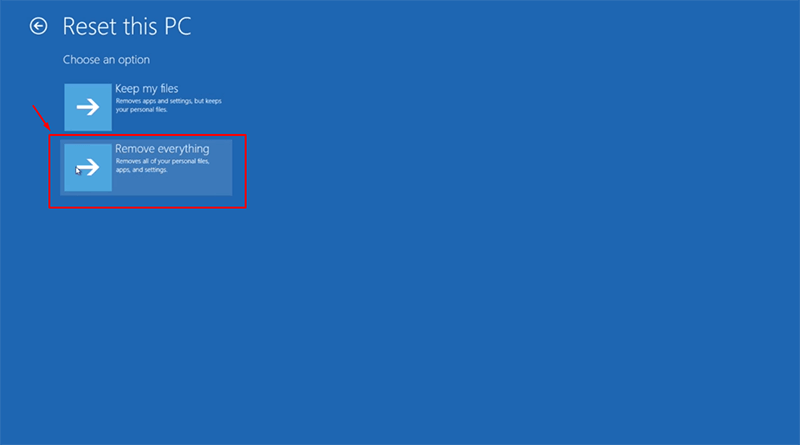
The Windows would like to confirm once again. Either you want to completely clean the drive and just want to remove all files from the drive instead.
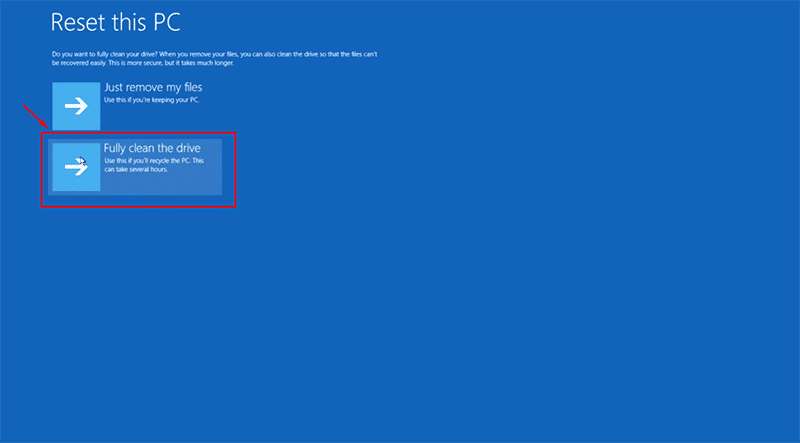
You are done with selections and now wait for the Windows to perform its part. It will take some time depending on the size of the data to be removed so, do nothing and wait for the process to end and after that you can set up the new Windows settings and enter into your HP laptop without using any password.
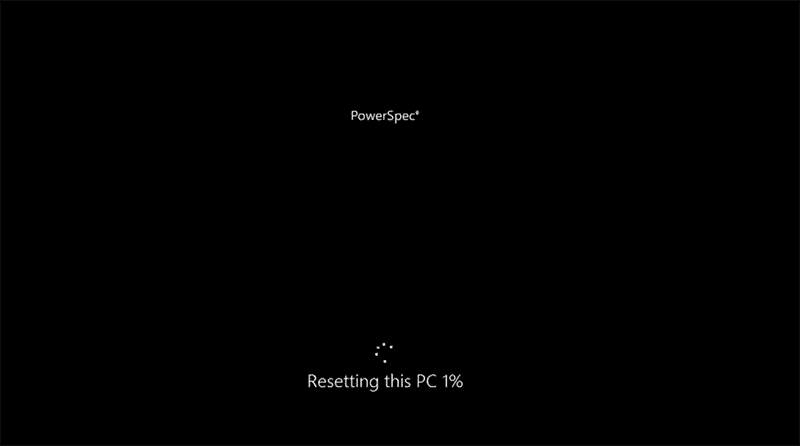
Conclusion:
Well, we have gone through different methods and each has its benefits as well as some limitations. Choose the recovery method that best suits your situation. And I hope finally, you have got the answer to how to get into hp laptop without password using a password reset disk, an installation disk, and restoring it to its factory settings. In addition, we also discussed a very effective and handy way to unlock HP laptop forgotten password that is Windows Password Reset.
Free Download Buy Now(Pro)