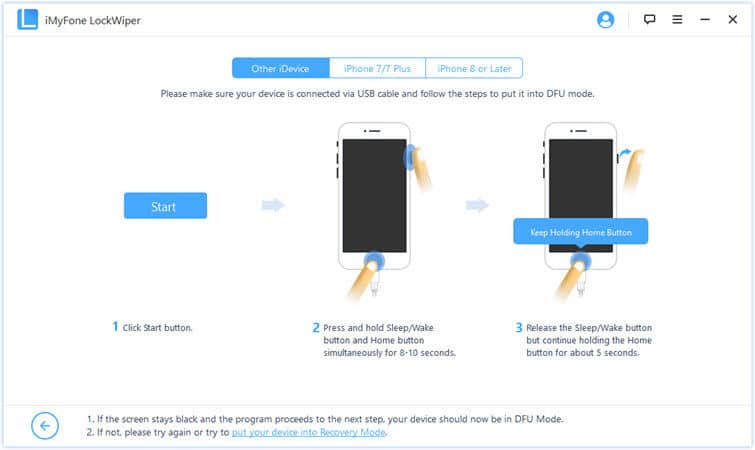How to Unlock iPhone with iTunes?
Imagine forgetting your iPhone password. You run through your mind, and you cannot remember it. What can you do? It’s a nightmare. Well, it happens to many people around the world, and it is frustrating too.
Not getting access to your phone can make your life a standstill. Not being able to call, send SMS, use your favorite apps, or even browse around, can be disastrous. Getting a message of ‘iPhone is disabled, try in 5,15, or 60 minutes’, or worse than that ‘iPhone is disabled, connect to iTunes’ is not what anyone would want. So, what do you do next?
Knowing how to unlock iPhone with iTunes is what can save you. It is a security measure that Apple has to secure their devices. If you find your phone padlocked and don’t have the password, the information you are reading right now comes in handy.
How many Guess Attempts do You Have before the iPhone Gets Disabled?
As an iPhone owner, there are things you need to familiarize yourself with for ease of use. One of them is to know how many guesses attempts you have. That is to keep you alert and aware. According to apple, one or two incorrect password attempts do not disable your device. Here is how it works.
If you make one to five wrong attempts, there is no problem. If you go ahead and make six incorrect attempts, your iPhone is disabled for one minute. For seven wrong attempts, the phone disabled for five minutes. Eight failed attempt leads to your iPhone disabling for 15 minutes and nine failed attempts 60 minutes. What happens after nine attempts?
After ten failed attempts, your iPhone is disabled, and you need to unlock iPhone with iTunes. Reaching this point gives you the reason why you need to know how to unlock iPhone through iTunes? That is because ten unsuccessful attempts mean there are no hopes of getting the password correct.
- Part 1: Steps to Unlock iPhone with iTunes
- Part 2: Steps to Unlock iPhone with iTunes Using Recovery Mode
- Part 3: Unlock iPhone with iMyFone LockWiper
- Part 4: Unlock iPhone with Find My iPhone
Part 1: Steps to Unlock iPhone with iTunes
Now that you had ten attempts to enter your password with no success, you need to unlock your phone using other methods. Unlocking iPhone with iTunes is one of the ways that Apple has for their customers if they forget their passwords. How do you do it?
Firstly, have you have synchronized your iPhone with iTunes? That is because synchronizing restores your device since iPhone uses iTunes back up to restore. If you have synced your iPhone, follow the following steps to unlock it:
Step 1: Launch iTunes. Make sure you have an updated version of iTunes that is compatible with your iPhone. Go ahead and launch it on your computer.
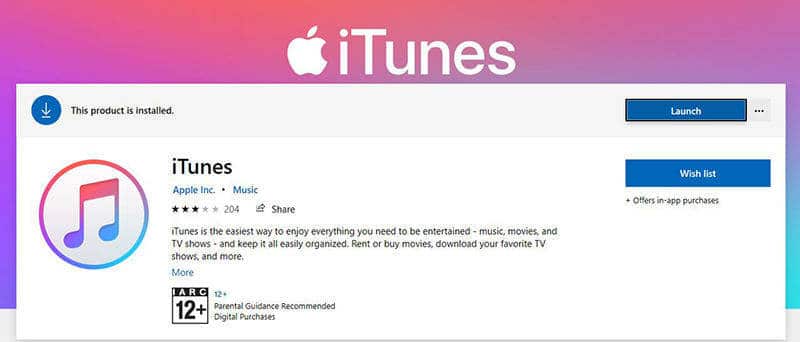
Step 2: Now, connect your locked iPhone with the computer. Once detected, go to the next level.
Step 3: Lastly, you will see an icon of your phone on the screen. Click on it to open and see all the information on your phone.
Step 4: Here, you will also see the “Restore iPhone” icon on the right. Click on it to restore your iPhone.
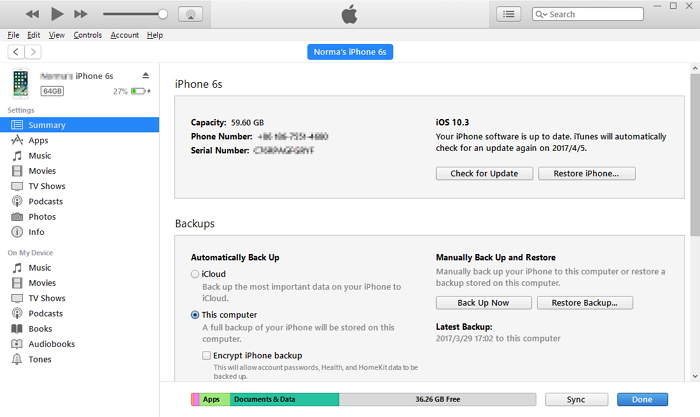
Note that the above method has its disadvantages too. Firstly, unlocking happens if you have synchronized your iPhone with iTunes. Secondly, it may lead to loss of data. As you know losing data is a nightmare for those who store essential files on their iPhone, but you don’t have a choice here.
Part 2: Steps to Unlock iPhone with iTunes Using Recovery Mode
The above method shows you how to unlock iPhone using iTunes. But, what if you don’t succeed in that way? What other alternatives do you have? Now, if the above method doesn’t work on your iPhone, you have the option of using recovery mode. What does that mean?
Just as you reboot your computer on safe mode, you can also do it on your iPhone. How does it happen? The OS of your iPhone has a second stage loader that boots it in iBoot (bootloader) mode. When you want to unlock your device, you use the iboot to flash it using a new OS.
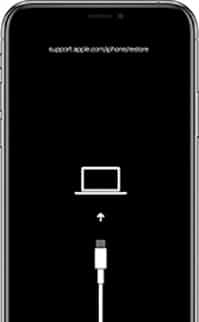
The risk you take here is that of losing your data. That is because using the recovery mode may erase all information on your phone, which of course, includes the password you forgot. Use the following steps to know how to unlock your iPhone with iTunes using recovery mode:
Step 1: Firstly, open iTunes on your computer, then plug your locked iPhone with a USB cable.
Step 2: Depending on your device, you can follow the next steps to boot the iPhone in recovery mode.
- Press quickly and then release the volume up button then the volume down button for iPhone 8 or later. At the same time, press and hold the power button for your iPhone to power up.
- If you have an iphone7/7 plus, you need to press and hold power, volume up, and volume down together. Press until you see a connection on your iPhone screen.
- For iPhone 6s or earlier models, press and hold the power and home button together until you see “Connect to iTunes” on your device screen.
Step 3: In all of the above two steps, you will see the option of restoring or updating your iPhone with iTunes. Note that to unlock your device, you need to choose the restore option to take your iPhone back to the factory setting after restoring. Once there, your phone will be unlocked.
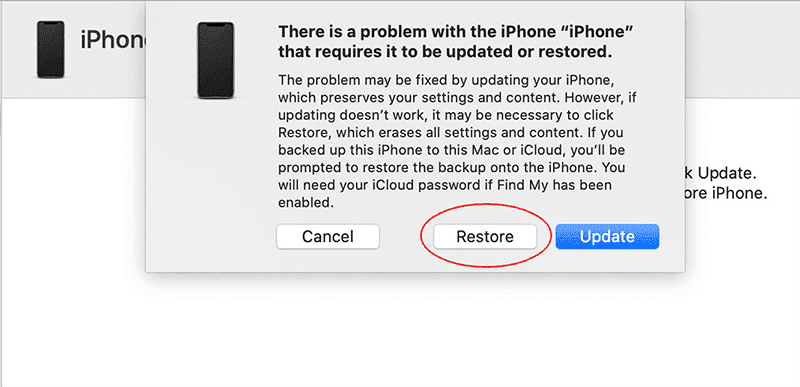
Part 3: Unlock iPhone with iMyFone LockWiper
iPhone users have many other options available for them to use to unlock their iPhones. Are you still not able to open your iPhone using the above methods? The iMyFone LockWiper tool is another way you can use to unlock your device. How does this tool work to unlock an iPhone?
You may wonder how the iPhone passcode hack software works, right? This easy-to-use tool is secure, fast, and can open 4-6 digit passwords from any iPhone. It is an excellent tool that saves you when you find your iPhone locked. So, how to unlock iPhone with iTunes is an old question. You can use iMyFone LockWiper.
Free TrialFirst of all, you should download the tool to your computer, open it and connect your locked iPhone via USB. Once your device detects it, it opens up the screen and gives you the option of restoring it. The following are the steps you follow:
Step 1: Download the iMyFone LockWiper tool to your computer. Install it.
Step 2: After you launch it, select the “Unlock Screen Passcode” option.
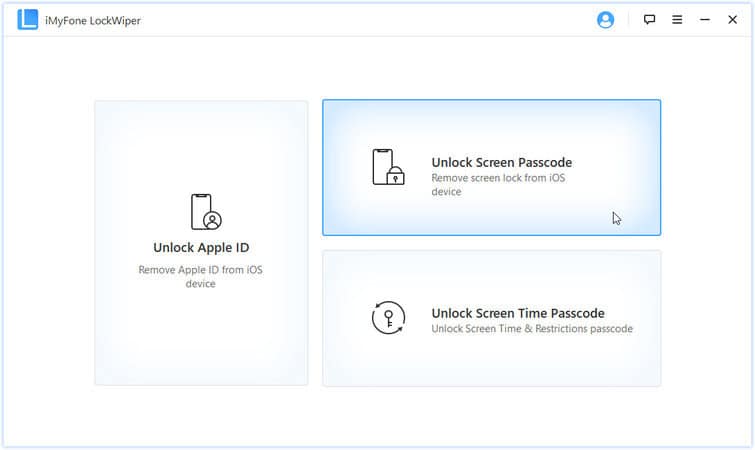
Step 3: Open the tool and click on start. After that, plug in your device via USB.
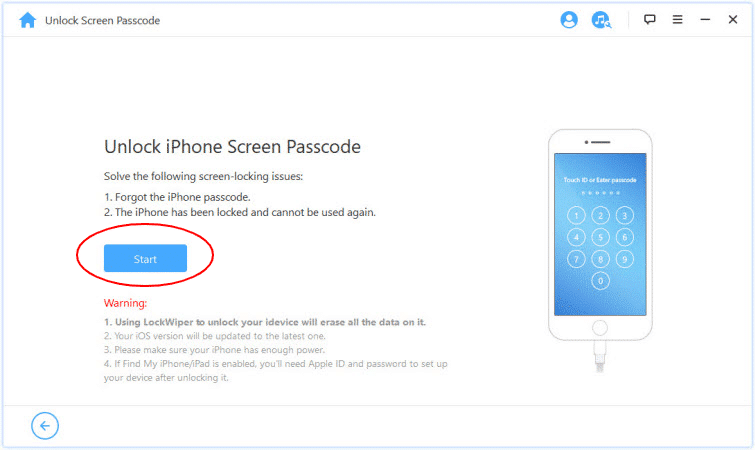
Step 4: Boot your device into DFU mode. To do that, turn off your iPhone, then locate the power and volume down button. Press and hold together for around 10 seconds. Next, let the power button go off while continuing to press the volume down button. Your phone immediately boots to DFU mode.
Step 5: From a dropdown menu, select the details that match your phone. After that, you will see an option to download firmware.
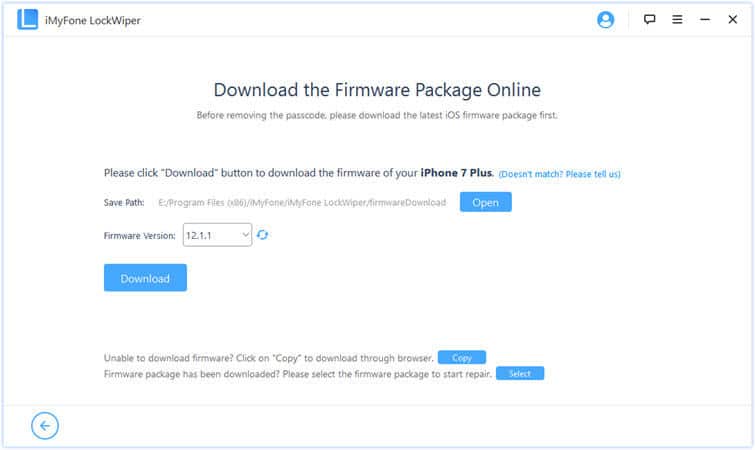
Step 6: Click on start to verify. This action will start the verification of firmware.
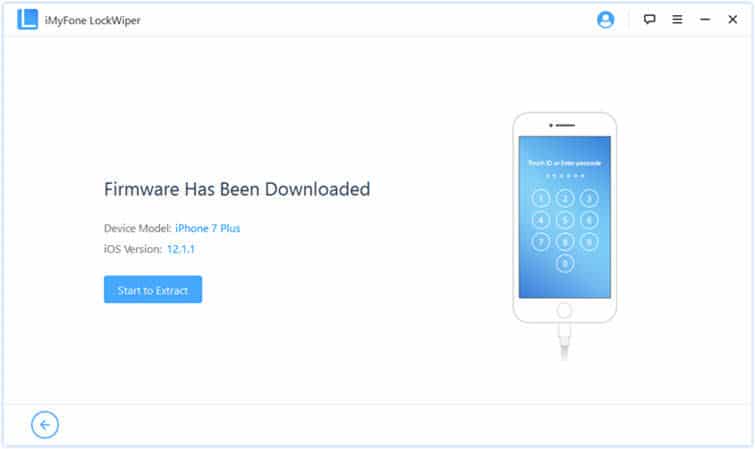
Step 7: Next, click on the “start unlock” button. Let it begin!
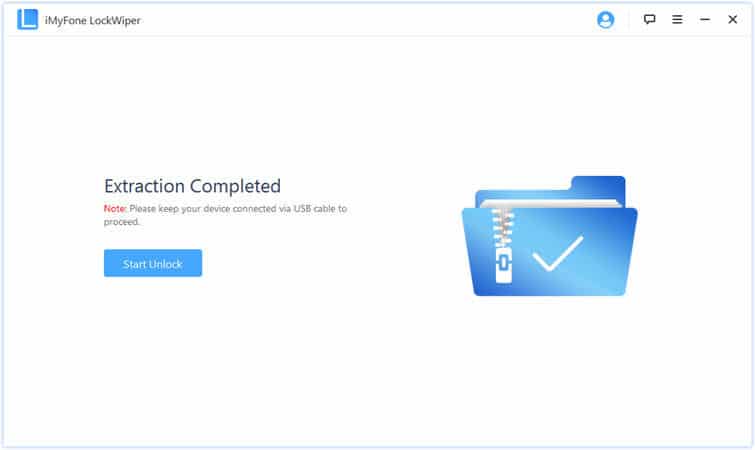
Step 8: At this stage, you may want to confirm the notice that will appear on your screen. To confirm, enter “000000” and click unlock.
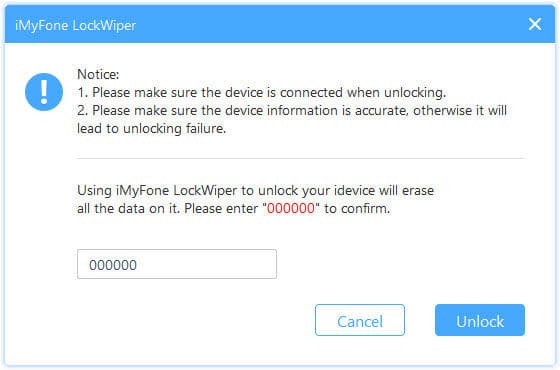
Step 9: It may further take a few minutes to finish the process of unlocking. Once you see the ‘Unlock Is Complete’ message, know that your device is unlocked.
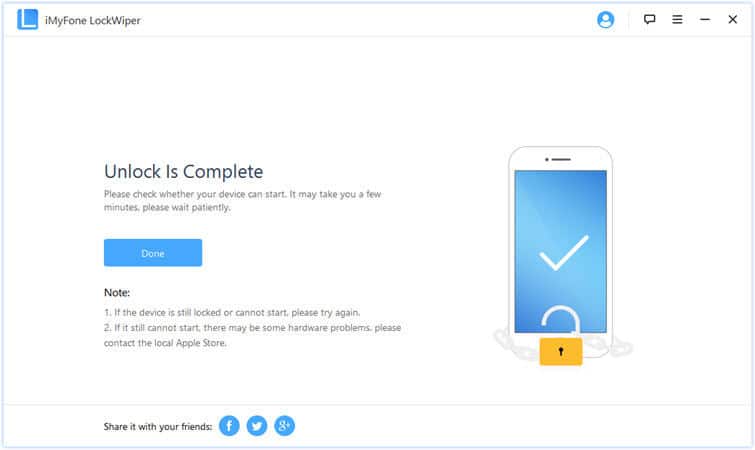
Part 4: Unlock iPhone with Find My iPhone
Apple also has the Find My iPhone option. While it is simple to unlock iPhone with iTunes, at times, it can be challenging for some people. What is unique about this choice is it has a lot more than just opening. iPhone users use it to find, lock, or reset their devices remotely. The following are the advantages of Find My iPhone:
- Keep all the information in your iDevices safe.
- Lock and locate lost devices in case they get stolen.
- You can easily unlock it by erasing a password, in case you forget it.
When you find yourself not remembering your password, you can use the Find My iPhone feature to erase the data in it, including the password you forgot. To do this, follow the following steps and to unlock your phone:
Step 1: Enter your Apple ID and password to Login to your iCloud account. You can do it from any device with a network connection.
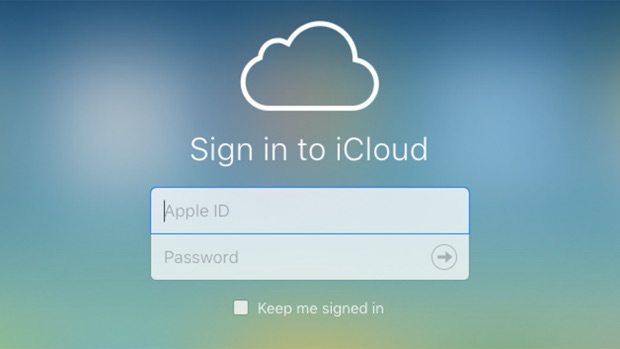
Step 2: Go to the “Find My iPhone” section. Click on “Devices” option.
Step 3: The list of all the devices you have in your Apple ID will appear. Choose the iOS of the one that is locked.
Step 4: In this section, you can do anything to the device. You can lock it or, in this case, erase all the data in the iPhone by clicking on the “Erase iPhone” option.
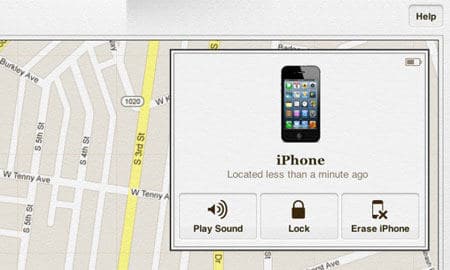
Step 5: Give the device some time to delete all the data. This step will ultimately disable the lock.
However, the method has drawbacks too. Chances of you forgetting the Apple ID password are high if you forget the password to your iPhone, right? The good thing about this is that you can reset your password and use the new one to get to Find My iPhone.
Here is another setback. If you are not the original owner of the phone, there are possibilities that the Apple account available for the iPhone is not yours, and you may not have the password. In such a situation, you will have to find the original owner as there is nothing much you can do.
Quick Recap – Which Way Should You Use to Unlock Disabled iPhone?
You don’t have to hit panic mode or worry when you reach ten failed password attempts. As you read above, you have various options of how to unlock your iPhone using iTunes. The method you choose to use depends on convenience and other factors. For example:
- It is easy to unlock your iPhone with iTunes if you have synchronized it and have a backup. In the above guide, you read the simple steps to open and get your device back successfully.
- What if you have not synchronized? You have the recovery mode. You can force your device to recovery method then use the above steps to recover it.
- Do you have your Apple ID and password? Is the device among the iDevices? Then you can log into your Apple account using the Find My iPhone; you can erase data in your device, including the password you forgot.
- The best part of it all is that you have iMyFone LockWiper. The easy-to-use and secure tool you download to your computer and use it easily unlock your iPhone.
Are you ready to unlock your iPhone back? What option do you find easy to use? Though you get to lose your data, at least you still get to use the device once again. The above steps on how to unlock iPhone with iTunes, and other alternatives will help you successfully unlock your iPhone.
Over to You!
It is easier to forget your password than you can ever imagine. Well, it can be due to many things in mind or complication of a device. iPhone is one such device. It is an enjoyable product from Apple that has many features to make navigation easier.
The above steps show you how to unlock iPhone with iTunes. You also have other fantastic options like using recovery mode, Find My iPhone, or using a handy tool – iMyFone LockWiper. Find the one that is convenient for you and unlock your device to end the nightmare.
Free TrialRelated posts
Recent Posts
- How to Turn Off Samsung Tablet without Password
- How to Make A Password Reset Disk for Another Computer
- How to Reset Password on Sony Vaio Laptop Windows 7/8/10
- How to Print A Secured PDF without Password
- How to Remove Read-Only from Excel
- How to Hack or Crack Password Protected PDF File
- How to Fix Windows 10’s Defaultuser0 Password Issue
- How to Disable Windows Hello Pin
- How to Make A Word Document Read Only
Related Posts
- How to Reset Screen Time Passcode on iPhone If You Forgot It
- How to Unlock iPhone 12/11/X/8/7/6/5S Passcode without Computer
- iPad is disabled? Why and How to Unlock Disabled iPad
- How to Unlock iPad Mini/Air/Pro without Passcode
- Locked Out of iPad? How to Reset A Locked iPad
- iPod is Disabled Connect to iTunes: How to Undisable an iPod?
- How to Get Into A Locked iPhone 11/X/8/7/6/5S without Password
- How To Turn Off Screen Lock On iPhone Without Password
- How To Unlock A Disabled iPhone 12/11/X/8/7/6/5S Without iTunes