How to Unprotect Excel Sheet 2010 without Password
You must first know how to unprotect Excel sheets if you forget the password if you are going to password-protect your Excel sheet that contains sensitive information. This encryption locks out unauthorized parties from using the file.
You also need this crucial knowledge if you need to view an Excel file that was shared with you, for which you have no clue what the password is. Read this post to the end and follow carefully as I will guide you on how to unprotect Excel sheet 2010 without knowing the password.
In this article, we introduce and give you detailed step-by-step instructions for carrying out this delicate operation on your documents.
- Method 1. Unprotect Excel Sheet 2010 without Password Using Passper for Excel
- Method 2. Unprotect Excel Sheet 2010 without Password Using 7-ZIP
- Method 3. Unprotect Excel Sheet 2010 without Password Using VBA Code
Method 1. Unprotect Excel Sheet 2010 without Password Using Passper for Excel
Passper for Excel comes in highly recommended by industry experts for unlocking Excel 2010 workbook without password. This tool has the highest Excel password recovery rate among all Excel password recovery. It also helps you get rid of restrictions on any MS Excel workbook or worksheet.
How do I unprotect Excel sheet 2010 using Passper for Excel?
Step 1: Set the mode for unlocking
Free TrialTo unprotect Excel 2010 workbook without password, install Passper for Excel. You can download it above. After downloading the file, double-click it to open the application and follow the on-screen installation guide. Next, launch the program and select the mode labeled “Recover Passwords.”
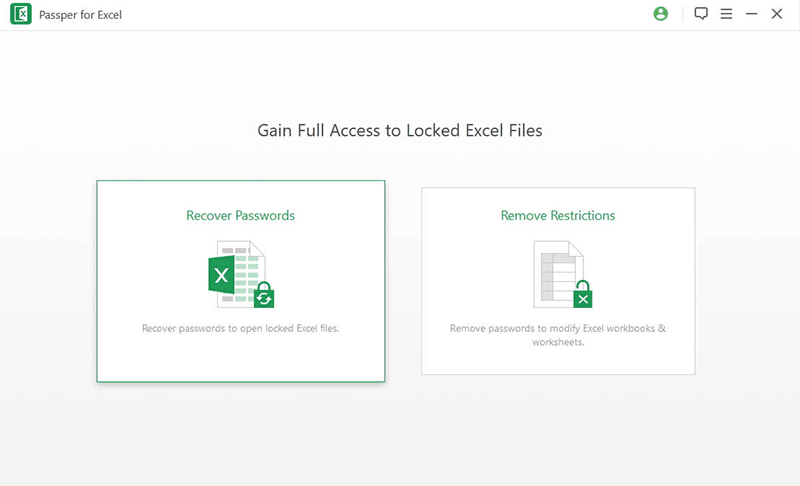
Step 2: Import Excel file and choose a password attack mode
Click on the “Add” button to browse for your password-protected Excel 2010 file. Import it into the Passper for Excel interface. After importing the document, you now need to choose the appropriate password attack mode for your file. Passper for Excel has the following attack modes. Select the best one for your scenario.
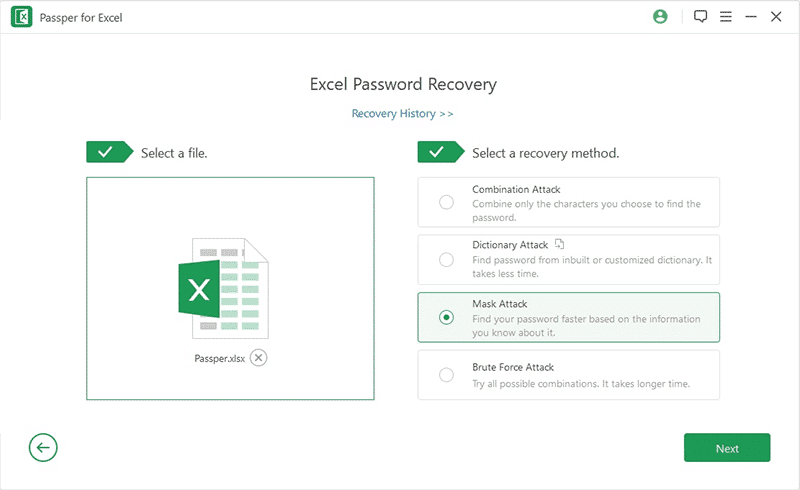
- Combination attack: Use the combination attack if you remember some elements of the password. With this method, you can supply the character length, upper or lowercase numbers, and other details about the password, and Passper will work with those.
- Dictionary attack: This password attack mode helps you unlock Excel sheets by attempting tons of likely word possibilities.
- Mask attack: Yes, you’ve forgotten the password, but most times, you may remember some of its details. Use this method, especially when you remember the character types (letters, numbers, and symbols) that are not included in your password.
- Brute Force attack: Lastly, the Brute Force attack was designed for cases when the user knows nothing about the password. With this method, the software will attempt every character combination to guess your password.
Step 3: Unprotect the Excel sheet
Click “Next” after selecting a password attack type, and you will land on the final password recovery screen. Here, click on the “Recover” button to trigger the process. The time that the password recovery takes depends on your password complexity and the attack method you selected.
On successful completion of the password recovery operation, you will see the lost password displayed boldly on your screen. With this password, you can now have access to edit and copy the Excel sheet.
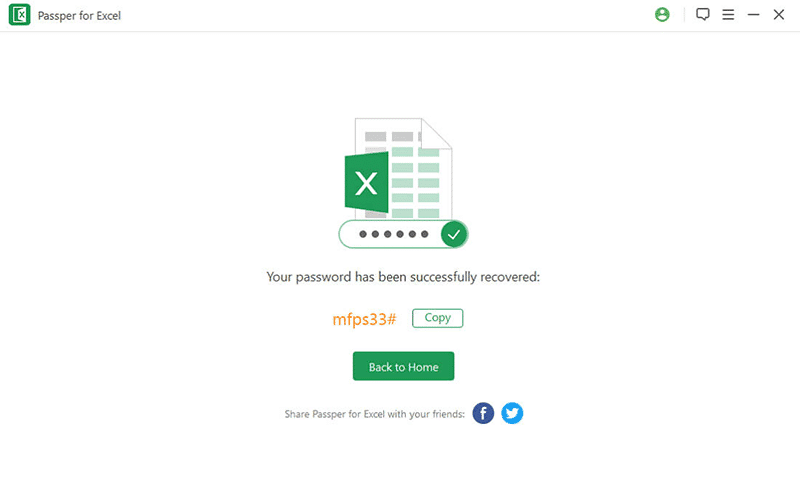
Method 2. Unprotect Excel Sheet 2010 without Password Using 7-ZIP
7-ZIP is a popular archiving solution. It helps users to compress multiple files or folders into one archive. However, 7-ZIP also presents another way to unlock Excel 2010 workbook without password. Here’s how to unprotect Excel sheet 2010 without password.
Step 1: You start by changing the file format from XLS/XLSX to ZIP. First, display file extensions by navigating to the “View” tab on File Explorer. Here, find the option that says “File name extensions” and make sure that the checkbox beside it is marked.
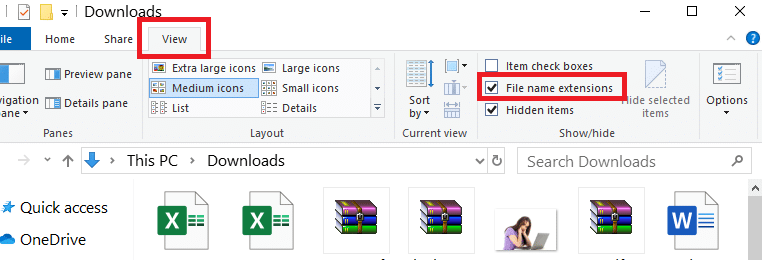
Step 2: On completing step 1 above, the names of all the files in the folder will be shown with their extensions. Next, right-click on the Excel file and click on “Rename.” Change the part after the dot (.) to “zip.”
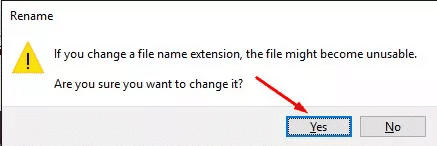
Step 3: Following the extension change, right-click on the file again and click on “Extract files…” The resulting dialog box lets you set the extraction path, but if you leave the default values, it will be extracted into a folder in the same directory. Hit “OK” after setting the path.
Step 4: When the extraction is completed successfully, go to xl > worksheets in the extracted folder and look for the XML worksheet you want to unprotect. Right-click on this file and select “Edit” from the context menu. This will open up a Notepad document.
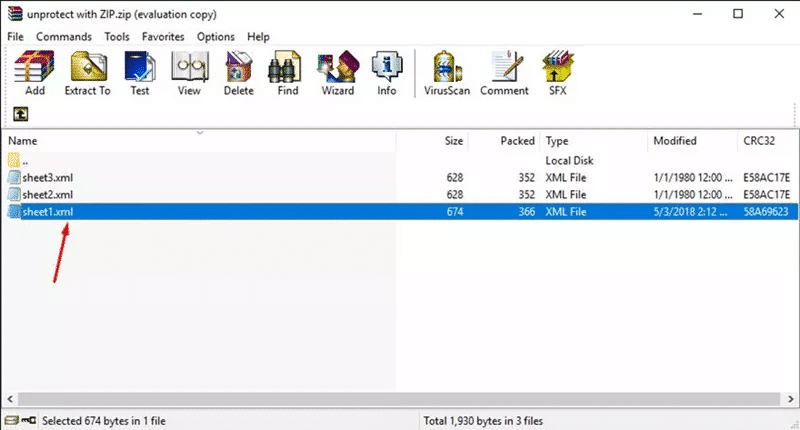
Step 5: On this document, press “CTRL + F” to open the Find dialog box. Here, enter “workbookprotection” and click on the “Find Next” button. Delete the entire snippet after “workbook Protection” up to the next “/>” After this, save the Notepad file.
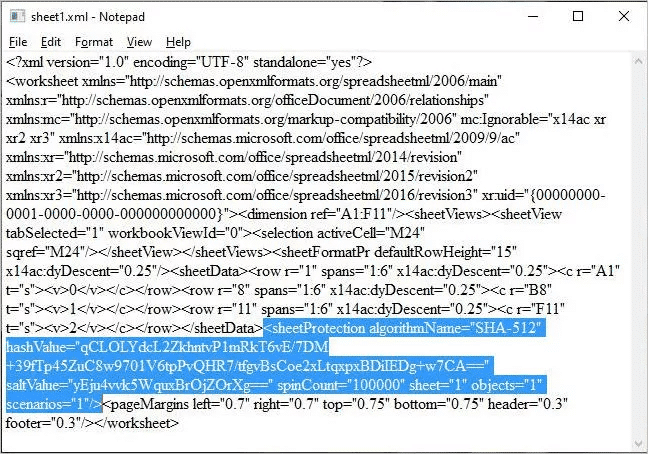
Step 6: Finally, rename the file back from .ZIP to an Excel format (XLSX or XLS), and on opening the document, the protection will be gone for good.
Method 3. Unprotect Excel Sheet 2010 Using VBA Code
The third solution to unprotect shared workbook Excel 2010 when you forgot password is by using a VBA code. For this method, you will use Microsoft Visual Basic for Applications (VBA) to generate a code that will help you unlock Excel 2010 workbook without password. Without further ado, let me show you how to unprotect Excel sheet without password (2010).
Step 1: Open the protected MS Excel 2010 document. Once open, press the “ALT + F11” key combination to go to Visual Basic for Applications. Next, click on the “Insert” link from the menu and select “Module” from the dropdown.
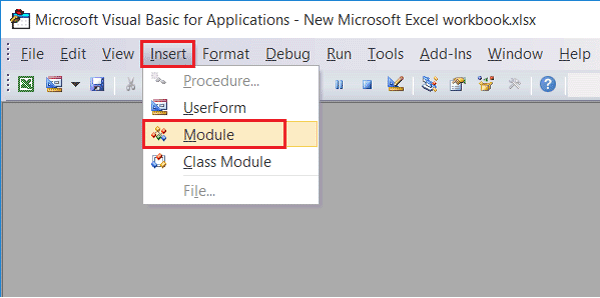
Step 2: On clicking on “Module,” copy the following VBA code below and paste it in the field on the screen.
Sub PasswordBreaker()
Breaks worksheet password protection.
Dim i As Integer, j As Integer, k As Integer
Dim l As Integer, m As Integer, n As Integer
Dim i1 As Integer, i2 As Integer, i3 As Integer
Dim i4 As Integer, i5 As Integer, i6 As Integer
On Error Resume Next
For i = 65 To 66: For j = 65 To 66: For k = 65 To 66
For l = 65 To 66: For m = 65 To 66: For i1 = 65 To 66
For i2 = 65 To 66: For i3 = 65 To 66: For i4 = 65 To 66
For i5 = 65 To 66: For i6 = 65 To 66: For n = 32 To 126
ActiveSheet.Unprotect Chr(i) & Chr(j) & Chr(k) & _ Chr(l) & Chr(m) & Chr(i1) & Chr(i2) & Chr(i3) & _ Chr(i4) & Chr(i5) & Chr(i6) & Chr(n)
If ActiveSheet.ProtectContents = False Then
MsgBox "Password is " & Chr(i) & Chr(j) & _ Chr(k) & Chr(l) & Chr(m) & Chr(i1) & Chr(i2) & _ Chr(i3) & Chr(i4) & Chr(i5) & Chr(i6) & Chr(n)
Exit Sub
End If
Next: Next: Next: Next: Next: Next
Next: Next: Next: Next: Next: Next
End Sub
Step 3: Next, press the “F5” key to run the code you just pasted. You can either press F5 or click the button as shown in the screenshot below.
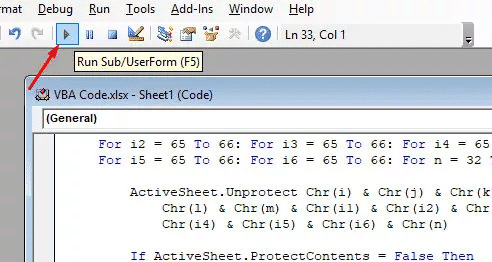
Step 4: After the code runs, in a while, the next thing you will see on the screen is a popup window showing you the password for the protected Excel file.
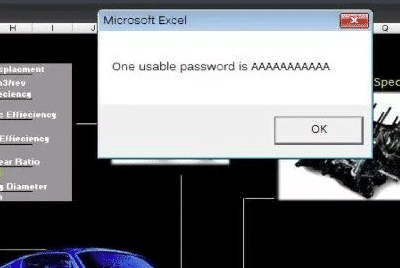
Step 5: Finally, click on the “OK” button on the above popup to acknowledge the password, and then press “CTRL + S” to save the file.
Conclusion
Passper for Excel is the most recommended tool to unlock Excel 2010 workbook without password. However, if you can’t use this software, it’s a good thing that you now know how to unprotect your Excel sheets (2010) without knowing the password using the VBA and 7-Zip methods.
All three solutions should successfully help you to unlock your Excel 2010 workbook without a password. If you try any and it fails, do let us know in the comments.
Free TrialRelated posts
Recent Posts
- How to Turn Off Samsung Tablet without Password
- How to Make A Password Reset Disk for Another Computer
- How to Reset Password on Sony Vaio Laptop Windows 7/8/10
- How to Print A Secured PDF without Password
- How to Remove Read-Only from Excel
- How to Hack or Crack Password Protected PDF File
- How to Fix Windows 10’s Defaultuser0 Password Issue
- How to Disable Windows Hello Pin
- How to Make A Word Document Read Only
Related Posts
- How to Remove Read-Only from Excel
- How to Unprotect Excel Sheet without Password 2013
- Best Microsoft Excel Password Remover Software
- Best Excel Sheet Password Breaker
- Microsoft Excel Won’t Open At All? Here Is The Real Fix!
- How to Make an Excel Document Read Only
- How to Unprotect Excel 2016 Without Password
- How to Remove Password from Excel 2018/2016/2013/2010/2007
- How to Bypass or Hack Excel File Password