How to Use Ophcrack for Windows 10/8/7 Password Reset
Since the launch of Windows OS, password recovery programs for the said operating system are in demand. Having over a billion users, there are some who are bound to lock themselves out of their computers. Feeling helpless, their only option is to reinstall the OS, which will also erase all their files.
But having a Windows password recovery program is a better option; they are effective, and most of them won’t erase your files. Ophcrack is one of the most popular programs ever to be created for Windows password reset, but as effective as it may be, Ophcrack also has the reputation of being too complicated. Most users stumble upon its use as they don’t know how to use Ophcrack for Windows 10/8/7 password reset.
Part 1. What is Ophcrack
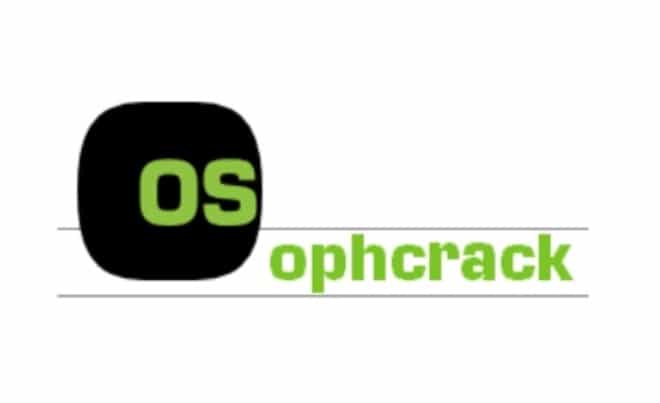
Ophcrack is one of the oldest Windows password crackers. Ophcrack is very quick, reliable and if you have forgotten the password for your Windows OS, this program will be of help to you.
Part 2. Ophcrack Review
The demand for Windows password recovery has increased vastly, and Ophcrack is one of the most common and popular names among them. Although Ophcrack Windows 10/8/7 is very effective and is one of the best Windows password recovery. But you have to realize that it is not a perfect program; there are a few qualities of the software that does not really work on its favor. So, let’s have a quick look into the pros and cons of the Ophcrack Windows Password cracker.
Pros
- First of all, this is free software, you can easily download it from the internet.
- There is a LiveCD method designed to recover passwords automatically.
- Installation of Ophcrack is not required for password recovery.
- You don’t need to have to know the password for its recovery.
- Ophcrack is compatible with several versions of Windows OS like Windows 7/8/XP and Vista.
Cons
- You will have trouble using Ophcrack with your anti-virus, as most anti-virus detects Ophcrack as Trojan.
- You have to download the ISO file from the internet.
- The Ophcrack ISO file needs to be burned on a CD/DVD or USB drive.
- If the password is longer than 5 characters, Ophcrack may not work.
- It hasn’t been modified for a long time, so it may not work with the latest Windows 10.
Overall, Ophcrack is a great password recovery program for Windows. But the program lacks refinement and power. If your password is too long, you can forget about using Ophcrack, and also, it does not work on Windows 10.
Still, if you can operate the program properly, you will be able to reset the password for older versions of Windows OS if the password was 5 characters or less.
Part 3. How to Reset Windows 10/8/7 Password with Ophcrack
As mentioned earlier, Ophcrack uses a very unorthodox method for password reset on Windows. One of the main issues with Ophcrack is that users weren’t able to execute the program properly.
So, if you are looking for a reference, here’s how to use Ophcrack Windows 7 or Windows 8:
Step 1: First, you have to visit the official Ophcrack website and download the ISO image file.
Step 2: After downloading the file, you have to burn the ISO files into a CD/DVD or on a flash drive, if it is convenient for you.
Step 3: Now, insert that flash drive into the locked computer and reboot.
Step 4: Ophcrack will load automatically, as you are using a bootable disk.
Step 5: On the Ophcrack interface, you will have 4 options; select “Ophcrack Graphic Mode-Automatic.” Then, hit “Enter.”
Step 6: Now, Ophcrack will start executing the command automatically.
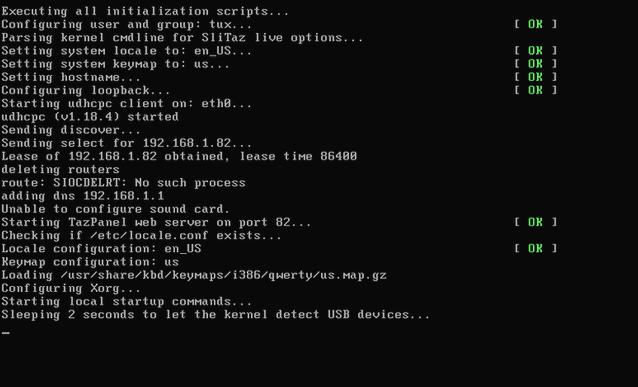
Step 7: Now, Ophcrack will start the password reset process; after the password is recovered, it will be visible on the screen. You must write it somewhere.
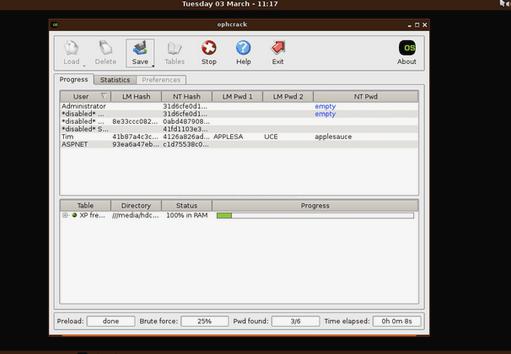
After the password is recovered, you must reboot your computer and use the recovered password for accessing Windows OS. Unfortunately, Ophcrack Windows 10 will not work, so if you were about to use it for Windows 10 password reset, you must use the alternate program mentioned below.
Part 4. Best Ophcrack Alternative If Ophcrack for Windows 10/8/7 Not Working – Windows Password Reset
Ophcrack is without a doubt an excellent program for password recovery, but there are just too many drawbacks with it, making it unusable for the users in most instances.
If Ophcrack Windows 10/8/7 is not working for you, you must use other available password recovery programs for a successful recovery.
But we have already found the best alternate for Ophcrack, and it is called Windows Password Reset. It is an all-in-one password recovery program, compatible with Windows 7/8/8.1/10/Vista/XP/2000/2003/2008/2012/2016.
This is one of the best Windows password crackers ever to be created, it is even capable of Administrator account recovery. So, let’s have a look at its strengths and weaknesses.
Pros
- Capable of resetting both Administrator and Local account passwords on Windows.
- Compatible with Windows 7/8/8.1/10/Vista/XP.
- You can even reset the Domain Administrator password for Windows Server 2000/2003/2008/2012/2016.
- Capable of resetting passwords for Windows 8/8.1 and 10.
- You will be able to delete user accounts without even logging in.
- You can easily create a password reset disk on both CD/DVD and USB drive.
Cons
- Windows Password Reset has 4 available editions: Professional, Ultimate, Special, and RAID. All of them are payable, but a free trial version is available.
Part 5. How to Reset Windows 10/8/7 Password with Windows Password Reset
Windows Password Reset is completely different compared to Ophcrack. It is better, effective, and very quick. So, let’s look at the user guide below:
Step 1: First, visit the official website for Windows Password Reset and download anyone among the 4 editions.
Free Download Buy Now(Pro)Step 2: Then, install the program on a different Windows computer.
Step 3: It is time to create a Windows password reset disk. Launch the program and select a media type.

Step 4: If you have chosen to select USB Flash Drive, click “Begin burning” to create a password reset disk.

Step 5: Now, insert the bootable USB drive into the locked computer and boot from it. Restart the computer and access the Bios menu, then select the USB drive.

Step 6: The program will load on the computer, then select the Windows system and the users from the main interface of the program.

Step 7: Then, click the “Reset” button below to reset the password.
Step 8: After resetting the password successfully, click “Reboot” to restart the computer.

This is an easier and more effective method of password reset for Windows computers. This program does not recover the password like Ophcrack. It resets the password completely, so when the computer starts again after reboot, you will be able to login Windows without any password.
Conclusion
So, if you were asking: how to use Ophcrack Windows 10? Unfortunately, it will be impossible as Ophcrack does not work on Windows 10. But we have provided you with an alternative for Ophcrack Windows 10, which is much better. It is called Windows Password Reset, it performs smoothly, and the operation is straightforward.
Free Download Buy Now(Pro)Related posts
Recent Posts
- How to Turn Off Samsung Tablet without Password
- How to Make A Password Reset Disk for Another Computer
- How to Reset Password on Sony Vaio Laptop Windows 7/8/10
- How to Print A Secured PDF without Password
- How to Remove Read-Only from Excel
- How to Hack or Crack Password Protected PDF File
- How to Fix Windows 10’s Defaultuser0 Password Issue
- How to Disable Windows Hello Pin
- How to Make A Word Document Read Only
Related Posts
- How to Make A Password Reset Disk for Another Computer
- How to Upgrade Windows Vista to Windows 10
- How to Reset/Change Microsoft Account Password
- How to Reset Forgotten Computer Password in Windows 10/8/7
- How to Factory Reset Asus Tablet if Forgot Password
- Top 10 Best Windows Password Recovery Tools in 2024
- How to Use Offline NT Password & Registry Editor for Password Reset
- How to Log into Windows 10/8.1/8/7/XP/Vista without Password
- How to Create Password Reset Disk for Windows 10/8.1/8/7