The CPU (Central Processor Unit) is the heart of your desktop or laptop. That’s the processor that does a PC’s processing (or calculations). It processes instructions, and a CPU’s processing speed is referred to as the clock speed. Present-day laptops and desktops have CPUs with GHz clock speeds. The 10th-generation processor clock speeds eclipse the 5 GHz mark.
Your CPU generates a lot of heat. Processors can get very hot when users play system resource-intensive Windows games. PC temperatures can eclipse the 90-degree Celsius mark, but rarely 100 degrees (too hot). Laptop users will feel the heat more when they’re playing the games as their keyboards aren’t separate peripherals. Your laptop might get a little too hot to touch in places (above the F1-12 keys) when the CPU temp eclipses 80 degrees.
You’ll need a best CPU temperature monitor utility to check the temp of a laptop or desktop. A CPU temperature monitor is software that displays the temp for the processor. Those utilities will tell you just how hot your processor is getting.
Quick Summary
- Speccy is one of our top picks for best PC temperature monitoring software. Unlike some of the other alternatives here, it provides a full overview of your system specs along with temperature details for the motherboard, CPU, and hard drive storage. It’s one of the cleanest and most detailed system information programs.
- HWMonitor is a very detailed and best software to monitor CPU temp for Windows. The PRO version is our second choice as it includes remote monitoring and graph generator features on top of its detailed system temperature overview. However, the PRO version is not freely available.
- Core Temp is our third pick for best PC temperature monitoring software, which is perhaps the best CPU temperature monitor. It packs in a wide range of configuration settings, has additional plug-ins, and also shows you the Tj Max values for processors. However, it doesn’t provide temperature details for the motherboard, GPU (Graphical Processor Unit), or hard drive.
Part 1. Do You Need to Monitor CPU Temp?
A CPU temp of 90 degrees is a bit too hot and could lead to thermal throttling. Your system might suddenly shut down (crash) when it gets too hot. If you’re concerned your desktop or laptop is getting too hot at times, it might be a good idea to monitor the CPU’s temperature to see if you need to take any cooling measures. You can check a PC’s temperature by monitoring its CPU’s temp. The best time to do that is when playing a game, or just after you’ve closed it.
There are many third-program software packages you can monitor system temperature with. Some gaming laptops, such as the Acer Predators, even include their own CPU temperature monitors. The best CPU temperature monitor software will give you a clear and comprehensive overview of your CPU’s temperature along with other parts. Some processor temperature monitors might also display values with graphs and visualizations. These are our picks for the best programs to monitor CPU temp with.
Part 2. Our Picks: Best CPU Temperature Monitor in 2020
1. Speccy
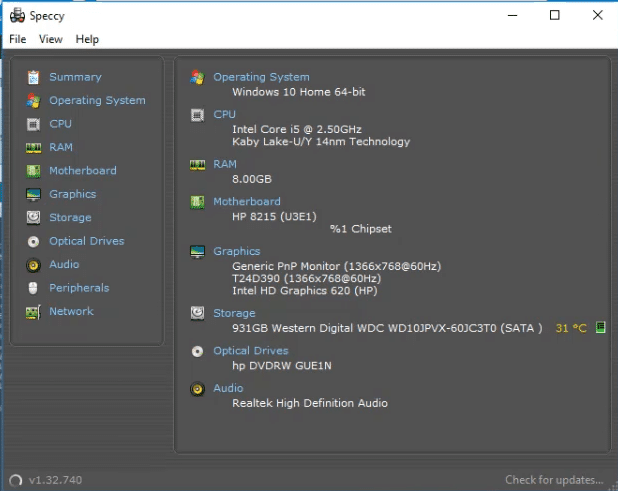
Speccy is an advanced and best CPU temperature monitor for Windows platforms from XP to 10. It is freeware software, but there’s also a Speccy Professional version. The only difference is that the Pro version gets automatic updates and premium support. So, you’re not missing out on any notable features with the Speccy freeware.
Speccy is undoubtedly among the most comprehensive system information software packages for Windows. It provides a detailed overview of your PC’s CPU, RAM, motherboard, graphics, storage, peripherals, network, and more besides.
Aside from showing your desktop’s and laptop’s full system specifications, it displays real-time temperature details for the CPU, motherboard, and storage. Furthermore, Speccy includes temp details for CPU cores. Speccy also includes expanded temperature graphs that its users can view. So, Speccy provides a full system temperature overview.
2. HWMonitor
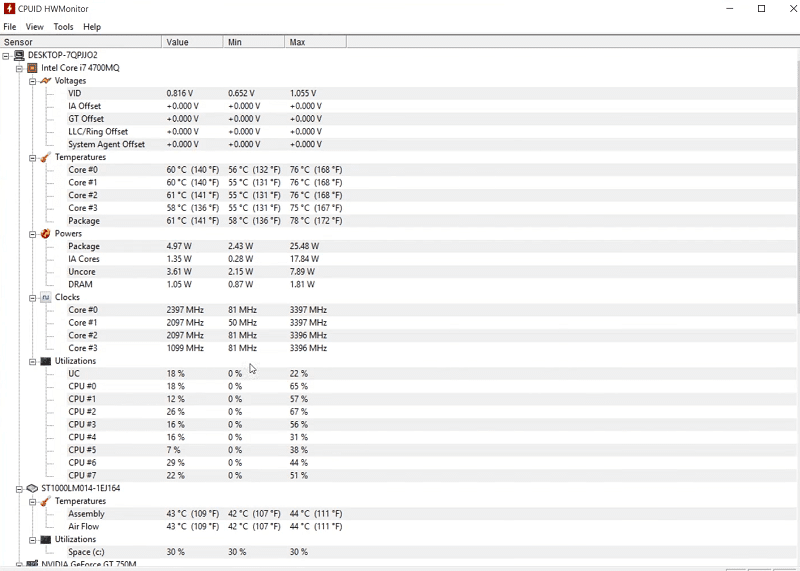
The HWMonitor program is a utility more specifically for monitoring system temperature and voltages. HWMonitor is freeware with an extended PRO version that’s available for 19.95 euros. The PRO version includes a graph generator with which you can save monitoring data for system temperature.
HWMonitor is a really lightweight, straightforward and best program to monitor CPU temp for checking your CPU’s temperature. The HWMonitor window displays temperatures for CPU, mainboard, GPU, hard drive, and CPU/GPU diodes. Its users can expand the CPU details to see core temperature details. In addition, HWMonitor displays temperatures in both Celsius and Fahrenheit. So, this is certainly among the most detailed temperature monitoring utilities for Windows.
3. Core Temp
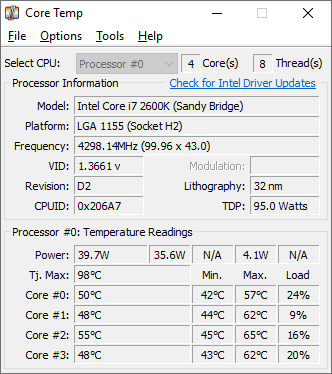
Core Temp is a best CPU temperature monitor that’s had some rave reviews. This is a utility specifically designed for monitoring CPU temperature that also displays other info pertaining to your processor. Core Temp is 100 percent freeware and one of the most detailed CPU temperature monitors there is.
The Core Temp window displays temperature readings from all your CPU’s cores. Unlike some of the alternatives, it displays the Tj Max temp for your processor. The Tj Max is a maximum temperature for a processor that shouldn’t be eclipsed. If it is, then thermal throttling will start to kick it. So, Come Temp enables you to compare your CPU’s temperature with its Tj Max.
Core Temp is one of the best PC software to monitor CPU temperature with as it’s really flexible. It includes a lot of configuration options on its Settings window. Core Temp users can adjust temperature polling and logging interval options. You can set an overheat alarm by selecting this utility’s Enable overheat protection option. This software also includes various display settings.
Another good thing about Core Temp is its additional plug-ins. You can download several plug-ins for Core Temp from its website. The Core Temp Grapher Beta plug-in displays graphs for processor cores. Windows 7 and Vista users can also add Core Temp gadget to their sidebars with this program’s sidebar gadget.
4. SpeedFan
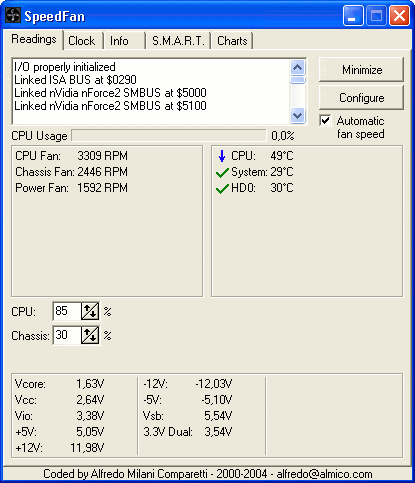
SpeedFan is a freeware program that displays extensive system temperature, hard disk drive, voltage, and fan speed details. It’s a pretty technical utility that’s probably better for more experienced users. This software is available for a wide variety of Windows platforms dating back to 2000.
SpeedFan’s Readings tab shows you the CPU, GPU, and hard drive temperature details among others along with fan speeds. This utility has an additional system tray indicator that shows you system temperature details when you hover the mouse over it. Furthermore, you can view temperature readings in visual form on SpeedFan’s Charts tab.
However, you can do more than just view temperature details in SpeedFan. This best CPU temperature monitor also enables its users to adjust fan speeds. SpeedFan users can increase or decrease fan speeds for specific temperatures from this program’s Fan controllers tab. In addition, it SpeedFan an also be utilized as an overclocking utility for processors with its Clock tab. Therefore, SpeedFan includes some pretty advanced tools; but you need to be careful when utilizing it.
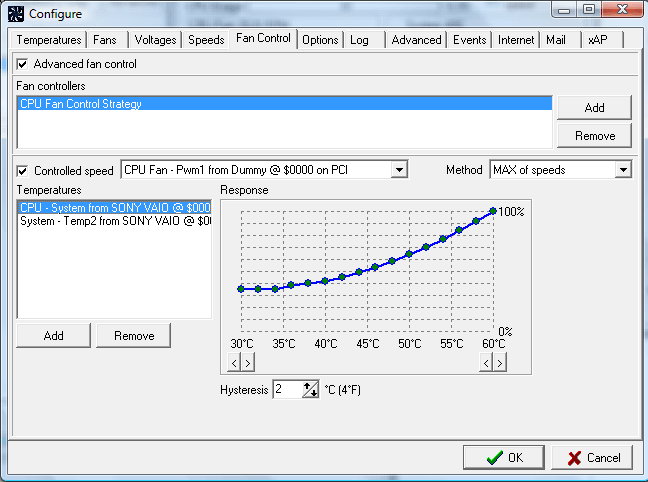
5. Open Hardware Monitor
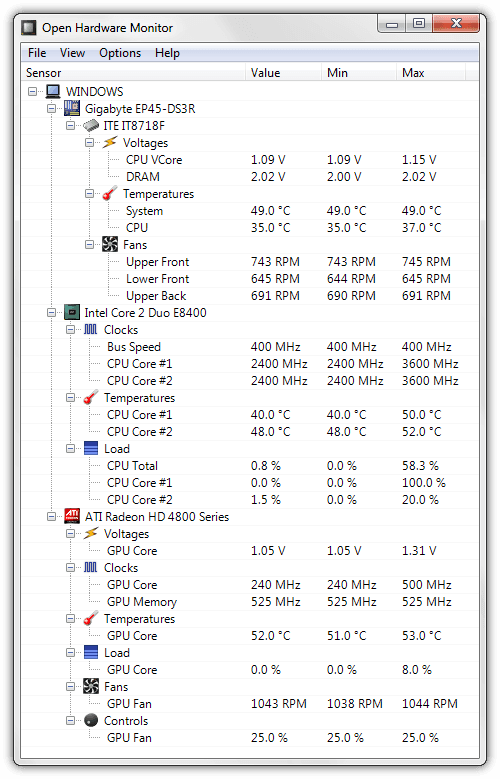
Open Hardware Monitor is a lightweight best software to monitor CPU temp that runs on most Windows platforms. You can also utilize this software on Linux systems. It’s an open-source utility that you’ll need .NET Framework 4.5 to run.
Open Hardware Monitor is actually pretty similar to HWMonitor. It provides an equally comprehensive overview of current, maximum, and minimum temperatures for the CPU, CPU cores, GPU, and overall system. Open Hardware Monitor also displays voltage, clock speed, hard disk drive space, RAM utilization, and fan speed values among others. So, this program’s window shows you a wide variety of variable system details.
Conclusion
Those are some of the best CPU temperature monitor with that will make it clear if your processor’s temperature is getting too high. The above programs provide detailed CPU and system temperature overviews that few others can match. They are mostly freely available software with which you can check CPU and more general system temperatures. Then you can determine if you need to take some cooling measures for your desktop or laptop.
