Your hard disk drive (HDD), or solid-state drive (SSD), is the storage for all your desktop’s or laptop’s software and files. When you run out of HDD space, you’ll need to free up some storage on it to install further software. Virtual memory is also allocated to the hard drive’s page file when there is little available RAM for software. So, the hard drive is a pretty important PC component, to say the least.
Disk cloning software Windows 10 enables you to copy an exact clone, or replica, of your hard drive’s contents to alternative HDD or SDD storage. Although similar to disk imaging, disk cloning software is a more direct method for copying a hard drive’s content to another. Users who set up a disk image copy will need to restore it with an external media device, such as a USB stick, on a target drive. Here we have picked out top 5 best cloning software for Windows 10.
Quick Summary
- Paragon Drive Copy is among the best ssd cloning software Windows 10 as it has one of the most flexible cloning utilities. The Hard Disk Manager Advanced software it’s a part of is one of the most comprehensive packages for hard disk management.
- AOMEI Backupper has one of the most appealing UI designs. As it also packs in a wide range of cloning, backup, restore, and disk-imaging tools, AOMEI Backupper is among our top picks best tool to clone Windows 10.
- We are also impressed with Minitool Partition Wizard, which is our third choice. Partition Wizard is among the best partition manager software for Windows that packs in a full-fledged cloning utility.
Part 1: Do you Need to Clone Disks in Windows 10?
Hard disk drive failure can arise for a very small minority of users. Hard disk drives can fail, or stop working, due to an accumulation of bad disk sectors. In the worst-case scenarios, users can lose all their data when hard drives fail. In less serious scenarios, you might lose some data but still be able to boot up your desktop or laptop.
So, cloning a disk can be a precautionary measure for HDD failure. However, hard drives very rarely stop working. It’s not something you can ever expect to happen on laptops and desktops less than three years old. The vast majority of users will never need a secondary backup drive. Nevertheless, some users with old PCs might like to clone their HDDs just in case.
However, cloning software is primarily for data migration. Cloning software can come in handy for users who need to upgrade their hard drives to larger ones (or upgrade HDDs to SSDs). Those users can clone the old hard drives to copy their contents onto their new ones. Then users won’t have to manually install all the software they need on the old drives to their new ones. Furthermore, the users won’t need to transfer any of their files either.
Part 2: Why Use Disk-Cloning Software?
There are a wide variety of disk drive backup software packages for Windows 10 that incorporate cloning utilities. Thus, a lot of disk-cloning software packages also include more general backup tools. Therefore, the best disk cloning software for Windows 10 aren’t just useful for cloning hard drives. You can utilize some of them for a wide variety of backup purposes. For example, their users can select to back up just a few specific folders instead. You can also set up drive partitions with various disk-cloning software packages.
Therefore, it’s certainly worth having cloning software installed for various purposes. These are some of the best disk-cloning software for Windows 10.
Part 3: Our Picks: Best Cloning Software for Windows 10 in 2024
1. Paragon Drive Copy
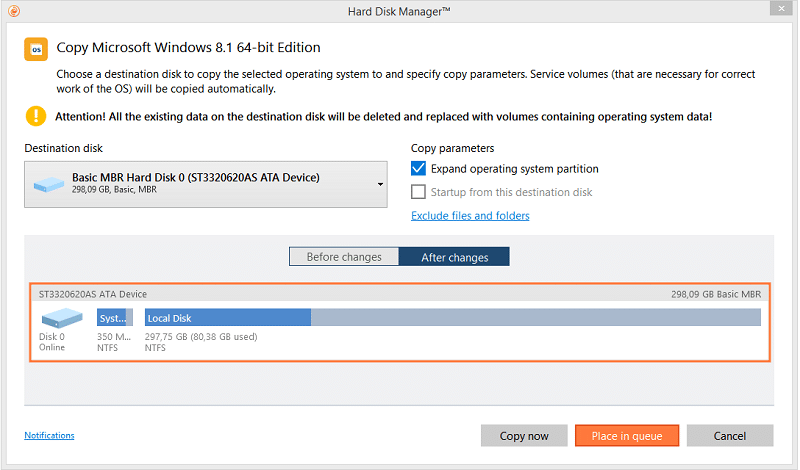
Paragon Drive Copy is a part of Hard Disk Manager Advanced. So, you’ll need to purchase the $79.95 Hard Disk Manager software to utilize Paragon Drive Copy. Hard Disk Manager provides an extremely comprehensive suite of tools for optimizing, backing up, and restoring disk drive content.
Paragon Drive Copy is a very flexible and best cloning software for Windows 10 that enables users to clone full hard drives or individual partitions on them. Drive Copy users can also select to exclude data they don’t need on the hard drive, which further enhances its flexibility. It also enables users to just copy the platform of an HDD instead of the entire hard drive.
Aside from hard drive cloning, Paragon Drive users can set up recovery media with the software. You can utilize it for wiping data from disks. You can select to back up individual files and folders with it if you prefer. In addition, Paragon Drive includes options for editing disk sectors and undeleting volumes.
2. AOMEI Backupper
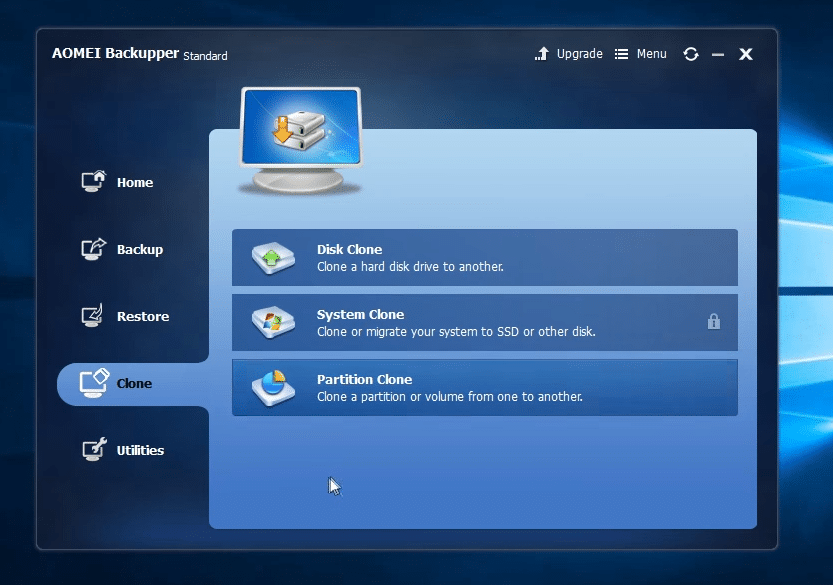
AOMEI Backupper packs in a strong feature set. This disk cloning software Windows 10 has a Standard freeware version and a $49.95 Pro alternative. Both versions include a disk clone utility for cloning hard drives. Note, however, that the Standard version doesn’t clone the OS (system).
AOMEI Backupper is a software that comes with an intuitive and appealing UI design. From its Clone tab, you can select its Disk Clone uti0lity for a full drive copy, the System Clone for full system migration, or the Partition Clone to clone a specific partition. Its Backup tab includes File Backup, System Backup, Disk Backup, and Partition Backup utilities. With those tools, you can do full, incremental, or differential backups. This software also includes backup scheduling options. So, AOMEI Backupper Pro includes everything you’ll need for disk cloning and file and folder backups.
3. Minitool Partition Wizard
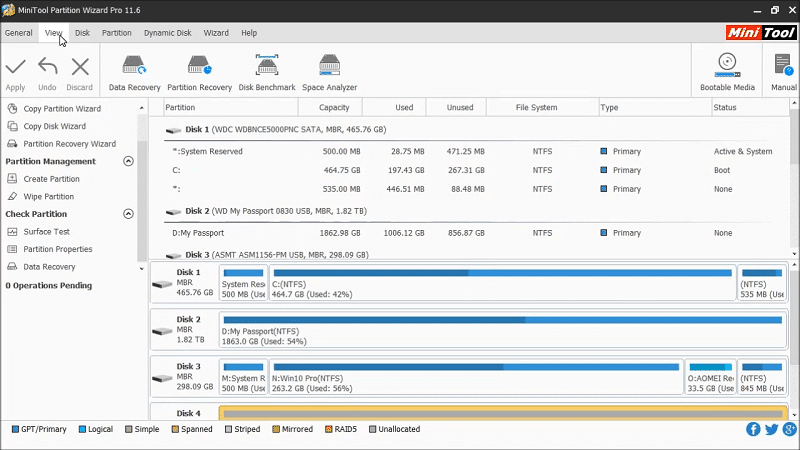
Mintiool Partition Wizard is an all-in-one partition manager you can utilize on Windows platforms from Windows XP to 10. It has Partition Wizard Pro and Pro Ultimate versions that are currently retailing at $59 and $129. You can utilize the freeware Minitool Partition Wizard to clone the non-system disk. However, you’ll need the Pro version to copy the OS hard disk.
Minitool Partition Wizard is the best ssd cloning software Windows 10 and easy to use cloning software with a UI that has a decent visual design. The freeware version might be sufficient for users who just need to copy all the non-system software on their hard drives. With Minitool Partition Pro, you can fully clone hard disk drives or specific partitions.
Partition Wizard is also a full-blown partition manager. It enables you to set up, delete, resize, move, merge, and format HDD partitions. All the PW versions also include check partition features with which you can run surface tests and check their file systems.
4. EaseUS Todo Backup
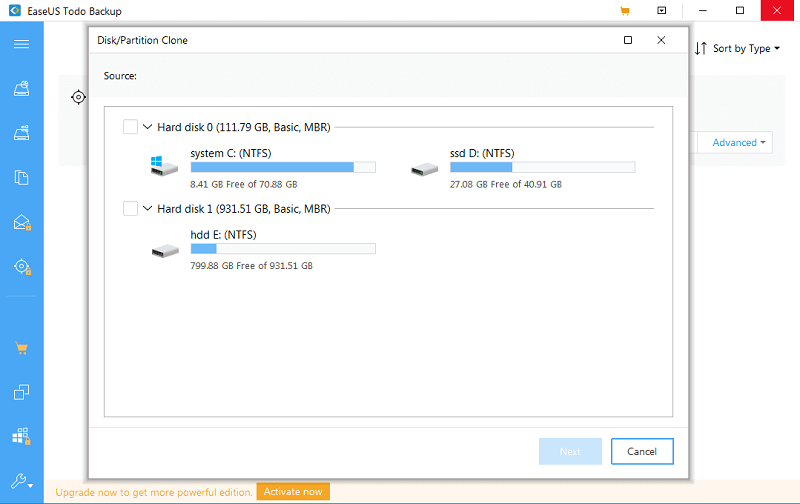
This is a great value best tool to clone Windows 10 and other Windows platforms dating back to 2000. Its Pro version is available for $29.95, which is better value than many of the alternatives. Some users might find the freeware EaseUS Todo Backup to be perfectly sufficient.
You can utilize Todo Backup’s Disk/Partition Clone tool to clone a whole hard drive or more specific partitions. That utility includes advanced options that enable users to optimize the clone for SSD storage, clone an HDD by sector, and set up a portable USB drive for Windows that includes the clone. With its SSD storage optimization settings, this is one of the best SSD-cloning software for Windows. Or you can utilize the System Clone tool in Todo Backup Home to automatically transfer a system and boot partition to alternative HDD or SSD storage.
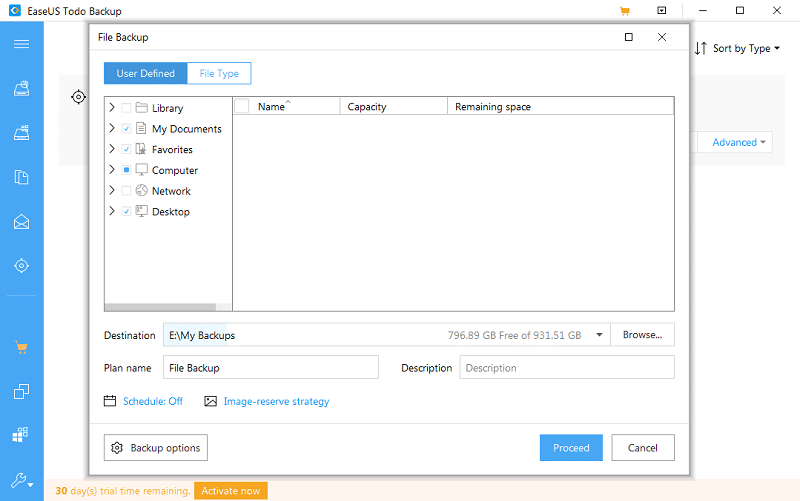
On top of that, Todo Backup packs in plenty of backup tools. In includes system, file, and disk/partition backup utilities. The Home version even includes a backup utility for Outlook emails, which isn’t something you’ll find in many cloning software.
5. Clonezilla
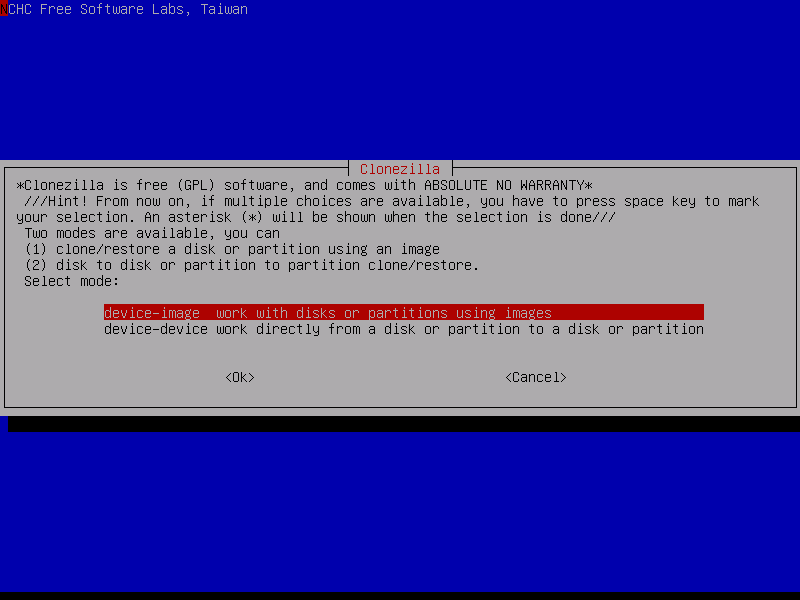
Clonezilla is the best open-source disk cloning software for Windows 10. The full Clonezilla program is 100 percent freely available. However, this is not like the other alternatives as it doesn’t have a Windows UI. Therefore, users need to run it from a bootable USB drive or disc media. In that respect, Clonezilla isn’t the most user-friendly cloning software mentioned here.
Nevertheless, Clonezilla is still a decent cloning utility despite its somewhat basic UI. With it, you can clone a hard disk or more specific partitions at fast speeds. Clonezilla users can choose to set up a hard drive clone by creating an image or with a more direct device-to-device copy method. It also supports a lot of file systems and the GPT and MBR partition formats. Overall, Clonezilla is a good choice for more advanced users who can tamper with the advanced parameters it provides.
Conclusion
The above software packages are ideal choices for cloning your hard disk or solid-state drives. However, you probably won’t need to clone your hard drive that often. Most of the best cloning software for Windows 10 pack in much more than just cloning utilities. The additional file backup and disk management tools most of them include can also be invaluable for users. So, the likes of Todo Backup, MiniTool Partition Wizard, AOMEI Backupper, and Paragon Drive Copy are worth noting even if you don’t need to clone a hard drive.

My desktop M.2 SSD with 3 Windows 10 partitions “died” after installing latest update. My laptop did too, after I tried to set up an external usb copy/backup. I managed to recover the laptop, using a rescue disk created on the fresh ssd in desktop (installed by a tech), which had none of my software on it. I also had a Paragon Hard Disk Manager 16.5 usb boot to help. I have struggled to get my desktop system back onto a SATA ssd but managed it over a week. When I tried to boot from partition #3 (E:) it would not work and so I migrated (copy not available) #1 to #3. Windows updated on rebooting and from (C:) on partition #1, leaving #3 with its (E:) drive letter, but removing its partition number from Windows Boot Manager. All of my software is purchased and legitimate. But Microsoft seems to be hell-bent on preventing customers from operating recovery systems in its latest versions of Windows. It’s becoming a battle. Can you recommend up-to-date and effective software to enable these scenarios along with UEFI boot management software which will solve the massive inconvenience of removing different drives from a pc and stop the Windows 10 boot manager from disabling second or third boot partitions on the one drive?