How to Factory Reset Asus Tablet if Forgot Password
Asus tablet resetting is a usual last resort for fixing software problems in electronic devices. It also helps if you, for some reason, want to refresh your device and breathe new life into it. However, the most common reason for people wanting to perform a factory reset is because they forget their passwords. No matter your purpose, you have found this useful piece of article, and it contains three really simple methods for an Asus tablet reset.
- Option 1. Hard Reset Asus Tablet with Android OS
- Option 2. Factory Reset Asus Tablet with Windows OS
- Option 3. Reset Asus Tablet Password with Windows Password Reset
Option 1. Hard Reset Asus Tablet with Android OS
How to reset Asus tablet?
Performing a hard reset brings your tablet back to the state it was when it was brand new. In other words, hard resetting your Asus tablet deletes all your images, music, emails, contacts, apps, and every other data saved on the tablet. Not only does a hard reset delete your data, you also lose every setting and configuration there.
N/B: Please skip Option 1 and move to option 2 and option 3, if you are looking to do an Asus tablet reset with Windows OS.
So, with that out of the way, if you’ve decided that a hard reset is a way to go, here’s how to reset Asus tablet. You can hard reset the tab using either the operating system options and menus or with the hardware buttons. I’ll show you both methods.
Method 1:
This first method of Asus tablet reset is useful and comes in handy when you do not have access to the tablet. For instance, if you are doing a factory reset because you lost your screen lock, you cannot possibly use method 2. Here goes:
- Step 1: Turn off the Asus tablet.
- Step 2: When the tab is completely off, press and hold “Volume Down” and the “Power” button simultaneously.
- Step 3: Hold the two buttons until you see a green Android screen.
- Step 4: On this screen, you will find a menu with lists. Screen down to “Recovery Mode” using your volume buttons and select this item using the Power button.
- Step 5: Next, a screen will appear that says “No command”. When you see it, now press and hold the “Volume up” and “Power” buttons for around two seconds. Now, you should get a new menu.
- Step 6: The Asus tablet will be hard resetting. After the reset, it reboots into the bare state.
- Step 7: Again, using our volume buttons, navigate to “wipe data/factory reset” and select it using the Power button.
- Step 8: Toggle this option to “Yes – delete all user data” and press the “Power” button to select it.
- After step 8, your Asus tablet will begin the factory reset operation, and when it’s done, it’ll restart, ready for new configurations.
Method 2:
If you have complete access to your tabet and can get past the lock screen, then this method is more straightforward. Here are the steps for Asus tablet reset:
- Step 1: Launch the “Setting” app on your tablet.
- Step 2: Tap “Backup & reset”.
- Step 3: Select “Factory data re.set”.
- Step 4: Tap “Factory data reset”.
- Finish.
Option 2. Factory Reset Asus Tablet with Windows OS
Were you originally searching for how to reset Asus tablet on Windows? No problem, we got you covered. If you lost your Windows password and cannot log into the computer, or for some other reason, you will need to factory reset your machine.
Steps:
- Step 1: When you boot your machine, on the logon screen, click the “Power” icon on the bottom-right of the screen. Clicking it, options will slide up. Press and hold the Shift key and click “Restart” while holding the buttons.
- Step 2: If you held Shift while clicking restart in the last step, the computer will restart and display the Reset interface. Click “Troubleshoot” > “Reset this PC” > “Remove everything”.
- From the next options, click “Just remove my files” or “fully clean the drive” , depending on which you want and if you have a backup or not.
- Step 3: Hit “Reset” to begin the operation. Factory resetting computers take a lot more time than doing it on a tablet. So, ensure that the machine is plugged in throughout this process; it can take hours.
- After the Asus tablet reset completes, all your apps, settings, media, and data will be erased completely. Then, you can configure a new login.
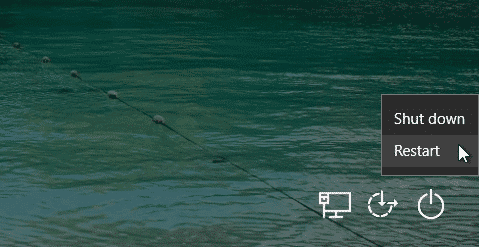
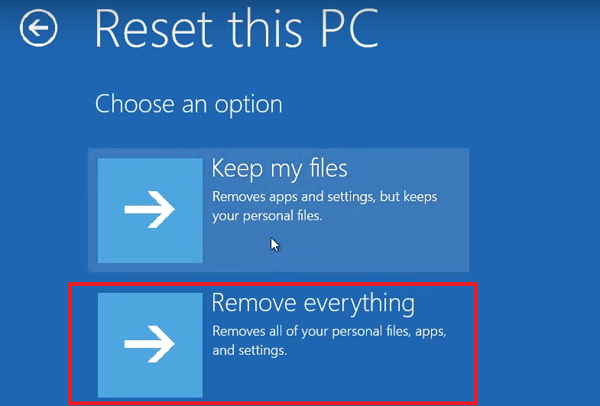
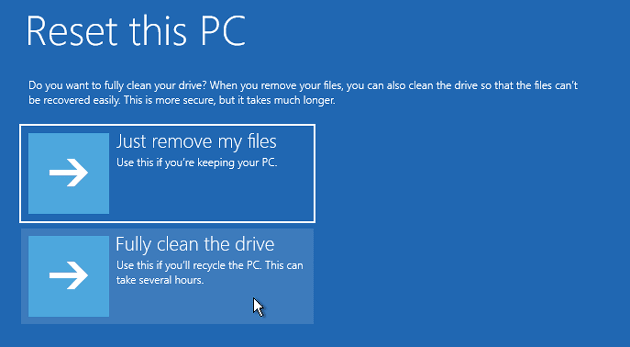
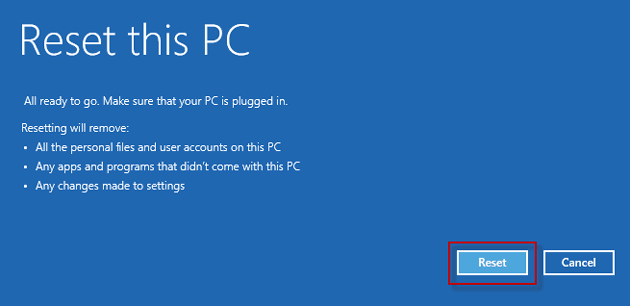
Option 3. Reset Asus Tablet Password with Windows Password Reset
The two options above are the ways to factory reset Asus tablet or Windows computer. However, those methods of hard reset Asus tablet are not straightforward, and our readers have always requested for a simpler and more refined technique. So, here is Windows Password Reset, the ultimate password utility for Windows.
You can use Windows Password Reset to unlock Asus laptop on any Windows machine from the old Windows 2000 to Windows 10. Amazing right? Not only that, this tool works fantastically well, and one of the most significant features of this tool is that it helps you reset your machine in a way that you do not lose any data. Learn more about why it is so great and how to use it.
Free Download Buy Now(Pro)Key Features:
- Use it to hard reset Asus tablet on all the major Windows OS versions.
- Unlock Asus tablet and get no data loss.
- No additional software needed to create (USB or CD/DVD) password reset disc. Windows Password Reset will create it for you.
- Pretty easy to use, even for someone who is new to tech.
How to reset Asus tablet with Windows Password Reset:
Step 1: Download and install Windows Password Reset. Run the program on another computer and to start the reset Asus tablet password.
Step 2: Next, you create the password reset media with an empty USB flash or a CD or DVD. Follow these steps to do it:
- Select the type of password reset disc you want to make – you can make use of a USB flash drive or CD/DVD.
- To create a CD or DVD password reset disc, insert the disk, click “CD/DVD”, and click “Begin burning”.
- Alternatively, for a USB password reset disc, plug in your flash drive, click “USB”, and hit “Begin burning”.


Step 3: Next, you need your computer to boot from your newly created password reset disk, so follow these steps to do the configuration. Kindly perform steps 3 and 4 on the Asus tablet you want to factory reset.
- Boot your computer and enter the BIOS by pressing the prompted key(s) or key combinations while the machine is booting.
- When your BIOS screen appears, navigate to the tab called “Boot” using the directional keys. Here, scroll down and highlight your password reset disc.
- Press the “+” button to move it up the list until it is at the top of the list.
- Press “F10” to save your settings and exit BIOS.
Step 4: Your computer is now set to boot from the created password reset disk. Now, with the media inserted or connected, power on the machine and make sure it boots from the password reset disc.
Step 5: On booting, you will be presented with the Windows Password Reset interface. These are the final steps to reset Asus tablet password:
- The first step to finally unlock Asus tablet is to select your Windows system.
- Select a user account.
- Click “Reset” and enter your new password. Leave the field for the old password blank.
- Eject your CD/DVD and unplug your USB flash drive, and then click “Reboot”. When your machine boots, you can sign in your Asus tablet without password.


If you are using an Asus laptop, you can also do a Asus laptop password reset with Windows Password Reset.
Conclusion
To factory reset Asus tablet seems like a daunting task, but if you think about it, it’s a stroll in the park, especially using a tool like Windows Password Reset. Once again, beware that a hard reset Asus tablet deletes all your data from your device. Before proceeding with any of these methods, bear that in mind.
Free Download Buy Now(Pro)Related posts
Recent Posts
- How to Turn Off Samsung Tablet without Password
- How to Make A Password Reset Disk for Another Computer
- How to Reset Password on Sony Vaio Laptop Windows 7/8/10
- How to Print A Secured PDF without Password
- How to Remove Read-Only from Excel
- How to Hack or Crack Password Protected PDF File
- How to Fix Windows 10’s Defaultuser0 Password Issue
- How to Disable Windows Hello Pin
- How to Make A Word Document Read Only
Related Posts
- How to Make A Password Reset Disk for Another Computer
- How to Upgrade Windows Vista to Windows 10
- How to Reset/Change Microsoft Account Password
- How to Reset Forgotten Computer Password in Windows 10/8/7
- Top 10 Best Windows Password Recovery Tools in 2024
- How to Use Offline NT Password & Registry Editor for Password Reset
- How to Log into Windows 10/8.1/8/7/XP/Vista without Password
- How to Create Password Reset Disk for Windows 10/8.1/8/7
- How to Use Ophcrack for Windows 10/8/7 Password Reset
1 Comment
The first method did not work it only turned my tablet into safe mode.