How to Get Into a Toshiba Laptop without Password or Disk
It is a common notion when people might think that there are always different kind of solutions for diverse conditions whether that’s not the complete truth. For instance, you want to recover Windows password whichever brands name it holds, the recovery feature will be the same for all. However, like other laptops and computer systems, if you are Toshiba laptop user and forgot its password, don’t worry at all, we have a bundle of solutions on how to unlock Toshiba laptop forgot password problem.
Besides Windows own provided solutions, you mostly use third-party software to reset Windows password. But the reason is if you simply search on the internet “how to reset Toshiba laptop password”, you will see thousands of result answering your question how to bypass password on Toshiba laptop with different software and choosing the right one is also an art. But we are here for you to make your selection easy and for that reason, we are proposing Windows Password Reset, an agile and fastest recovery tool for Toshiba laptop password reset. Not only this, we will also explore other ways besides recovery software to reset Toshiba laptop password.
- Method 1. Reset Password on Toshiba Laptop without Disk (Using Command Prompt in Safe Mode)
- Method 2. Get Into Toshiba Laptop with Windows Password Reset
- Method 3. Get Into Toshiba Laptop with Password Reset Disk
- Method 4. Get Into Toshiba Laptop with Offline NT Password & Registry Editor
Method 1. Reset Password on Toshiba Laptop without Disk (Using Command Prompt in Safe Mode)
You must be wonder what does Safe Mode in Windows do and how the password can be recovered by using Safe Mode. Safe Mode basically uses very limited system services and suspends the large Windows operations. The basic concept of Safe Mode in Windows was to detect and repair system crash errors, but it can also be used to reset Windows password in case you have lost the password. If you are looking for a free approach to reset Toshiba laptop password then here is the solution in front of you.
Let’s see how to reset the password on Toshiba laptop without disk (using the command prompt in Safe Mode) for Windows 8/8.1/10.
Go to your Toshiba laptop log on screen and enter the last password you remember but if it appears with the same result of the wrong password then you should try Windows Safe Mode to reset the password. For this, hold the “Shift” key, and from the power icon on the right bottom, choose the “Restart” option to enter into the Windows recovery menu. Keep in mind, if you don’t hold the Shift key, it will never take you to the recovery menu.
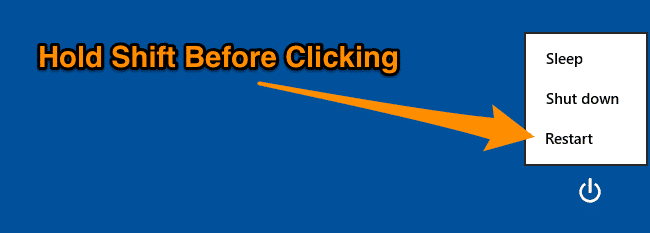
From the “Choose an option” screen, select the “Troubleshoot” option.

Here, you will see three different actions; click on “Advanced options.”
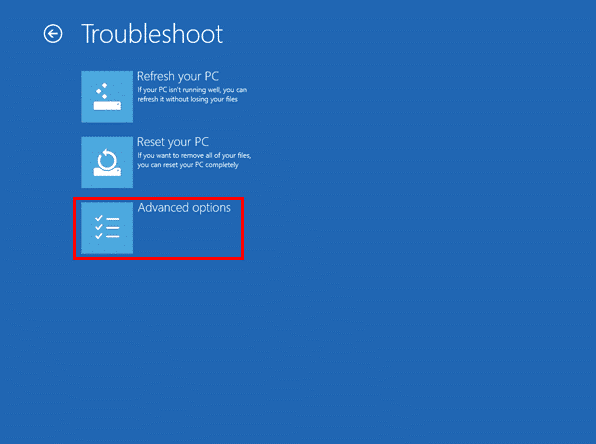
To enter the Safe Mode, you have to click on the “Startup Settings” link.
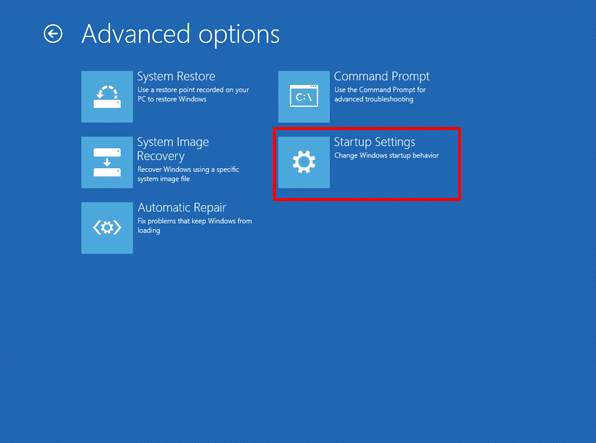
Without selecting any action, click the “Restart” button from the bottom to proceed toward the Safe Mode.
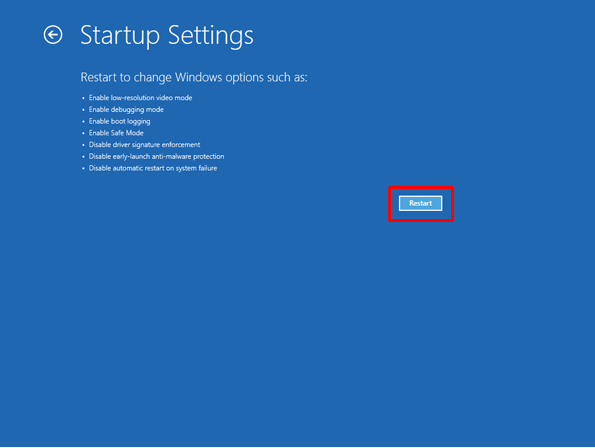
After your Toshiba laptop reboots, you will see a startup settings screen with different selections. Because our concern is to enter into Safe Mode with command prompt, so see the number of action key, and press “F6” to enter into the Safe Mode with Command Prompt.
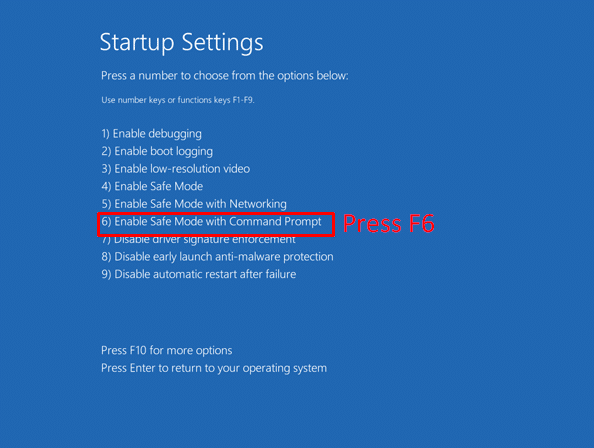
Your Toshiba laptop will now restart, and you will see a command prompt window instead of a normal login screen on your laptop screen.
Besides Windows password reset, you can also do other major operations on this window, for example, you can access Registry Editor (regedit.exe), Task Manager (taskmgr.exe), or the Windows Explorer by typing (Explorer.exe). However, run the following command to reset locked Toshiba laptop password.
net user
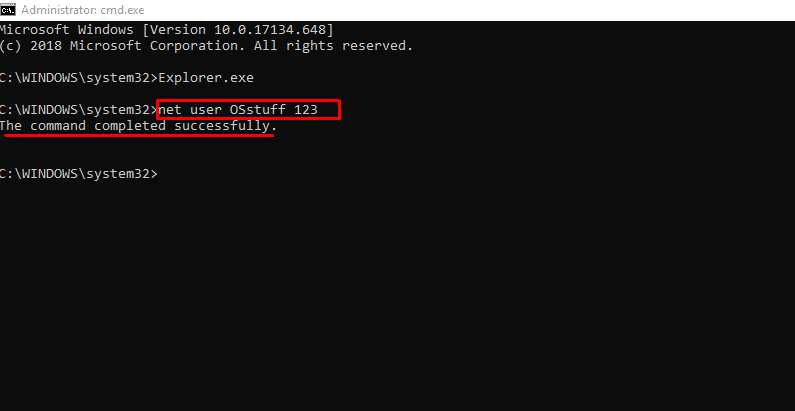
After receiving the successful message on the screen, press ALT+CTRL+DEL to again go to the startup settings screen, and from there, reboot your Toshiba laptop again to see the results. After the laptop restarts, you can sign In to Windows with the newly created password.
Method 2. Get Into Toshiba Laptop with Windows Password Reset
Windows Password Reset is an amazing Windows password recovery tool and goes above the expected results. It is a software with clean user interface and powerful recovery speed. Another great aspect of Windows Password Reset is it offers four different editions regarding user needs. Also, you can find a great of user reviews on the internet, which proves its efficiency and excellence.
Free Download Buy Now(Pro)Features:
- Retrieve local Admin password as well as standard user account password for any Windows.
- Restore/Recover Domain Administrator Account password for Windows Server 2016/2012/2008/2003/2000.
- Capable to retrieve Windows 8/10 Microsoft account password.
- Without any Windows password, it allows creating a new Administrator account.
- Support all famous OS manufacturers besides Toshiba, including DELL, HP, IBM, Lenovo, Acer, etc.
- Supported Windows versions are Windows 10, 8.1, 8, 7, Vista, XP, 2000, NT, etc.
Follow this simple procedure to get into Toshiba Laptop Password with Windows Password Reset.
Download any edition (Professional, Ultimate, Special, Raid) of Windows Password Reset and install it on an accessible operating system.
After the installation, launch the software and select a device ( USB or CD/DVD ) to create a Windows password reset disk. You can choose either the “USB Device” or “CD/DVD” disk to generate a password reset disk.
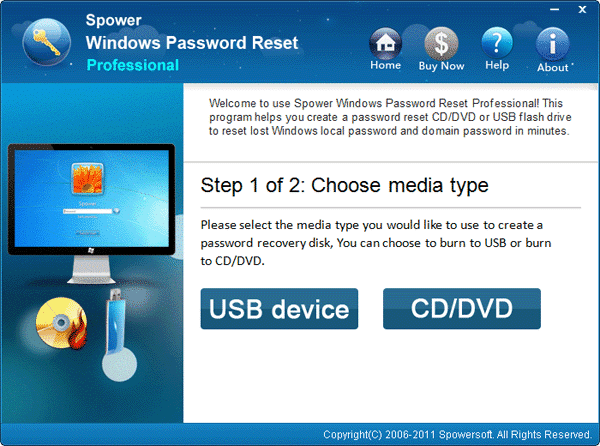
Insert the USB drive into the computer’s port if you have chosen the USB device. Then press the “Begin Burning” button.
Insert the CD/DVD drive into the computer’s CD-ROM if you have chosen the CD/DVD device to create the reset disk. Then press the “Begin Burning” button.

Remove the media drive from the computer as soon as you see the boot completion message on the screen.
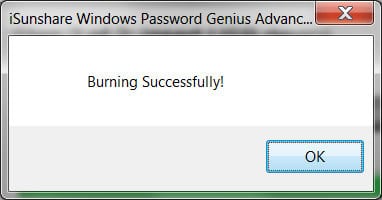
Insert this newly created password reset disk into the victim Toshiba laptop and then hit the restart button. Press the Boot Key(F12 for Toshiba laptop) to enter Boot Menu as soon as the Toshiba logo shows, then select the bootable media drive in Boot Menu.

Next, wait for the Windows Password Reset Software welcome screen to appear. First, select the target Windows operating system, then choose the user account whose password you want to recover. Press the “Reset” button, and it will erase the previous password from the system. Hit the “Reboot” and wait for the restart.

Remove the password reset media disk when the following notification appears on the screen and press “Yes” to restart your Toshiba laptop. After that, you can sign in to Windows without any password.
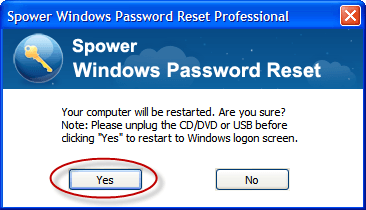
Method 3. Get Into Toshiba Laptop with Password Reset Disk
You can also reset your Toshiba laptop password if you have already created a reset disk to encounter this kind of situation. If you didn’t create a reset disk, then this method will not work for you. But you can see a complete guide on How to create a password reset disk on Windows 7/8/10 to use for the next time. Let’s suppose you have already created the password reset disk for your Toshiba laptop and only wandering how to reset password on Toshiba laptop with disk. Let’s see how this method works for you.
If you forgot Toshiba laptop password then definitely you will be stuck on the login screen. In the password field, type any random characters and press “Enter.” A “Reset password” option will appear below the password field. This is the link from where you can reset your Toshiba laptop password.

This will take you to the Password Reset Wizard menu, where you can immediately start to rest your password. Press the “Next” button to continue the password reset process.
Make sure you have inserted the reset disk before clicking on the “Next.”
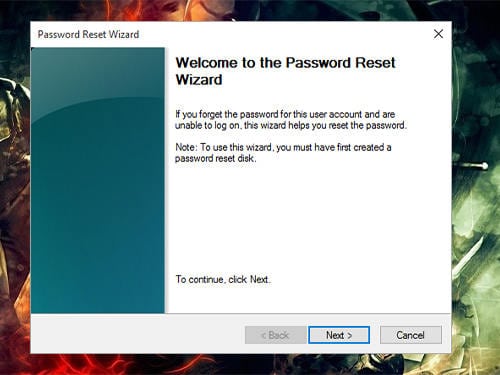
You can choose the password reset USB disk from the dropdown options and click on “Next.”
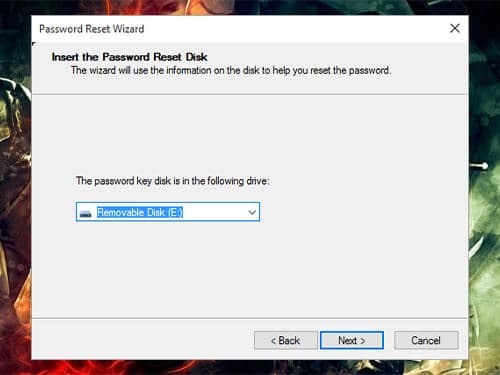
Now, it is time to enter the New Password that you wish to use for the coming days. Moreover, you can also set a password hint to remind you of the password if you forget the password again.

The new password has been successfully set up. Now you can log in to your Toshiba laptop with this new password.
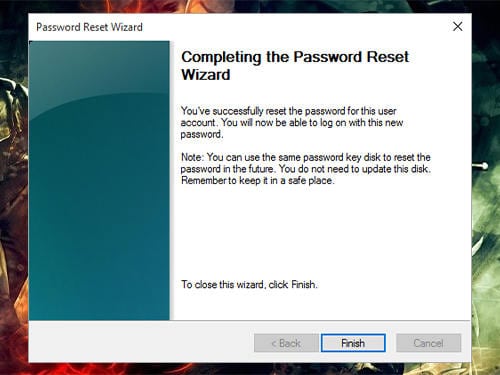
Method 4. Get Into Toshiba Laptop with Offline NT Password & Registry Editor
Offline NT Password and Registry Editor is another powerful tool that will help you to reset your Toshiba laptop forgot password. It retrieves in such a way that it completely deletes passwords of all user accounts and then allows you to set a new password. The other great thing about this software is it is free of cost and effective way to bypass password on laptop.
Visit the official website of Offline NT Password & Registry Editor, scroll down and download the software from the “Password reset CD/USB bootdisk” option.
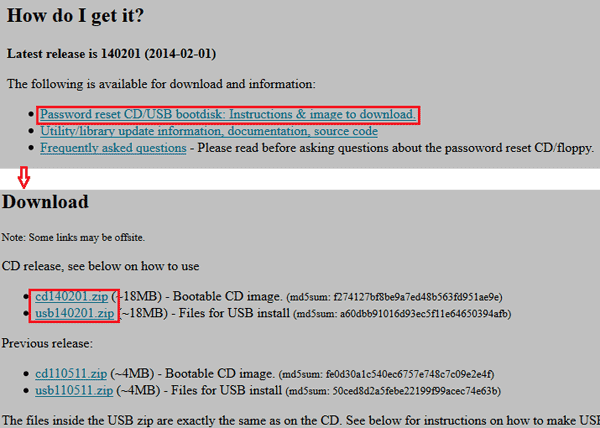
Note: Download the “cdxxxxxx.zip” file if you want to create a bootable CD. Unzip the downloaded file and burn it to the CD. Use a tool (such as the UltraISO software) to burn the CD drive. However, if you want to make a bootable USB disk to retrieve the password, you have to download the “usbxxxxxx.zip” file. Use any RAR file reader to unzip it and copy all the files inside it onto the USB flash drive.
Attach the bootable CD/USB bootable media to the locked operating system.
Turn on the target laptop, press the boot key to see the boot menu options, select the bootable media to run the password recovery operation, and press the “F10” key to save settings.
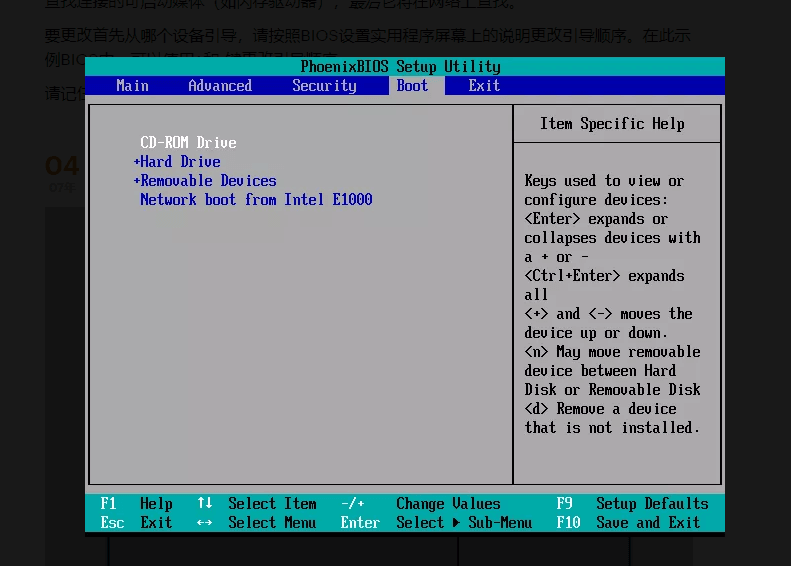
Press “1” if you want to choose the default Windows partition, after that, press “Enter.”
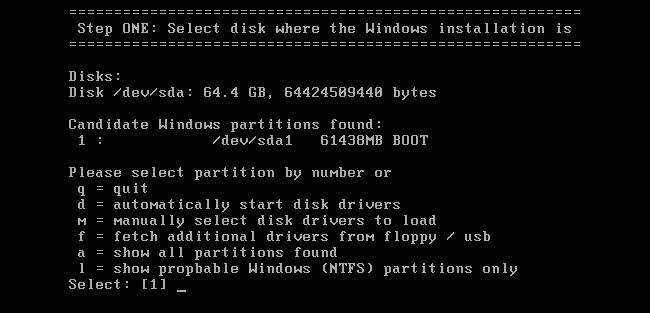
Determine the path to your registry from the next screen. Usually, the default path works better, so press the “Enter” button.
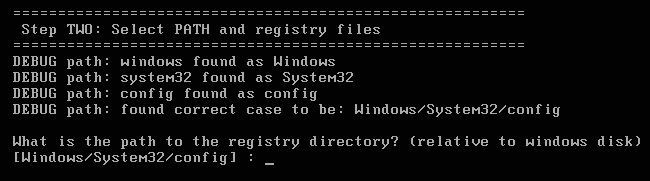
After determining either you are willing to use a password reset or something else, press the “Enter” key from the keyboard.

Next, if you want to edit users or the registry, this is the place where you can. Choose any of the options which best suits you. As we are looking to edit user passwords, so hit the “Enter” key again.
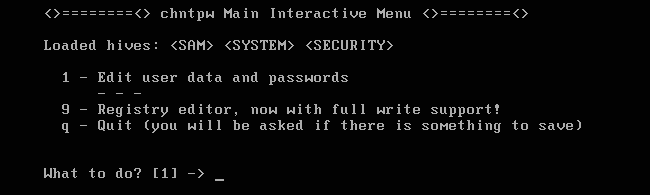
Type the username for which you want to remove the password and would like to use signing in next time and press “Enter.”
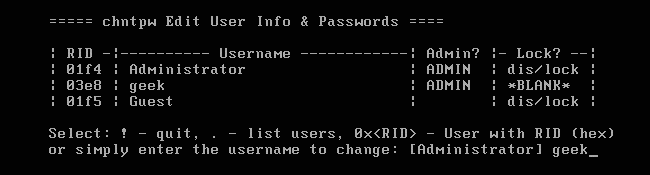
By default, a blank password is selected, if you wish to continue with the same password, press the “Enter” key again; otherwise, you can set a new password for your Toshiba laptop.
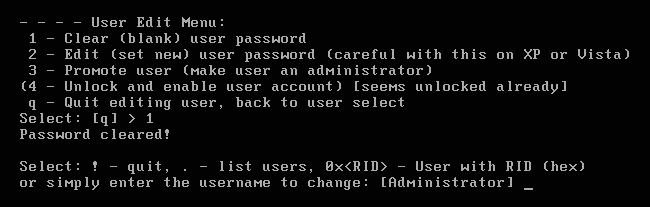
That’s it, type an exclamation letter (or the “!” symbol) to save the settings and quit. Afterward, type the letter “y” to execute the settings.
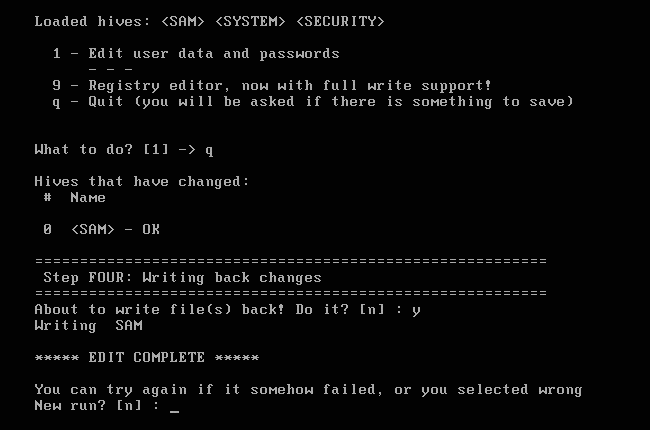
Reboot your Toshiba laptop and remove the bootable USB or CD/USB drive. You can now sign in to your Windows without password and if you have set a password, then use this password to sign in.
Conclusion:
From the above four methods, you can use any of them to reset your Toshiba laptop password, and you will find all of them working and efficient. However, I will highly recommend you to choose Windows Password Reset as the first choice to reset your Toshiba laptop password because it is the easiest and fastest way to reset the password. Is this post helped you to get rid of forgotten password? Tell us through the comment section.
Free Download Buy Now(Pro)
15 Comments
Dies the S/W (method) will erase data or other installed S/W on the Laptop?
I only want to reset my forgotten password without loosing my data ir s/w applications
Thank you
None of the above methods will erase the data.
Sir when I am using reset password without disk after reboot in startup settings when I press f6 button it is not responding whether I should use internet pls help me
Hi, unfortunately, you cannot use “Safe Mode with Networking” to reset Toshiba laptop password, if this method doesn’t work for you, you can try other methods in this article. Thanks
I purchased a Toshiba Satellite from my brother. He s clueless what his password was and I can not get into this computer! None of the your little tricks worked. Isn’t there passwords from Toshiba that will allow you in so you can change the password. Kind of like a back door approach?
Hi, Toshiba can’t help you with that, have you tried the second method? It is 100% working!
Hi, in method 2, you have to burn it to usb drive, for more details, please check: https://www.passcope.com/how-to-use-windows-password-recovery-tool/#part1
i forget my windows password in toshiba laptop how i can reboot it
Hi, you can use any of the above methods to reset your Windows password.
I forgot my BIOS password. When l press power, it was displaying ‘enter password’ but l missed it. Now saying ‘verify error’ Toshiba
Hi, you can try to restart it and follow the methods in this post to get into your Toshiba laptop,
hi. once i open my laptop a black screen will appear and a blue bar which says enter password. my laptop is toshiba sattelite L310. asking for assistance please. thanks
hi. once i open my laptop a black screen will appear and a blue bar which says enter password. asking your assistance please. thanks.
Hi, which USB drive did you use?
You can try F2 or F12.