How to Hack or Crack Password Protected PDF File
PDF stands for Portable Document Format, which is one of the most universal file formats. That is a non-editable document format you can open in PDF software, such as Adobe Reader and Foxit Reader. You can also open PDF files in browsers such as Edge, which is the default PDF software for Windows 10. As the internal standard for exchanging documents, PDF is one of the most widely shared file formats.
Some users might add passwords to their PDF documents to make them a bit more secure. Those users usually add open passwords to their PDF files. Then all users who try to open the locked documents will need to enter their password to view and review them.
However, those passwords can often get in the way when you need to share your PDF documents with other users. Furthermore, sometimes you might even forget your password for a PDF file! Under such circumstances, you’ll need to remove or crack the document’s password. This is how to crack password protected PDF so that other users and yourself can view them.
Sometimes PDF documents can become damaged and will not open properly. You can try to find the issue on your own, but often it is much more efficient to repair PDF using a dedicated tool. The software is able to detect most possible issues and fix them, recovering the document.
- Method 1. Crack Password Protected PDF File Using Google Chrome
- Method 2. Hack PDF Password Using PassFab for PDF
- Method 3. Crack PDF Password Online
Method 1. Crack Password Protected PDF File Using Google Chrome
Google Chrome is one of the browsers that supports the PDF format. That browser can come in handy as a PDF password cracker when you can’t open locked files. This is how to crack PDF file password with Google Chrome.
Step 1: First, open Google Chrome.
Step 2: Next, open File Explorer in Windows 10 by clicking its taskbar button.
Step 3: Open the folder that includes the PDF document with the password.
Step 4: Right-click the password-protected PDF and select “Properties” to open the window.
Step 5: Then click the Security tab.
Step 6: Drag the cursor over the object name path to select it, and press the Ctrl + C hotkey.
Step 7: Next, right-click in the URL bar and select the “Paste and go” option.
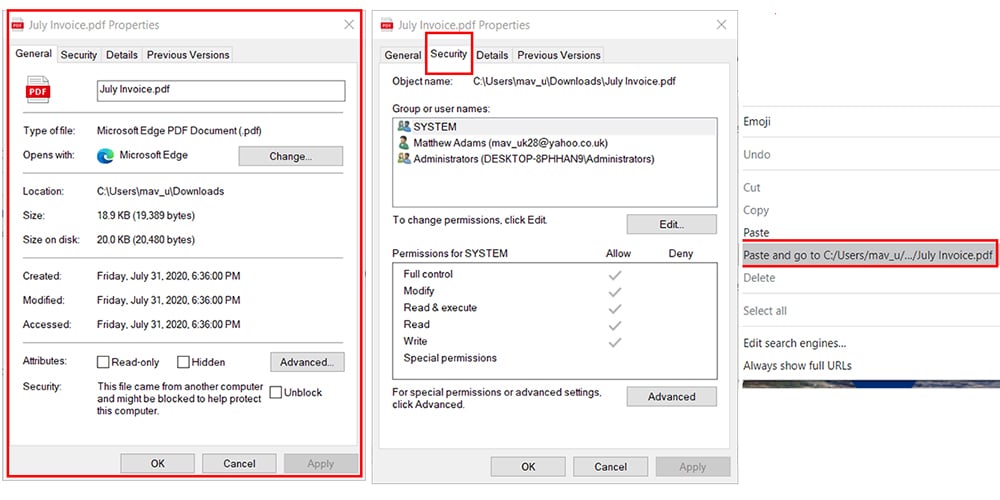
Step 8: Tap in the password for your PDF to open it in Chrome.
Step 9: Click the “Print” button shown directly below.
Step 10: Click the Destination drop-down menu to select the “Save as PDF” option.
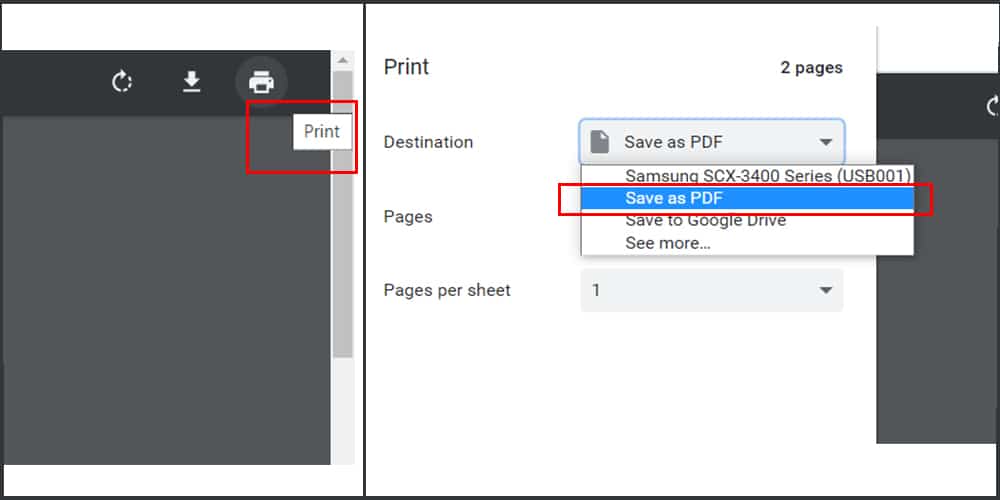
Step 11: Press the blue “Save” button
Step 12: Enter a file title for the PDF, and select a folder to save it to.
Step 13: Click “Save” to save the new PDF, which won’t have an open password. You can share that file with other users.
The Google Drive and Gmail web apps provide other ways to crack a secured PDF file within Google Chrome. You’ll need a Google Account to utilize those web apps. You can register a Google Account at the Create a Google Account page.
Step 1: When you’ve registered and signed in to a Google Account, open Google Drive in Chrome.
Step 2: Click the “Settings” gear button. Then click “Settings” on the menu that opens.
Step 3: Select the “Convert uploaded files to Google Docs editor format” option.
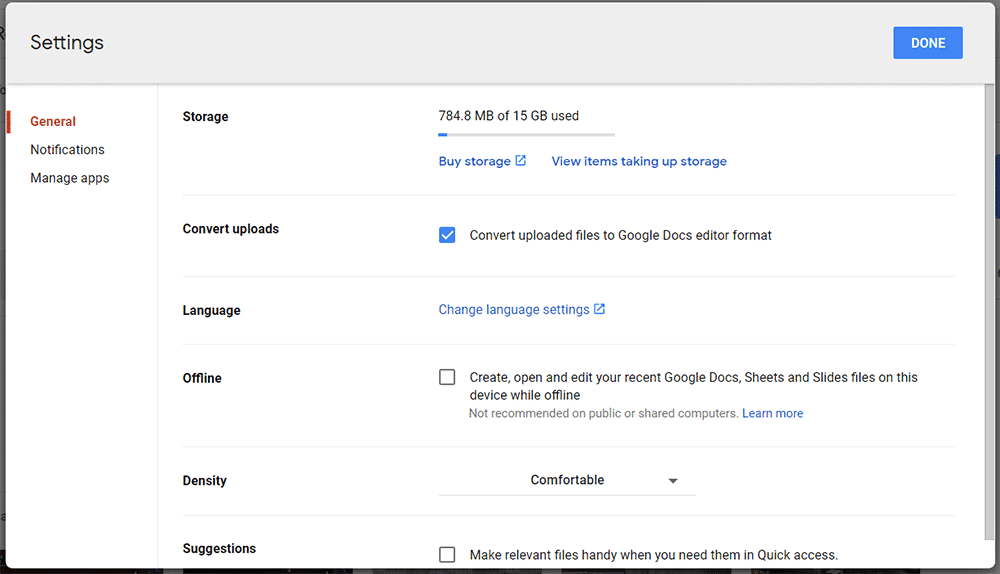
Step 4: Click the “+ New” button.
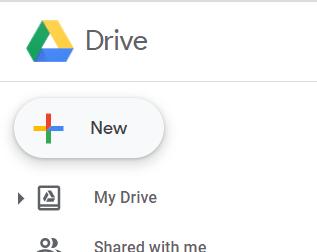
Step 5: Select “File upload” to open an Open window.
Step 6: Choose a PDF to upload, and click the “Open” option.
Step 7: Right-click the uploaded file to select the “Open with” submenu.
Step 8: Then select the “Google Docs” options. The document will open in Google Docs.
Step 9: Next, click “File” > “Download” to open the menu in the snapshot directly below.
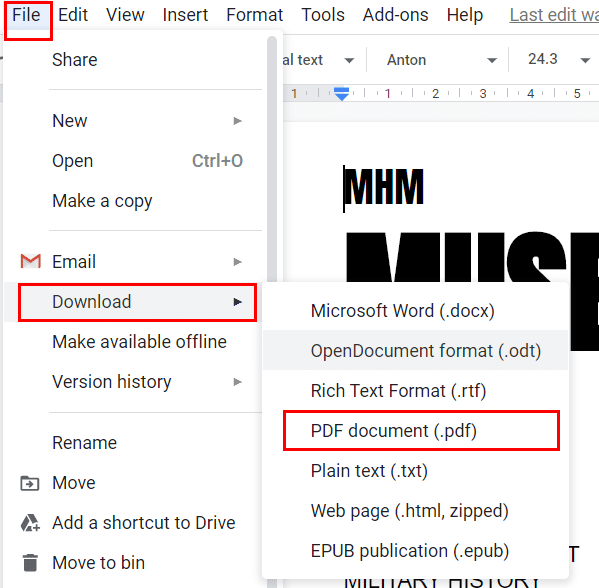
Step 10: Select “PDF document” to save the file to your hard drive with that format. The downloaded PDF will not include an open password.
Note: The above Google Drive method will only be effective for PDF files that are owner-restricted and less than two megabytes.
You can open the Gmail web app in Google Chrome with a basic HTML mode. That mode enables users to view password-protected PDFs attached to emails as HTML. This is how to crack a secured PDF file with Gmail.
Step 1: Open Google Chrome.
Step 2: Click the “View the Basic HTML version of Gmail” link on this webpage.
Step 3: Press the “I’d like to use HTML” Gmail button. Then HTML Gmail will open in Google Chrome.
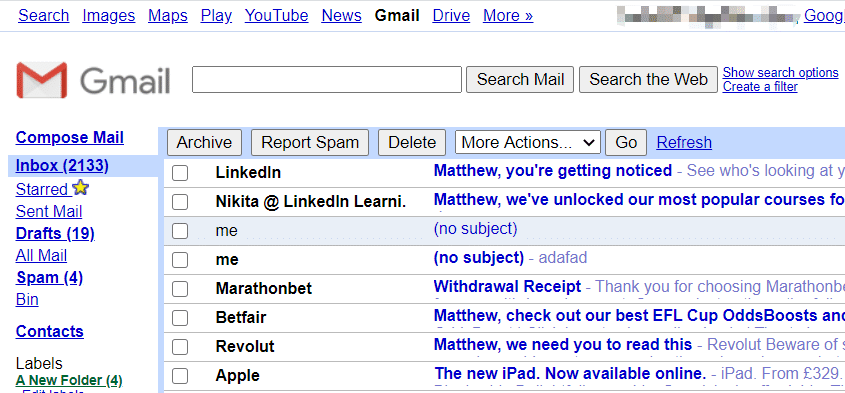
Step 4: Click the “Compose Mail” option.
Step 5: Enter your Gmail email address in the To box so you send yourself an email.
Step 6: Click “Attach More Files” to select a PDF file that includes a password.
Step 7: Press the “Send” button.
Step 8: Open the email you just sent to yourself in Gmail
Step 9: Click the “View as HTML” option for the attached PDF. Thereafter, you can view the PDF document’s text.
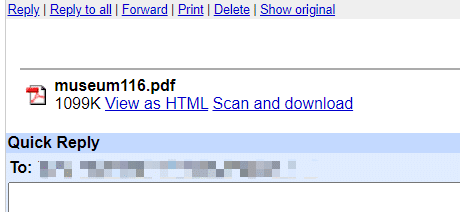
Step 10: You can also click the “Scan and download” option to save the document to your hard drive with another file format, such as DOC. Then you can open the saved document in Word without needing a password.
Method 2. Hack PDF Password Using PassFab for PDF
PassFab for PDF is the best PDF password remover that enables you to decrypt and open password-protected PDF files. If you’ve forgotten your password for a PDF file, PassFab for PDF might be able to recover it. This PDF password cracker is currently retailing at a discounted $15.95 on the PassFab page.
Free TrialPassFab for PDF incorporates a wide range of encryption algorithms, such as 256-bit AES and 128-bit RC4. So, it’s good software for cracking PDF password restrictions with; and you can also utilize it for removing PDF editing, copying, printing, and other restrictions. Here is how to hack PDF password with that software as follows.
Step 1: First, install PassFab for PDF.
Step 2: Next, open the PassFab for PDF software.
Step 3: Click the “Add” button.
Step 4: Select a password-protected PDF you need to crack, and click the “Open” button.
Step 5: Then select the “Brute Force Attack” option.
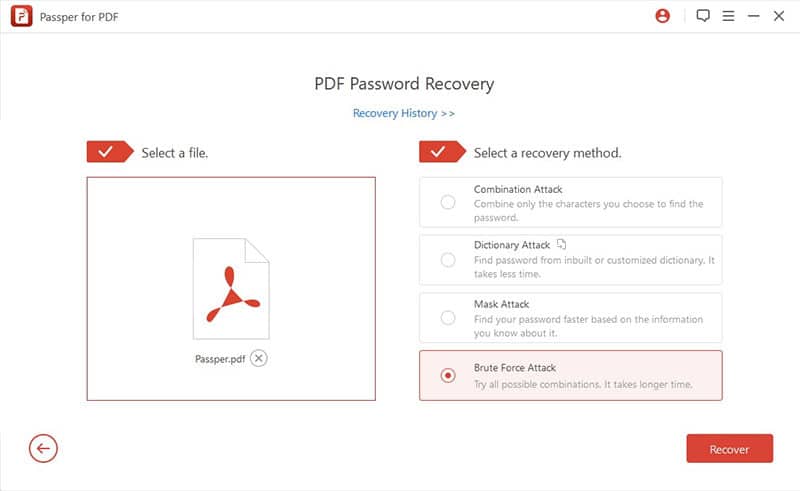
Step 6: Enter any password hints if you have any, and click the “OK” option.
Step 7: Click the “Start” button to crack password protected PDF.
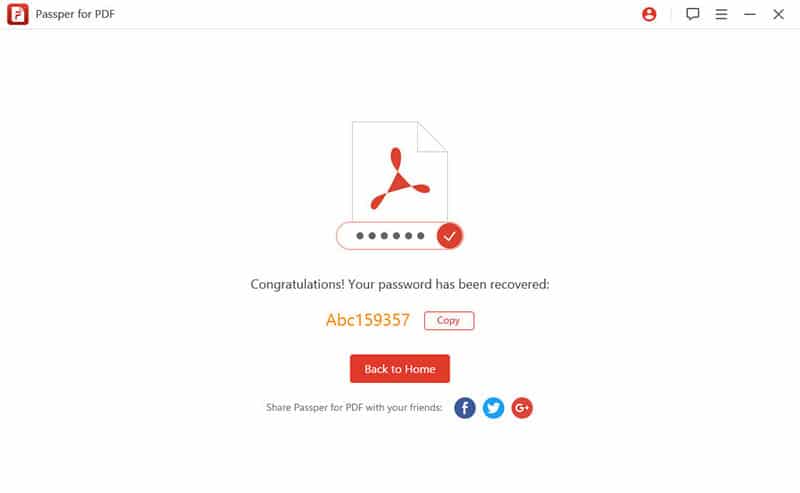
Method 3. Crack PDF Password Online
There are numerous PDF password cracker web apps with which you can quickly decrypt Portable Document Format files. The Unlock PDF app at Soda PDF Online is one of the web apps you can remove passwords from PDFs with. To crack password protected PDF with that app, follow the guidelines below.
Step 1: Open the Unlock PDF web app page in a browser.
Step 2: Click the “Choose File” button.
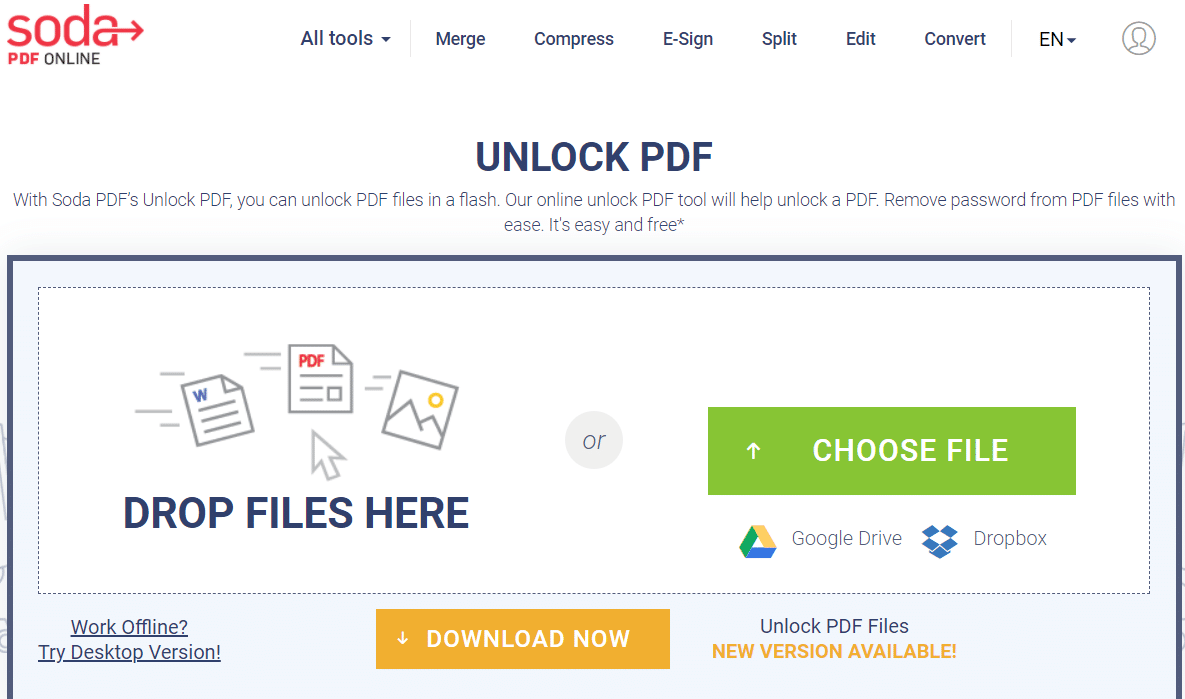
Step 3: Select a PDF file you need to remove a password for.
Step 4: Press the “Open” button.
Step 5: You’ll need to click the “Google Drive” or “Dropbox” options to select a PDF file that’s saved in cloud storage.
Step 6: Then enter the open password for the PDF.
Step 7: Click the “Unlock” option.
Step 8: Press the “Download & View in browser” button.
If you don’t know what the password for your PDF is, however, check out the Unlock PDF web app at Smallpdf. That web app enables users to decrypt PDFs without entering open passwords for them. Instead, you’ll need to select the “I pinky swear that I have the right to edit this file and remove its protection” option in that web app before unlocking the PDF. However, you might still need to enter a password to unlock strongly encrypted files.
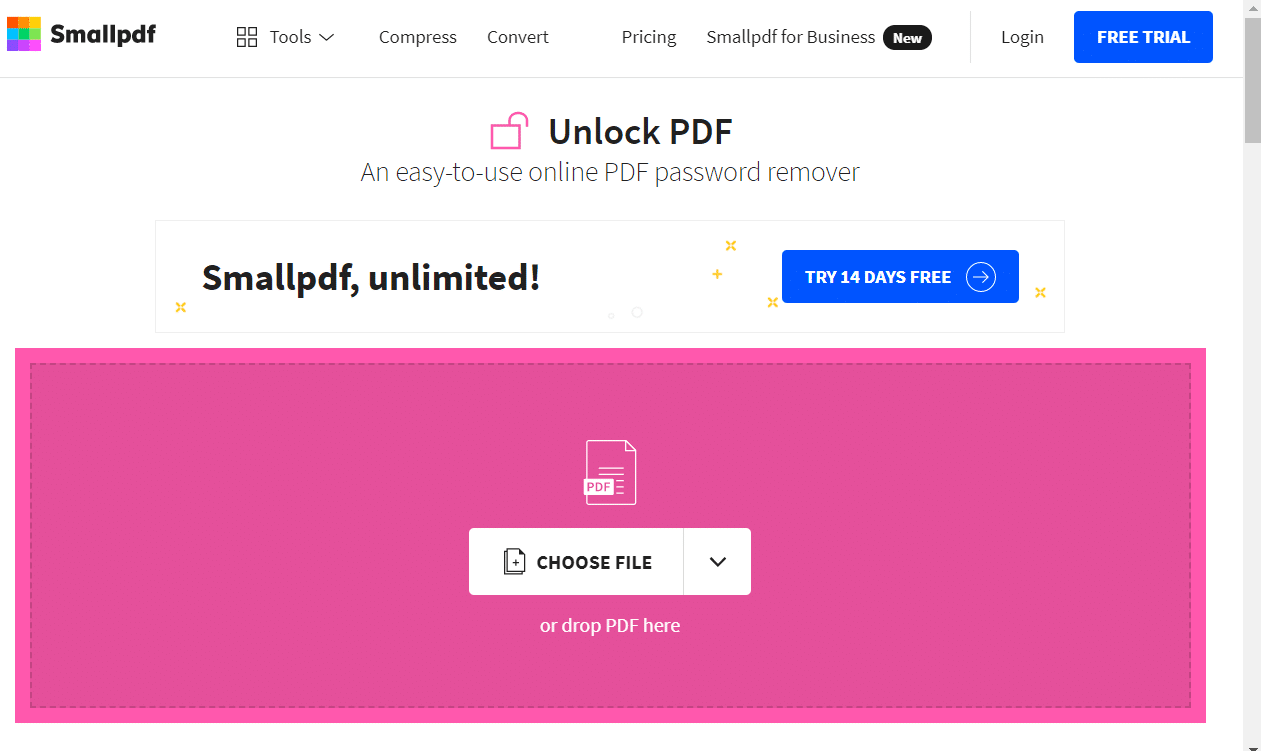
Conclusion
So, there are various ways you can unlock and crack password protected PDF. If you can remember the password for a PDF file, unlocking the document is relatively straightforward. Users who forget passwords for their PDF files can try viewing them with the cracking methods outlined above. However, not all those cracking methods are always 100 percent guaranteed to work.
Free TrialRelated posts
Recent Posts
- How to Turn Off Samsung Tablet without Password
- How to Make A Password Reset Disk for Another Computer
- How to Reset Password on Sony Vaio Laptop Windows 7/8/10
- How to Print A Secured PDF without Password
- How to Remove Read-Only from Excel
- How to Hack or Crack Password Protected PDF File
- How to Fix Windows 10’s Defaultuser0 Password Issue
- How to Disable Windows Hello Pin
- How to Make A Word Document Read Only