How to Reset Forgot Password on Acer Laptop without Disk
To keep the information or data available on the Acer laptop, it is essential to add security so that no one can access our laptop without permission. But sometimes, things don’t go as we expect. It becomes very annoying when you forget the password of your Acer laptop. One of our visitors asked us, “I forgot my Acer laptop password, how to reset password on Acer laptop without disk?”
After considering this issue, we decided to provide a solution for the Acer laptop password reset. In this guide, we will explain how to reset Acer laptop password. Hence, if you are also one of them who forgot password on Acer laptop, this detailed guide is for you. Let’s have a look at different methods:
Methods to reset forgot password on Acer laptop without Disk
When it comes to implementing the methods of laptop password reset, it is essential to select the one which is easy, safe, and secure. Here are three different methods for Acer laptop password reset without disk:
- Method 1. Reset Forgot password on Acer laptop with Administrator Account
- Method 2. Reset Forgot password on Acer laptop with Windows Password Reset
- Method 3. Reset Acer Laptop to Factory Settings
Let’s have a look at each of these three methods one by one:
Method 1. Reset Forgot password on Acer laptop with Administrator Account
Resetting your forgotten password on Acer laptop with another Admin account is one of the best ways to reset without a disk. If you face an issue in recovering your Acer laptop password and don’t have a reset disk, this method is for you.
In this method, all you need is access to another admin account in your Acer laptop. By following the below given simple steps, you can easily reset your Acer laptop password:
Step 1: Turn on your Acer laptop and log in with another admin account you have access to.
Step 2: Go to the “Control Panel” and click on the “User Accounts and Family Safety” option, then click on the “User Accounts” button.
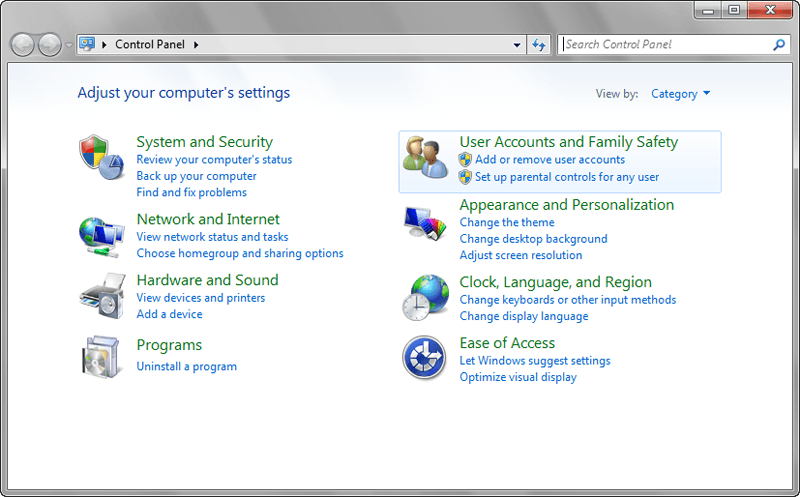
Step 3: Then, a new screen will appear with different options. From the different options available, click on the “Manage another account” link. Then, it will show you a list of all the accounts on your Acer laptop.
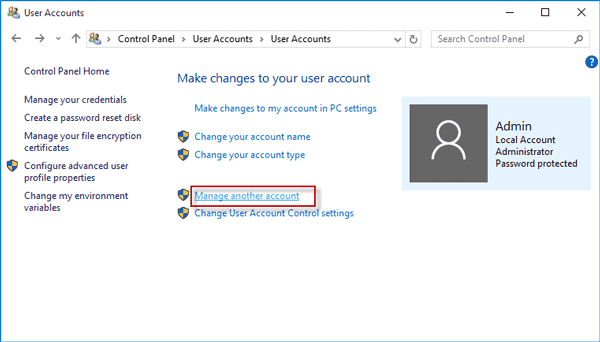
Step 4: From the list of admin accounts you see on your Acer laptop, select the target admin account.
Step 5: After selecting the target administrator account, click on the “Remove the password” option. Once you click on that option, it will blank the password of the admin account that you have selected. Once you complete this process carefully, you can log in to your Acer laptop without a password, and if you want to log in with a password, you can add a new one from the Control Panel.
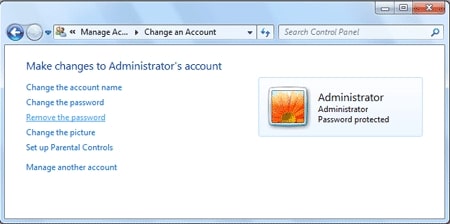
This method for resetting Acer laptop password is simple and easy to implement. But, to recover the password using this method, you will need access to another administrator account. If you don’t have any other admin account on your Acer laptop, then you can follow any other method explained in this guide.
Method 2. Reset Forgot Password on Acer laptop with Windows Password Reset
Resetting Windows password in the absence of a password reset disk might seem a complicated task, but it isn’t. The frustration increases when you neither have a password reset disk nor another admin account on your Acer laptop.
In the absence of a password reset disk, you need a secure Windows password recovery tool that you can use to reset your Acer laptop password. Windows Password Reset is one of the result-effective and secure tools among different password recovery tools available online. With this tool, you can easily reset the forgotten password of any Windows version of your Acer laptop, whether it is Windows 10, 8, 8.1, 7, XP, Vista, etc.
Apart from this, it allows you to select from four different editions as per your requirements. Those four editions are Professional, Ultimate, Special, and RAID. Let’s have a look at steps you need to follow to reset Acer laptop password with Windows Password Reset:
Step 1: Firstly, download the Windows Password Reset on the computer or laptop you can access and follow software installation steps. You have to select from four different editions of this tool or test out the service with the trial version.
Free Download Buy Now(Pro)Step 2: After installing the software on the accessible computer or laptop, you need to insert a blank USB flash drive or an empty CD/DVD, then launch the software. After opening the software, click on the “USB device” option if you use a USB flash drive and the “CD/DVD” option if you are using a CD or DVD.

Step 3: Then, it will ask you to select your USB device or CD/DVD from the drop-down menu. Once you select your USB drive device or CD/DVD from the drop-down menu, click on the “Begin burning” option.

Step 4: Once the process completes, you need to start resetting your Acer laptop password. To start the process, plug in the USB flash drive or CD/DVD and press the F12 boot key to enter Boot Menu and choosing it in the Boot Menu. Now, you need to wait for the tool to start up.
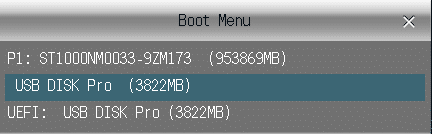
Step 5: Then, it will ask you to select your Windows version and user.

Step 6: Till now, you have completed two steps of resetting Acer laptop password. Now, you need to click on the “Reset” button to reset Windows password. Then, click on the “Reboot” button to restart your Acer laptop.
After clicking on the “Reboot” button, you will get a new popup message asking whether you want to restart your device or not. Make sure you eject your USB or CD/DVD device before restarting your Acer laptop.

Step 7: After implementing all the steps mentioned above, you would be able to login to your Acer laptop without password.
Also Read: Best Windows Password Recovery
Method 3. Reset Acer Laptop to Factory Settings
Apart from using tools for Acer laptop password reset, you can also remove your admin password by resetting your Acer laptop to factory settings.
But, the disadvantage of implementing this method is that the files, settings, and programs included in your Acer laptop would be deleted. If your laptop does not have any useful files or data, then you can implement this method. If not, please consider Method 2. Follow the below-given steps carefully to reset Acer laptop to factory settings:
Step 1: Firstly, turn off your Acer laptop.
Step 2: Then turn on your Acer laptop and press the Alt and F10 keys when the Acer logo appears.
Step 3: Wait for a while, and then you will get a new screen displaying different options.
Step 4: Basically, you will see four options: “Continue,” “Turn off your PC,” “Use a device,” and “Troubleshoot.” Among these four options, click on the “Troubleshoot” option.

Step 5: Then, you will get two options on your screen: “Reset this PC” and “Advanced options.” From these two options, click on the “Reset this PC” option.
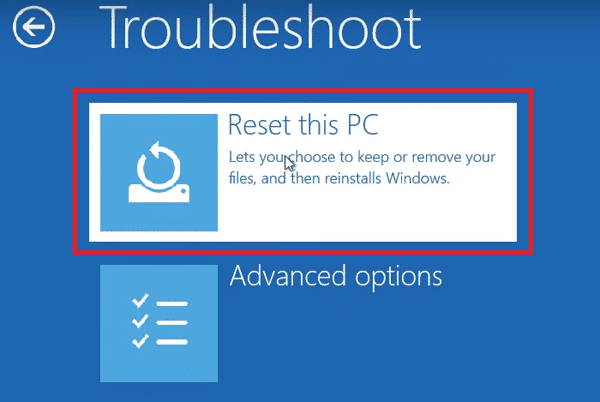
Step 6: After clicking on the “Reset this PC” option, again, you will get two options to select from: “Keep my files” and “Remove everything.” From these two options, select “Remove everything.”
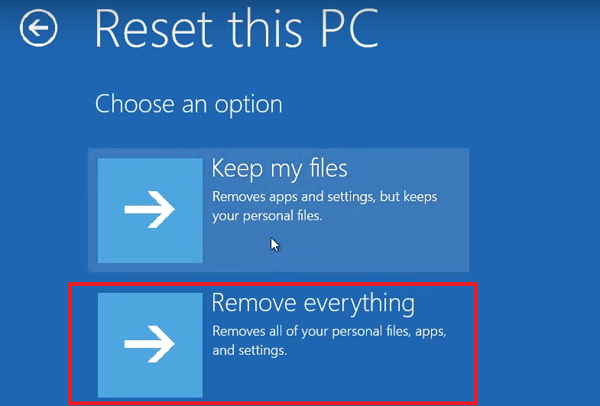
Step 7: That’s it. Once you click on the “Remove everything” option, you are ready to remove all the personal files, programs, and settings on your Acer laptop.
These are the three different methods for resetting forgotten password on Acer laptop without disk.
Final Thoughts
To keep the data secured, it is essential to add a password to the device. But, sometimes, people add the wrong password on their device and forget. In such situations, it is essential to use the password reset tool, which is easy and secure. This is why here we have explained how you can reset your Acer laptop password without any disk.
Out of so many methods available for Acer laptop password resetting without disk, here we have elaborated those which are result-effective and secure. By implementing any of these three methods (reset with an administrator account, reset with Windows Password Reset, and by resetting to factory settings), you would be able to reset your Acer laptop password without hassle.
Free Download Buy Now(Pro)
5 Comments
I don’t have any of the pass code neither the domain please help me
Have you tried the methods in this article?
I turn off my laptop aspire one and then turn it on and I press alt and f10 and now it’s showing me on the screen that, windows is loading files.. I don’t understand what it’s and it’s taking time more than 2 or 3 hours.
To factory reset Acer laptop without password, you can learn more from this post: https://www.passcope.com/how-to-restore-acer-laptop-to-factory-settings-without-password/
Hi, you can reset password on the Acer laptop without losing data.