How To Reset Windows 7 Home Premium Password If Forgot
The Windows 7 Home Premium is a popular OS solution among users having regular usage on home computers. But it is commonly observed that people request for solutions on queries with similar context, “I forgot my administrator password Windows 7 Home Premium.”
Obviously, all of us keep password protection over the computer system, but it can be lost or forgotten if it is not being used for a long time. So if you face a similar problem and want to know how to get the Windows 7 Home Premium forgot password, apply any of the following solutions.
The article below discusses some direct tricks for Windows 7 home premium password reset. Along-with that there is a brief description of Windows Password Reset, which is Windows 7 Home Premium password recovery software, most appropriate in such situations.
- Method 1. Reset Windows 7 Home Premium Password Using Default Administrator Account
- Method 2. Reset Windows 7 Home Premium Password Using Safe Mode
- Method 3. Reset Windows 7 Home Premium Password Using Reset Disc
- Method 4. Reset Windows 7 Home Premium Password Using Windows Password Recovery
Method 1. Reset Windows 7 Home Premium Password Using Default Administrator Account
The Windows 7 OS is enabled with an exclusive Administrator Account, the primary Account of the Operating System. This Account holds complete control over the whole system and is the easiest option for Windows 7 Home Premium password reset.
The Administrator account is usually in hidden/ disabled form, and in such situations, you will not be able to recover the password with this method. It is also mandatory for you to remember the Administrator account password if it is enabled on the Account. So if you have the Administrator account separately activated, then try the process of forgot admin password Windows 7 home premium recovery.
Step 1: Turn On your PC and click on the “Administrator” account icon to open it.
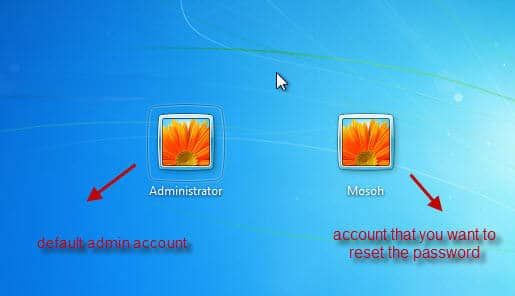
Step 2: Enter the “Control Panel” which you can search in the Start section.
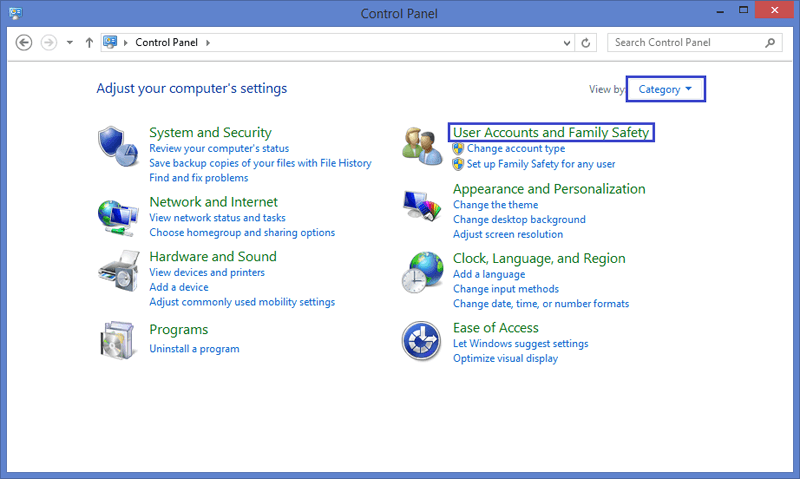
Step 3: Now click on the “User Account and Family Safety” option.
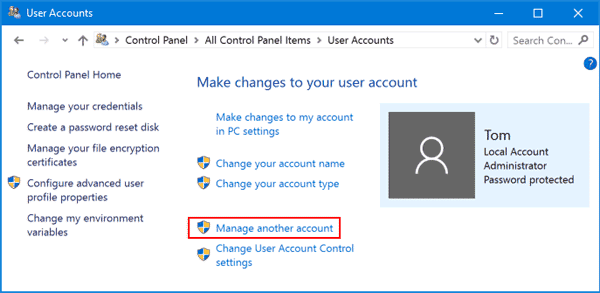
Step 4: Open the “Manage another Account” option and choose the locked user account.
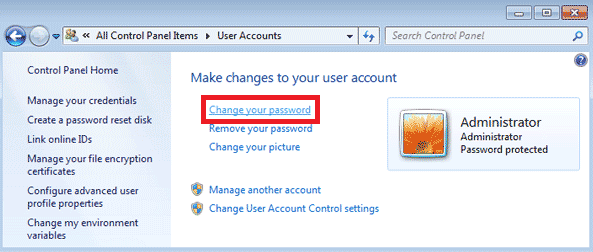
Step 5: Hit the “Change the Password” option.
Step 6: Enter a new password, reconfirm it and click the “Change Password” button.
This is the process of how to log into Windows without password, it will change the password, after which you can sign-out the Admin account and log-in to the locked User Account.
Method 2. Reset Windows 7 Home Premium Password Using Safe Mode
There is one more way through which you can access the locked User Account. The Safe Mode on the computer system can also be used to reset Windows 7 Home Premium password. The process involved is quite complicated and requires you to have the Administrator Account as a pre-condition. Go through the steps below to apply the method correctly.
Step 1: Turn On your PC, and hit the F8 key instantly before the Operating System loads.
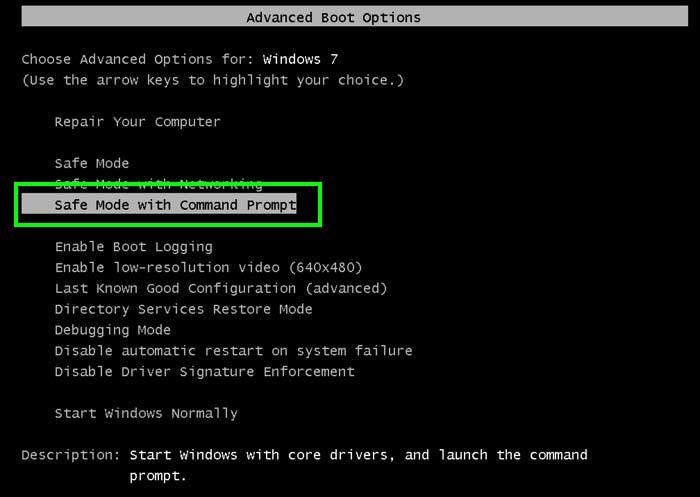
Step 2: Use the arrow key to scroll down and hit the Enter key over the option “Safe Mode with Command Prompt.”
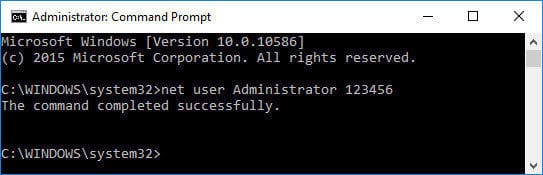
Step 3: A black window opens where you have to type the command “net user” “user” “key.” (Do not use the quotes, and remove the word “user” with the name of the locked User Account and “key” with your chosen password.)
Step 4: Now hit the Enter key, which shows the message “command completed successfully.”
The password of the locked user account is changed. You can exit the safe mode and re-access the locked Account with the new password.
Method 3. Reset Windows 7 Home Premium Password Using Reset Disc
If you are stuck in a severe problem where you have forgotten the admin password Windows 7 Home Premium, then the system provides a feature on the Windows 7 reset Disc or install Disc, using which you can re-enter the admin account. The user has to arrange the Windows 7 password reset disk and apply the long & complicated method, which many people avoid, as it can disturb the internal settings if not done carefully.
Step 1: Insert the reset disc into the computer and restart it.
Step 2: The system may ask you to press any key, or else press the appropriate key, probably the “F10” key, to enter the BIOS.
Step 3: Choose the boot order to CD/ DVD, and exit the BIOS.
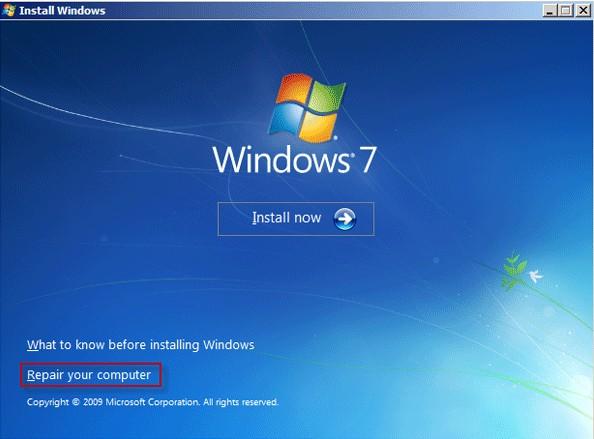
Step 4: When the Windows CD loads, you have to click on the “Repair your computer” and select the “Command Prompt” option.
Step 5: Now type the following given commands and press the “Enter” key after each line.
copy c:\windows\system32\sethc.exe c:
copy /y c:\windows\system32\cmd.exe c:\windows\system32\sethc.exe
Step 6: Restart the PC after removing the reset disc.
Step 7: After the OS loads, hit the “Shift” key approx five times to open the Command Prompt window.
Step 8: Type the given command (net user Administrator abcd) and press the “Enter” key, where abcd will be the new password of the Administrator account.
Now you can sign in to the Admin account with a new password.
Method 4. Reset Windows 7 Home Premium Password Using Windows Password Recovery
The above-defined system-oriented tips can tackle the problem of password to some extent. But its confusing & impractical approach leads the users to put on queries like, “forgot my administrator password Windows 7 Home Premium” over complain boards. The Windows Password Reset is top-rated third party Windows 7 Home Premium password recovery software.
It is a powerful software with an interactive and user-friendly interface that can reset the password of local User accounts, Admin account, Domain account, or Microsoft account. You can also create & delete local User accounts or Administrator account on the system.
This tool assists the user in Windows 7 Home Premium password reset through a password reset disc. The password reset disc can be created over USB/ CD/ DVD using the computer.
You can try out the functions of the tool by downloading the trial version that is available for free on the website. To reset the Windows 7 Home Premium forgot password, you have to purchase the full version, which is divided into four editions to help users with specific requirements. Read the procedure below for how to use it.
Free Download Buy Now(Pro)Step 1: Download and install the tool on a supportive, accessible system and launch it.

Step 2: Insert a USB (or CD/ DVD) drive into the computer and click on the appropriate button on the panel. In this case, it is “USB Device.”

Step 3: Hit the “Begin burning” button to create the USB password reset disc.
Step 4: Now, take the USB password reset disc, and insert it into the locked computer.
Step 5: Restart the computer and quickly hit the Boot Menu key, which is usually from F1 to F12 or ESC key, depending upon the brand.
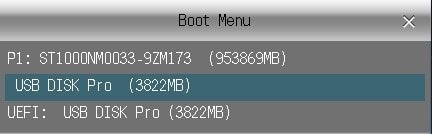
Step 6: Boot the PC with the inserted USB and the software will take a few seconds to launch.

Step 7: On the Windows Password Reset panel, click on the Windows 7 OS under the “Select a Windows” section.
Step 8: Now click on the locked User Account name under the “Select a User” section.
Step 9: Click the “Reset” button followed by the “Reboot” button.

Step 10: Remove the USB, and hit the “Yes” button on the pop-up window to restart the computer.
This process will altogether remove the particular User/ Admin account password, and after the PC restarts, you can log-in to it directly.
Conclusion
Since you are looking forward to finding a solution to reset Windows 7 Home Premium forgot password, there are few comfortably applicable methods available over the internet. The system provided methods include password reset via Administrator Account, Safe Mode, and Reset Disc. The former two ways need access to the Administrator account, while the Reset Disc requires complex coding, which is difficult to apply without proper guidance.
Windows Password Reset is one of the most reliable and efficient Windows 7 Home Premium password reset tools. The user does not have to be a technical expert for using it and is compatible with all the computer brands.
Free Download Buy Now(Pro)