How to Reset Windows XP Administrator Password If Forgot
You might be thinking that while the World has moved to the latest version of Windows like Windows 10 and since we are talking about Windows XP administrator password reset. This could be true up to some extent but not 100%. If you have switched to Windows 10 it doesn’t mean that the whole world is only using Windows 10, though, there is still a large number of people who prefer to work with the older versions like Windows XP.
However, whatever the reason brought you to search for Windows XP password reset if forgot, luckily, you are exactly on the right post. Because this post is specifically for those who are looking for how to reset Windows XP administrator password.
So, without further delay, let’s go through the different methods to reset Windows XP password.
- Method 1. Reset Windows XP Password with Password Reset Disk
- Method 2. Reset Windows XP Password with Another Admin Account
- Method 3. Reset Windows XP Password with Windows Password Reset
- Method 4. Reset Windows XP Password with Windows XP Bootable Disc
Method 1. Reset Windows XP Password with Password Reset Disk
Windows Password Reset Disk is all in one solution to reset Windows XP password. No method can be easier than resting your Windows XP password with password reset disk. As a Windows user, you might know that this method is only feasible if you have the password reset disk in your hand and it contains the password recovery file for the same Windows.
Let’s suppose you have the password reset disk and looking for a guide that enables you to reset Windows XP password.
How does it work?
From your Windows XP login screen, enter the username and password to make an attempt. Try to remember the password by thinking about all those things that you usually use as a password. Press “OK” to see the login results.
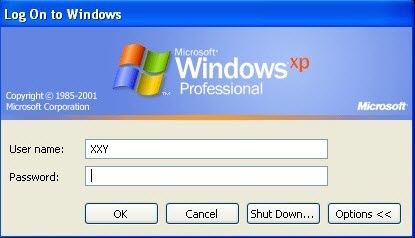
If it doesn’t bring the success result, you will get a login failed message on the screen. Now, there is no other way to get inside the Windows XP except resting the lost password through the password reset disk. Click on “OK” button to proceed.
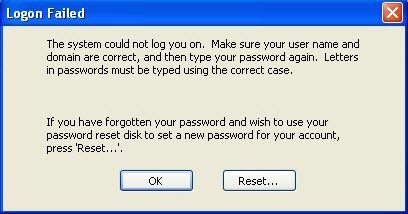
Now, you will be brought to the Windows XP password reset wizard. If you haven’t inserted the Password reset disk yet, you will get the notification to insert the Password reset disk first.
Insert the disk and click on “Next” button.
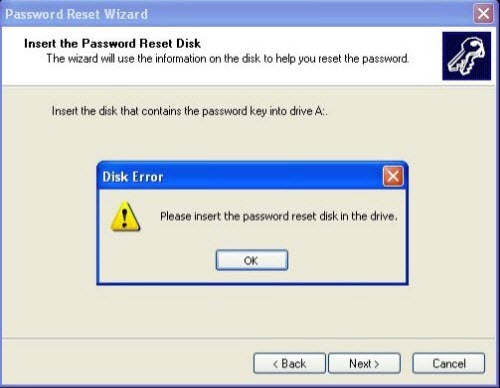
From the drop-down, choose the media disk that is supposed to be password reset disk and click “Next”.
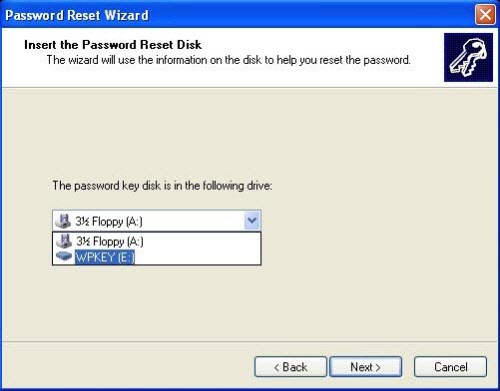
You are now allowed to Enter the new password, do it twice and click on the “Next”. You can also set a password hint as well but it is totally optional.
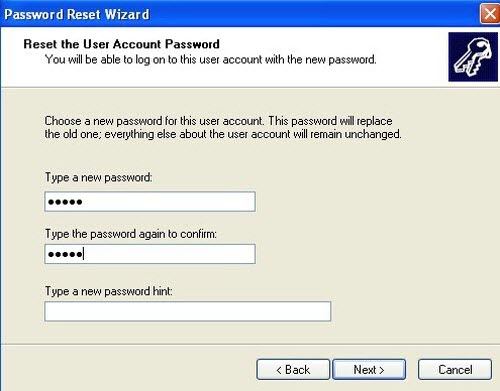
You have successfully changed your Windows XP password, click on the “Finish” to close the Password reset wizard.
Method 2. Reset Windows XP Password with Another Admin Account
If you don’t have any password reset disk but you had created another user account with admin privileges before getting locked out of Windows XP then there is a great scope to reset your Windows XP password using that the other administrator account.
Let’s see how to reset Windows XP password with another administrator account.
How does it work?
From your Windows sign-in screen, click on the other admin account and enter into your Windows XP by signing into that account.
Wait for the Windows to load and after that click on the Windows icon at the left-bottom to see the options. Among the different options, choose the “My computer”, right-click on it and you will see a “Manage” option right below the Search option.
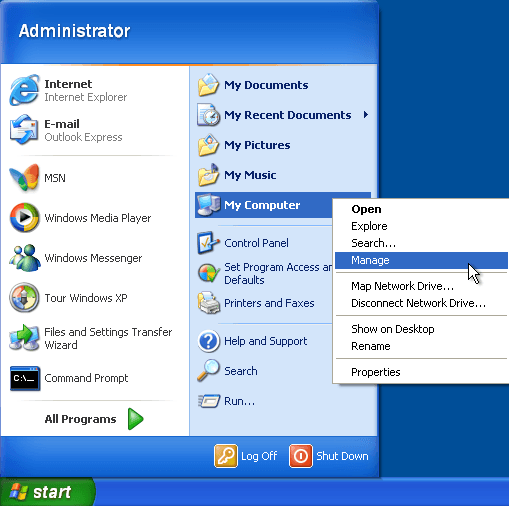
It will open the computer management window on the screen. Follow the pattern to approach the expected folder.
- “System Tools”
- “Local Users and Groups”
- “Users”
- “Administrator account”
Right-click on the admin account whose password you want to remove. You will see the “Set Password” option at the top. Click on it to change the Windows XP password.
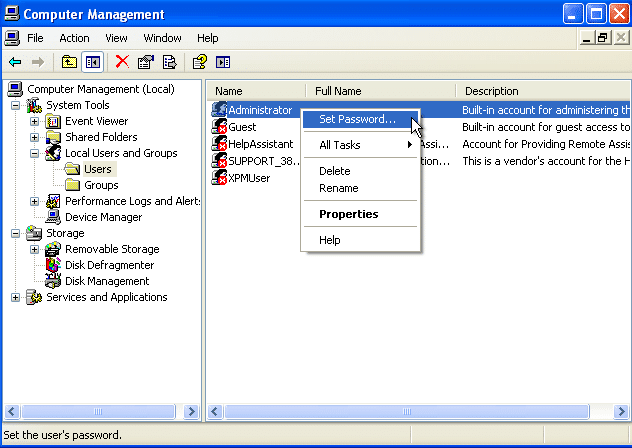
Enter the new password that is easy to remember to avoid this kind of situation in the future.
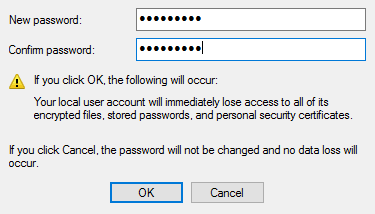
Press “OK” and your Windows XP password for administrator account will be successfully changed.
Method 3. Reset Windows XP Password with Windows Password Reset
Whenever we talk about a tool that can exceptionally reset Windows XP password, Windows Password Reset tool leads the other software and comes at the top. It is known as the most powerful and understandable recovery tool among the Windows password recovery softwares. Besides resetting the Windows password, it can completely remove the user’s accounts as well as add new user account to the Windows.
Free Download Buy Now(Pro)In addition, it requires no technical skill to operate the software, based on just three simple steps and you are out of the locked password.
Features:
- Capable to reset Windows password for local user account.
- Capable to reset Windows password for the domain administrator account.
- It can add new account/remove the previous account without the password.
- Work on all Windows versions which includes Windows XP.
How does it work?
You can download this Windows password recovery software and install it on another PC and run the software to create a bootable password reset disk.
Windows Password Reset offers you ways to make a reset disk either using the USB drive or CD/DVD disk.

Insert the media device on which you want to create a reset disk and click on the drop-down to check either the system has picked the device or not.
If you find the device, then click on that device to make your selection. And click on the “Begin Burning” to convert into the bootable media device.

Click “OK” on the prompt that appears after the completion of the burning process. Insert this bootable device into the locked Windows XP computer and turn it on. While in the boot menu, select the burned password reset disk and hit “Enter”.

It will take you to the Windows Password Reset’s operational part where you can perform the recovery process easily and now is the time for this.
This requires you three steps to finish the previous password from the Windows. Follow the steps as mentioned.
- Select a Windows which contains the victim user account.
- Select the target account whose password you have been forgotten.
- Click on the “Reset ” button to start the recovery process.
The password is removed from your Windows XP as soon as you clicked on the Reset button. Now to make sure either it worked or not we need to move toward the final step.
Click on the “Reboot” button to apply the changes to your Windows XP.

Click on “Yes” ts to confirm the action if you are done with the password recovery.

Wait for the restart and you can enter into Windows XP without the password.
Method 4. Reset Windows XP Password with Windows XP Bootable Disc
The last but not the least method that we are going to discuss is reset Windows XP password with a Bootable Disc. It can happen when due to some reasons any of the above-described methods don’t work for you. In this kind of situation, the last method that can be applied is resetting your Windows XP password using the bootable disc or media. But it needs a little more attention than others so carefully follow all steps and you will be able to hack Windows XP password within minutes.
Let’s see how this method work with Windows XP.
Hoes does it work?
Turn on your Windows XP operating system that is being locked, press the boot key to enter into the boot menu.
Step 1. From the BIOS settings, choose the boot from CD option.
However, insert the bootable CD or drive. You are supposed to press any key when you are asked to press any key to boot from the CD and you will see the screen like the below image. The screen also comes up with the instructions.
Press “F8” to agree to the users’ license and agreement.
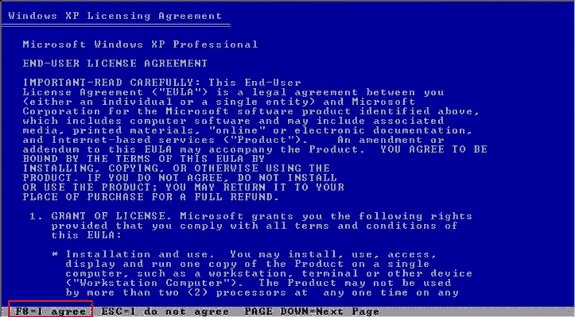
Step 2. From the next screen, if the installation CD is not selected automatically you can use the arrow keys to move up and down around the options. However, it would be selected automatically, press the “R” key from your keyboard to start the installation.
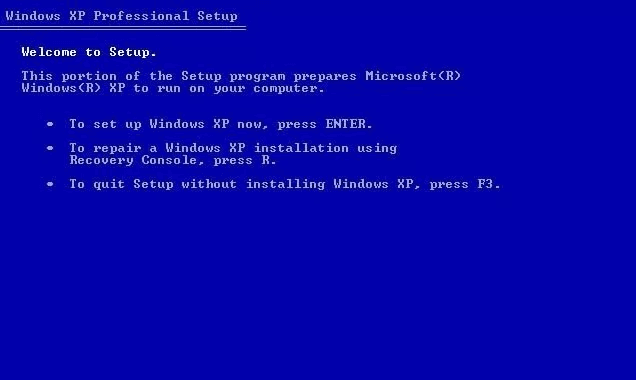
Step 3. As soon as the installation finishes, Windows XP will restart automatically and then press any key to boot from the CD.
Step 4. After the restart, you will see the installing Devices bar at the end of other options.
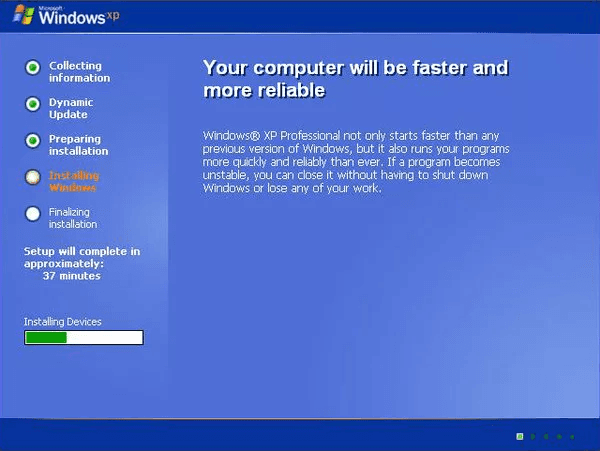
Now, to open the command prompt, press the SHIFT + F8 key. Type the following command
Nusrmgr.cpl

Step 5. From the next screen, you can make changes to the user accounts settings. Choose the account for which you want to remove the password and apply the settings.
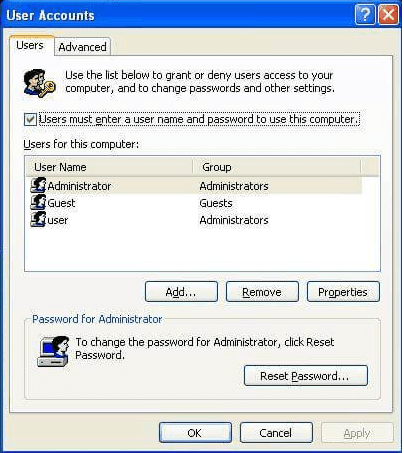
Conclusion:
Here was a list of quick solutions to reset Windows XP password in case if you forgot. I hope you enjoyed the article and found you were looking for. If this article truly helped or was unable to answer your question, simply leave the feedback in the comment section and we will reach you as soon as possible.
Free Download Buy Now(Pro)Related posts
Laptop Password Tips
- Acer Laptop Password Reset
- Reset Password On Hp Laptop
- Forgot Laptop Password Windows 10
- Dell Laptop Password Reset
- Lenovo Laptop Forgot Password
- Toshiba Laptop Password Reset
- Factory Reset Hp Laptop Without Password
- Unlock Laptop Password
- Asus Laptop Password Reset
- Factory Reset Lenovo Thinkpad Without Password
- Unlock Hp Laptop Forgot Password
- Factory Reset Acer Laptop Without Password
- Unlock Dell Laptop
- Unlock Asus Laptop Without Password
- Asus Tablet Reset
- Forgot Surface Password