How to Turn Off Samsung Tablet without Password
If you are looking for a way to turn off your Samsung tablet without entering a password, here are a few tips and tricks you can try.
If you find yourself in a situation where you can’t turn off your tablet because it prompts you for a forgotten password, don’t worry. There are some solutions that you can try to solve this problem.
This guide will discuss some of the most effective methods that you can use to turn off your Samsung tablet without a password.
Turn Off Samsung Tablet without Password Using the Hard Reset Buttons
One of the simplest ways to switch off your Samsung tablet without password is using the “Reset buttons” method. This is how we employ it.
- To begin, press and hold the volume down and power buttons for 10 seconds. When the phone vibrates, only let go of the volume down button. Then, continue holding the power button while also pressing and holding the volume up button until you see the Samsung logo.
- A list will appear. Scroll down the list using the volume rockers. Find Power off, then press the power button to select it.
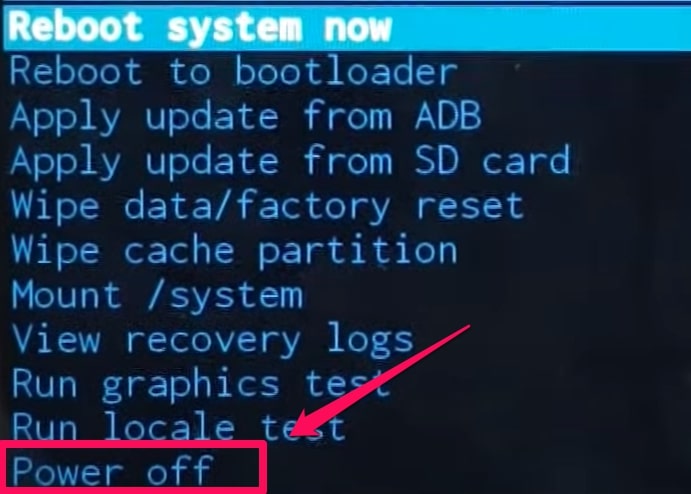
Turn Off Samsung Tablet without Password Using Samsung Find My Phone
Find My Phone is the best way to turn off your Samsung tablet if you have forgotten the password.
All you need is your Samsung account information and access to a computer or any internet-enabled device.
- Go to the Find my mobile page and sign in with your Samsung account information.
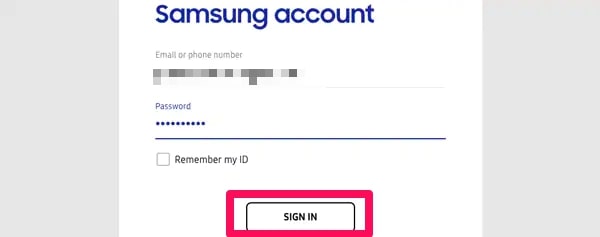
- Press Unlock.
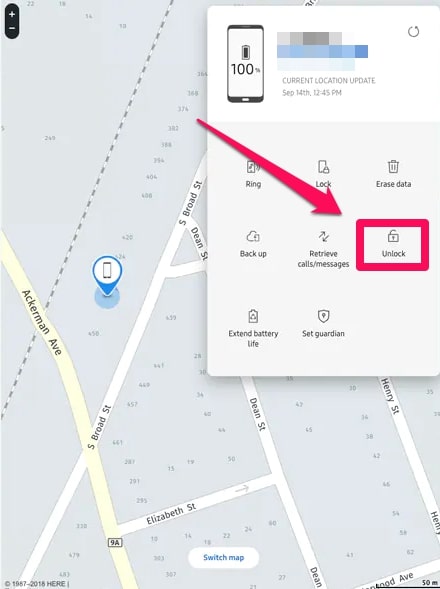
- In the new window, you will find a message saying, “if you use this function, it will delete all the screen lock information and biometrics on your phone.” Again click Unlock.
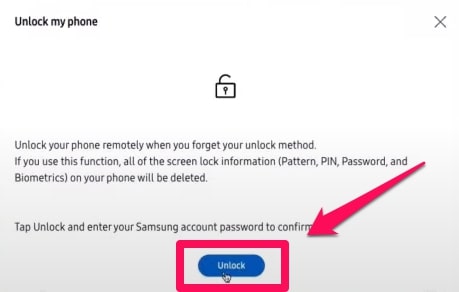
- Enter your password and click Next.
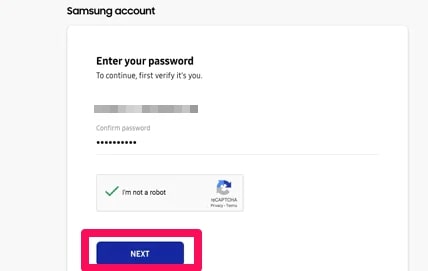
- Now that your Samsung tablet is unlocked, you should be able to turn it off with the power button.
Turn Off Samsung Tablet without Password Using Another Device
With Find my phone, you will not only unlock your tablet but also erase all your data, including the PIN, pattern, or password you have forgotten.
So if you have important data that you don’t want to lose, it is recommended that you use another method instead.
- Go to the Find my mobile page and sign in with your Samsung account information.
- Press Erase data.
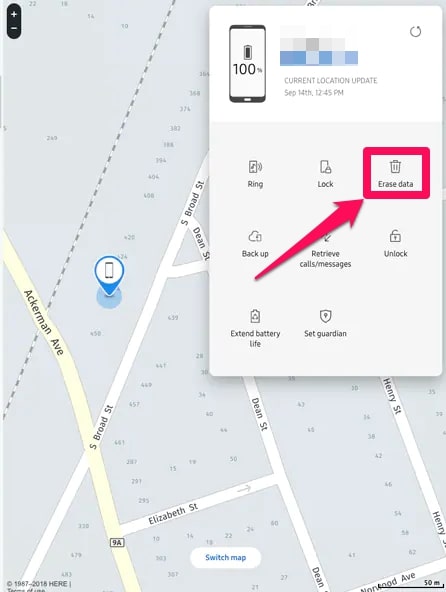
- A page saying you will lose all data on your phone will appear. Again click Erase.
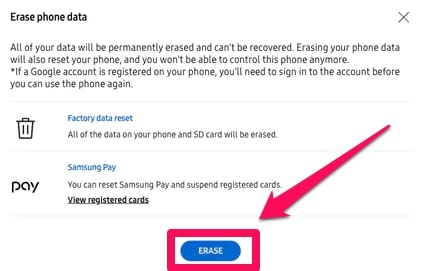
- The Find My Mobile feature will now erase your Samsung tablet. Now, you can turn off your tablet by pressing the power button.
How to Remove Android Lock Screen without Password
To remove the Android lock screen without a password, you can use PassFab Android Unlocker. It is a highly efficient Android Unlocker tool that can remove the lock screen on your Android phone/tablet without any data loss.
Step 1. Download PassFab Android Unlocker on your computer.
Step 2. Connect the Samsung tablet to your computer using a USB cable.
Step 3. Launch PassFab Android Unlocker, and then from the main interface, click Remove Screen Lock.
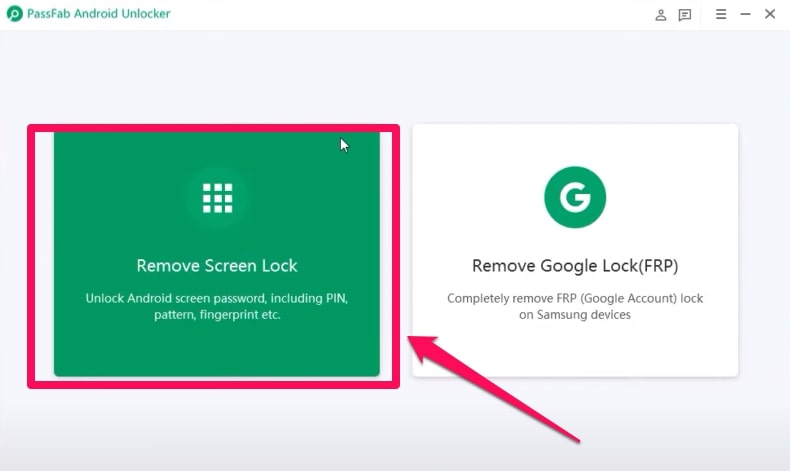
Step 4. Two options will appear, Remove Screen Look and Remove Screen Look without Data Loss. The first option is available for all devices; it will remove the lock screen on your phone by erasing your data. The second option is only available for some devices and will unlock your phone without erasing your data.
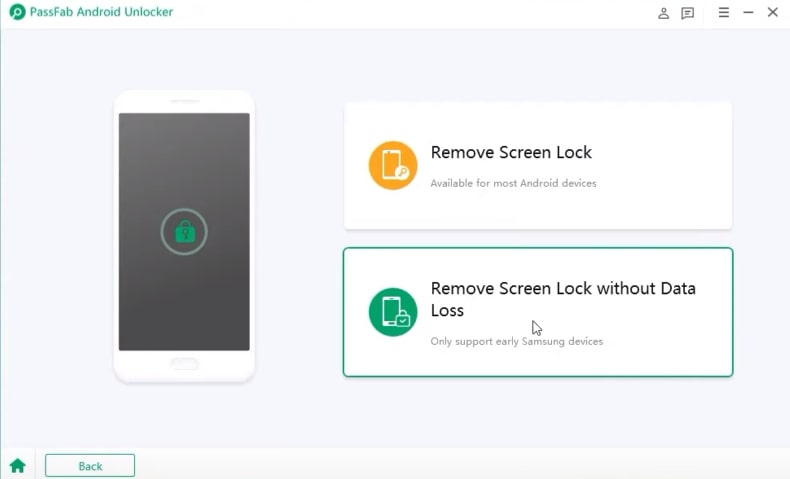
Step 5. Select the option that matches your device, then select Start.
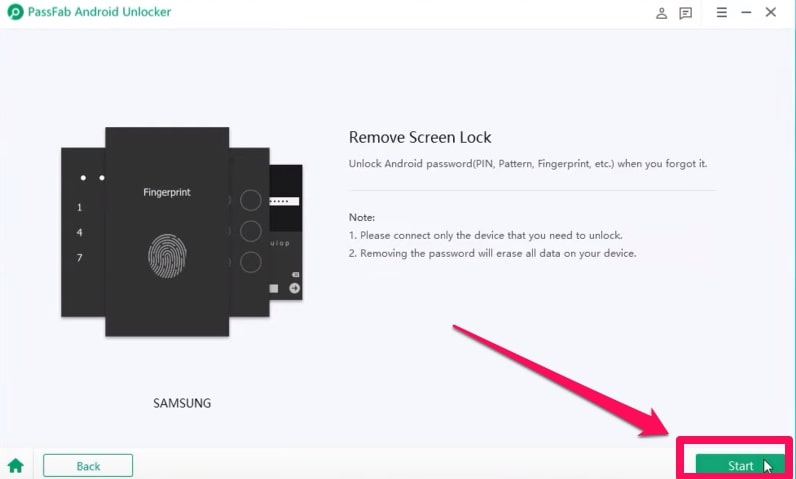
Step 6. Follow the instructions on the screen and click Next.
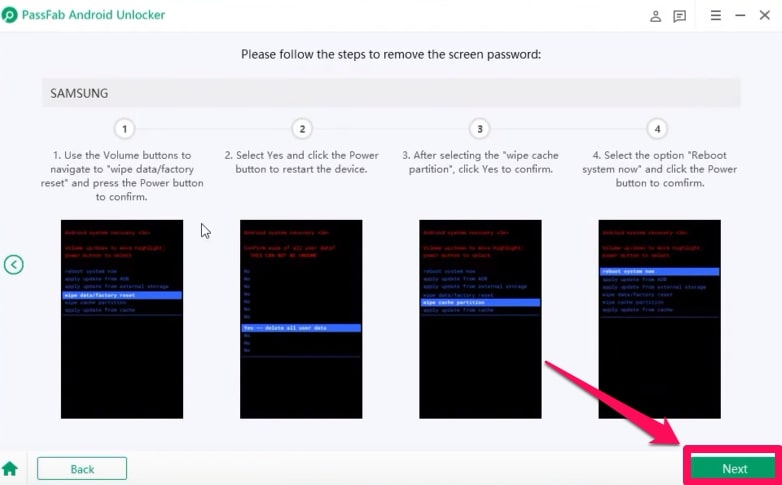
PassFab should now unlock your Samsung Tablet.
FAQs
What should I do if I can’t turn off my Samsung tablet because of a forgotten password?
There are several options that you can try to turn off your Samsung tablet without a password.
You can try using the hard reset buttons, Samsung Find My Phone, or another device to unlock your phone.
You can also erase all data on your phone using PassFab Android Unlocker, which will remove the lock screen without requiring you to enter any password.
How do I force shut down my Samsung Tablet?
To force shut down your Samsung tablet, press and hold power and volume down buttons for 10 to 2 minutes.
Can I remove a lock screen without resetting my entire Samsung phone?
Yes, you can use PassFab Android Unlocker to erase the lock screen without erasing other data on your phone.
How do I use PassFab to remove the lock screen on my Android phone?
Here is how to use PassFab.
- Connect the device and choose “Remove Screen Lock.”
- Confirm and start to unlock the screen.
- Unlock the locked Android screen successfully.
Conclusion
If you have forgotten the password or PIN on your Samsung tablet, there are several methods that you can try to turn off your device without a password.
Following one of these methods, you should be able to turn off your Samsung tablet quickly and easily. I hope you find this guide helpful. Thanks for reading!
Related posts
Recent Posts
- How to Turn Off Samsung Tablet without Password
- How to Make A Password Reset Disk for Another Computer
- How to Reset Password on Sony Vaio Laptop Windows 7/8/10
- How to Print A Secured PDF without Password
- How to Remove Read-Only from Excel
- How to Hack or Crack Password Protected PDF File
- How to Fix Windows 10’s Defaultuser0 Password Issue
- How to Disable Windows Hello Pin
- How to Make A Word Document Read Only
Related Posts
- How To Factory Reset Android Phone When Locked Out
- How to Bypass Android Lock Screen Using Emergency Call
- Locked out of Android phone? Here is the Real Fix!
- How to Unlock LG Phone Forgot Password, PIN, Pattern
- How to Unlock Android Phone Password without Factory Reset
- Best Android Phone Unlocking Software Of 2024