How to Unlock an Excel Spreadsheet
Microsoft provides an extra layer of security to prevent your data from the eyes of everyone. You can set the password to secure your spreadsheet. However, the real problem occurs when you forgot the password or, due to other issues, you can not access your important document. If you do not know how to recover your password, this can cause a headache. We are here to prevent you from that panic. This article will guide you on how to unlock an Excel spreadsheet successfully and efficiently. Here you can remove restrictions from an Excel spreadsheet with two options.
- Option 1. Unlock Excel Spreadsheet with Password
- Option 2. Unlock Excel Spreadsheet without Knowing the Password
Option 1. Unlock Excel Spreadsheet with Password
It is straightforward to open and access the password-protected Excel file if you know the exact password. First, enter the password to get access to the Excel spreadsheet.
If you want to remove the password of a specific Excel file or make it editable to anyone, follow these steps to unlock an Excel spreadsheet.
Step 1: Open the spreadsheet that is password protected. Once the sheet is opened, click the File option in the top left corner. Then in the File menu, click the Info section.
Step 2: Now, you will be prompted to the Permissions section. Click the Encrypt With Password.
Step 3: After that, a dialogue box will open. You have to enter the password here and click the Ok button.

Follow the easy steps shown in the image; you can easily unlock an Excel spreadsheet.
Now anyone can access, edit, print, and copy the excel file. You can even lock some precise functions of an Excel sheet like editing or moving and renaming.
To unlock an Excel worksheet, open the file, click the Review< button, and then select “Protect Workbook.” In the end, enter the password to the unlock Excel sheet.
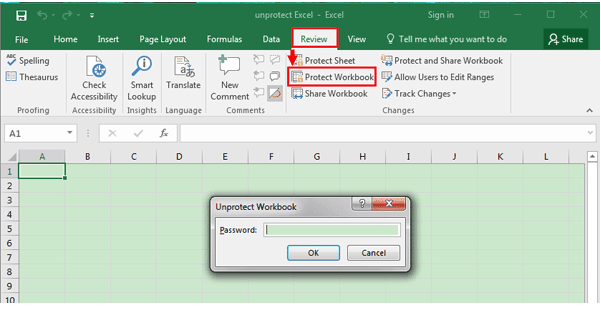
That’s how you can unlock an Excel spreadsheet with the password for the editing purpose.
Option 2. Unlock Excel Spreadsheet without Knowing the Password
If you are working in an organization where you handle confidential records, Microsoft Excel is essential for you to secure your data. However, it is often seen that users forgot the password. In such cases, they lost crucial data and faced many troubles. Don’t worry if you face such an issue; we will guide you on how to unlock an Excel spreadsheet. There are many methods to unlock Excel password. But here, we will discuss a few best excel password recovery to keep you out of trouble.
Method 1. Unlock Excel File with Passper for Excel
Passper for Excel is a powerful program used to open or remove passwords for various Excel files. It uses advanced technology to unlock Excel spreadsheet. It is a very secure tool. It can unlock Excel sheet without doing any damage to the original data. It is the most amazing sub-brand of iMyFone. If you have forgotten your password, then there is no need to be anxious. Passper for Excel is here for you with the highest successful recovery rate.
Free TrialCompatibility:
It is well-suited with Vista, Windows 7, Windows 8, Windows 8.1, Windows XP, and Windows 10.
Unlocking scenarios:
- Recovers the password if you have forgotten the password.
- Remove or recover the password if you can’t copy the worksheet.
- Recovers the password if you can not edit the spreadsheet.
- Recovers the password of the spreadsheet that you can’t print.
It has four robust methods of attack.
- Dictionary Attack: It is an extremely recommended method of attack. In this attack method, Passper uses the dictionary that is self-imported to recover the password.
- Combination Attack: Recovers the password by combining the characters that are provided by you.
- Mask Attack: If you have some information about the password, this attack type will give you a 100% successful recovery rate.
- Brute-Force Attack: This attack type searches all possible combinations for your Excel file.
Before knowing its functioning, you have to download Passper for Excel on your computer.
It works in two parts. The first part recovers the opening password, while in the second part, it removes worksheet Excel restrictions.
Part 1. Recovering Opening Password
Step 1. Select Desired Recovery Mode.
Launch the Passper by clicking the shortcut icon. Choose the Recover Password mode before adding the Password Protected Excel file. Click the Add button and select the Excel file.
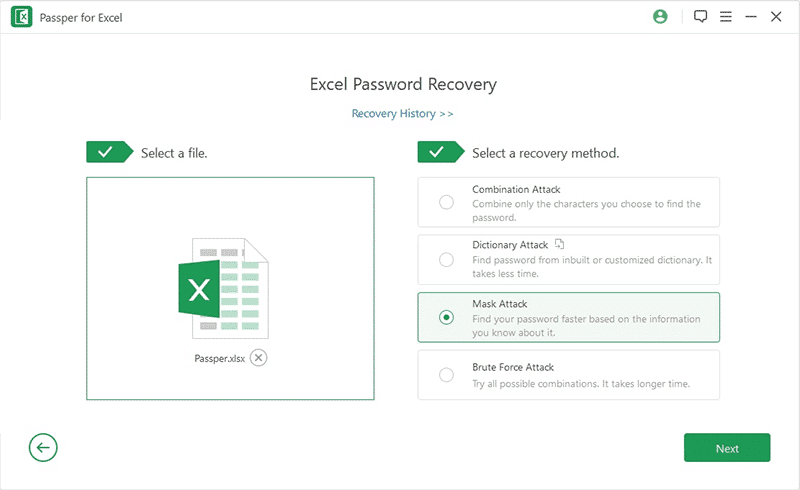
Step 2. Choose the Attack Method
After adding the password-protected Excel file, choose the desired Attack type to proceed further.
Step 3. Recover Password
After selecting the Attack type, the software will successfully recover and display the password on the screen. It will take just a while to recover your Excel Password.
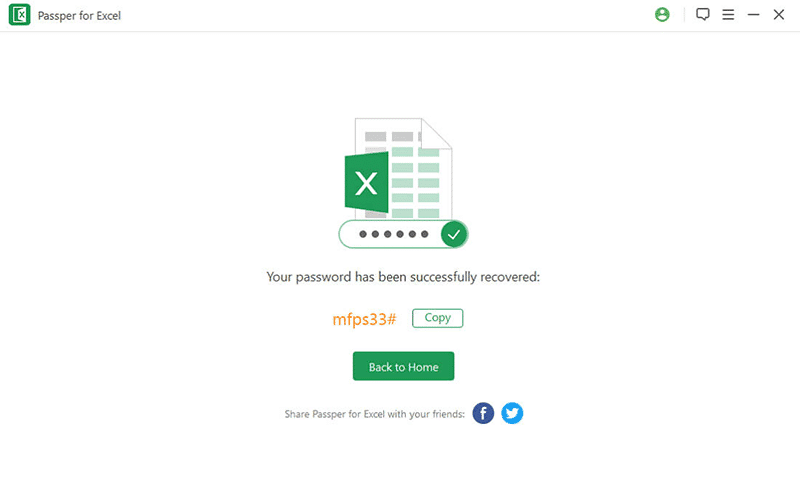
Part 2. Removing Restrictions
Step 1. Choose Recovery Method
Open the program and select Remove Restrictions. Then add the protected Excel file.
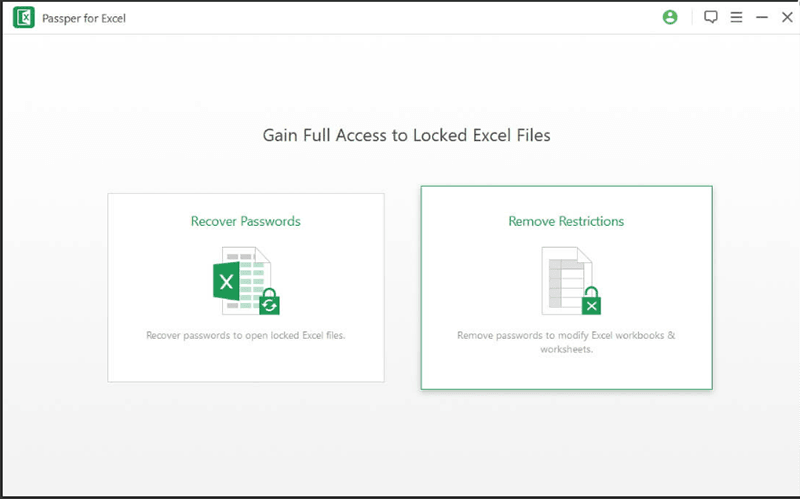
Step 2. Import Worksheet
After adding a protected Excel spreadsheet, hit the Remove option to remove the Excel file restriction.
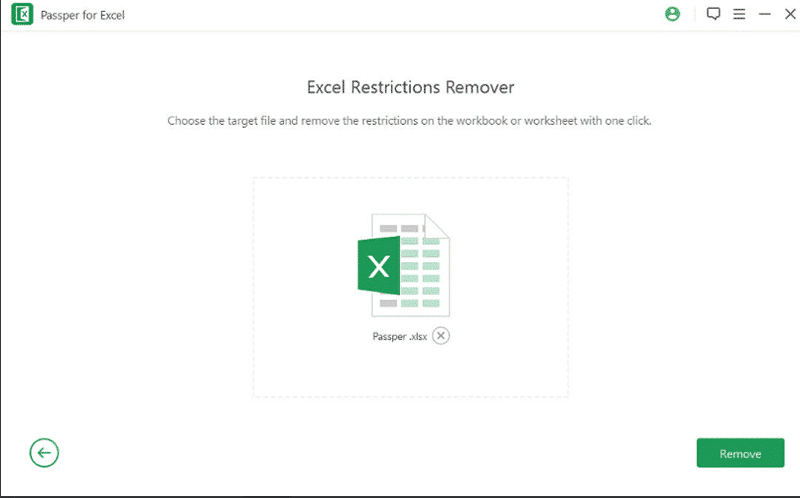
Step 3. Removed Restrictions
Within 2 seconds, the password restriction will be successfully removed.
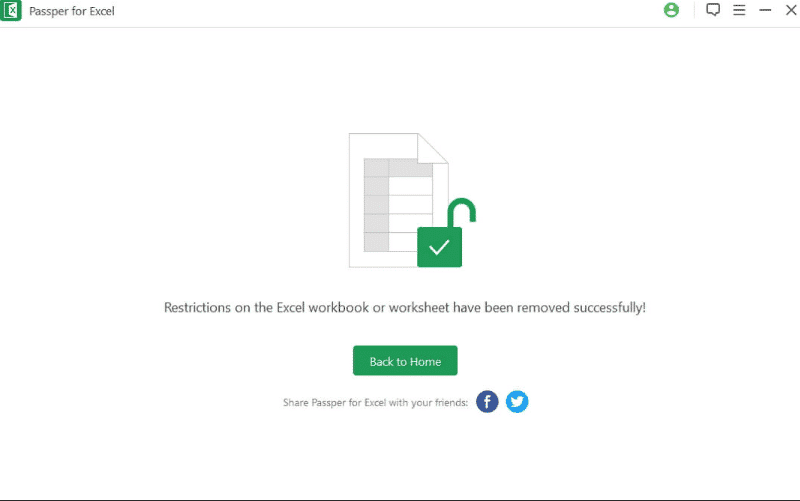
That’s the best method to unlock an Excel spreadsheet without a password.
Method 2. Unlock Excel File with ZIP
If you are not going to use Passper for Excel, then there is another method to unlock Excel spreadsheet with WinRAR or Zip.
Follow these steps to unlock the protected Excel spreadsheet.
Step 1. Rename the Excel file by changing its extension.
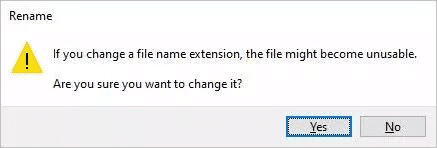
Step 2. After opening the archive file, you will probably see the exact number of files in the Excel document. Select the desired file which you want to unprotect. Then open that file in Notepad.
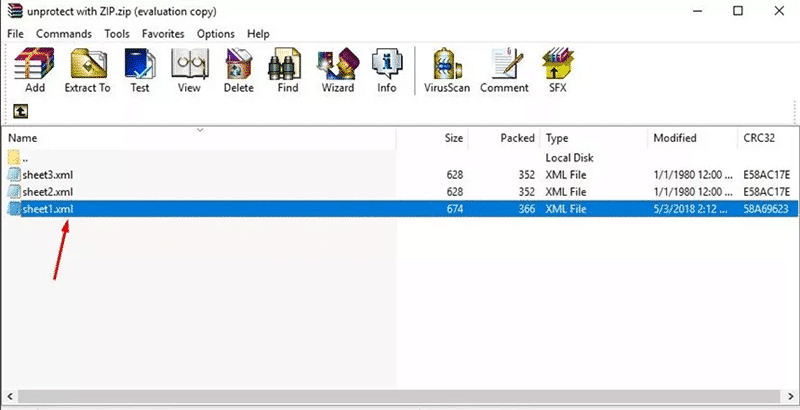
Step 3. Now just delete the code where you see the word “sheetprotection.” Delete the whole protection code and save the file.
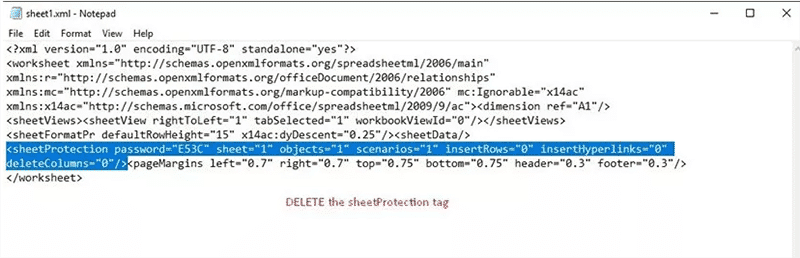
Step 4. Click the Yes while message popped on your computer screen.
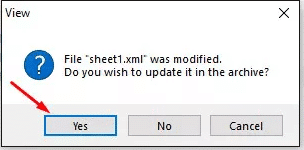
Step 5. Change the extension of the file to .xlsx. After that, the Excel spreadsheet will always remain unprotected.
Method 3. Unlock Excel File by VBA Code
You can easily unlock Excel spreadsheets through VBA code. It is an efficient method to recover the lost or forgotten password of an Excel file. Just follow these simple steps to unlock the Excel spreadsheet.
Step 1. Open the Excel file and then open the VBA window by pressing the Alt+f11 button.
Step 2. Select the Insert option of the VBA window and then choose the Module option.
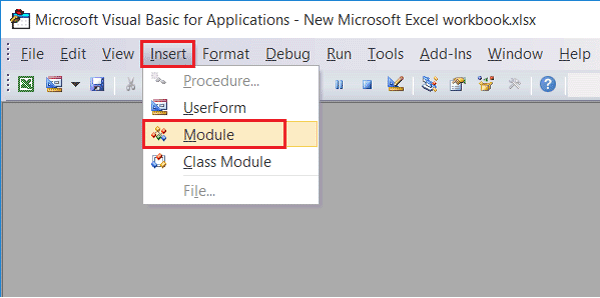
Step 3. Insert the VBA code when the universal window shows on your computer screen.
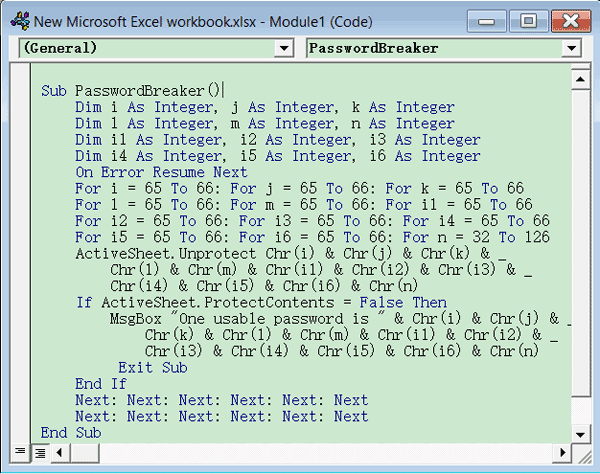
Step 4. Now press the Run button.
Step 5. After running, the VBA code will recover and show the Excel password in a few moments. You will be able to see the cracked password.
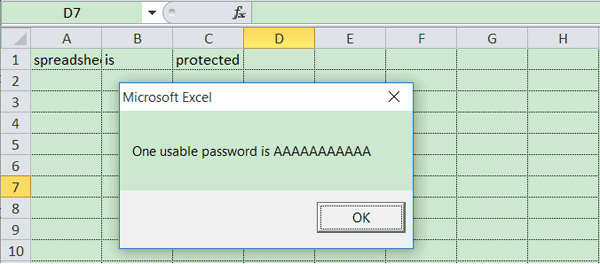
Method 4. Unlock Excel File Online(Not Recommended)
LostMyPass is an online password recovery tool. There will be no need to download or install LostMyPass. You can unlock Excel spreadsheet online by using this fast and online tool. It almost supports all the formats like Documents, Archives, etc. You have to upload the encrypted file in LostMyPass, and it will automatically remove password from your Excel file.
But it is not a secure way to recover the password online. I would not prefer you to use the online support if your Excel file contains important information.
Advantages
- Instantly Recovers Password. It recovers the password in just a few hours.
- Recovers a free password. LostMyPass will provide you the services to recover the password that is initially very weak. You will get a positive result for sure.
- Paid password recovery. If you want a guaranteed result, then you have to pay for that.
Using LostMyPass online, there are high chances to unlock Excel spreadsheet. Here we provided a table to summarize LostMyPass functionality as a whole.

Conclusion
In the above article, we have mentioned some techniques and methods to unlock Excel sheet password. Here we also hinted at Passper for Excel, which is the most trusted software to unlock Excel spreadsheet. Personally, I will suggest you use this software to unlock Excel file. Just go and kill the waves.
Free TrialRelated posts
Recent Posts
- How to Turn Off Samsung Tablet without Password
- How to Make A Password Reset Disk for Another Computer
- How to Reset Password on Sony Vaio Laptop Windows 7/8/10
- How to Print A Secured PDF without Password
- How to Remove Read-Only from Excel
- How to Hack or Crack Password Protected PDF File
- How to Fix Windows 10’s Defaultuser0 Password Issue
- How to Disable Windows Hello Pin
- How to Make A Word Document Read Only
Related Posts
- How to Remove Read-Only from Excel
- How to Unprotect Excel Sheet without Password 2013
- Best Microsoft Excel Password Remover Software
- Best Excel Sheet Password Breaker
- How to Unprotect Excel Sheet 2010 without Password
- Microsoft Excel Won’t Open At All? Here Is The Real Fix!
- How to Make an Excel Document Read Only
- How to Unprotect Excel 2016 Without Password
- How to Remove Password from Excel 2018/2016/2013/2010/2007