How to Unlock Windows 7 Computer/Laptop without Password
One of the dreadful fear anyone can face is the loss of their Windows 7 password. Most of the time, people store all of their essential and critical business data without making any copy. And the problem of a forgotten password is something that you cannot ignore. Now you are wondering how to unlock computer password on Windows 7. I am sure that it is a big problem for all of you but not anymore. With advancements in technology, many new methods and techniques are introduced which anyone can use to unlock Windows 7 without password.
- Method 1: Unlock Windows 7 password with Password Reset Disk
- Method 2: Unlock Windows 7 Password with Windows Password Reset
- Method 3: Unlock Windows 7 Password via Chntpw
- Method 4: Unlock Windows 7 Password Using a Windows System Repair disk
Method 1: Unlock Windows 7 password with Password Reset Disk
One of the biggest problems any armature faces is the loss of their computer’s password. We can safely name it as one of the most unpleasant experiences of life. It is of no difficulty anymore to get into the computer without password now.
One of the easiest methods to unlock the Windows 7 computer or laptop password is using a password reset disk. Although the process of resetting Windows 7 password with a reset disk is easy, it is quite an elaborated process. Before starting the process, you need to know that the password reset disk should be created before your Windows 7 is locked out.
If you have forgotten your Windows 7 password and already created a password reset disk before then, you can easily unlock Windows 7 password with the help of it.
Step 1: First and foremost, start your Windows 7 computer or laptop and enter any random password in the password box.
Step 2: An error message will appear on your PC or laptop screen displaying a message of incorrect password. Press the “Enter” button again.
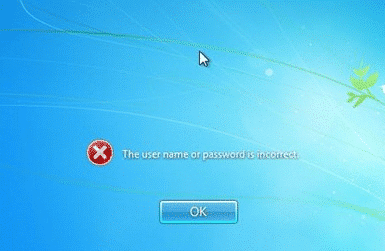
Step 3: An option of “Reset password” will appear on the screen. Then plug in your password reset disk and click on the “Reset password” button.
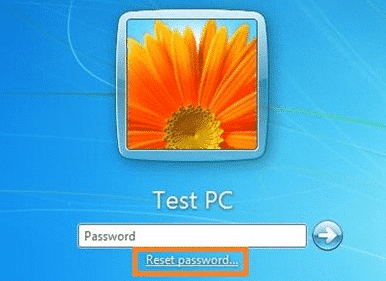
Step 4: A “Password Reset Wizard” window will open, then click on the “Next” button.
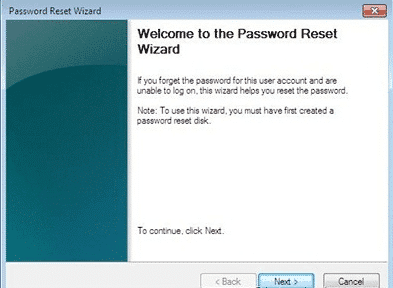
Step 5: Now it’s time to select the removable device from the drop-down list and click the “Next” option.
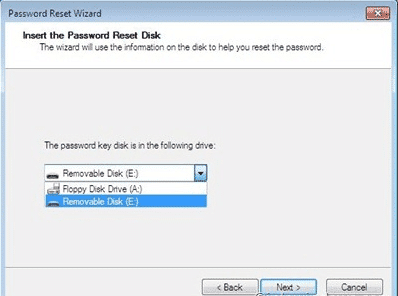
Step 6: A new tab will open, enter a new password in it and once again re-enter the password to confirm it. Then click “Next.”
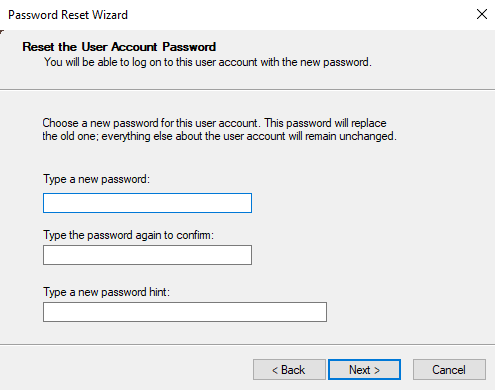
Step 7: Congratulation your Windows 7 password is changed. Now you can use your PC or laptop by logging in from a new password.
Method 2: Unlock Windows 7 Password with Windows Password Reset
Have you lost your computer password and is now thinking about how to unlock laptop password Windows 7. Then do not worry; you are in the right place. We have one of the best solutions for your problem. We’ve already explained how to unlock Windows 7 with password reset disk. In this section, we will explain how you can unlock Windows 7 with Windows Password Reset.
Most of the time, people do not understand the importance of making a password reset disk, or they just have no time for this. The other method is to unlock Windows 7 password through a Windows password recovery tool. Now let’s have a look at the steps of this method.
Step 1: You should start with the downloading of Windows Password Reset. You can install any version of Windows Password Reset, including Professional, Ultimate, Special, and Raid on any accessible Windows computer or laptop.
Free Download Buy Now(Pro)Step 2: Once you are done with the downloading of Windows Password Reset, now create a Windows password reset disk.
You can create a USB or CD/DVD for Windows password reset disk.

For a password reset disk in a CD/DVD, you can insert any writable CD and click on the “Begin burning” option.

But if you want to use USB, then insert a USB flash drive in the PC and select the “Begin burning” option to create a password reset disk in USB.
Step 3: Now boot your locked computer or laptop from CD or USB which you just created.
Step 4: Now, you can unlock the Windows 7 by following the instructions from the Windows Password Reset.

Step 5: Select the Windows system and choose a user you want to reset password. Now click on the “Reset” button, and the password will be set to blank. In the last step, click on the “Reboot” option and restart the computer.

Now your Windows 7 computer is ready to use.
Method 3: Unlock Windows 7 Password via Chntpw
In this method, we will use another software to solve your problem of how to unlock Windows 7 without a password. Chntpw is an excellent software when it comes to unlocking a computer password on Windows 7.
Note: Although it is easy to use and the Chntpw can help you solve the problem of unlocking a Windows 7 computer. But it is a little technical to use, and for an unprofessional person, they find it hard to use. Because the software doesn’t have any graphical interface, making it an unattractive option.
Step 1: The process starts with downloading the Chntpw boot disk, and then you have to burn it in a USB flash drive or CD/DVD.
Step 2: The next step is to insert the USB or CD/DVD into your locked Windows 7 computer and boot from it. A window will appear on your screen. From all the options available, you have to select the disk partition where the Windows installation is. Now press the “Enter” button.
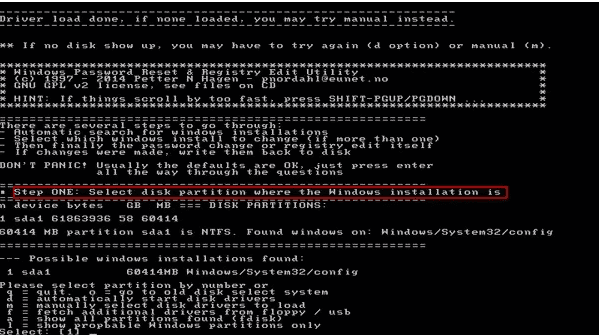
Step 3: Now choose the registry file and press the “Enter” button.
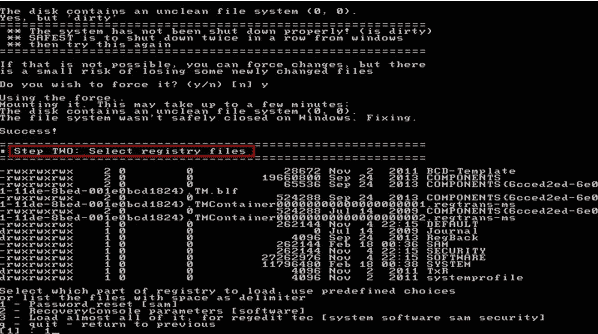
Step 4: Once the Chntpw main menu bar appears, select the first option and enter all the required information like user data and passwords, and press “Enter.” The next screen will appear containing all the information of user IDs and their admins.
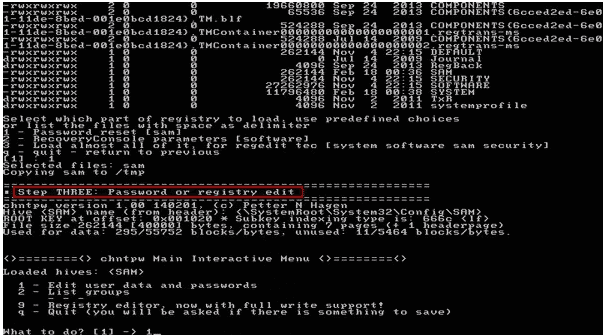
Step 5: For the user ID you want to reset the password enter its name and press “Enter.”

Step 6: After you are done selecting the user ID for which you want to reset the password, a user edit menu will appear on the screen. Choose the first option from the menu bar, which states that clear the user password. Now click the “Enter” button. At the end of its password will be set to blank. Now when you start the computer, there will be no need to enter a password.
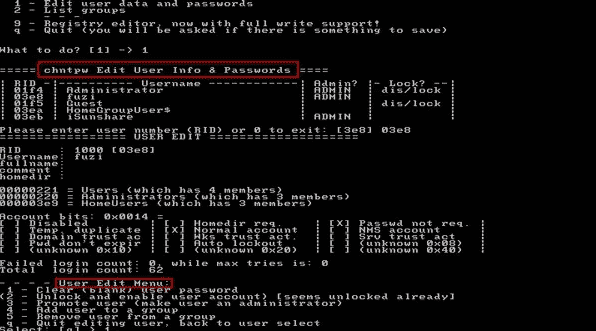
Step 7: The last window option of quit editing user will appear, hit the “q” button, and press “Enter.”
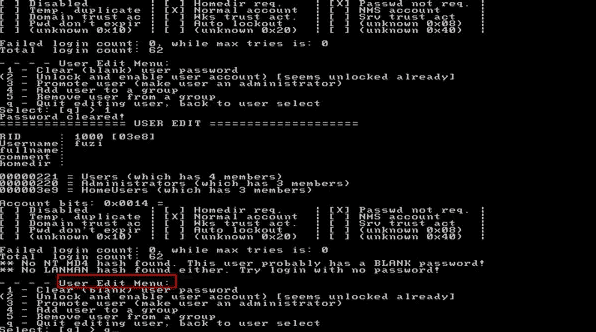
Step 8: Another “q” is present in the Chntpw main menu window to quit. Exit the window by typing “q” and press “Enter.” All the changes will be automatically saved.
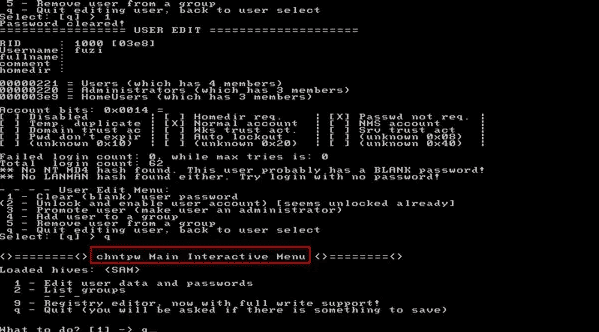
Step 9: Another screen will appear, asking for any changes you still want to make. Just type “y” and press “Enter,” which means that only a registry fill will be written back again.
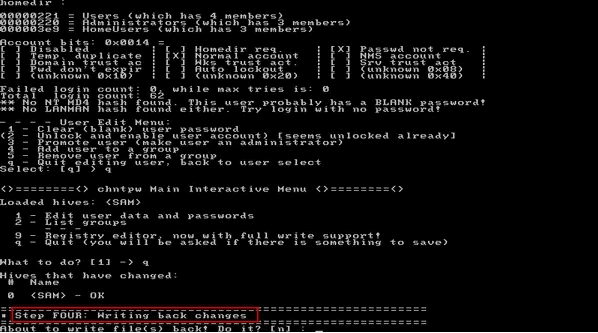
Method 4: Unlock Windows 7 Password Using a Windows System Repair disk
The last method we have in our list to solve your problem of how to unlock Windows 7 without password is by using a Windows repair disk. The main steps of the process are:
Step 1: Insert a Windows system repair disc in the locked computer or laptop and restart your computer.
Step 2: Now, the screen displays boot your PC from the disc by pressing any random key; just press any key on your keyboard. Change the boot order in BIOS if your computer is still booting from its hard drive.
Step 3: To solve the problem, select the option of use recovery tools so that they can help to fix the problem and press the “Next” button.
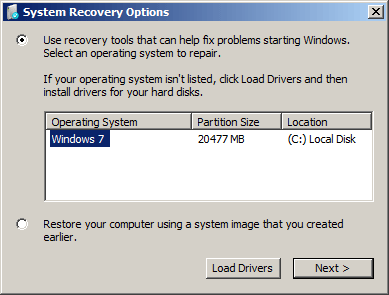
Step 4: Screen will now display many system recovery tools to repair the computer. Select the “Command Prompt” option.
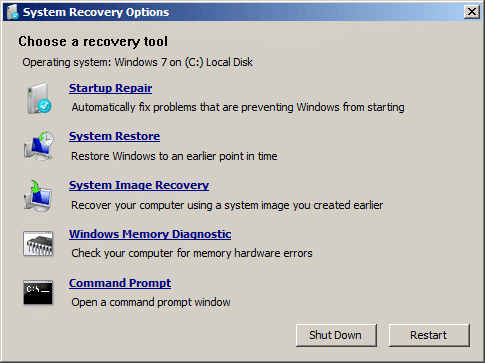
Step 5: Now the command prompt window will appear on the screen, you have to type the following commands:
c:
cd windows
cd systems32
ren sethc.exe sethc.exe
copy cmd.exe sethc.exe
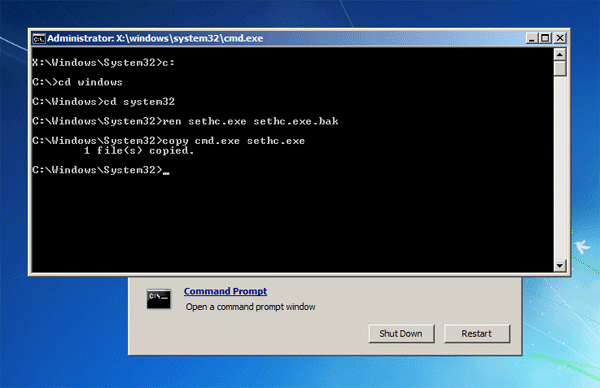
Step 6: After entering commands, close the command prompt window and remove the system repair disc to restart your PC.
Step 7: After the screen appears, press the “Shift” key 5 times, and the command prompt will open again.
Step 8: Now, you can reset your password but make sure to type the command and replace user name and password for the one you want to set.
net user username newpassword
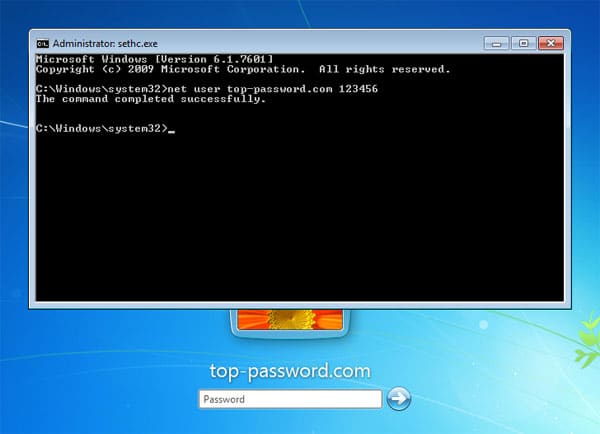
Step 9: Close the command prompt option, and you can use your PC with a new password you just set.
Step 10: In last, make sure to reset the sethc.exe.bak to use your PC freely.
Conclusion
No need to look for professionals if you are facing the problem of forgotten Windows 7 password. Above, we tried to explain 4 of the best methods to help you unlock computer password Windows 7. You can use any method which you find easy to use to unlock your computer or laptop. All of these are very effective procedures to use.
Free Download Buy Now(Pro)