Locked Out of iPad? How to Reset A Locked iPad
Whenever you get a new iPad for personal use, your first try is to make it password secured as soon as possible. The iPad screen passcode guarantees you that no one can enter your iPad without entering a valid passcode, and that’s why you try to use a complicated password that no one can ever think of.
Besides having very sharp memories, we are human beings as well and can forget unwanted things. Unfortunately, if you forgot the iPad passcode or locked out of iPad, don’t become panic; there are plenty of solutions for how to reset a locked iPad.
This article will show you what to do with a locked iPad and how to unlock a locked iPad. If you are searching for what to do if my iPad is locked, read this detailed guide to find a list of quick and easy solutions.
- Method 1. Best Way to Reset A Locked iPad
- Method 2. Reset A Locked iPad with iTunes
- Method 3. Reset A Locked iPad with iCloud
- Method 4. Reset A Locked iPad with Recovery Mode
Method 1. Best Way to Reset A Locked iPad
Those days are gone when locking out of your iPad was meant that your iPad is no more useful, and there is no solution to recover or unlock it. Now, you can find an abundance of solutions for how to unlock a locked iPad on the internet.
No doubt, the Internet facilitates us in various ways by providing the solution for everything. However, it is also true that with the accessive use of the internet, the number of scammers has also been increased.
So, the thing that really matters is finding an authentic source or guide that can truly lead you toward the solution instead of circulating you around unnecessary tools and methods.
iMyFone LockWiper stands out as the best choice if you ever come to a situation where you have become locked out of iPad and look for the best way to reset a locked iPad within minutes.
iMyfone LockWiper is a powerful iPhone/iPad unlock tool that can easily unlock any iOS device without a passcode. It is the first unlocking software of its kind that can unlock iPad passcode and unlock iCloud without password/Apple ID. Definitely, you are going to love this software after using it. Let’s see how to unlock a locked iPad using iMyFone LockWiper.
Free TrialFeatures:
iMyFone LockWiper offers two kinds of exceptional modules.
- Unlock iPad Passcode: iMyfone LockWiper is an iPhone passcode hack software that can unlock screen passcode, including 4/6-digit passcode, Touch ID, or Face ID. Also, no matter you have forgotten the password, the iPad screen has broken, screen stuck into an on/off loop, it gives 100% results.
- Unlock iPad from iCloud: iMyFone LockWiper can permanently remove the iCloud account/Apple ID from the iPad without passcode only in a couple of minutes. After that, you are able to use a new iCloud account.
Steps to reset a locked iPad using iMyFone LockWiper:
Download the free trial version or get the paid yet professional version of it. After the software installation, launch it and choose the “Unlock Screen Passcode” option from the screen.
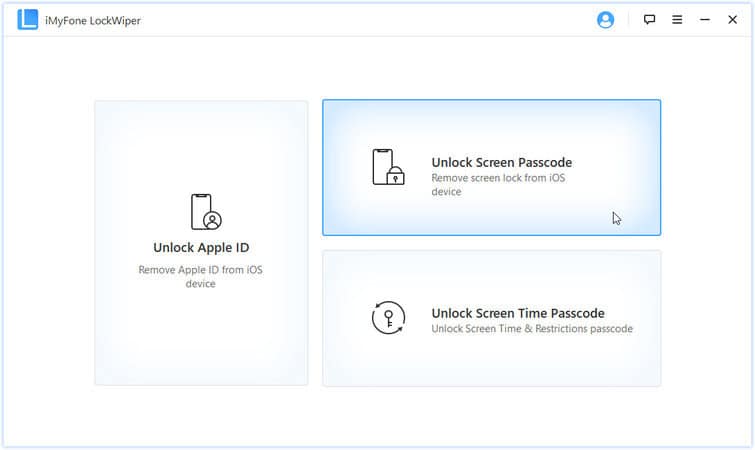
Before clicking on the Start button, read the warnings mentioned below to beware of the possible results. Now, hit that “Start” button.
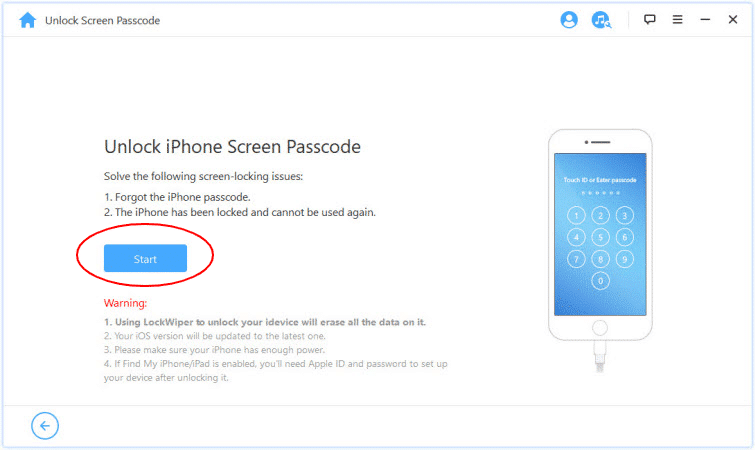
Bear in mind that your iPad should be connected to the computer. If not connected yet, connect it through a USB cable and press the “Next” button.
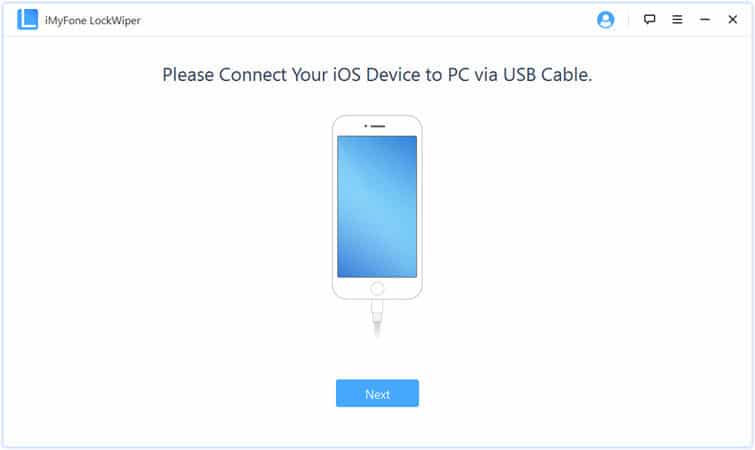
The software is programmed in such a way that it will automatically detect your iPad. It will show the latest version of firmware on the screen; click on the “Download” button to get it on your iPad. If you think you already have downloaded the latest firmware, click on the “Select” button to choose.
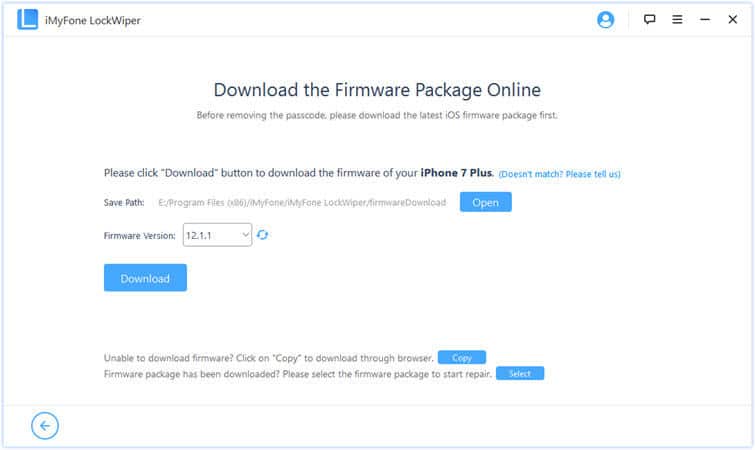
The software will start downloading the firmware.
Press “Start to Extract” when the firmware has been downloaded and verified on your device.
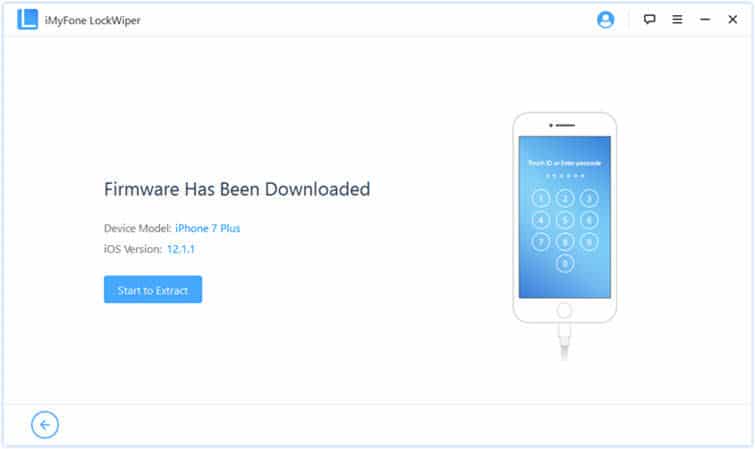
It will take a bit of time so, don’t panic and keep patience until extraction is completed. Now, hit the “Start Unlock” button.
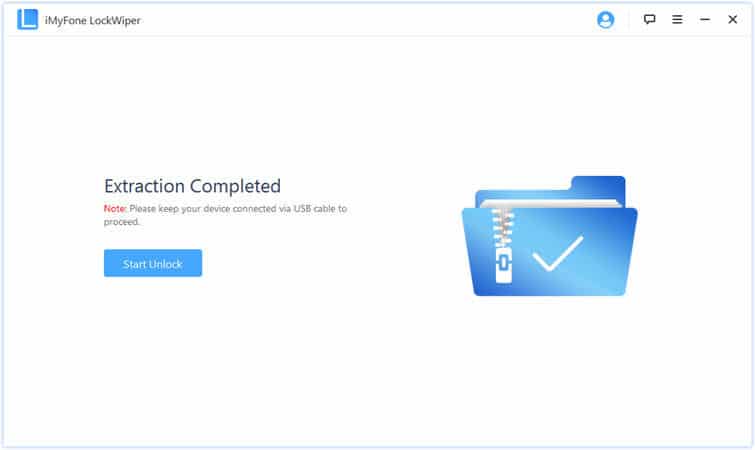
To proceed further, you will be required to enter the six-digit code to verify that you agree with the condition that LockWiper can erase data from your iPad. Now, click on the “Unlock” option.
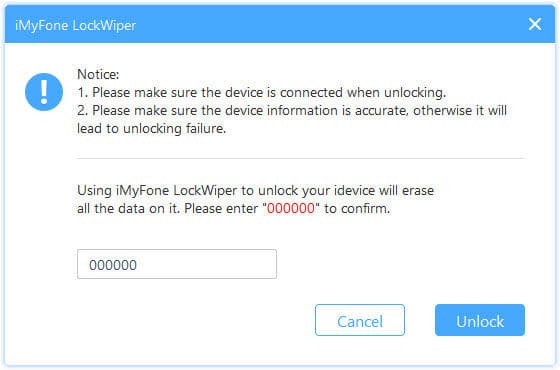
It will immediately start resetting and removing the screen lock from your iPad.
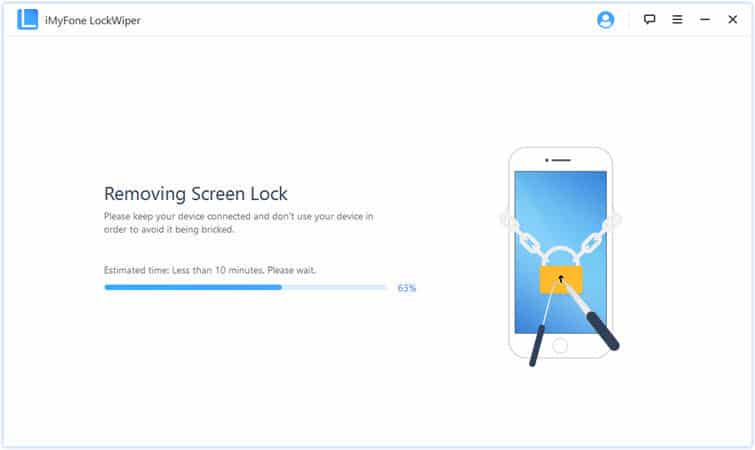
When unlock is complete, you will see a success message on the screen. Click on the “Done” button to finish the unlock iPad process.
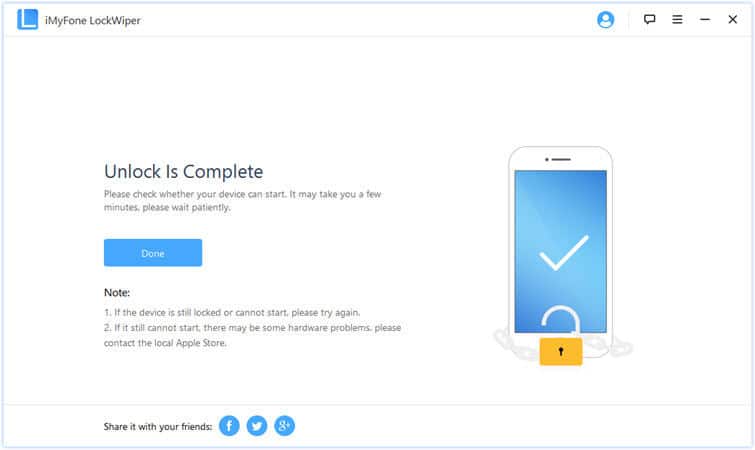
Method 2. Reset A Locked iPad with iTunes
Besides using an iPad unlocking tool, Apple provides some general ways to reset a locked iPad, and iTunes is one of those. Resetting your iPad with iTunes becomes extremely easy when you have already synced it before getting locked out of the iPad.
In that case, iTunes recognizes your iOS device and doesn’t ask to enter the password. Though, iTunes will wipe your whole data and reset it to factory settings.
See the below step-by-step guide to find how to unlock a locked iPad with iTunes.
Run iTunes on your computer and make sure that you are having the latest version of it. Then, connect your locked iPad with the computer using a lightning USB cable.
Your iPad will be auto-detected as soon as you connect it to the computer. You can find the device information from the left pane. From the left, click on your iPad icon and navigate to the “Summary” menu. You can clearly find the “Restore iPad” option there. Hit that button, and a confirmation pop-up will appear. Confirm the action, and iTunes will start resetting your iPad. Wait until iTunes perform the reset process, and after that, you can enter your iPad device without entering any password.
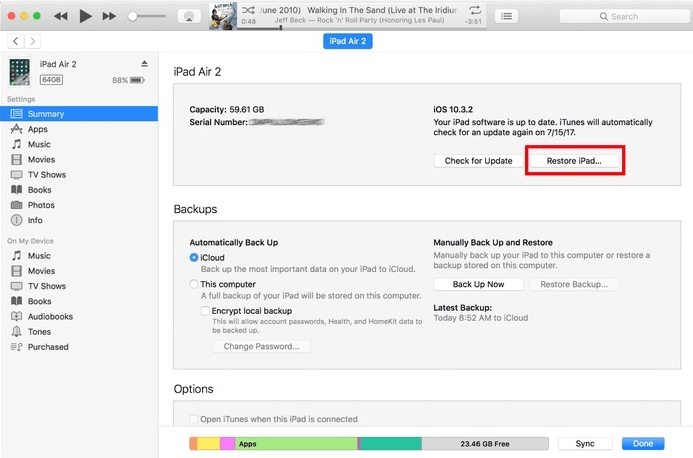
Method 3. Reset A Locked iPad with iCloud
iCloud is another good option that is valid and can be used to reset a locked iPad device. The only condition this method requires is, you must have signed into your iCloud account, and further, Find My iPad option should be enabled. In most cases, this method works because almost everybody does both to make their iPad device protected.
If you think you don’t meet the above requirements, you should try our other methods while locked out of iPad.
Wonder what to do with a locked iPad? Let’s see it.
First off, visit the iCloud link after making sure you are connected to a strong internet connection. Here, you need to enter your iCloud account details to get signed in.
A screen with multiple options will appear in front of you. Kindly click on the “Find iPhone” option and “All devices” afterward. Choose your locked iPad from the list of connected devices.
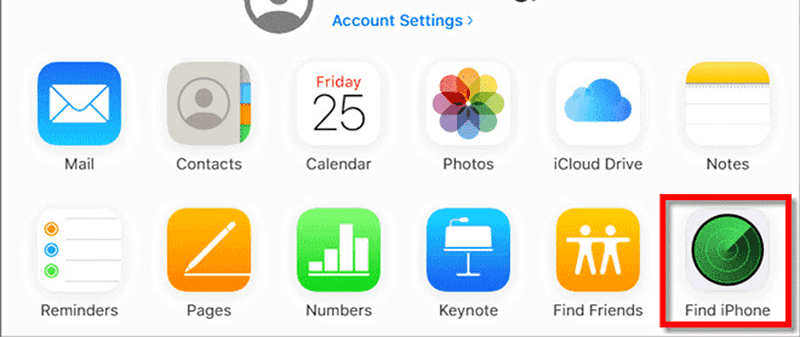
To unlock your iPad, press the “Erase iPad” option. It will reset your iPad to its default factory settings. You can easily use, set a new iCloud account, and restore backed-up data for your iPad after this process.
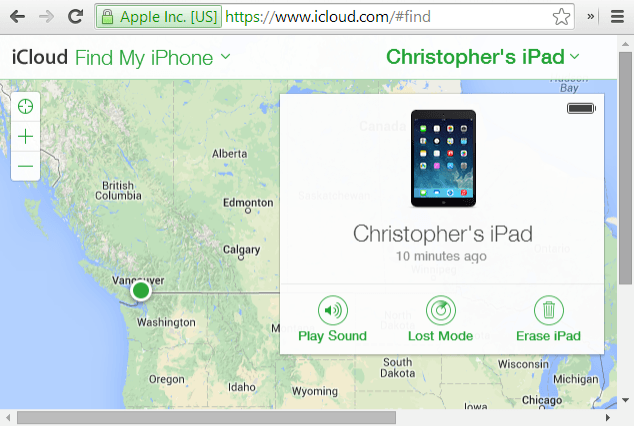
Method 4. Reset A Locked iPad with Recovery Mode
Resetting your iPad through Recovery Mode is another solution that you can try to unlock your locked iPad. This method is helpful when you had never synced your iPad with iTunes, but fortunately, the Find My iPhone feature was enabled.
In this scenario, Recovery Mode can help you to reset a locked iPad. Let’s figure out how to unlock a locked iPad with Recovery Mode.
Hold your locked iPad and press the Power button and Volume button until you see the power off slider on your iPad screen. Make sure your iPad shouldn’t be connected with any other device while doing this.
After the slider appears, it is time to connect your iPad with the computer. You can use a USB cable for this purpose.
NOTE: Make sure the power button isn’t released yet.
After the iPad successfully connects with the computer, you will see a Recovery mode on the screen.
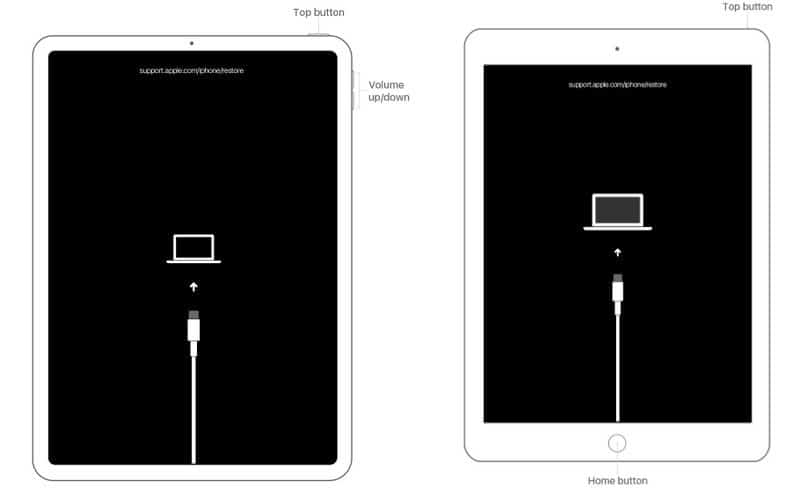
Launch iTunes. A warning pop-up will appear, indicating that there is a problem with your iPad. You either need to update it or restore it. Choose the “Restore” option among both.
After the iPad gets restored, you can use it without entering the old password.
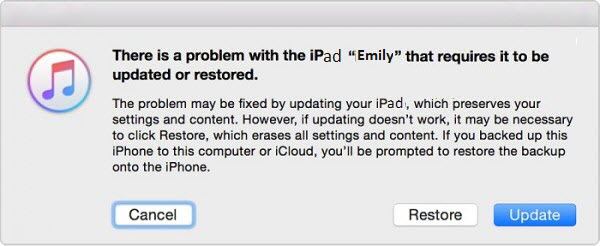
Conclusion
That’s how you can reset a locked iPad without a password within minutes. It is better to use an unlocking tool for this purpose. For that, you can try iMyFone LockWiper iPad unlock Tool. Other options are good only if you meet their conditions. Have another good solution in your mind? Share it through the comment section, and we will surely include it in our next guides if it works.
Free TrialRelated posts
Recent Posts
- How to Turn Off Samsung Tablet without Password
- How to Make A Password Reset Disk for Another Computer
- How to Reset Password on Sony Vaio Laptop Windows 7/8/10
- How to Print A Secured PDF without Password
- How to Remove Read-Only from Excel
- How to Hack or Crack Password Protected PDF File
- How to Fix Windows 10’s Defaultuser0 Password Issue
- How to Disable Windows Hello Pin
- How to Make A Word Document Read Only
Related Posts
- How to Reset Screen Time Passcode on iPhone If You Forgot It
- How to Unlock iPhone 12/11/X/8/7/6/5S Passcode without Computer
- iPad is disabled? Why and How to Unlock Disabled iPad
- How to Unlock iPad Mini/Air/Pro without Passcode
- iPod is Disabled Connect to iTunes: How to Undisable an iPod?
- How to Get Into A Locked iPhone 11/X/8/7/6/5S without Password
- How To Turn Off Screen Lock On iPhone Without Password
- How To Unlock A Disabled iPhone 12/11/X/8/7/6/5S Without iTunes
- How to Bypass iPhone 12/11/X/8/7/6/5S Passcode